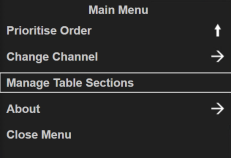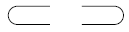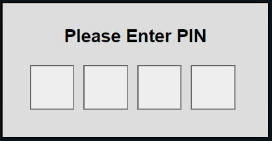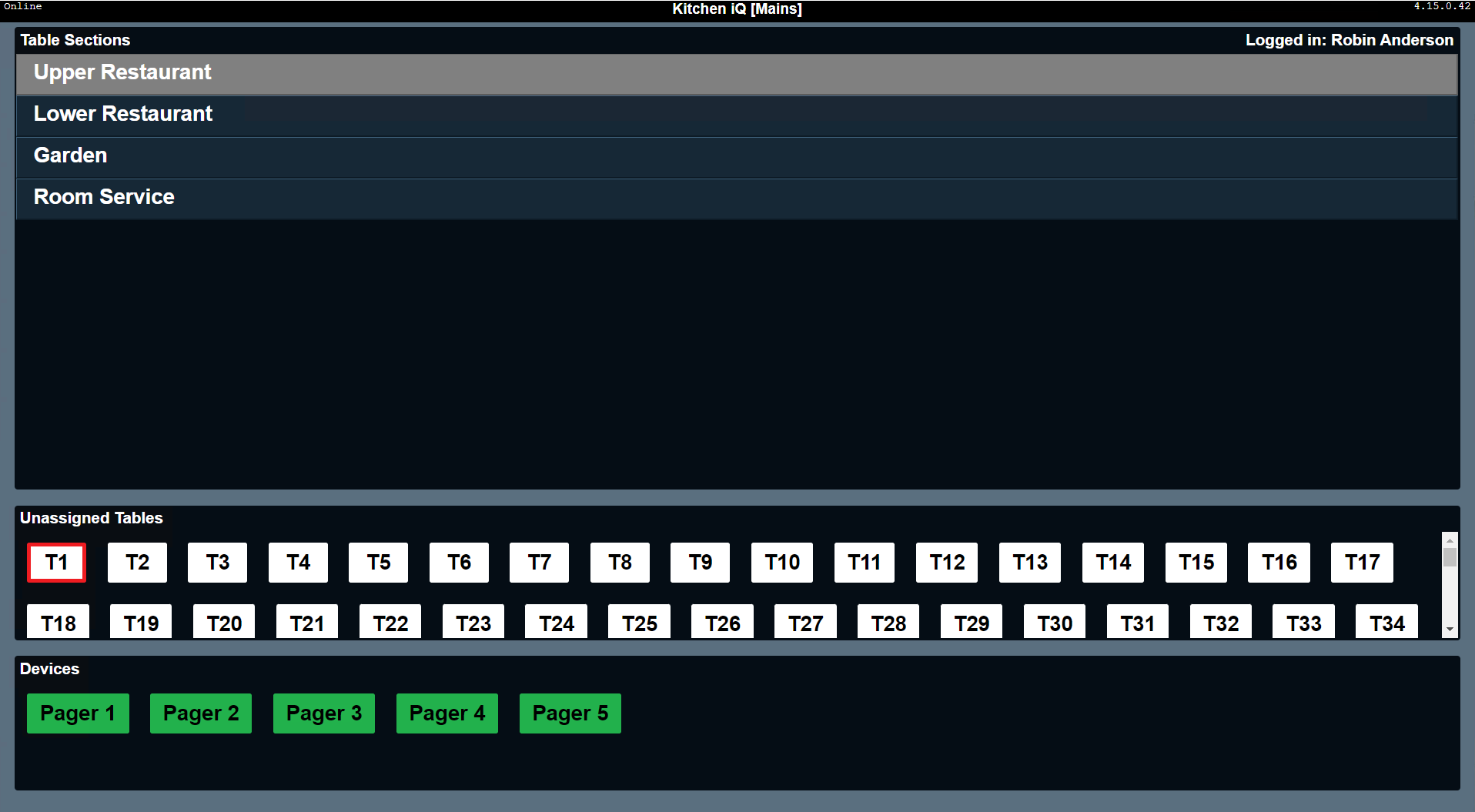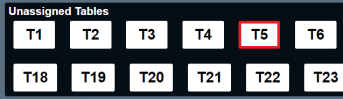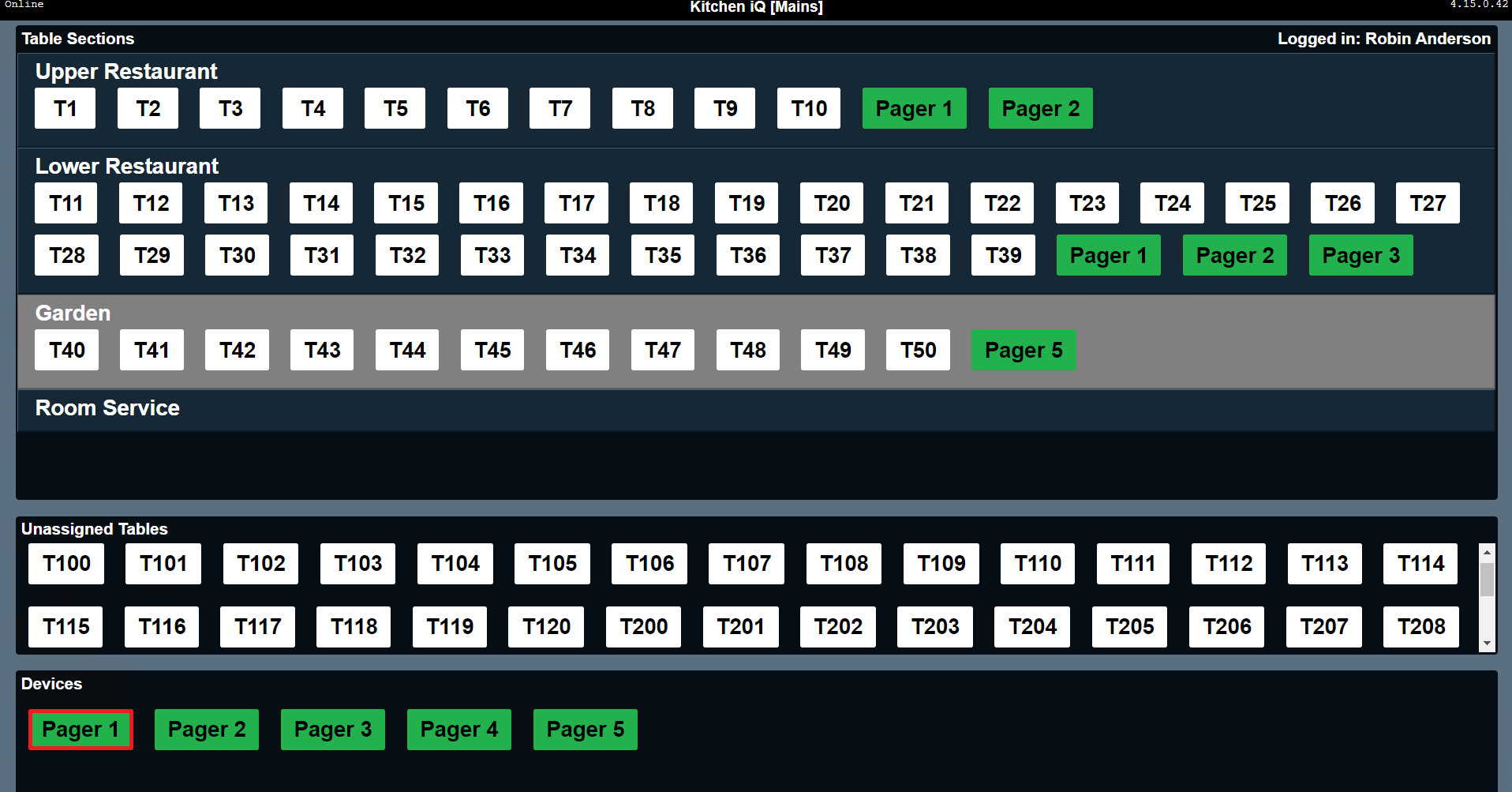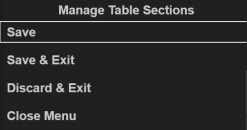Kitchen iQ → Tables & Pagers
Created 07 May 2025 • Updated 07 May 2025
Tables & Pagers
In conjunction with Message Hub, Kitchen iQ can send notifications to pagers to alert team members.
Tables are assigned to pagers so that the correct pager will receive notification.
In order for an operator to be able to complete this task they must have:
-
Access granted in Staff & Security for to a Back of House Role "Manage Table Sections & Paging Devices"
-
A PIN number assigned in Staff & Security against a Front of House Role
-
The operator must have both roles assigned in order to access this function
Zonal Connect Framework (ZCF) must be installed on the site PC for the Kitchen Screen to use the PIN number to identify and login
Assigning Pagers
Follow these steps to assign pagers to tables:
| Step |
Bump Bar Button |
Action |
| 1
|

|
Bump Bar: Press the Menu button
|
| 2
|

|
Bump Bar: Use the Item Down button until Manage Table Sections is selected
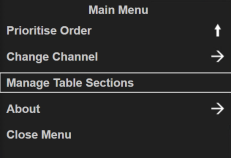
|
| 3
|
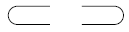
|
Bump Bar: Press the Bump button
|
| 4
|
|
The Please Enter PIN dialogue is displayed
Bump Bar: Use the Number buttons (this includes buttons that contain a number/ function) to enter the PIN Number used to identify on a POS terminal
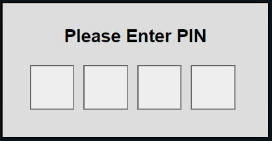
The Sections | Unassigned Tables | Devices screen is displayed
|
| 5
|


|
Bump Bar: Use the Order Up / Down button to move up and down to select the required Table Section |
| 6
|

|
Bump Bar: Use the Alternate View button to move down to the Unassigned Tables |
| 7
|
 
|
Bump Bar: Use the Item Up / Down button to navigate between tables, when a table is selected it will be highlighted with a red border
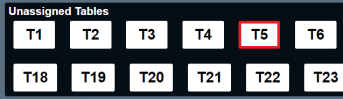
|
| 8
|
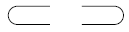
|
Bump Bar: Press the Bump button to assign the table to the highlighted section
Continue to add tables to section as required for the operation, a table can only be assigned to one section
|
| 9
|

|
Bump Bar: Use the Alternate View button to move down to the Devices Section |
| 10
|


|
Bump Bar: Use the Item Up / Down button to navigate between devices, when a device is selected it will be highlighted with a red border

|
| 11
|
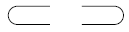
|
Bump Bar: Press the Bump button to assign the device to the highlighted section
A device can be added to more than one section as required for the operation
Performing a "Long Hold" on the bump button will send a test message to the pager
|
| 12
|



|
When the setup has been completed the setup needs to be Saved
Bump Bar: Press the Menu button | Item Up / Down buttons to navigate to the required save option
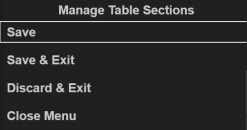
|
| 12
|
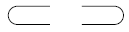
|
Bump Bar: Press the Bump button to complete the action |