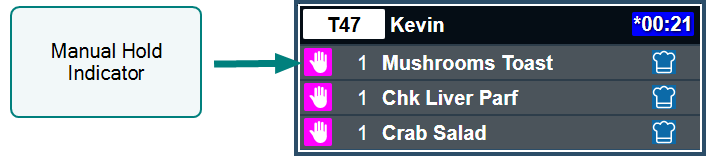During service operations it might be necessary to manually hold an entire order or selected items within an order.
You might need to hold an item or order because:
-
There is a query on the order and to stop preparation the order is held
-
The guest has asked for a break in their meal and wants to hold their next course
-
An operational issue which means something cannot be prepared
Holding Orders
Follow these steps to put an order on to manual hold with a bump bar (panel view):
| Step | Bump Bar Button | Action |
|---|---|---|
| 1 |


|
Bump Bar: Press the Order Up / Down buttons to navigate to the order to hold |
| 2 |

|
Bump Bar: Press the Hold button The ticket will be held Panel View:
|
Follow these steps to put an order on to manual hold with touchscreen:
| Step | Touchscreen Button | Action |
|---|---|---|
| 1 |
Touchscreen: Tap the top of the order to hold The order will be selected with white border
|
|
| 2 |

|
Touchscreen: Tap the hold button |
Holding Items
Follow these steps to put an item on to manual hold with a bump bar (panel view):
| Step | Bump Bar Button | Action |
|---|---|---|
| 1 |


|
Bump Bar: Press the Order Up / Down buttons to navigate to the order to hold |
| 2 |


|
Bump Bar: Press the Item Up / Down buttons to navigate the items to put on hold |
| 3 |

|
Bump Bar: Press the Hold button The item will be held |
Follow these steps to put an item on to manual hold with a bump bar (cook time view):
| Step | Bump Bar Button | Action |
|---|---|---|
| 1 |


|
Bump Bar: Press the Item Up / Down buttons to navigate the items to put on hold |
| 2 |

|
Bump Bar: Press the Hold button The item will be held |
Follow these steps to put an item on to manual hold with touchscreen:
| Step | Touchscreen Button | Action |
|---|---|---|
| 1 |
Touchscreen: Tap the item within the order to hold The item will be selected with white border
|
|
| 2 |

|
Touchscreen: Tap the hold button |