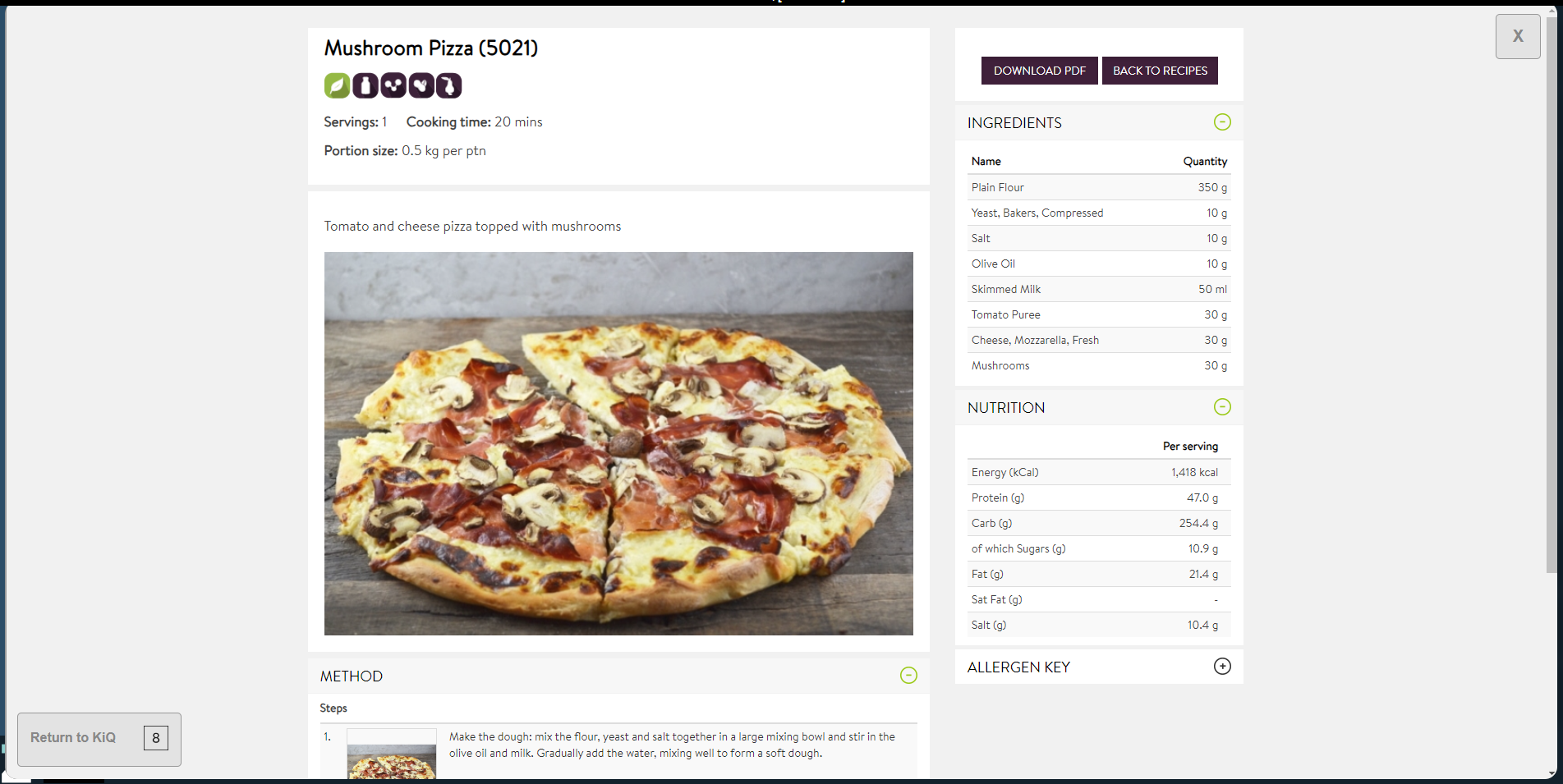Kitchen iQ can be configured to sync with a recipe card provider (configured in Configuration | General settings), allowing users to view recipe images and cooking instructions. An expanded window can be accessed on the screen with information from the 3rd party provider.
Recipe cards must be managed in the provider, Kitchen iQ will display any information that is available, a card can be opened against the individual item selected. Other orders in the background of the screen will function as normal, interactions with other areas are not possible until the window is closed. To utilise the maximum resolution possible, the expanded window resizes on each screen accordingly.
It is possible to navigate up and down the recipe card window using the bump bar and touch screen.
Opening Recipe Cards
Follow these steps to open and view a recipe card with a bump bar:
| Step | Bump Bar Button | Action |
|---|---|---|
| 1 |


|
Bump Bar: Use the Item Up / Down button to select an order line item The item will be displayed with a white rectangle border |
| 2 |

|
Bump Bar: Long press the Detail button |
Follow these steps to open and view a recipe card with touchscreen:
| Step | Touch Screen Button | Action |
|---|---|---|
| 1 |
Touchscreen: Tap order line item The item will be displayed with a white rectangle border |
|
| 2 |

|
Touchscreen: Tap the Recipe Card button |