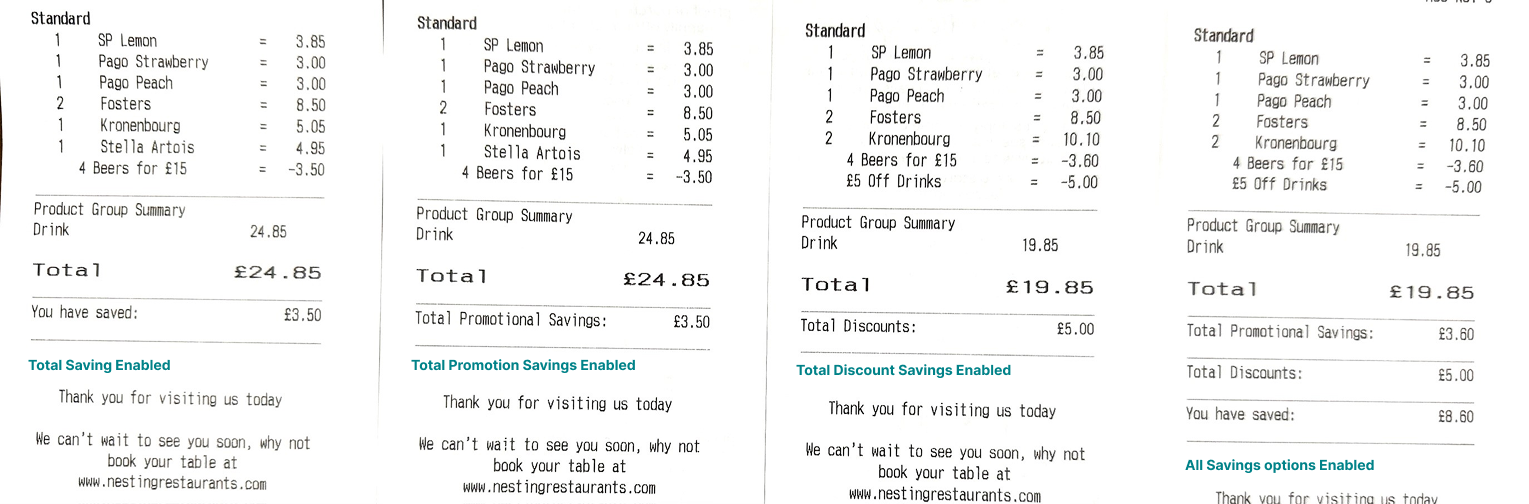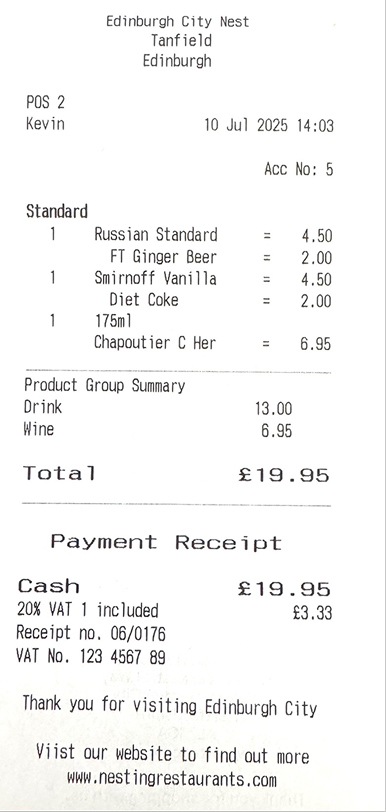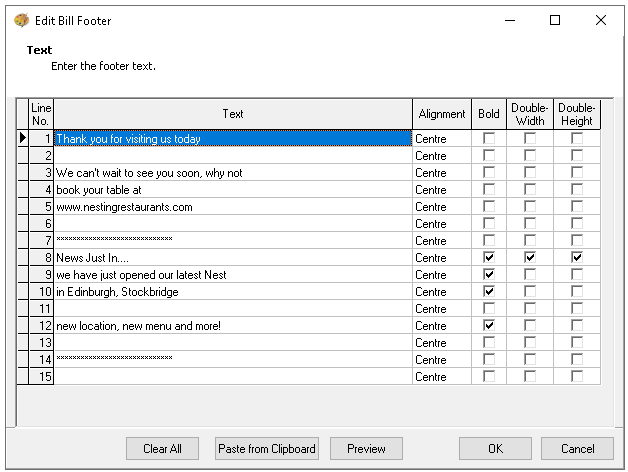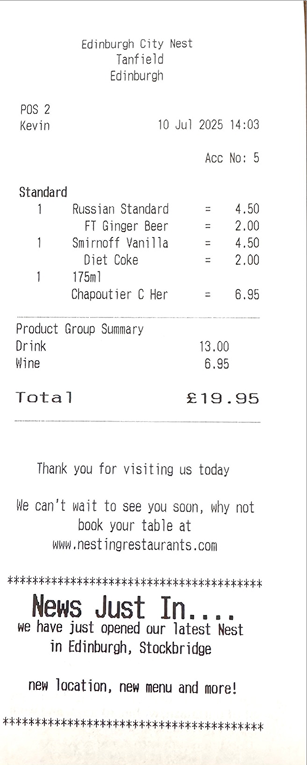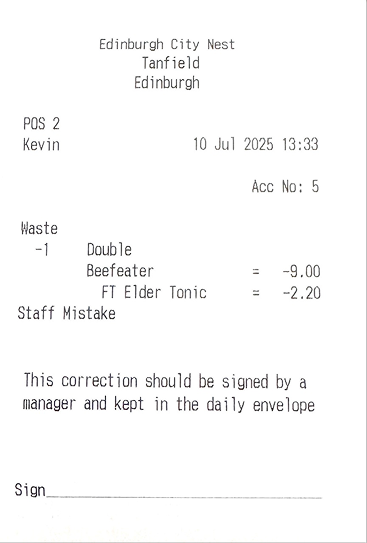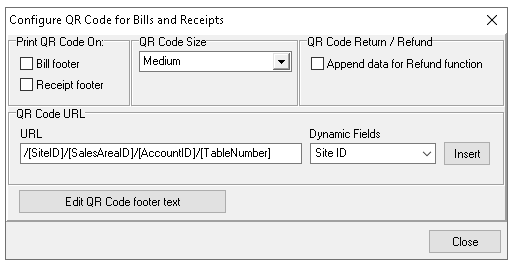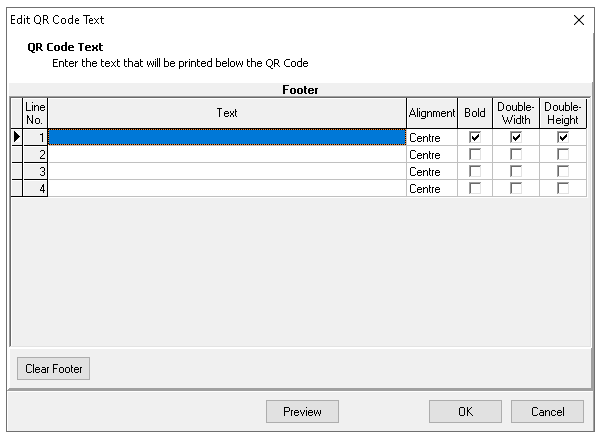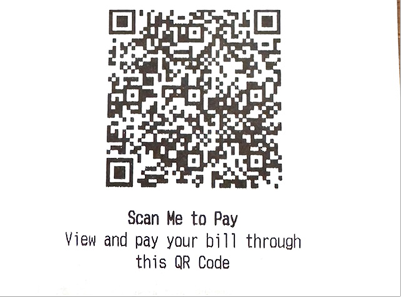Printing
The printing section manages all configurations related to how and what is printed at an individual site level, including header and footer information for printed materials.
Printing Topics
Settings
The following table outlines each setting and its corresponding functionality.
Receipt Footer
The receipt footer will be included at the bottom of printed receipts.
Follow these steps to configure the receipt footer:
-
Click into the Receipt Footer section
-
Add the required 7 lines of customised text
Bill Footer
The bill footer will be included at the bottom of printed bills.
Follow these steps to configure the bill footer:
-
Click Edit Bill Footer
-
Enter the Bill Footer Text against the available 15 lines with the following configurations
-
Bold
-
Double Width
Only 20 characters can be added to lines with the double width setting -
Double Height
-
Text Alignment
Data can be pasted from the clipboard using the 'Paste from Clipboard' button and to check the format use the 'Preview' button -
-
Click OK
Correction Ticket Footer
The correction ticket footer will be included at the bottom of all corrections that have been configured to print a ticket.
-
Click into the Correction Ticket Footer section
-
Add the required 6 lines of customised text
QR Code Footers
Follow these steps to configure QR code footers:
-
Click Configure Footer QR Code
-
Set the check box for Print QR Code on | Bill Footer / Receipt Footer
Both Bill & Receipt can be selected -
Choose the QR Code Size from the drop down
Zonal recommends using medium as the most optimal size -
Enter a QR Code URL (optional) - use Dynamic fields from the drop down to be included into the URL
-
Site ID
-
Sales Area ID
-
Account ID
-
Table Number
-
Account Number
For more information on URLs for Pay My Bill click here where a customised QR codes can be created which will take the guest directly to the table to complete payment -
-
Click Edit QR Code Footer Text against the available 4 lines with the following configurations which will be printed below the QR code
-
Bold
-
Double Width
Only 20 characters can be added to lines with the double width setting -
Double Height
-
Text Alignment
Use the Preview option to check the setup -
-
Click OK
-
Click Close