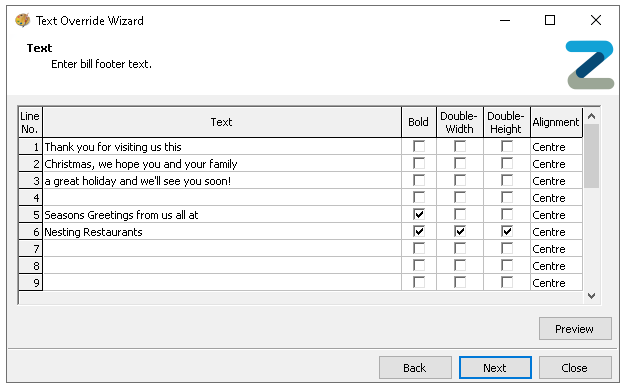The message display settings allow you to update system wide messages in bulk, saving time compared to making changes at individual sites.
Message Display Topics
Scrolling Message Overrides
Scrolling messages are used on point of sale terminals that have a customer display.
Follow these steps to scrolling message overrides:
-
Click Add
-
Enter Override Name
-
Enter the Scrolling Message
-
Click Next
-
Select the required Sites from the Estate Structure to which the override will apply
Use the search option or apply tag filters to find required sitesAdd the required by sites using the Arrow Buttons
-
Click Next
-
Click Finish
Receipt Footer Overrides
Receipts are configured with footer information text, this information can be overridden in bulk to update for special occasions, holiday messaging and greetings.
Follow these steps to add receipt footer overrides:
-
Click Add
-
Enter Override Name
-
Enter the Receipt Footer Text
-
Click Next
-
Select the required Sites from the Estate Structure to which the override will apply
-
Use the search option or apply tag filters to find required sites
Add the required by sites using the Arrow Buttons
-
Click Next
-
Click Finish
Bill Footer Overrides
Bills are configured with footer information text, this information can be overridden in bulk to update for special occasions, holiday messaging and greetings.
Follow these steps to add bill footer overrides:
-
Click Add
-
Enter Override Name and Description (optional)
-
Click Next
-
Enter the Bill Footer Text against the available 15 lines with the following configurations
-
Click Next
-
Select the required Sites from the Estate Structure to which the override will apply
Use the search option or apply tag filters to find required sitesAdd the required by sites using the Arrow Buttons
-
Click Next
-
Click Finish
QR Text
The text printed above and below QR codes can be overridden in bulk.
Bill Payment
Follow these steps to edit text for bill payment QR codes:
-
Click Edit QR Code Text for Bill Payment
-
Enter the QR Code Text (for above and below the QR code) against the available 15 lines with the following configurations
-
Bold
-
Double Width
Only 20 characters can be added to lines with the double width setting -
Double Height
-
Text Alignment
-