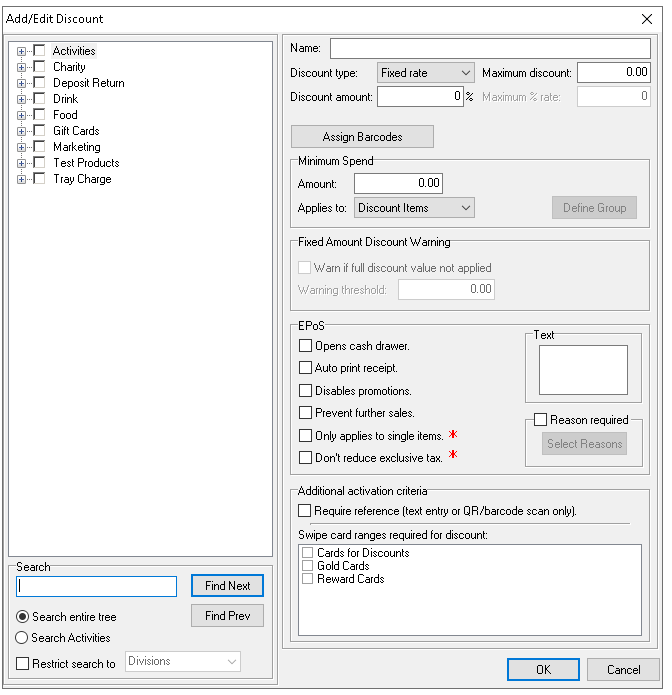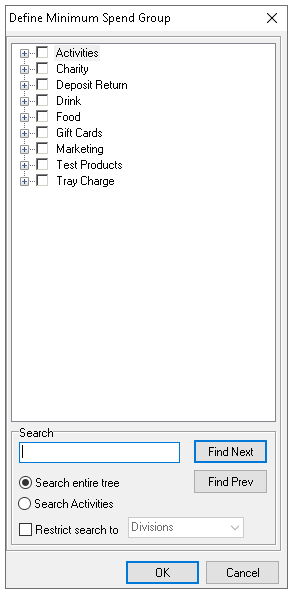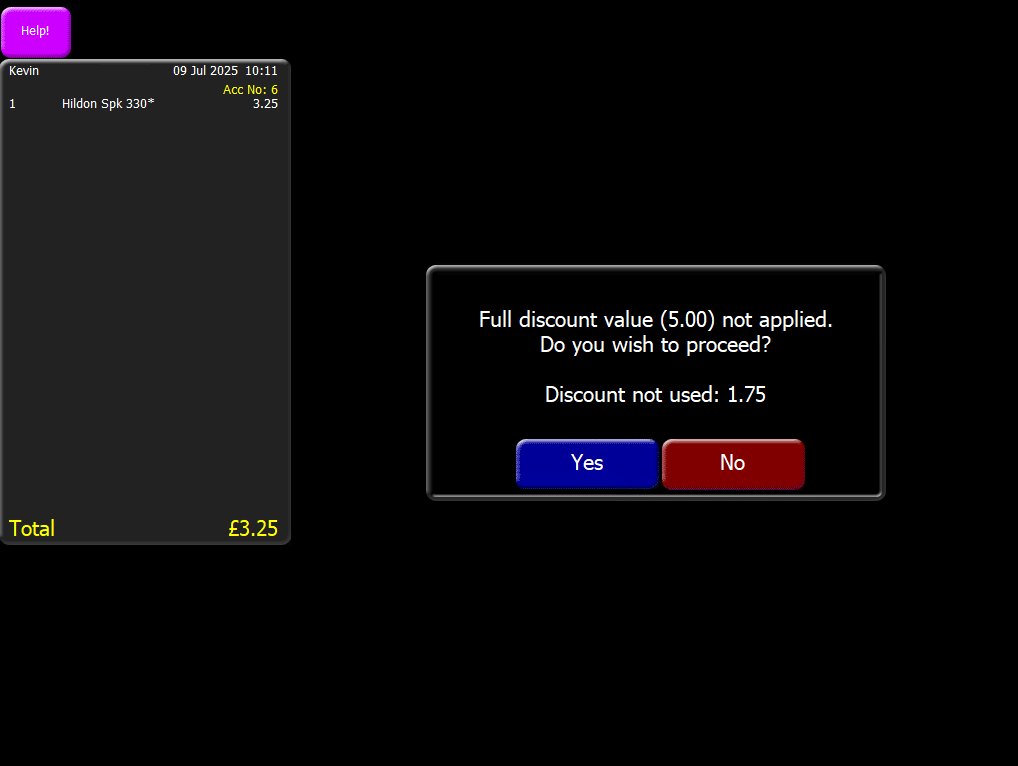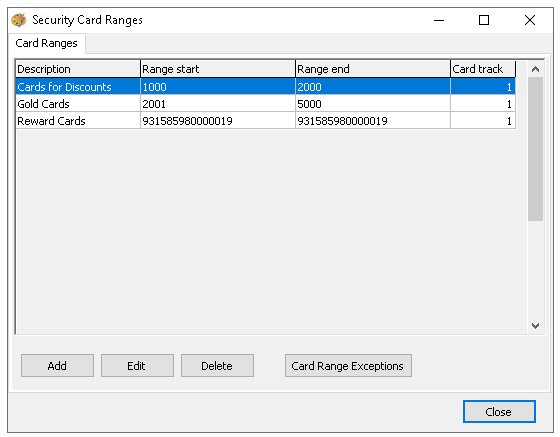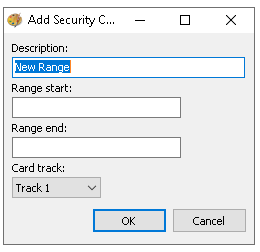Discounts on point of sale terminals offer fixed button options to apply reductions either to the entire order or to selected products, depending on the configuration and setup. They can also be integrated with other applications, such as Voucher Manager, to allow discounts via the redemption of unique voucher codes. Additionally, specific card swipe ranges can be configured to trigger the discount automatically.
Discounts Topics
Adding Discounts
Follow these steps to add discounts:
-
Click Add
-
Enter the Discount Name
-
From the Product Structure Tree select the required hierarchy levels or individual products that required discount
-
Division | Category | Subcategory - when selected any new products added in Product Modelling will be automatically included based on the selections made
-
Individual Products
-
-
Select the required Discount Type
-
Fixed Rate - set as a percentage
-
Fixed Amount - set as a monetary value
-
Open Amount - set as a monetary where the point of sale operator enters the required amount to discount
-
Open Rate - set as a percentage where the point of sale operator enters the required amount to discount
-
-
Set the following rules based on the type selected
Discount Type Discount Amount Maximum Discount Maximum % Rate Fixed Rate Enter Percentage Value with up to two decimals Maximum Discount Value in Currency Not Applicable Fixed Amount Enter Currency Value Not Applicable Not Applicable Open Amount Not Applicable Maximum Discount Value in Currency Maximum Percentage Value Discount that can be applied by point of sale operators Open Rate Not Applicable Maximum Currency Value that can be applied by point of sale operators Not Applicable -
Set the following optional Minimum Spend Rules
-
Minimum Spend - which can apply to
-
Discounted Items - based on the selections made from the product structure tree
-
Whole Account - based on the overall whole account total
-
Minimum Spend Group - based on a specific group created
An example of a spend group could be '20% off wine when spending £X on main courses', where the main courses are included within the minimum spend group
-
-
-
Set the following optional Fixed Amount Discount Warning
This setting is only activated if the Fixed Amount discount type is selectedWhen enabled this setting will prompt the point of sale operator that the full discount value had not been used and if they want to proceed
-
Set the 'Warn If Full Discount Value Not Applied' to be selected
-
Optionally enter a Tolerance Value of when this should be displayed
-
-
Set the following optional EPOS settings
Setting Description Additional Information Opens Cash Drawer When enabled the cash drawer will open when the discount has been applied
Auto Print Receipt When enabled a receipt will be automatically printed when the discount has been applied
Disables Promotions When enabled any existing promotions will be automatically removed from the account
Prevent Further Sales When enabled the point of sale operator will be prevented from adding further sales on to the account
Only Applies to Single Items When enabled this discount is only applicable to single products and is applied in the correction screen
Multiple instances of the discount can be applied to items within the account
This configuration also requires:
-
The discount is added to the correction screen which can be found in Theme Modelling → Themes → Theme Panel Design → Design → Select 'Correct Account' from the Select Panel drop down
-
Single Item Discounts can be found in the Button Picker | Other Lists | Apply Single Item Discount
Don't Reduce Exclusive Tax When enabled exclusive taxes such as sales tax will not be reduced when the discount has been applied Additional settings to not reduce service charge can be found in:
-
Base Data → Estate Structure → Site Settings → Finance → Tax Rate Overrides → Service Charge Before Discounts
Text The button text displayed on point of sale terminals Additional button text overrides can be applied when the discount has been added to a theme panel / shared panel design Reason Required When enabled reasons can be selected which the point of sale operator will be prompted to select from Follow these steps to add reasons:
-
Set the check box Reason Required
-
Click Select Reasons
-
From the Available Reasons list click the Right Arrow to move into the Selected List
-
-
Set the following optional Activation Criteria
-
Require Reference - when selected the point of sale operator will be prompted to enter or scan an additional reference for the discount to apply
or
-
Card Swipe - when selected the point of sale operator will be prompted to swipe a card for the discount to apply
Click here for more information on setting up card swipe ranges
-
Optional Barcodes
An alternative way to apply a discount on the point of sale terminal is to scan a barcode.
Follow these steps to apply barcodes to discounts:
-
Within an existing discount click Assign Barcodes
-
Enter the Barcode and click Add
or
Select the barcode from the Promotional Footer drop down
-
Continue adding barcodes as required
-
Click Save
Card Swipe Ranges
Follow these steps to add swipe card ranges:
-
Click Security Card Ranges
-
Click Add
-
Enter the Description | Range Start and End card numbers
When adding ranges care should be taken to not overlap with existing other ranges -
Select the required Card Track
Cards are encoded with the number on track 1 or 2 - for more assistance contact the supplier of the cards -
Click OK
-
If there any exceptions where a specific card numbers are not accepted within a range click Card Range Exceptions, click Add, enter the required numbers comma separated and click OK
Adding Discounts to Themes
Follow these steps to add discount buttons:
-
Select the required Theme Panel Design or Shared Panel where the buttons should be added
-
From the Button Picker | Other Lists | Apply Whole Account Discount add the required discount buttons
-
Click Save