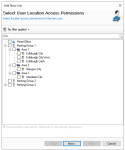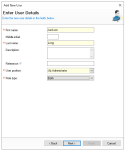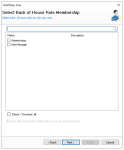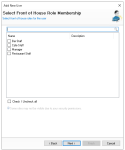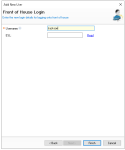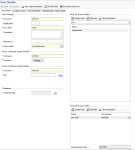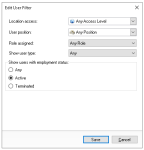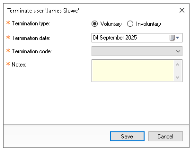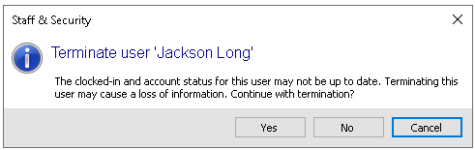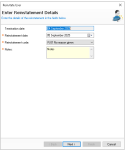Users can be created and managed centrally at head office, with access granted to head office only, head office and sites, selected sites, or all sites. Roles can be assigned for both front of house and back of house.
Users Topics
Adding Users
Follow these steps to add back of house users:
-
Click Add
-
Select the required Locations from the estate structure that the user will have access too
-
Head Office - will only permit users to login at Aztec Head Office Level
-
Companies - will allow users to login to any site within the company
-
Area - will allow users to login to any site within the area
-
Site(s) - will allow users to login to only the selected sites
In addition to Aztec login the selected sites will also define which sites are shown when running reports -
-
Enter the following user details, First Name | Middle Initial (optional) | Last Name | Description (optional)
-
Select the User Position
-
Select the Role Type
-
Front of House - will continue the setup for just front of house (point of sale terminal users only)
-
Back of House - will continue the setup for just back of house
-
Both - will continue the setup for both role types
In this example, Both is selected. As you continue through the step by step wizard, you will be prompted to enter information for both role types. If only one role type is selected, the wizard will display only the steps relevant to that role -
-
Click Next
-
Select the required Back of House Roles
Depending on how roles are configured in your setup, a user can be assigned one or more roles -
Click Next
-
Enter the back of house login details
-
Username (update as required) - taken from the first name entered
-
New Password
-
Repeat Password
Passwords must following configured password policy, more information can be found by clicking 'Show password policy rules'
Zonal recommends always setting an initial password and then requiring the user to change / set their own password on login keeping the change password setting enabledPasswords must following configured password policy, more information can be found by clicking 'Show password policy rules'
Zonal recommends always setting an initial password and then requiring the user to change / set their own password on login -
-
Click Next
-
Select the required Front of House Roles
-
Click Next
-
Enter the front of house Username (this is displayed on point of sale terminals and printed materials)
Additionally on this step an ESL (Dallas Key / Card Swipe) could be assigned but typically this will be performed on site), if PIN numbers are being used as a login method these are defined on a per site basis, unless the estate setting to manage PINs at Head office is enabled in Base Data → Estate Structure → Estate Settings → Staff & Security -
Click Finish
-
From the User Details screen the following updates can be made
-
Change the Pay Scheme for assigned Back of House Roles
-
Change the Default Terminal Role (if more than one back of house role was assigned)
-
Change other settings across User Details (or other tabs included within the setup)
-
-
Click Save
Editing Users
All users across the entire estate can be viewed in Staff & Security at Head Office level, regardless of whether they were created at a site. Existing users assigned to a single site can also be granted access to additional sites as needed.
Follow these steps to edit users:
-
From the User List make a selection
-
Update any User Details, Location Access or other settings as required
-
Click Save
Terminating Users
Back of House Users
Follow these steps to terminate a back of house user:
-
From the User List make a selection
For help in making a selection review the Editing Users section above -
Click Terminate
-
Select Yes to confirm the termination
-
Select the required termination information
-
Click Save
Front of House Users
Follow these steps to terminate a front of house user:
-
From the User List make a selection
For help in making a selection review the Editing Users section above -
Click Terminate
-
Confirm the Terminate User option by selecting Yes
Only proceed if all site activities are completed -
Select the required termination information
-
Type
-
Date
-
Code
-
Notes
-
-
Click Save
Reinstating Users
When a user has been terminated it is possible to reinstate them either to correct a mistake or where someone has returned to the business.
Follow these steps to reinstate a user:
-
Click Edit Filter
-
Select Employment Status Terminated | make a other selections as required | click Save
-
Click Reinstate User
-
Select the required reinstate information
-
Reinstatement Date
-
Reinstatement Code
-
Notes
-
-
Click Next
-
Reconfirm the required Location Access
-
Click Next
-
Reconfirm User Details
-
Reconfirm Roles for both Back / Front of House (as they were previously set)
-
Enter any Login Details
-
Click Finish