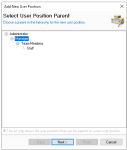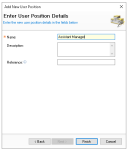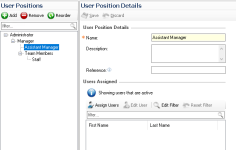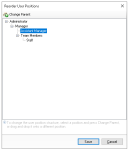User positions, while mandatory, are most commonly used when pay rates are assigned to users and when access controls are applied. Positions help determine which users can view others. For example, a manager may be able to see all users, whereas an assistant manager (who also has access to Staff & Security) can only see themselves and any users in positions below them. They would not be able to view users in higher positions.
User Positions Topics
Managing Position Levels
Follow these steps to manage levels:
-
Click Add
-
Select a Parent Level Position to add the new level
-
Click Next
-
Enter the Name, Description (optional) and Reference (optional only required if importing users)
-
Click Finish
The new position will be now displayed in the tree in the list
Reordering Positions
Follow these steps to reorder positions:
-
Click Reorder
-
Select an existing Position Level
-
Click Change Parent or Drag and Drop to the required parent
-
Choose the new Parent | click Save
-
Click Save
Removing Positions
Follow these steps to remove user positions:
-
Select an existing User Position
-
Click Remove
-
Click Yes to confirm the removal
A user position cannot be removed if it is already assigned to any users. The users must be updated before the position can be removed