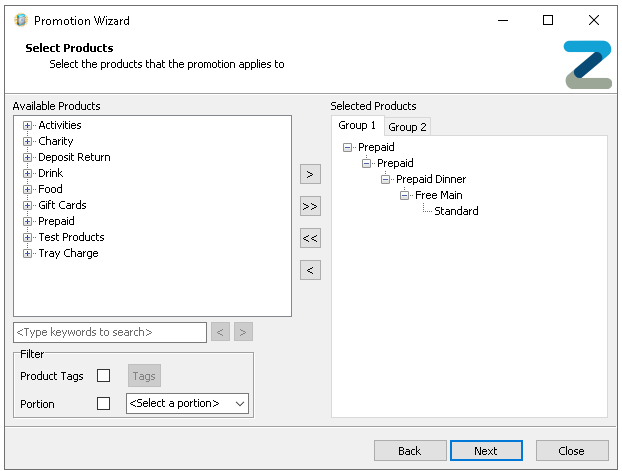Each promotion will automatically trigger when its activation criteria such as groups, products, quantities, dates, days, and times are met. In some cases, a promotion may only be valid when a POS operator manually applies a specific activation product, often referred to as a trigger product. This can be an additional product, not typically sold in normal operations, added to the promotion setup solely to activate the offer when required.
Examples
-
Special 2 Course Prepaid Meal
-
Loyalty Reward based Promotions
Manual Activated Promotion Topics
Add Trigger Product & Price
The trigger product will be used on the point of sale to manually activate the promotion.
-
Add a Recipe product that contains no ingredients
Zonal recommends to add this product to a separate subcategory reserved just for trigger products which might be held within its own product structure hierarchy, however the choice is yours where this is added, click here for more information on managing the product structure
-
Add a price of 0.00 to the newly created product
Any products without a price must be set as 0.00 otherwise the price field is treated unpriced
Add Trigger Product to Promotion
-
Create a BOGOF or Multi Buy promotion as normal, add a group with quantity of 1 for the trigger product (along with the other required groups and quantities)
-
Add the trigger product to the group
-
Set the Pricing Method (for BOGOF promotions) to be Value Increase - £0
-
Complete the setup of the promotion
Add Trigger Product to Theme
-
Add the trigger product to the required Theme Panel or Shared Panel Design