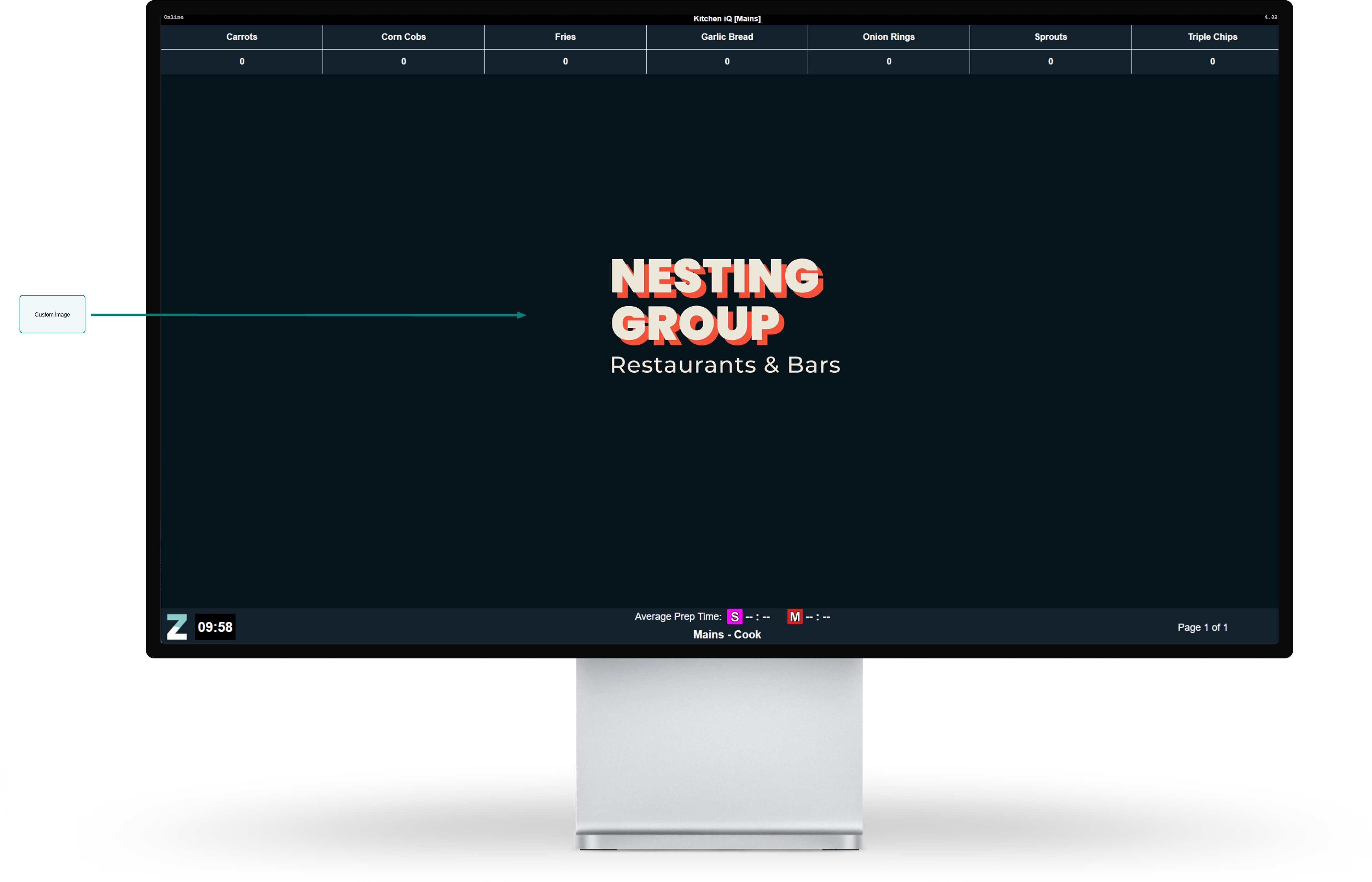Add custom images to screens to for branding consistency
When there are no active orders displayed on the screens, incorporating custom images can help maintain engagement and reinforce your brand message.
You can assign a single image to all screens for a consistent brand presence or customise each screen with different images, allowing for complete flexibility.
How do I add an images and assign to screens?
To get started we've broken this down into multiple steps which will describe setup needed to add and assign images.
For more detailed setup information for each section navigate to the detailed help topics.
Step 1 of 2
Adding Images
-
Add the required brand images
-
Set any override background colour
-
Click Save
Step 2 of 2
Assigning Images to Sites or Screens
Site Image:
-
In the configuration section set the required Background Image
-
Click Save
Per Screen Image:
-
Set the required Background Image on a per screen basis
Site Image will use what was assigned in the general tab -
Click Save