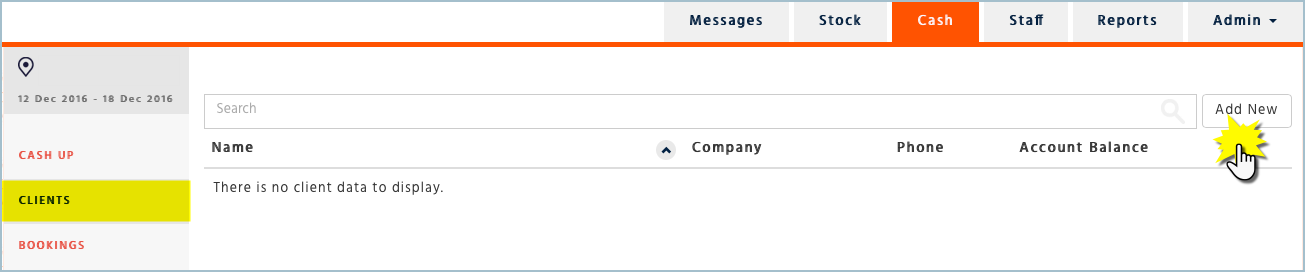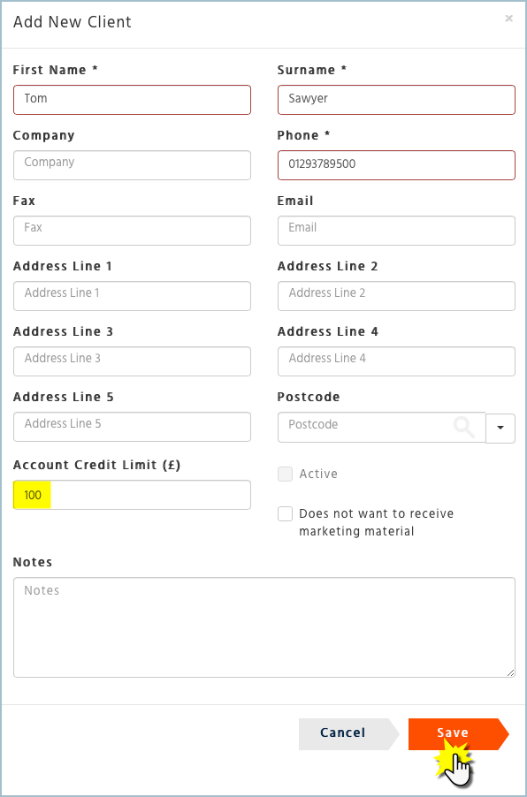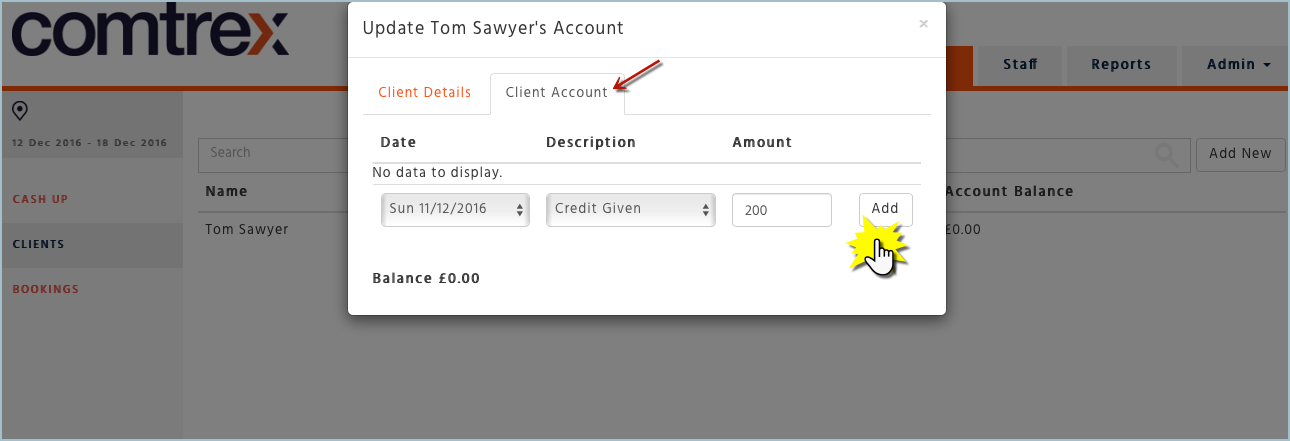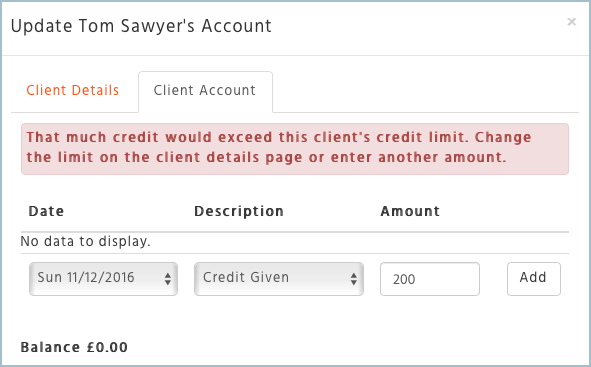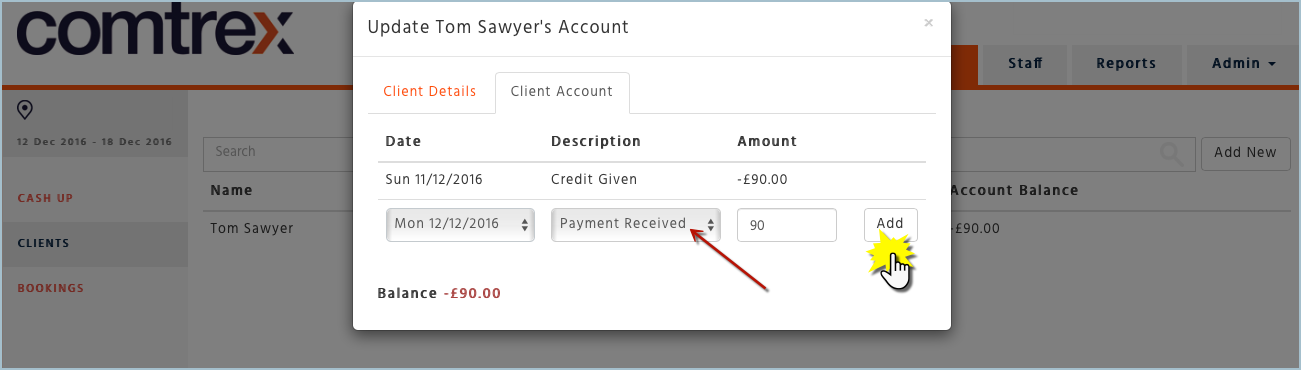How to Create a Client Account
Please do not get Deposits and Client Account credits and payments mixed up, they are two different functionalities.
To enter or redeem a deposit you must go into the Bookings page - click here for more information
To enter a client credit or payment you must go to the Client Account tab
-
Under the Cash Application, select ‘Clients’ and then ‘Add New’
-
Enter in the client’s details and select ‘Save’
-
Please note that mandatory fields will be highlighted with an asterisk if you fail to enter them before pressing save.
Entering Credit Given
Here is where you will enter the amount in pound value of transactions per day based on what the client ordered.
-
Select the client you wish to add the ‘Credit Given’ transactions to
-
Select the ‘Client Account’ tab
-
Enter date and description ‘Credit Given’
-
Enter the amount of credit given for the day
-
If you give more credit than the amount set in the ‘Client’s Details’ page you will receive the following error;
'Credit Given' will show on your cash up as a negative amount and as 'Ledger Debit'
Entering Payments Received
-
Select the client
-
Select the ‘Client Account’ tab
-
Select the date the payment was received
-
Enter the description ‘Payment Received’
-
Enter the amount and ‘Add’
'Payment Received' will show on your cash up as a positive amount and as 'Ledger Credit'