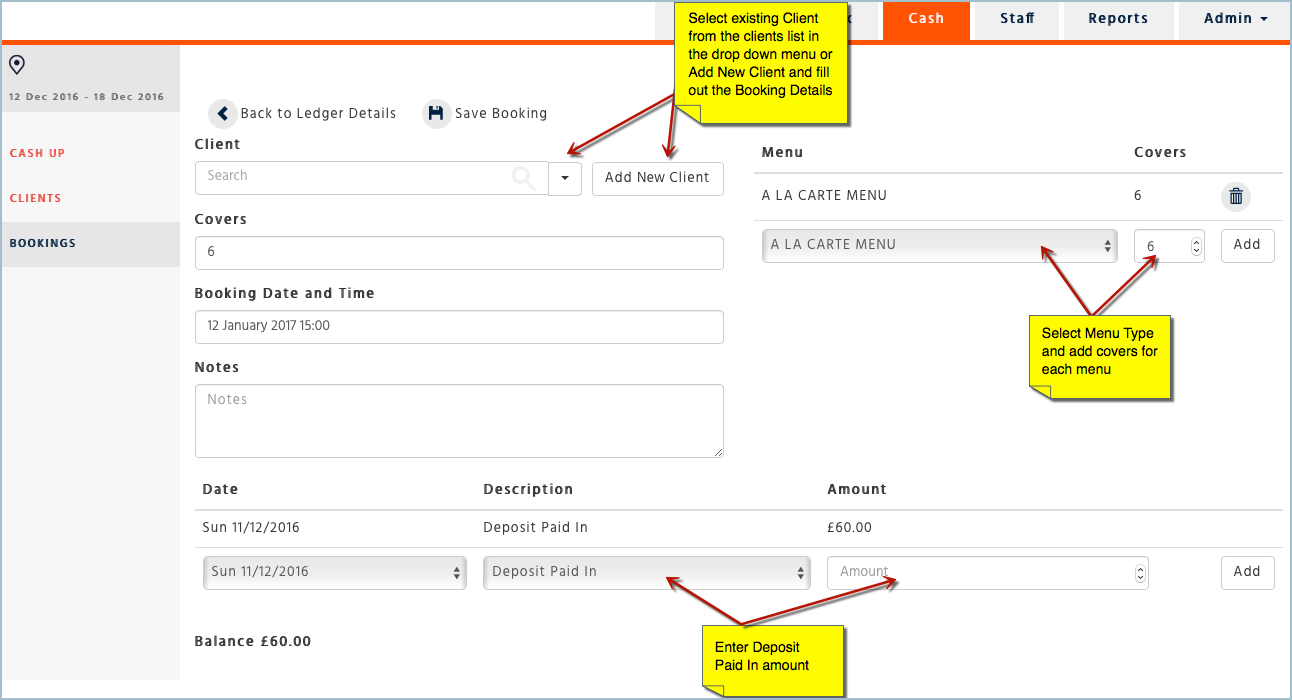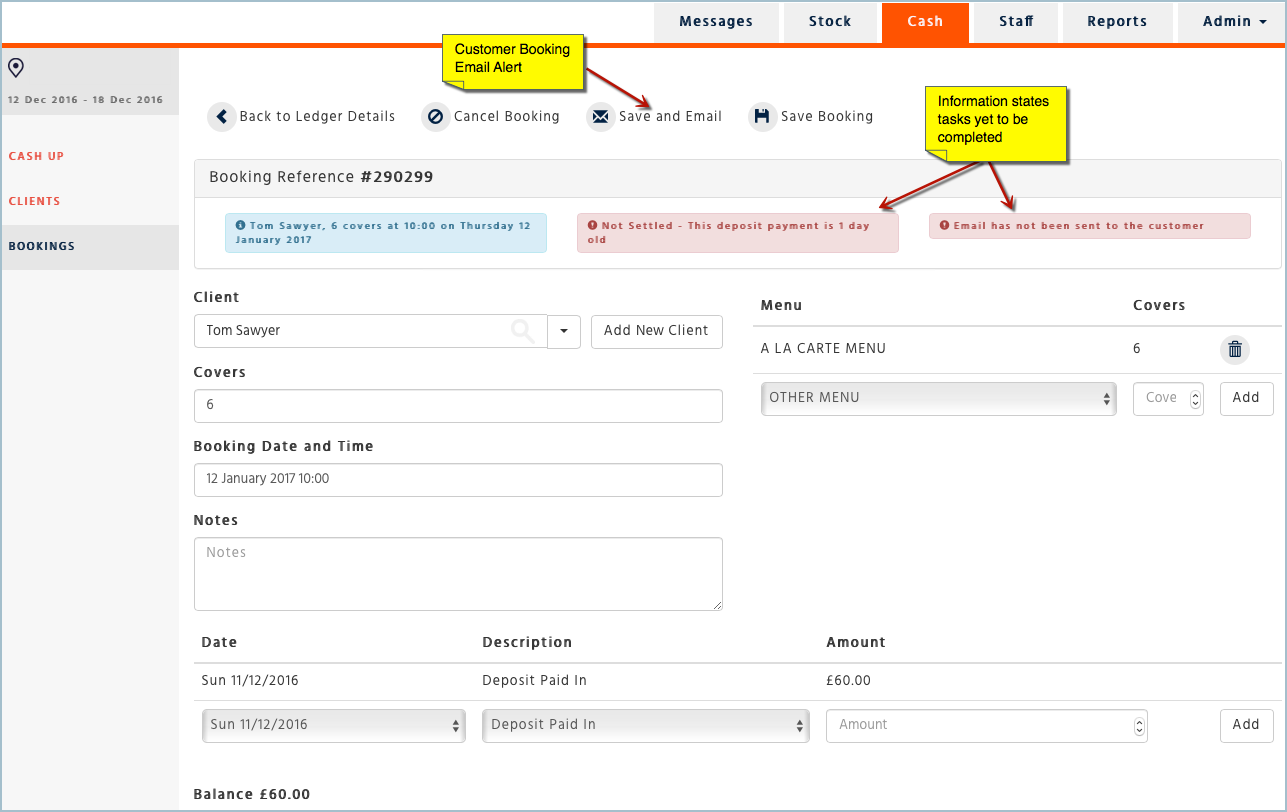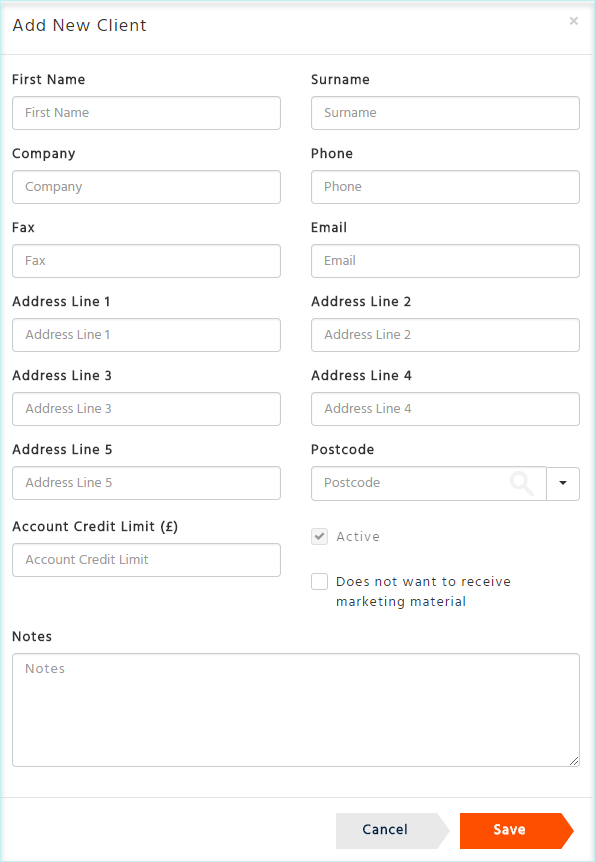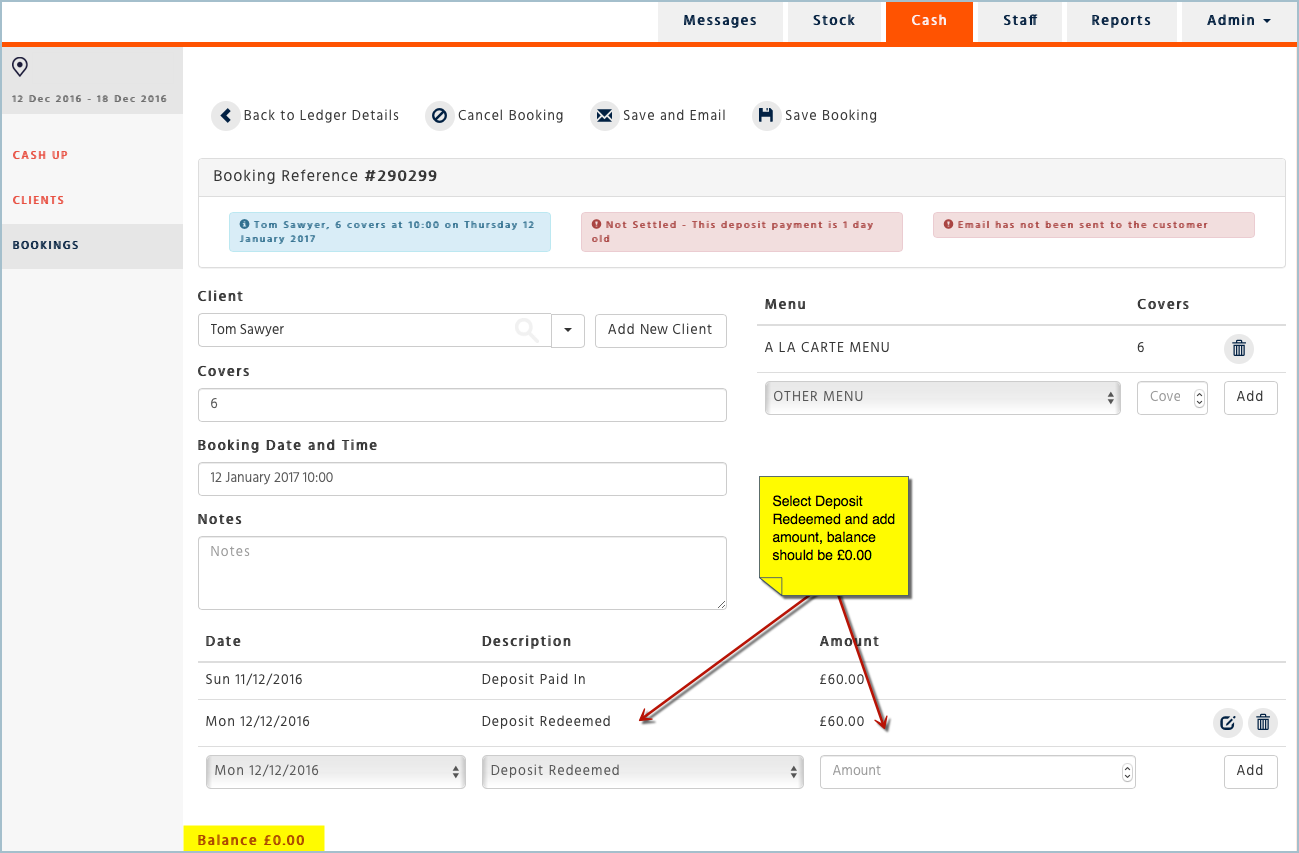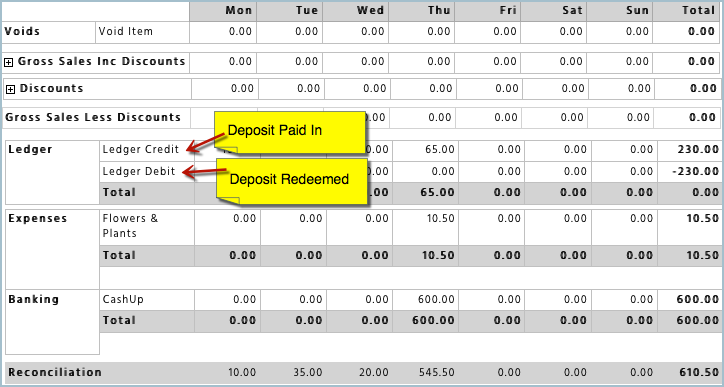How to Create a Booking and Enter a Deposit
Please do not get Deposits and Client Account credits and payments mixed up, they are two different functionalities.
To enter or redeem a deposit you must go into the Bookings page
To enter a client credit or payment you must go to the Client Account tab - click here for more information
Add a New Booking
-
In the Cash Application go to the Bookings section, select ‘Add New’ and enter all necessary information
-
Search for an existing client by typing the name of the client you want to add to the booking in the ‘Client’ field or select the name of the client from the drop down list. If it doesn’t exist then select “Add New Client”.
-
Add a menu and covers if necessary
-
Add the deposit taken by selecting the date the deposit was taken and adding the description ‘Deposit Paid In’, enter the amount and ‘Add’
-
Clients using Booking Email Alerts can send a booking summary to the customer by selecting ‘Save & Email’.
Adding a New Client
Select the button “Add New”, if you would like to add a client that doesn’t exist on the Clients page.
-
After you have entered the information required for the booking select ‘Save’.
-
Please note to check if the customer has an email address added on the ‘Client Details’ page and that it is correct otherwise the email will not be sent to the customer.
Redeeming a Deposit
On the day the booking takes place, redeem the deposit. To do this, go back into the booking that was initially created and enter the date the deposit was redeemed, enter the description ‘Deposit Redeemed’, enter the amount and ‘Add’. Please remember to record deposit transactions on the day they occur to avoid reconciliation variances.
To view your Deposit Paid In and Deposit Redeemed transactions go to the Client Account Summary Report or the Weekly Cash Summary Report.