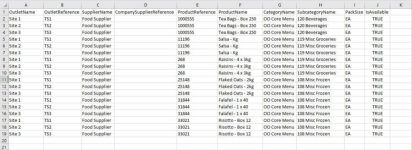Product Availability
Product availability defines the products that can be ordered by specific outlets.
Product Availability Topics
Assign Supplier Products to Outlets
Follow these steps to assign products to outlets:
-
Select the required Supplier
This field is only mandatory if you do not want to enter a product name / code as per step 7. When a supplier is selected, the category and subcategory filters are enabled -
Select the category and subcategory of the products to assign | click Run to generate the product list
If the filters do not return any available products, a ‘No Products available’ message is displayed -
Select the outlet for which you want to define product availability. Once an outlet is selected, the Group field becomes greyed out.
-
Click Run to display the list of products
The total number of assigned and unassigned products is displayed at the bottom of the left-hand column
-
Select Assign All to assign all products to the selected outlet or Unassign All to unassign all products from the selected outlet
-
To assign a single product, select the Availability check-box alongside the products you want the selected outlet to order from the selected supplier
-
If you know the product name / code of the product you want to assign, enter it in the box provided. Enter a minimum of three characters. Select Run to re-generate the product list
This field is only mandatory if you have not selected a supplier in step 1 -
Click Save
Select Download to save product availability details to your local drive in CSV format for reporting purposes, this downloaded file can be edited and uploaded back into Acquire to update product availability.
The export file contains a number of values including the outlet and company supplier references.
The Outlet Reference value is set by Head Office under Admin Functions via the Manage Outlet page. (This is not the Supplier Outlet Reference that is set in the Supplier References page)
The Company Supplier Reference value is set by head office on the Supplier References page.
Assign Supplier Products to Groups of Outlets
Follow these steps to assign products to group of outlets:
-
Select the required supplier
-
Select the group for which you want to define product availability. If you have groups configured on your estate, you can select the required group from the drop-down list. Select Run to re-generate the list of products to only show those for the selected group. Once a group is selected, the Outlet filter is disabled
-
Click Run to display the list of products
-
If you know the product name / code of the product you want to assign, enter it in the box provided. Enter a minimum of three characters. Select Run to re-generate the product list
-
To filter the product list of the selected supplier, select the category and subcategory of the products you want to assign. Select Run to re-generate the product list
-
To assign a product, select the product to display the Set Product Availability popup window
If you filter your results by outlet name, the Select All check-box only selects the filtered results
-
Select the check-boxes alongside the outlets to which you want to make the selected product available or Select All to make it available to all outlets
-
Click Save
Upload Product Availability
All products uploaded will be assigned to the outlets defined within the CSV file.
Follow these steps to upload product availability:
-
Upload the file by dragging it into the upload section, or clicking Browse to locate the file on your computer
-
Click Upload to apply the product availability settings within the CSV file
A progress bar will be displayed when uploading large files
You can initiate the upload of multiple files at the same time and then continue with normal operations in Acquire while the upload is in progress
The import file must contain the outlet and company supplier references, product reference and is Available value to ensure that product availability is accurately updated. The import file must be structured as follows:
If errors are detected during the upload process they are displayed, expand the section, the line number on which each error can be found is displayed allowing you to check the file on the appropriate line and correct the error for re-uploading.
Assign Outlets to Manage Product Availability
To allow trusted outlets to manage their own Product Availability can also assign outlets to view and use the page.
Follow these steps to configure outlets to manage product availability:
-
Within Product Availability click Assign Outlets
-
Select the outlets to manage their own product availability
-
Click OK
When an outlet user for that outlet logs into Acquire, they will be able to click the Product Availability link under the Admin Functions menu, giving them access to use this page as a head office user would be able to, but editing only their own outlet's availability.
Additional Information
-
Acquire will process all correct product availability values. Product availability entries with errors are not processed and form part of the error information above
-
The import file header must contain the column names Company SupplierReference, OutletReference, ProductReference, IsAvailable. These are case-sensitive as shown in the example above
-
The Company SupplierReference value is set by the Head Office on the Supplier References page
-
The OutletReference value is set by Head Office under Admin Functions via the Manage Outlets page. This is a different reference to the Supplier Outlet Reference set in the Supplier References page
-
Valid IsAvailable values include 1/0, Y/N Yes/No, T/F, True/False
Clone Product Availability
For new outlets the clone product availability function can be used to apply settings to the new site.
All outlets to whom you are copying product availability must be in the same group as the outlet from which availability is cloned
Follow these steps to clone product availability:
-
Select the outlet from which the product availability will be cloned
-
Select the required suppliers whose product availability you want to clone
Only active suppliers are available for selection -
Select the outlets to which the product availability will be cloned. You can use the search function if required
-
Click Clone
A Cloning confirmation message is displayed if the process was successful
If the cloning is unsuccessful, an appropriate error message is displayed