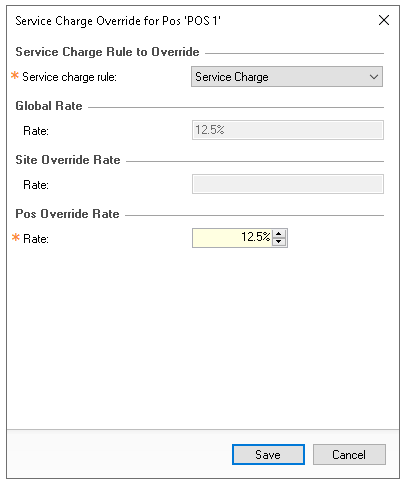For each POS, specific settings can be applied to manage financial processes and control any service charges.
Finance Topics
Declare Terminal
Settings
The following table outlines each setting and its corresponding functionality.
| Setting | Description | Additional Information |
|---|---|---|
| Track Drawer Insert |
When enabled the point of sale terminal be using drawer inserts in finance |
When using the 'Open Terminal' function on the POS operator will be presented with a screen to select the drawer insert to be deployed to the terminal |
| Auto Declare Terminal |
Terminals can have one of the following auto declaration settings applied
|
Within a configuration setup, terminals that only take integrated payments or do not require reconciliation can be set to Auto Declare, providing onsite automation |
| Payments Allowed |
Terminals can have one of the following payment settings applied
|
Service Charge Overrides
In certain operations, service charges can be configured either not to apply or to use a different percentage calculation. Override rules can be added to manage these rates.
Follow these steps to add overrides:
-
Click Add
-
Select the Service Charge Rule
-
Update the Rate as required | click Save
If no service charge should be applied on a selected terminal set the rate to be 0% -
Click Save