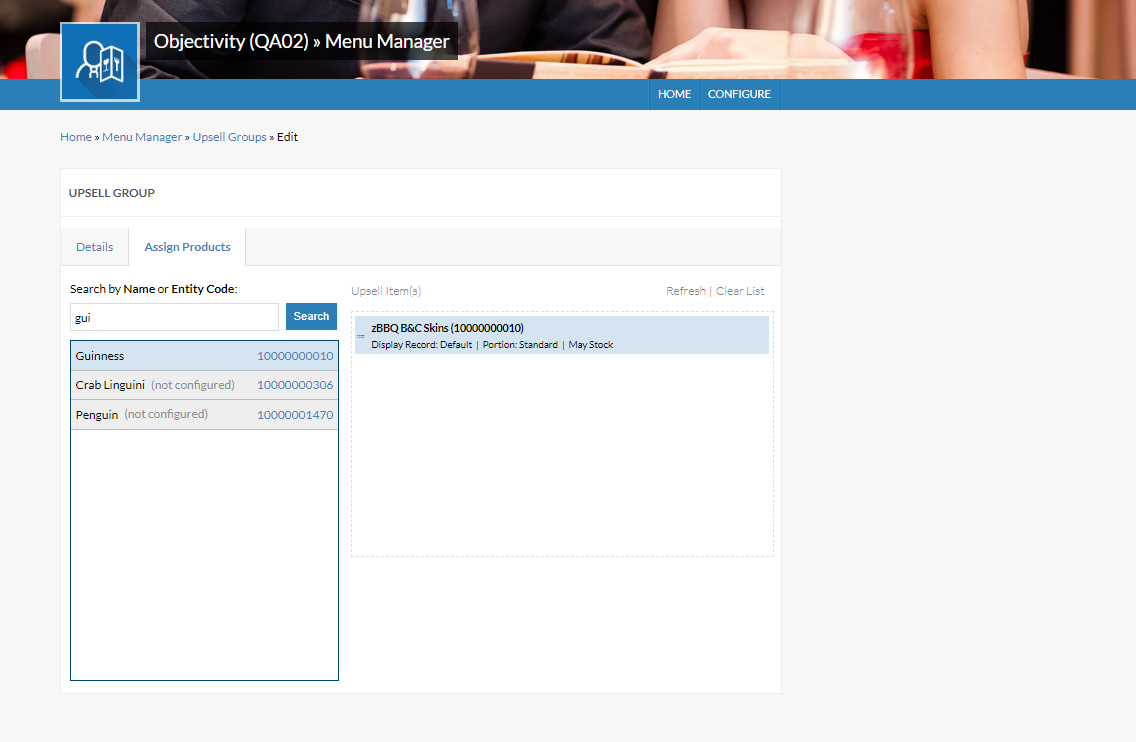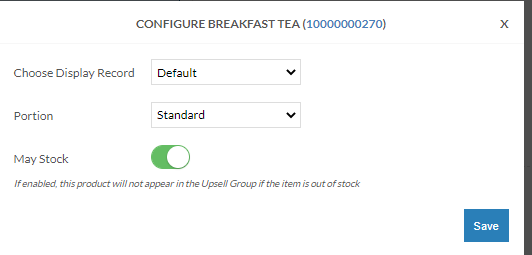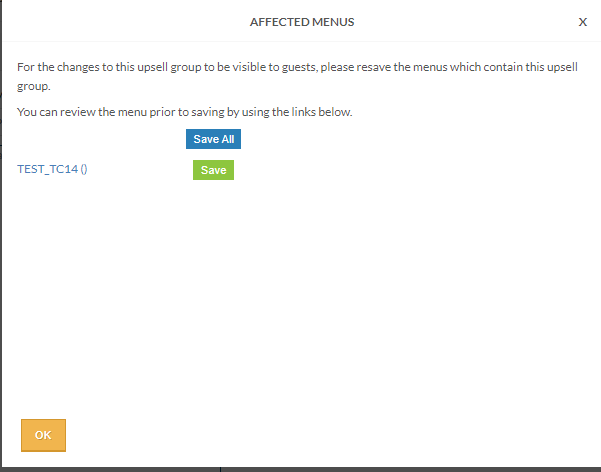How To - Upsell Groups
Upsell groups are used to offer guests additional products outside of the Aztec product structure as part of the ordering journey, e.g. if a guest selects a pasta product from the menu then they will be offered a choice of chips, garlic bread or salad.
Use Cases
-
Offering side orders as part of the ordering journey for specific products or a group of products.
-
Offering mixer choices for spirits as part of the ordering journey for specific products or a group of products.
-
Creating a guided ordering flow for beer and burger type deals alongside promotions outside the Aztec product structure.
-
Customers with large estates who offer different product choices across multiple sites and want to reduce Aztec data set up can use upsell groups and ma-/must stock flag to allow site mangers to control what is offered, where and when with no need to create a product variation per site in Aztec.
Functionality
-
The ability to create Upsell groups containing multiple products.
-
The ability to define a friendly name, description and how many selections a guest can make from the group.
-
Upsell group products can now be configured to be behave as a child of the menu product meaning this will be linked with the menu product in the basket and on the dispense checks on site.
-
Support for May/Must Stock functionality for upsell group products.
-
The ability to duplicate an existing upsell group.
-
The ability to re-save affected menus after making a change to an existing upsell group.
-
The ability to bulk add/remove an upsell group to/from all products in a menu group.
-
The ability to preview enhanced upsell groups in menu preview.
-
API changes to return new upsell group detail; getmenupages, checkbasket, getmyorders
-
Email template changes for upsell groups which have been linked to the parent product so guest can see linked upsells as a choice on the receipt.
Configuration of Upsell Groups
Creating an Upsell Group
The Upsell Groups Module can be found in Menu Manager. You can view your existing upsell groups here and also create a new group using the Create Upsell Group button.
Details Tab
The 'Details Tab' is where you define the characteristics of the Upsell group.
Here you can enter an Internal name which will only be shown in iOrder and optionally define a display name and description which will be shown in the guest journey. This field could be used to provide messaging to the guest e.g." Please pick a mixer" or "Hungry? Why not have a side?"
Selection Type is used to define how many products a guest can choose from the upsell list. The two options are optional single selection and optional unlimited selection, meaning the guest can choose one product or many respectively, but in both cases a choice isn't mandatory.
If 'Add as child' is turned on this means any upsell product chosen by the guest will appear linked with the menu product in the basket and on the dispense tickets on site much like a choice is. For example if you had a menu product like Gin which has a group of mixers attached configured as 'Add as child' , then when the order is sent to the till the mixer chosen would be printed underneath the Gin.
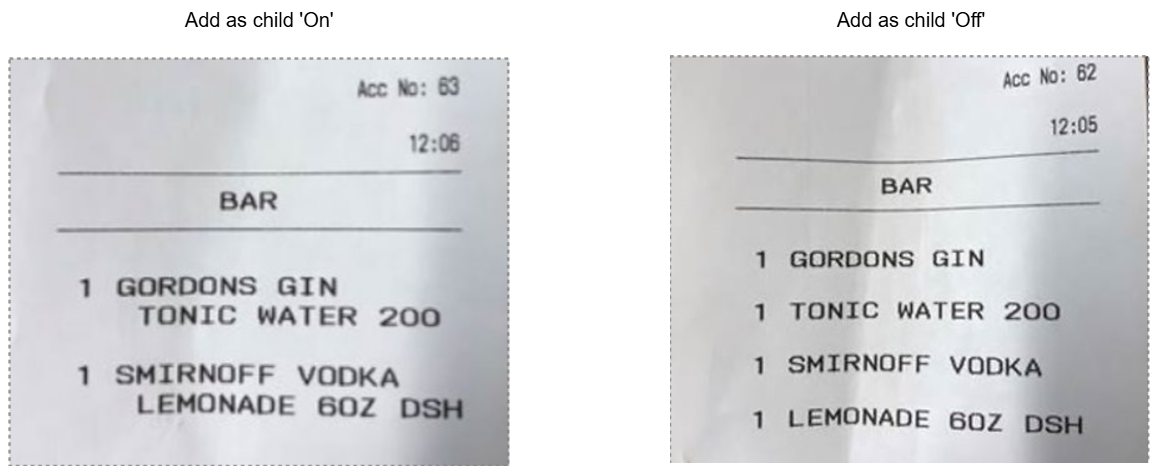
Assign Products Tab
The next step is to choose which products will be included in the upsell group.
The search bar will search all products as soon as a search term is entered. This can be either the product retail name or the Aztec entity code. You can add these products to the upsell group by dragging from the search window to the upsell group product list on the RHS.
Any products which are not configured correctly will not be able to be dragged across into the group. Products with associated choices can be added to an upsell group although the White Label App will only support single product entities as part of the initial phase.
For a product to be configured, there has to be at least one display record attached to the product and any associated choices/portions. Also, the display record must have a friendly name configured before it can be added to an upsell group.
Once you have added all the products to the upsell group product list these can be dragged into the order you would like them to be presented to the guest. If the user hovers over an upsell group product they can delete the product from the group or choose to 'Configure' the upsell group product.
The configure pop up allows you to define the portion presented to the guest and what display records will be shown to the guest for the upsell group product or related choices. The product can also be set as may stock here. If the product is made out of stock at a particular site then the may stock flag controls how it will be shown in the ordering journey. The behaviour of a may stock product is outlined below:

Editing Upsell Groups
When viewing a brands existing upsell groups in the 'Upsell Groups' module, it is possible to edit an existing group by clicking the 'Edit' link. Once changes have been made and the upsell group is saved, any changes will not be visible to guests until the impacted menus are also re-saved.
When saving changes to an upsell group, if the upsell group is currently present on a menu then a pop up will appear providing a list of each menu the upsell group is present on and the ability to resave the menus. The menu can also be opened by clicking on the menu name if you need to resolve any other issues with the menu prior to saving.
Duplicating Upsell Groups
When viewing a brands existing upsell groups in the 'Upsell Groups' module, it is possible to duplicate an existing upsell group by clicking the 'Duplicate' link. You will be asked for a new internal name (which has to be unique) and once saved this will create a new upsell group with the same characteristics and products as the group you have duplicated. This is useful for customers who need to create large upsell groups similar to an existing one but do not want to add all the products again from scratch.