Getting ready for Christmas Pre-Order
Written by Nicola Hair and Katie Bryant, Customer Success Consultants at Zonal
September 6, 2023
Even though we are still in Summer, most hospitality businesses will already be in full planning mode for Christmas. Pre-Order is an effective way to reduce the administration of orders for your festive occasions.
It is also a feature that many customers only use over the festive period, so when the next year comes around not everyone remembers the steps required to make the pre-order flow smoothly. We've put together some of our top tips that you can share with your customers to ensure they are getting off to the best start.
Here are our top tips to make the process easier for you:
-
In Events Admin create your Occasion and Menu as far in advance as possible. This way you will be able to take bookings early to maximise capacity but without the pressure to finalise the Christmas Pre-Order menu. Ensure the Events Menu is assigned to the Occasion you wish to use.
-
Create a Booking Rule for Pre-Order. If you want to take deposits or credit guarantees for these booking add that to the same booking rule. It is recommended that the rule is set up to trigger on the Menu.
-
Once the Christmas Menu (Products & Suppliers) has been confirmed and no further changes are going to be made, build and price the products in Aztec. Ensure products are added to POS and aren’t out of stock. Hidden panels can be used to prevent users from selling these items outside of the Christmas period.
-
Ensure the Aztec > iOrder overnight sync has completed prior to starting this next step. You then need to configure the products in iOrder. This can be completed in Product Manager or whilst building the menu within Menu Manager.
Steps 3 & 4 can be ignored if using existing products.
-
Build the menu in iOrder Menu Manager by adding the configured products. Ensure that the menu has:
-
An availability profile assigned. The parameters for the availability profile can be shortened in Events Admin, so it is recommended that start date is set to the day the menu is created to allow for testing.
-
Ensure ‘Pre-order’ is selected in Menu Information under Platform
-
The menu must set to ‘Live’
-
It is important that the Site(s) & Sales Area(s) ‘Can Place Order’ & ‘Can Browse Menu’. This is found in Site Manager > META > Ordering.
-
-
Test the Pre-Order Menu prior to opening it for guest selection. Steps for testing:
-
Create a duplicate Menu within Events Admin that matches your intended Christmas Pre-order Menu.
-
Assign the iOrder Menu you have finalised to the Test Events Menu
-
Link the Test Menu to the Christmas Occasion (or Occasion being used for the Pre-Order Christmas Menu).
-
Create a booking rule to require a pre-order on your Test Events Menu and set the due date to 1 day.
-
Change the Menu to Open for Pre-orders.
-
Create a Christmas booking via Events Host or your Booking Widget, selecting the Occasion and Test Events Menu. Check that your booking requirement states you need to place a pre-order as you go through the booking.
-
Open the Guest Portal for your booking and check that you can view the menu, then select your menu choices and complete order.
-
Go back to Events Host and check the pre-order is now visible (in Chef Reports, Bookings Requirements or Booking History).
-
Move the test booking to a date in the next 48 hours.
-
On the day of the test booking ensure the pre-order has been sent to Aztec. This can be checked in Events Host but should also be confirmed by checking on site POS (pre-orders are stored in delayed ordering).
-
-
If everything was successful with your tests - you are ready to go live! When you want your guests to starting pre-ordering, link to your live iOrder menu in Events Menu Pre-Order. We do not advise using a schedule to trigger opening a pre-order use the “Open pre-orders" link.
-
When you click ‘Open for Pre-Orders’ any confirmed bookings will then be sent a ‘Pre-Order Open’ email to prompt them to complete their pre-order. If you have any provisional bookings, they won’t receive the email but they will be able to make their pre-order in the portal.
-
This email should be configured to push guests to the Guest Portal, however, please remember that this email template isn't just for Christmas bookings. The Menu Email Template can be used to personalise emails by menu and can be shown in the confirmation emails by use of the dynamic fields. . You can always use the Chat function to remind your guests of any outstanding deposit and pre-order.
-
Lastly please note:
-
All Email Template are generic, Menu Email Template can be used to personalise emails by menu and can be shown in the confirmation emails by use of the dynamic fields.
-
Another way emails can be triggered to the customer and prompt them to complete the Pre-Order is “Reminder emails” for deposits and pre-order to encourage the user to enter the Guest Portal.
-
When errors occur, it is recommended the Menu is previewed within the Menu Manager in iOrder - this helps to ensure products are configured and priced correctly on Aztec. Quite often menu errors are down to products that are not configured on the POS or priced correctly.
-
Your menus must be finalised and checked in iOrder before you open for pre-order. Any changes made after that will not pull down to your guests!
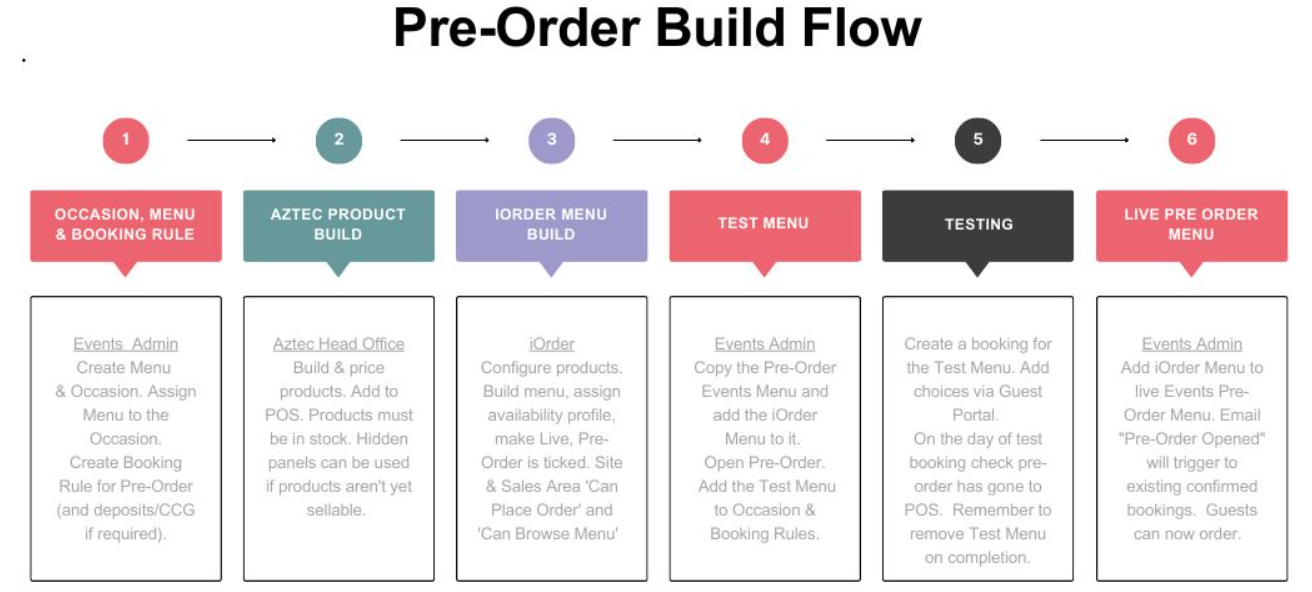
If you have any suggestions for articles or topics that the Customer Success team can write to assist you or your clients, please send them over and we'll be happy to assist.
-
