Additional Plans and Layouts
Written by Morgan Jaquiss, Customer Success Consultant at Zonal
February 13th 2024
Across the industry it is agreed that not every day runs in the same way. Demand changes day to day and this can impact your service. With the information you can extract from your account it can help flag some similarities. For example, your sites Monday – Wednesday tend to be quieter than a Thursday and Friday, while a Saturday is your peak during dinner service and a Sunday for its lunch service.
With this information you can begin to understand your customer habits, for example, how long people spend at the table. You can understand that on Friday evening, tables of 2 covers spend on average 30 minutes less than any other night of the week. We recommend you change your configuration in order to suit this with an aim to increase your yield. Not only can this be done for standard days as mentioned above, but also key dates and events.
In the below we take you through ways in which you can influence your systems ability to influence your trade…
Table Plans
A “Plan” is a combination of a table layout (i.e., your table numbers and the number of seats around a table) and a set of turn times (i.e., the duration you define per party size). Both configurable within Manage Sites in the Events Admin section.
A plan is then applied to your scheduling (either for Standard or Special Days). You can then use your created plans to help you in allowing flexibility across your regular time slots, such as weekends or on certain days/date ranges.
If you use sessions (e.g., breakfast/lunch/dinner) you can then apply these per session as well as by the day.
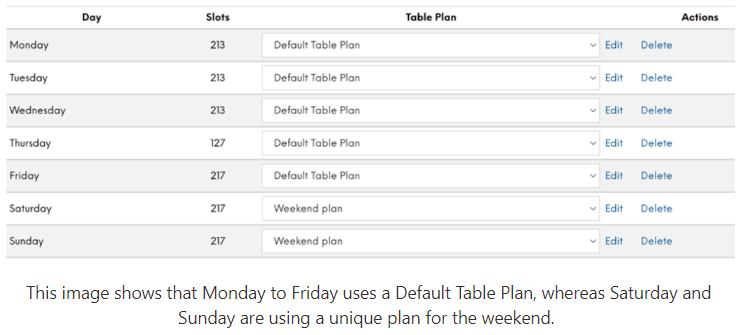
Table Layouts
Think of your key dates, for example December, Mother’s Day, Valentines, or even Summer as a whole.
These dates often bring an influx of larger bookings or a variation from the norm. This also brings with it a need to change your table plan to accommodate larger bookings.
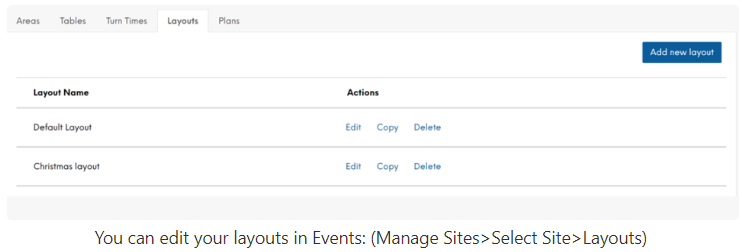
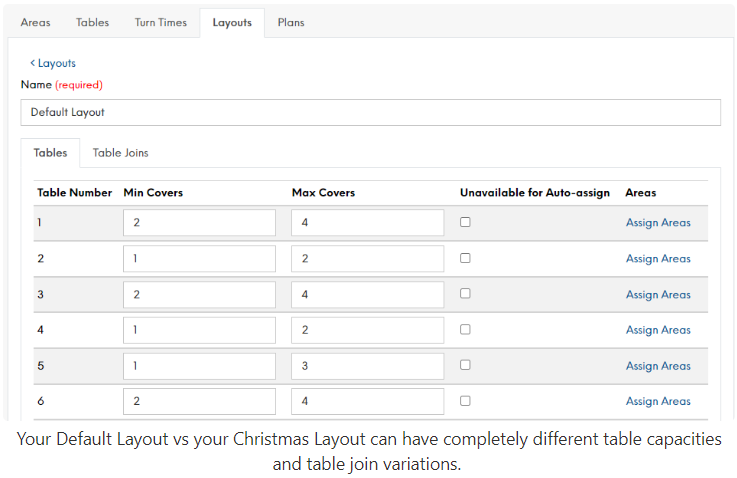
TIP: To ensure you have all your ducks in a row, you can create this within the system now, and save it for later use. This helps remove any potential last minute confusion on-site. If you know what worked last Christmas you can make sure you apply it again - if you know what didn't work, then you know what you need to change!
Turn Times
Something to be mindful of during the busier periods are Turn Times.
If you are using a separate Occasion for an event or a particular duration (such as the Euros), particularly for smaller and larger party sizes, you may benefit from utilising the hierarchy of Turn Times, which goes top to bottom as below:
-
Occasions (defined in the occasion)
-
Areas (defined in the Turn Times tab - templates can be defined by area)
-
Session (defined either in standard days, or by special day)
-
Default (If none of the above are defined the systems default turn time is 2hours)
A couple of common scenarios have been outlined below:
Scenario 1: You wish to give all those that book on the Christmas occasion 2.5 hours at the table but those that book for a standard table booking occasion only 2 hours. We recommend you use the Occasion turn time setting and this will take precedence over any others in the system.
Scenario 2: You have one occasion setup for your site, however a specific area set up for viewing live sports with a unique turn time no matter what size of booking. You can set the Turn Times against the session and this will be used for any bookings that are made where they select this area. (Note this only works if the occasion has no defined turn time (i.e., the system hierarchy)).
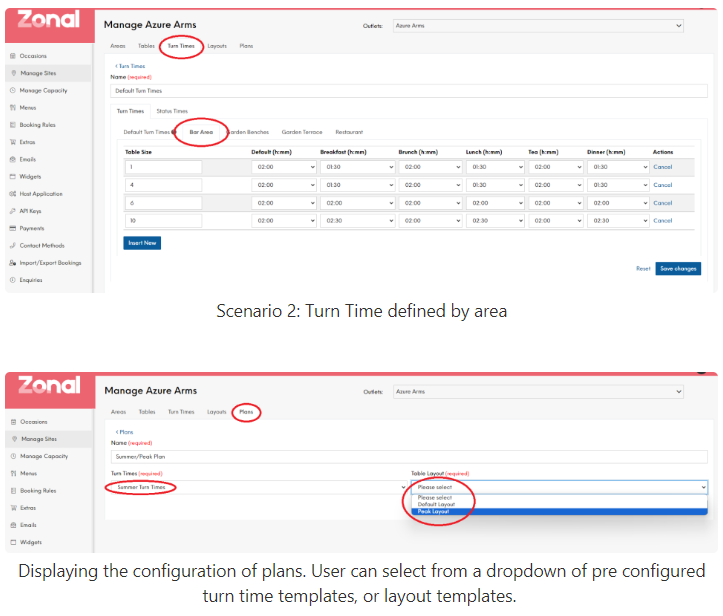
What if you need to make a change to a key date or date range….. then it's Special Days
To apply your new plans to special days we have you covered…. maybe your site opens Christmas Day but only for lunch, or is open late New Years’ Eve. Maybe you even close during that strange week between Christmas and New Year. You are most likely aware that creating Special Days allows you make amends to your timeslots and capacity for a single date or a range of dates, without affecting your standard day configuration, but did you know you can also change your sites table allocation for these key dates?
Here's how to create a special day, and how to apply a varying plan.
Go to the Events admin system, and to the manage capacity tab. Select on the “Special” tab and give the special day a name (e.g. Mother’s day). Select the date(s) that your special day will apply. (You can then untick for ‘available online’ or “Can Enquire” if you wish the day to be unavailable for guests to book or enquire).
When selecting to “Create”, Events will copy a standard day’s availability to create special day’s timeslots. These slots can then be modified by selecting ‘edit’ on the newly created special day(s).
Upon selecting edit, you also have the option to amend the plan you have created as shown below right. This historically was only able to be done in the Tables Host screen under future seating - however now managing this through events, you can do this all in one screen and under one login.
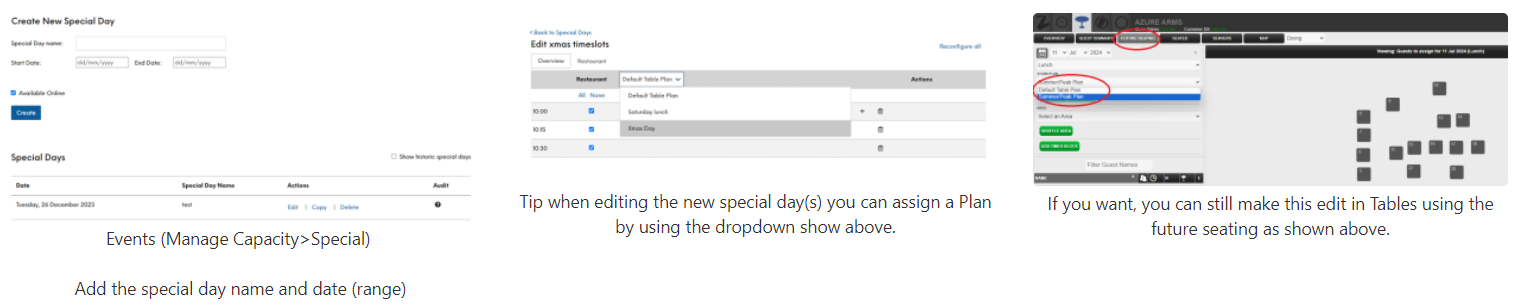
Once you hit “Save Changes” on the special day screen, your new plan will take effect. You will be able to see this clearly when accessing the Tables Host application, and on the table planning screen your table allowance will be in effect.
For any other hints, tips or if any specific areas you think we can help then please get in touch with Customer Success and we'll be able to walk you through some key features we think will benefit you and your business.
