How To - Loyalty Guest Management (Head Office)
Updating Customer Details in Loyalty
The Loyalty UI (Platform) should be used to manage this moving forward. Within the Loyalty UI a user can:
-
Update Customer Details
-
Create a Loyalty member (typically used for Staff )
-
Carry out “Card Swaps”, i.e., transferring a member to a different Loyalty Card
These changes will not update within the App.
Updating Customer Details in the App
As changes in Loyalty will not update within the app, the below process should be followed if customer request their details to be changed within the App:
-
Check if the fields that require a change can be amended via the customer within the App and provide direction for them to change it. iOrder controls what fields can be amended by the app user.
-
If the customer cannot complete the changes themselves, log a service request via the Zonal Help Centre
-
Include the customers identifier (email address), the App name and information that is required to be changed.
-
Updating Email Address
Email addresses should not be changed for the White Label App, as this links to the Loyalty Account. The email address should first be change within Loyalty by a head office user. The customer should create a new account within the White Label App and add their existing card during sign up to the app. Alternatively, a service request can be logged for email addresses to be changed.
White Label App Sign Up Issues
The below flow outlines the system checks that are completed during Sign Up to the App to support within troubleshooting.
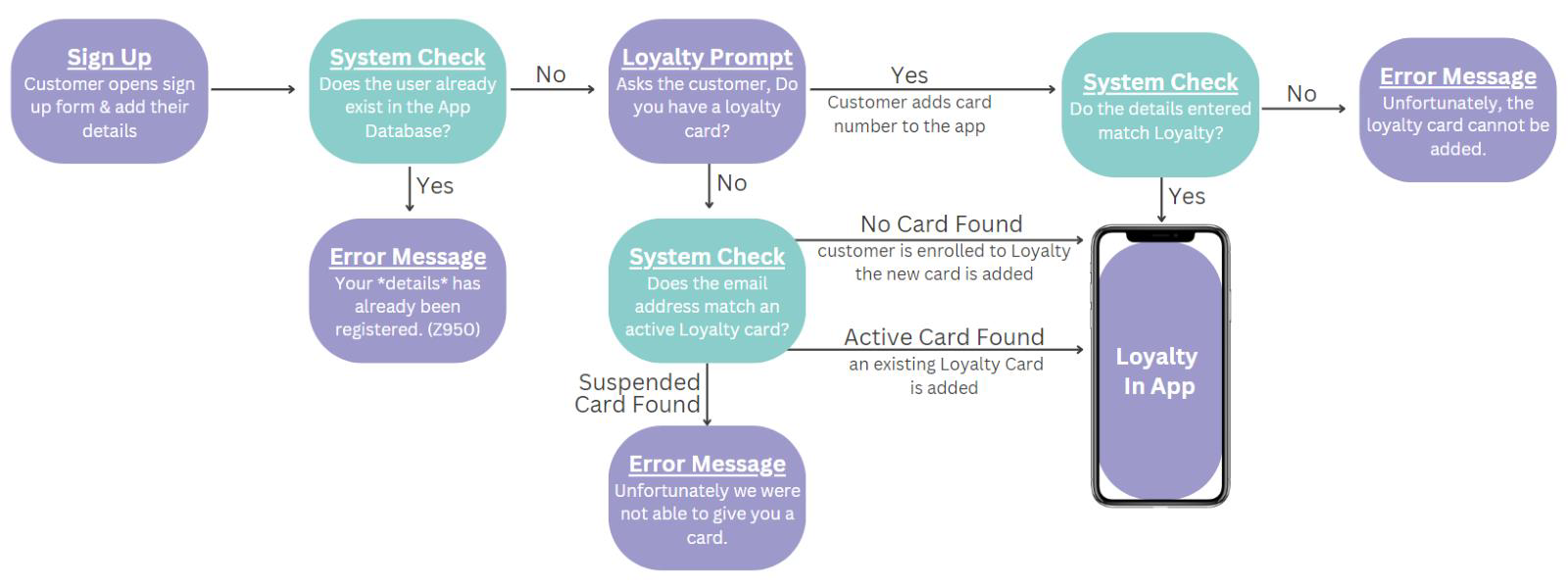
Managing Suspended Cards
If a customer receives an error when adding Loyalty to the App , this could be due to a suspended loyalty card linking to the email address, the following options are available to support the guest:
-
Ask the customer to sign up to Loyalty via the website (Loyalty Widget). Once completed, they can then add the Loyalty card to the App. Note the website will only allow enrolment for the default program.
-
Within the Loyalty Platform, a head office user can make an existing suspended card active. Once active, the card number can be shared with the customer for them to add to the app. Ensure the card is in the correct program required when completing this.
-
A head office user can register the customer to a new card within the correct loyalty program in Loyalty Platform. Once active the card number can be shared with the customer for them to add to the app.
When actioning any of the above, it is important to consider why the user has a suspended card.
Incorrect Loyalty Card is Added to the App
If a guest wants to remove their Loyalty Card from their App or an incorrect Loyalty Card has been added, they are able to complete is from the Loyalty card screen. Once the Loyalty card has been removed, the user can then add an alternative card.
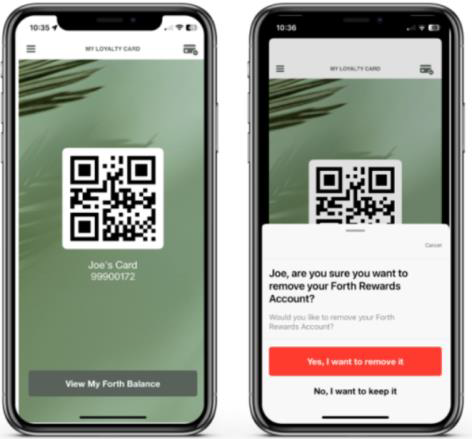
When logging requests for customers with the Zonal Help Centre, personal details must be shared securely. Additionally, service requests follow an SLA.
