How To - Working with Reservations
Tracking reservations helps you plan staffing and resources, while allowing you to make sure you will be able to seat walk-in customers. This How To explains how the Tables’ Reservations tab works, how to add reservations, and how to seat customers who have arrived for their reserved time.
-
When a customer calls for a reservation, select the Reservations tab to show the Reservations List.
-
Note that the calendar shows today’s date highlighted in blue with a red outline.
-
When you select a future date, any notes or alerts associated with that date will be displayed.
Green arrow boxes on either side of the calendar help you navigate as shown below:
![]()
You can perform actions on multiple rows at once using the Select tab and filter displayed data using the Filter tab.
Numbers in green bubbles on the ribbon can show the number of reservations or the number of covers on each calendar day, depending on how liveRES Tables is configured in Brand Preferences.
Numbers shown in red bubbles on the ribbon represent the number of notes on each calendar day. These numbers refresh every minute, so users may not see the numbers change immediately after a change.
Number of reservations:
Number of covers:
Once you are off the current day, a green button labelled TODAY appears on the left to help you return to the current day.
When the reservation is added to the list, a confirmation email is sent automatically to the customer.
When the customer is seated, the Unseat and Checkout icons appear next to the customer’s name on the Reservations List and the customer is removed from the wait list view.
Menus are displayed in the Notes column. The menu name can be read from Tables or the Events / Reservations applications. If a menu was chosen in Events, you cannot use the Menu Selection screen in Tables to make changes for that guest. Changes to these menu selections must be made in Events.
Automatically assigned tables for Reservations
If your site is configured to auto assign tables, as you add a customer, the system identifies a best-fit table in terms of table availability, cover size and turn time.
When adding a reservation, a table will be assigned automatically. When you return to the Reservations tab, the assigned table number will also be displayed in the Notes area:
If a suitable table cannot be assigned automatically, the reservation is still made, but without a table number.
The following prompt is then displayed.
Users can then enter a table number manually or use the Suggest button to allow Tables to suggest a suitable table once availability has changed.
Marking a Reservation as Arrived
If a customer arrives for a reservation, you can mark that in Tables without having to assign a table.
To mark a reservation as arrived:
- On the Wait List and the Reservation tab, to mark that a customer has arrived, select the green checkmark button to the left of the customer’s name.
- Buttons appear to the right of the customer’s name.
- To mark this customer as arrived, select Here.
- If waiting areas are set up, the Where are the Guests Waiting? window is displayed.
- Select the appropriate button to select where the guest is waiting.
The waiting area selected is displayed in the Notes area.
If waiting areas are not set up, the guest will be marked as ARRIVED in the Notes area automatically.
Marking a Reservation as No-Show
If a customer does not show up for a reservation, you can mark that status in Tables.
To mark a reservation as no-show:
-
On the Reservation tab, select the rubbish bin icon to the right of the customer’s name who did not show up for their reservation.

-
A pop-up appears with buttons labelled Cancel and No-Show.
-
To mark this customer as a no-show, select No-Show.
-
A message appears to let you know the customer is being flagged as a no-show.
- To undo a no-show, select Here
- To select a waiting area for the customer (if waiting areas are defined) or mark the customer as having arrived (if no waiting areas are defined).
- If PIN authorisation is enabled, after no-showing you will be prompted to enter your authorisation PIN and select OK.
Tables can also be configured to mark a customer as a no-show automatically if they are more than a defined number of minutes after their reservation time. This is defined by site level admin users.
Cancelling a Reservation
To cancel a reservation:
-
On the Reservation tab, select the rubbish bin icon to the right of the customer’s name whose reservation you want to cancel.

-
To cancel this customer’s reservation, select Cancel.
A message is displayed to inform you that the reservation is being cancelled from the reservation list for that day.
A pop-up appears with buttons labelled Cancel and No-Show.
If the reservation had previously been flagged as a no-show, only the Cancel button will be displayed when you select the rubbish bin icon.
If PIN authorisation is enabled, after cancelling a reservation, you will be prompted to enter your authorisation PIN and select OK.
Seating Customers from the Reservations tab
To seat customers from the Reservations tab:
-
Select the Reservations tab.
-
The list shows all customers expected, arrived, and seated. The Notes column shows the table number.
-
Select the green checkmark button next to the customer you want to seat.
-
In the Table field that appears, enter the table number where you will seat the customer’s party.
- Select Seat. If you enter a table number that is unavailable, the Seat button will be unavailable.
-
If a deposit has been taken for the guest, you will be prompted to Seat and redeem the deposit or seat without redeeming. If you select Seat & Redeem, the guest’s account will be updated with the deposit value.
-
The customer’s party is now seated.
If a customer asks to change tables, select the Unseat ![]() button. When confirmed, this moves the customer back to the Wait List for seating.
button. When confirmed, this moves the customer back to the Wait List for seating.
Add a pager to a Reservation
To add a pager to a reservation:
-
On the Reservation tab, select the pager icon
 to the right of the customer’s name to whom you want to give a pager.
to the right of the customer’s name to whom you want to give a pager. -
The Choose Pager window is displayed:
- Select the pager number that matches the pager issued to the customer. Available pagers are green and allocated pagers are red.
- The selected customer is assigned the pager number selected.
Managing the available timeslots
Users can modify timeslots at site in real-time for the current day but only if enabled for your site. This allows site users to stop online bookings being taken for a particular timeslot or open up timeslots to allow more bookings online.
Additionally, users can manage the cover capacity to prevent both the maximum number of covers against each time slot to control site capacity and to restrict the number of large groups that can be served at one time. For example, while a site could potentially seat 3 parties of 12, it may cause service issues in getting all the dishes ready at the same time. If your site has not been granted permission to change timeslots and cover capacity by your Brand Administrators, the feature described will not be available (the Lock/Unlock button will be absent.).
Additionally, the ability to manage timeslots can be controlled by PIN entry by Site Admin. Individual staff can be issued with PIN numbers that give them permission to manage timeslots.
To manage your restaurant capacity:
-
Select the Reservations tab.
-
Select the Lock/Unlock button.
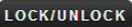
-
The Lock or Unlock Slots window is displayed:
- Set the number of covers available for each timeslot using the up and down arrows in the Remaining column to increase or decrease the value as required. You can increase the number of covers up to a defined maximum.
- Use the up and down arrows to set the maximum number of large groups for each timeslot.
- Select the Allow check-box to permit customers to book online using the booking widget.
- Select Save to record your changes.
- If PIN authorisation is enabled, enter your PIN and select OK.
