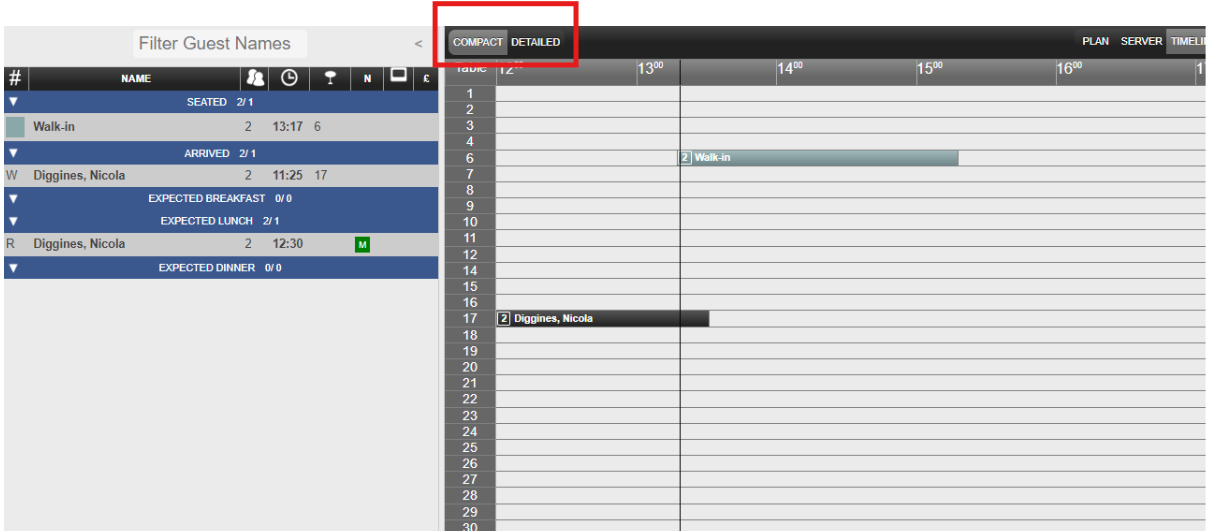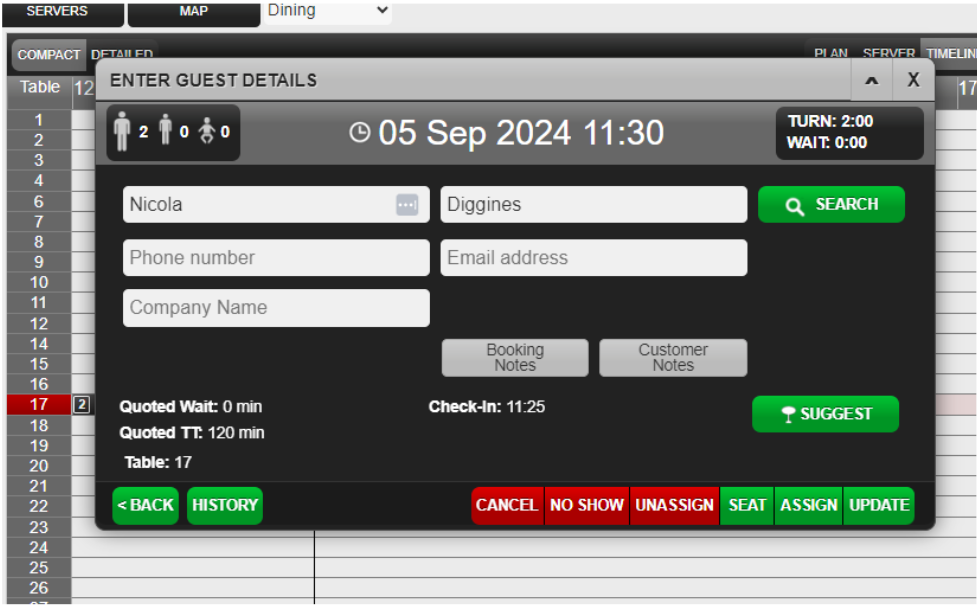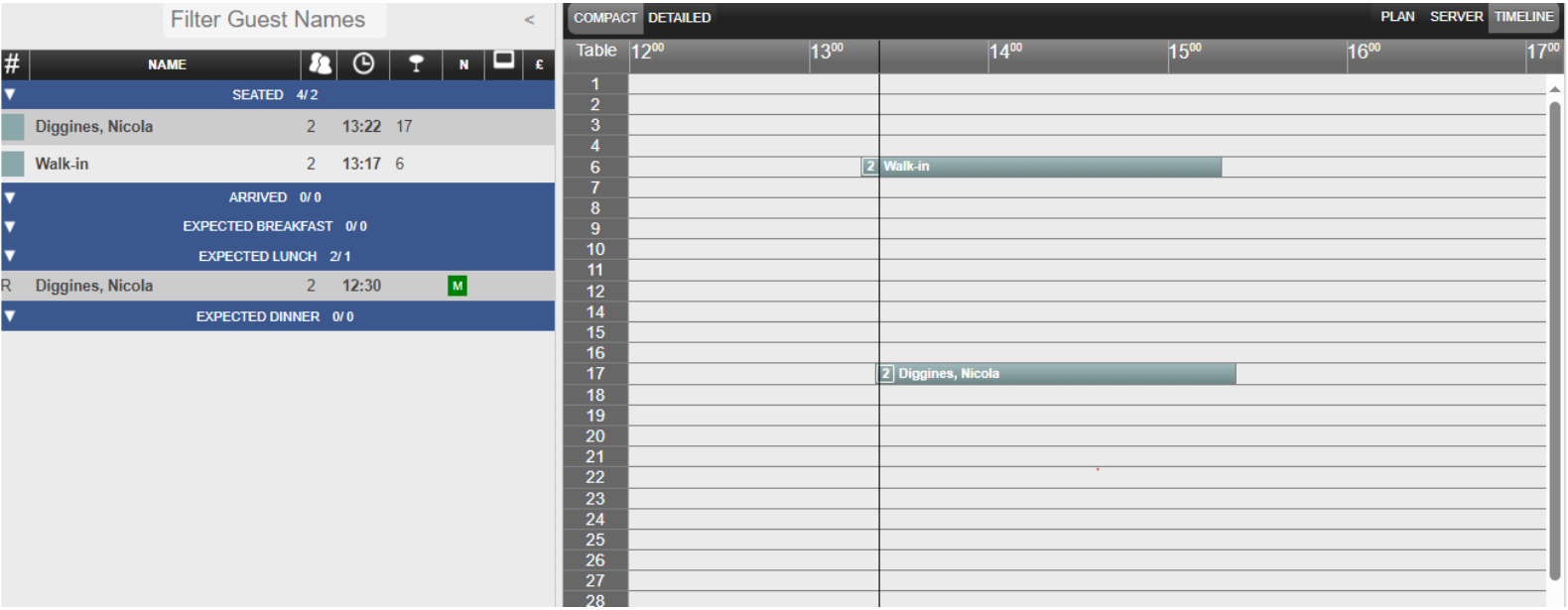How To - Timeline View
The Plan / Timeline buttons allow you to toggle between the traditional table plan view and the timeline view.
The Timeline view allows the host to see an overview of the day ahead in terms of reservations and those already seated. This can be used to identify gaps in the booking schedule allowing you to offer customers different timeslots if their preference is unavailable. The Outlook-style calendar shows both reservations and guests currently seated
The Timeline view is accessible from the Table Planning tab via the Overview, Guest Queue/Guest Summary, Future Seating and Seated tabs

An alternative, compact view is available that just displays the customer’s name and table number. Users can toggle between the compact and detailed view by selecting the button in the top-right of the timeline
To seat a reservation on timeline, you will need to select the booking and select 'seat'
The reservation has now turned blue: