How To - Available Tables
The number displayed in the centre of the table icon represents the number of available tables at site; this shows users at a glance how many tables are free without needing to check the table plan

Select the Available Tables icon to display a list of all the tables that are both available now and those that will become free within the next 30 minutes :
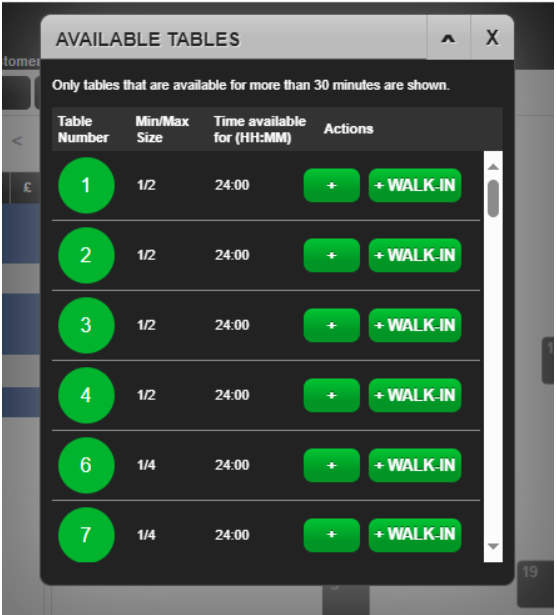
If a table is in bus state, the bus state icon is displayed so staff know that the table needs to be cleared before any customers can be assigned to it.
Select  to add a customer to the selected table. The Choose Party Size window is displayed with the Wait List tab selected.
to add a customer to the selected table. The Choose Party Size window is displayed with the Wait List tab selected.
The + button is only displayed if Quick Add has been enabled for the site.
Select  to add a walk in guest to the selected table. The Choose Party Size window is displayed with the Quick Add tab selected.
to add a walk in guest to the selected table. The Choose Party Size window is displayed with the Quick Add tab selected.
