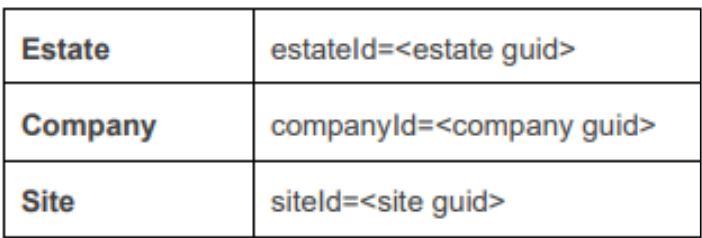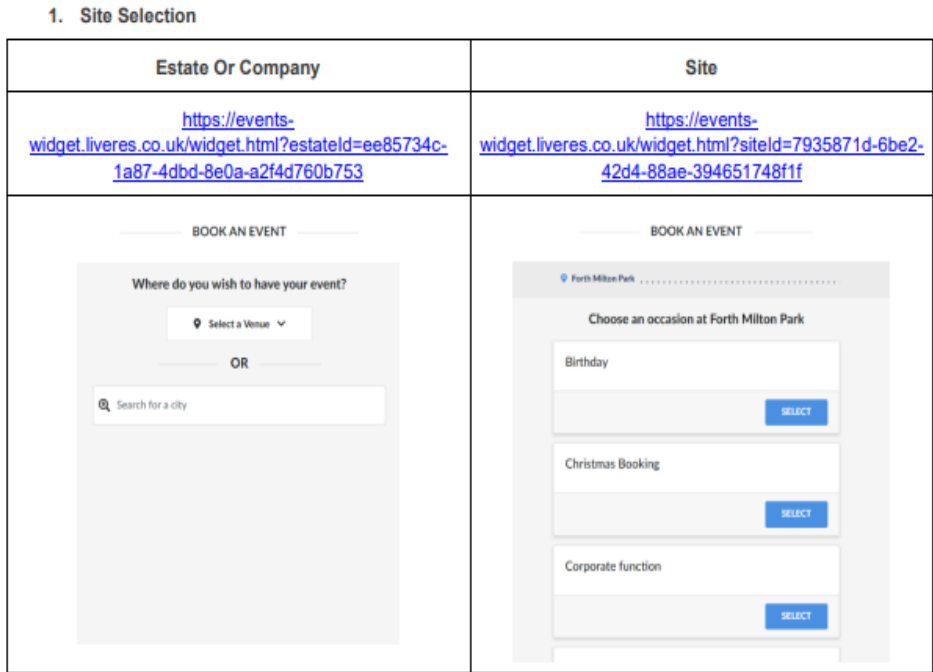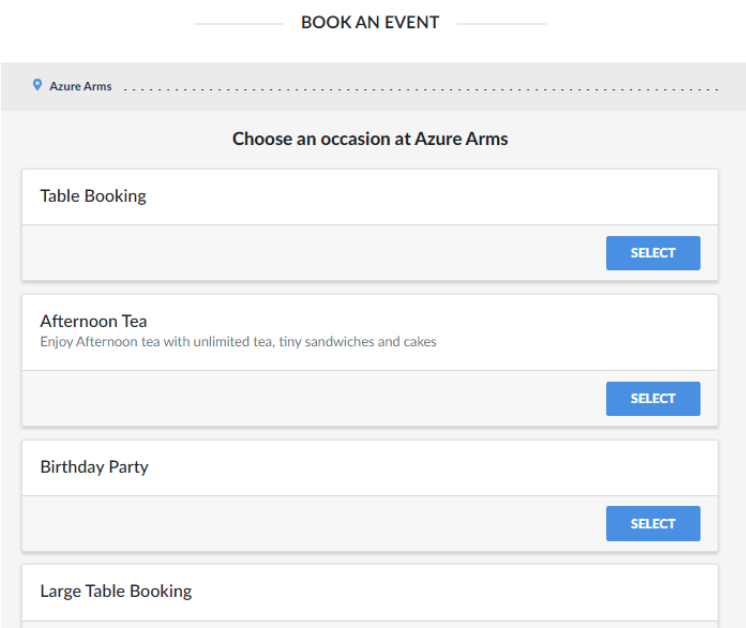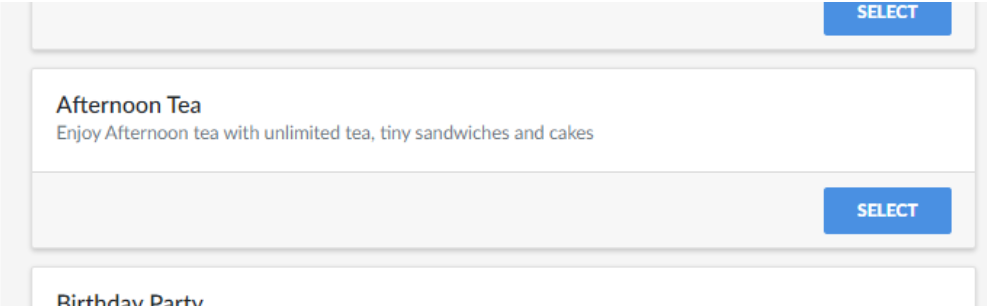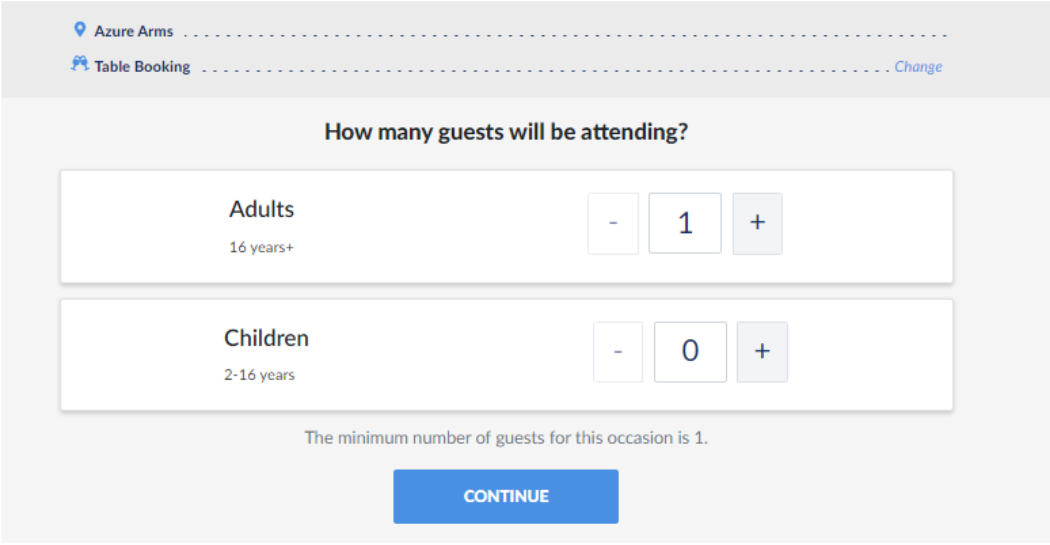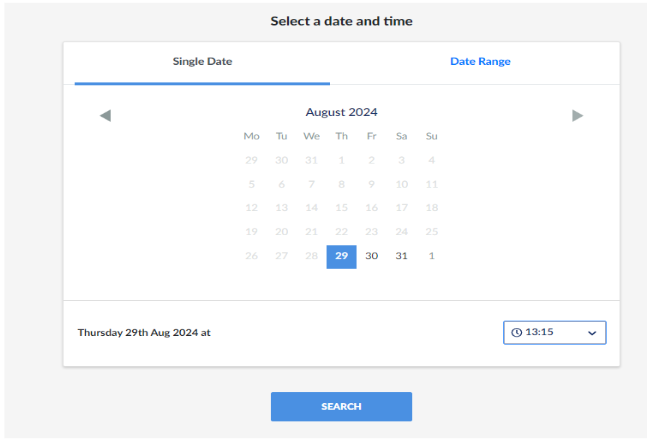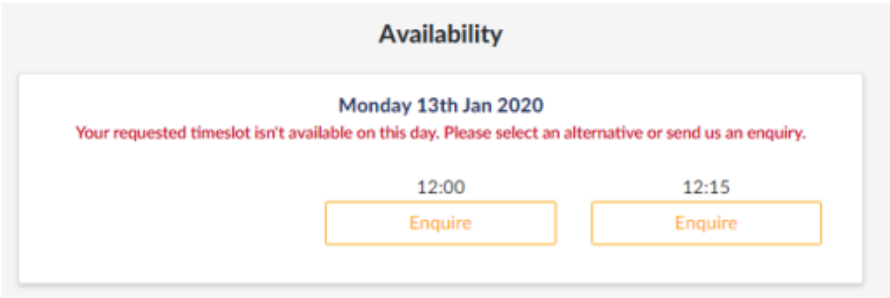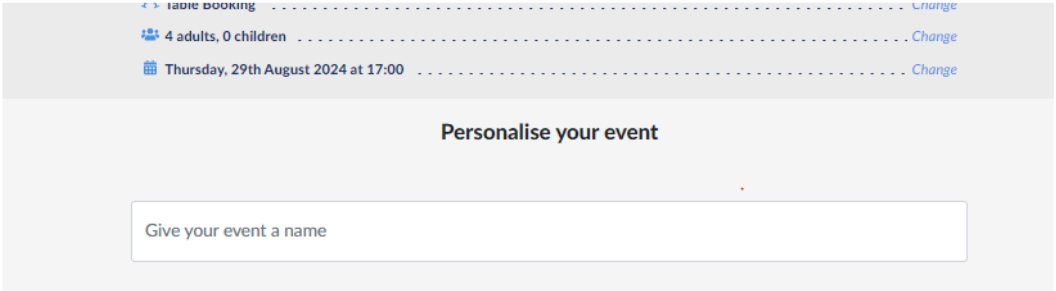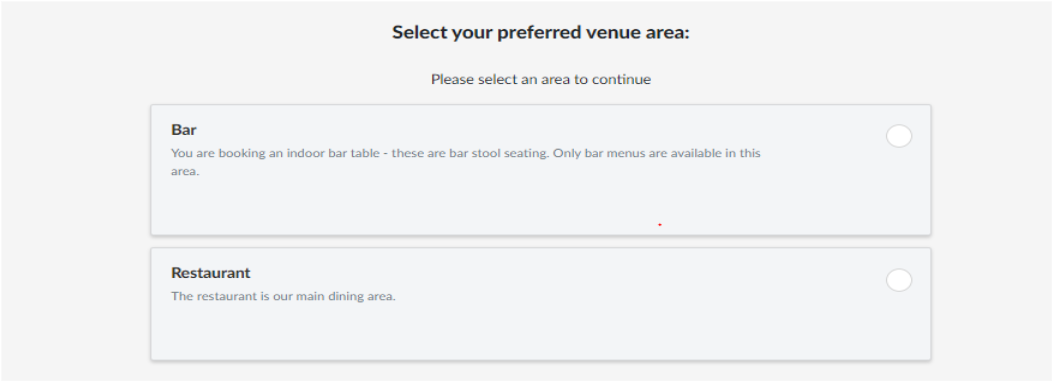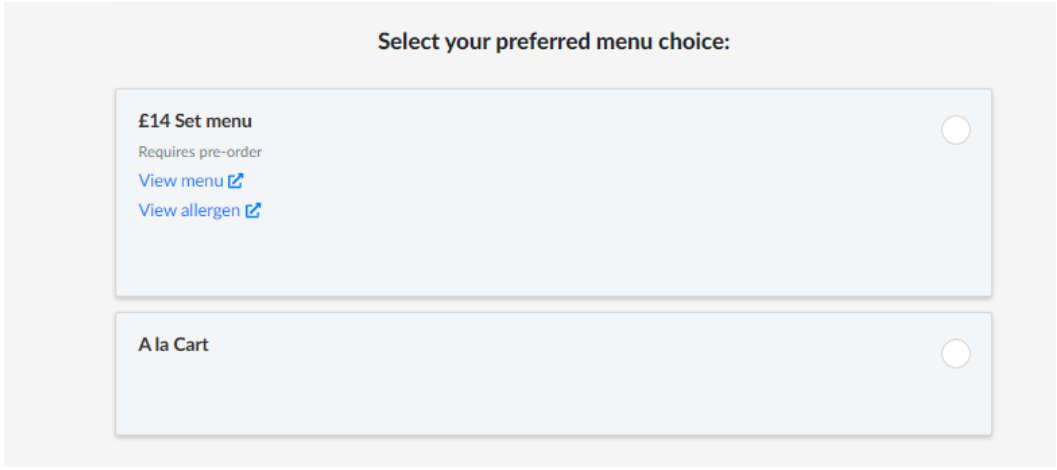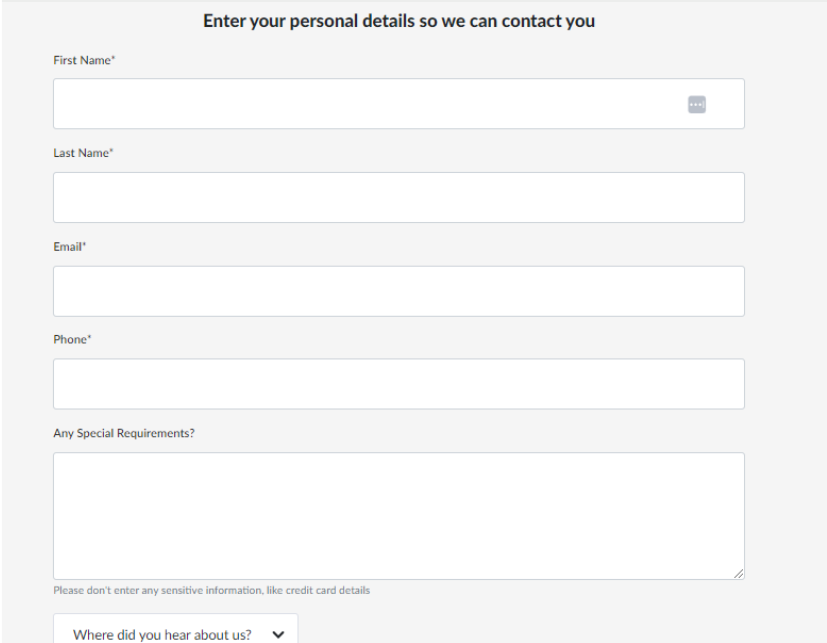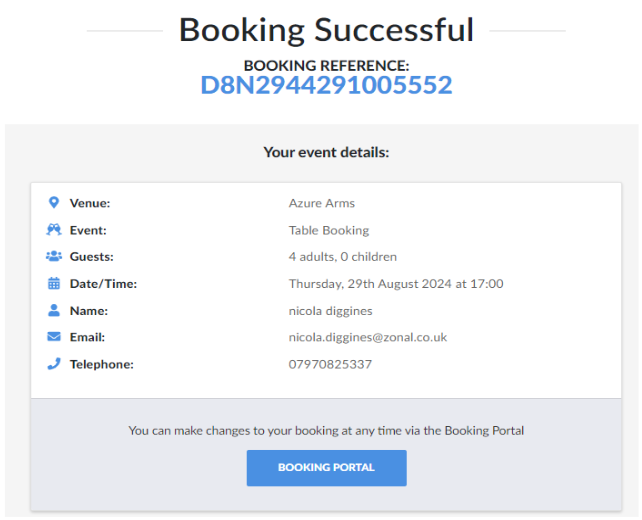How To - Stock Widget
The responsive events booking widget enables guests to make events bookings on your site or bands website. It can be integrated using either a standard HTML iframe or a Java loaded iframe.
You can add your own custom CSS file so the colour and style it can seamlessly sit on your web page.
In the widget URL either the estate, company or site GUID can be included to restrict the sites listed.
Occasions: The list of occasions is populated directly from events. Only occasions that are setup for the site selected will be displayed. Occasions are listed in alphabetical order and this cannot be changed. It is not possible to define a default occasion or skip this step in the booking process as an occasion is required for all bookings. The style of the occasions can be changed by CSS, but the styling must be the same for all occasions.
Occasion details: When a description is included for an occasion then this is displayed under the occasion name
Cover selection: The cover selection is a required selection. Adult and Children covers are separated. It is not possible to combine the cover selection or disable the Children selector. The minimum & maximum covers are defined by the occasion settings in Events for the occasion that occasion selected in the first step. A warning will be shown to the guest if they select a cover number below or above the occasion’s min or max covers.
Single Date: A guest can select a single date for the bookings. The dates are not restricted by the min & maximum advance booking notice. If the date and time is available to book then the customer will not be asked to confirm, but the widget will just go to the next step. Date Range A guest can also select a date range to search for available time, in all cases the guested will be asked to confirm the date and time of the booking. It is not possible to change the layout of this section, the times can only be displayed in a drop-down box and not in a grid style. The time drop down will only display timeslots that are setup in reservations or tables.
Availability warning: If a timeslot is setup but is either fully booked or the current booking would take it over capacity, then the customer is prompted to submit an enquiry. It is not possible to disable enquiries from being submitted. The wording for the warning cannot be changed, but the colour and style can be changed via CSS
Event name: The guest has the option to add a name to the events ie “Simon’s Birthday party”, this is optional. If a name is not given, then the Occasion display name will be used. It is not possible to disable this field or hide it for selected occasions. A web developer may be able to hide this field via CSS.
Area: A list of areas for the site selected will be displayed. The areas displayed need to be setup in Events and not tables. Currently the areas here are not linked to Tables but it will be for all bookings. It is not possible to disable this field or hide it for selected sites. A web developer may be able to hide this field via CSS but it will be for all bookings.
Menu: A list of menus is displayed for the guest to pick one. Only menus available for the site, dates, time, day of week and cover count will be shown. Menus outside of these settings will not be shown. The menu description & deposit value are also shown with the menu name. In the events admin it is possible to enable the feature where a menu is required, if this is turned on then a guest will need pick a menu before progressing further. It is not possible to disable this field or hide it for selected sites. A web developer may be able to hide this field via CSS but it will be for all bookings.
Data Fields: The following fields are required for all bookings
-
First name
-
Last name
-
Email address
-
Phone number
There is validation on the email address and must be in the format “name@domain.com” There is optional validation for the phone number, which can be enabled in “contact methods” in Events Admin. The special request field is optional - a web developer may be able to hide this field via CSS but it will be for all bookings.
Consent: The consent fields are populated based upon the settings in Reservations Terms & Conditions
The Terms and Conditions field is populated based upon the settings in Reservations
The confirmation page is a fixed layout, and includes a link to the guest portal