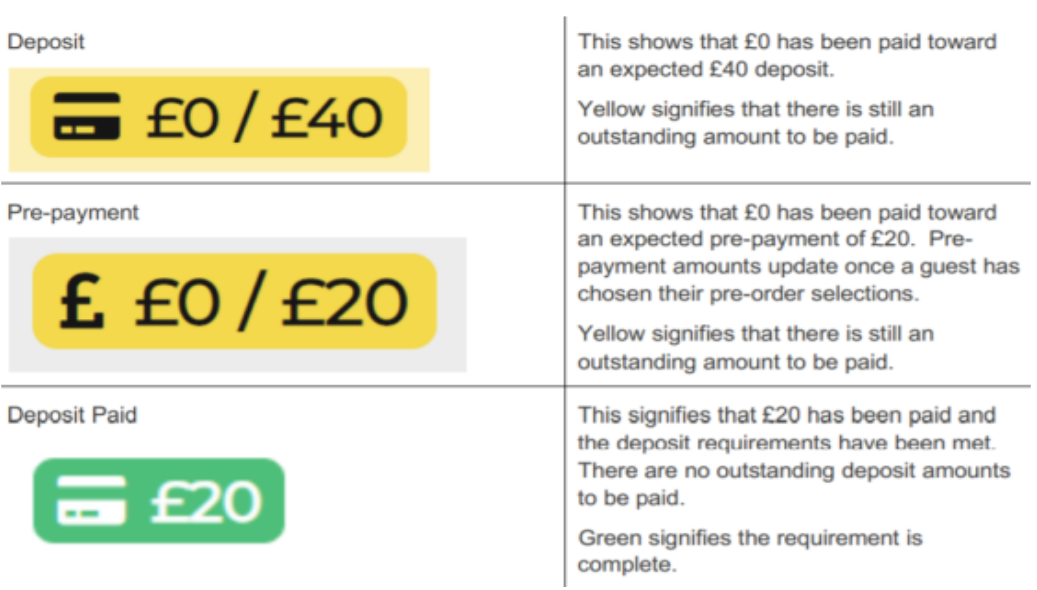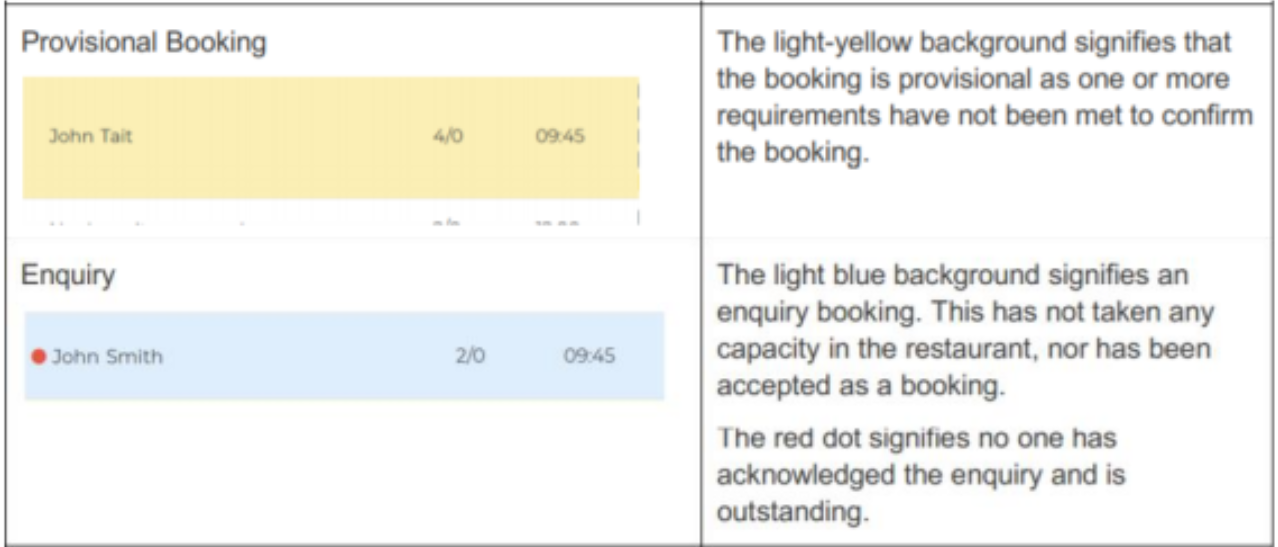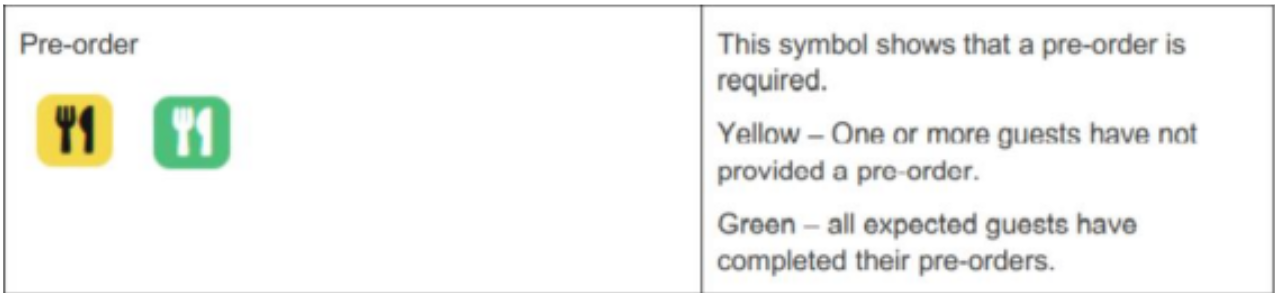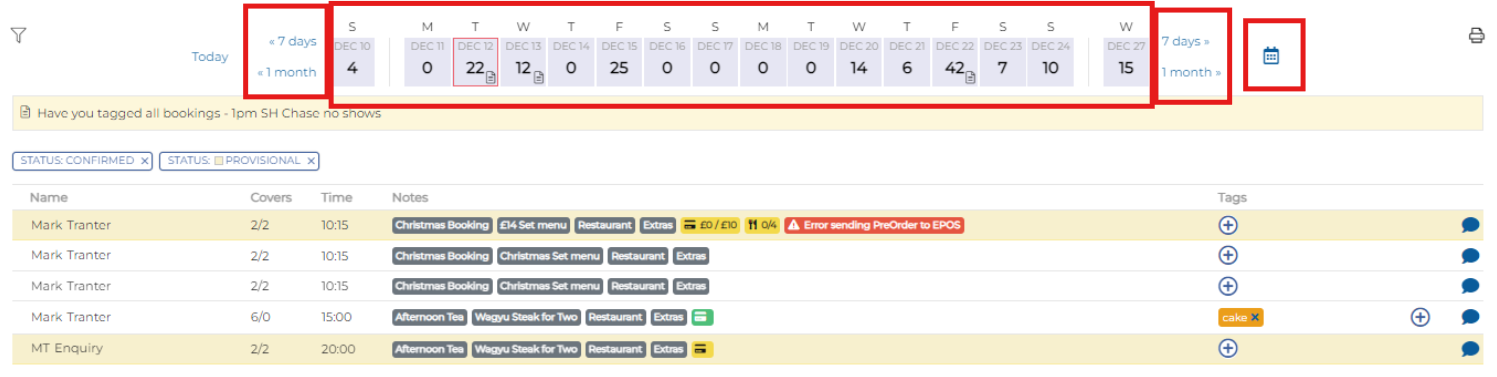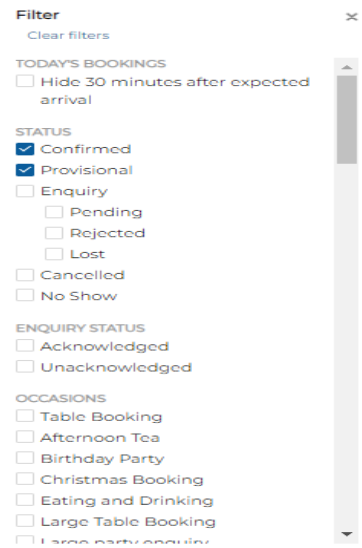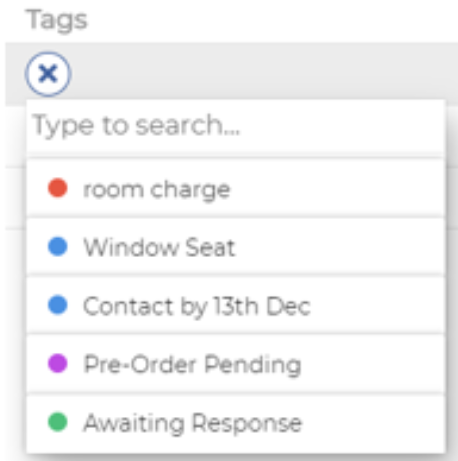How To - Bookings Tab
On the Bookings tab, users can navigate through different days by selecting the date from the date ribbon, by using the calendar icon, or, by selecting the 7 days or 1 month buttons:
The date ribbon will automatically default to the date last viewed
Booking Notes will include any booking notes, deposit information, menu choice, area choice and any other extras.
If a tag has been added, then you will see this under Tags.
The message bubble will turn blue when you have a special request from the guest.
The Confirmed and Provisional filters are added by default to the Bookings screen. By selecting the filter icon you can remove these filters or add more by selecting the tick box.
Creating & Using Tags:
Tags can be used as a note or as a simple label on a booking. It can be to describe a booking stage, or any requirements the guest may have.
It’s very important to remember:
(1) that once a tag has been created, it can not be deleted.
(2) to always check that the tag you want to use doesn’t already exist before you create it again
You can use the search bar to type and search for existing tags.
To select and add a tag, simply click on the tag you require.
You will notice that the tag is then added to the booking. To remove the tag, select the cross on the tag.
Booking Icons