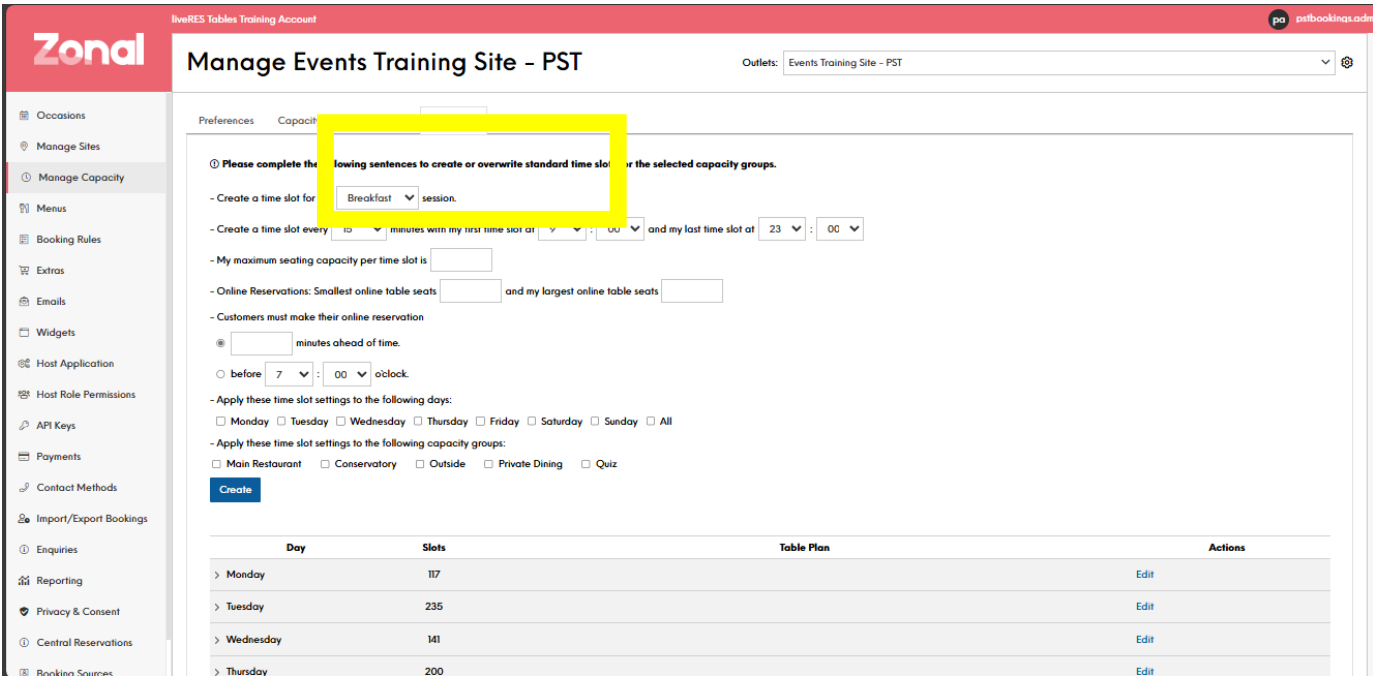How To - Manage Capacity Tab - Standard Days
Here are the steps to configure timeslots:
-
Go to the Manage Capacity section.
-
In the Standard Day view, click the Create Time Slot button.
-
In the time slot settings, set the Start Time and End Time for the time slot. This determines the duration of the time slot.
-
In the Capacity section, enter the Maximum Seating Capacity for this time slot. This is the total number of covers that can be booked.
-
In the Availability section, choose whether this time slot should be Inquiry Bookable. This determines if customers can make inquiries for this time slot even if it's fully booked.
-
Set the Minimum Online Covers and Maximum Online Covers. This controls the party size range that can book this time slot online.
-
In the Capacity Group dropdown, select the relevant Capacity Group that this time slot should be associated with
-
Save the new time slot.
-
Repeat these steps to create additional time slots as needed throughout the day.
If you have Restrict Party Sizes enabled in the Preferences, you can set the Minimum and Maximum Party Size allowed for this time slot.
This may be a different capacity each day or timeslot.
The key things to consider when configuring time slots are:
-
Aligning the duration with your typical meal periods
-
Setting appropriate capacity limits to prevent overbooking
-
Controlling party size restrictions to manage table utilization
-
Linking time slots to the correct Capacity Groups