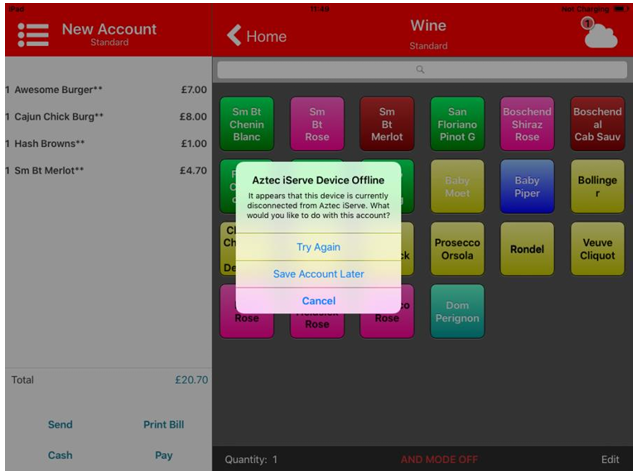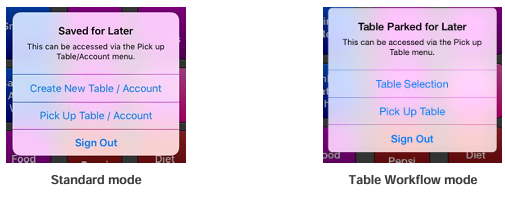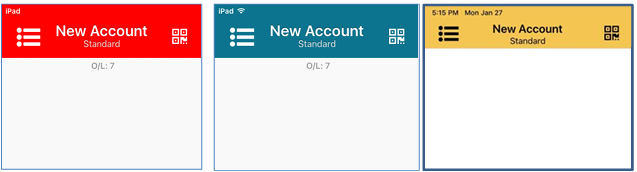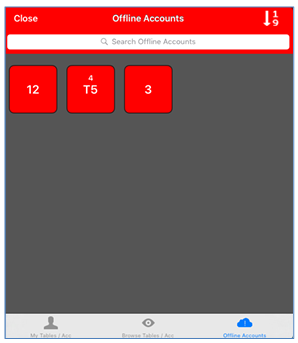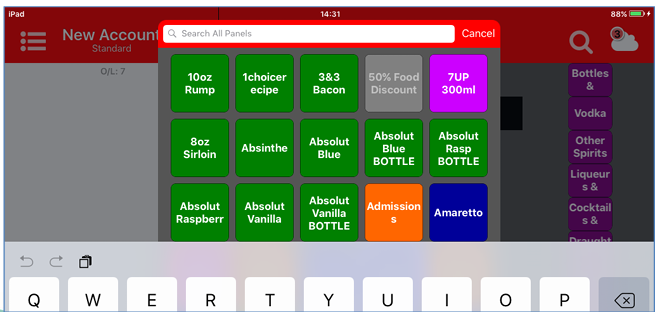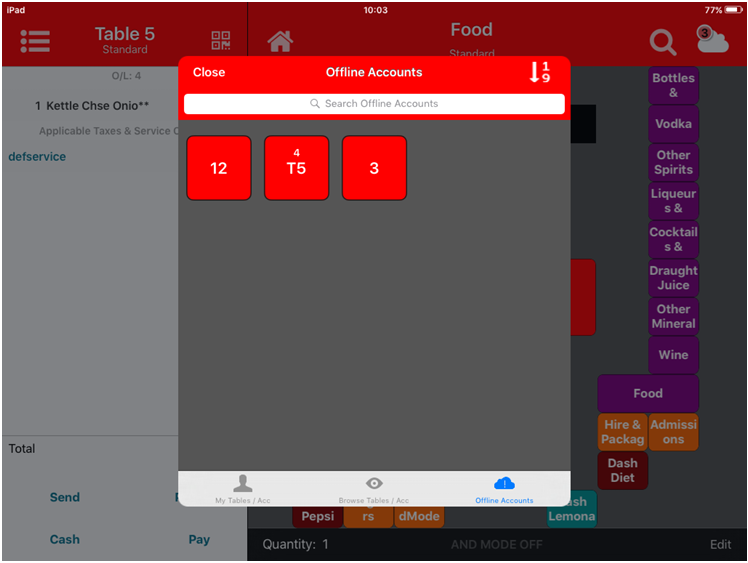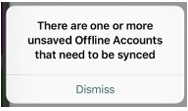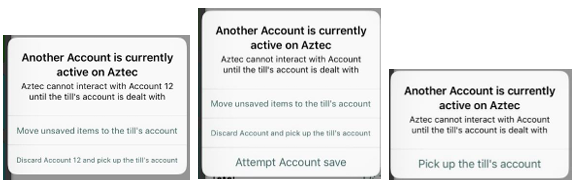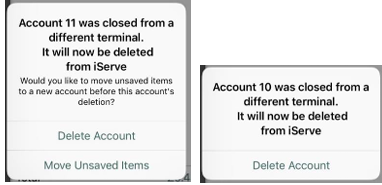Using iServe in Offline Mode
When iServe is operating in offline mode, the banner at the top of the application will be coloured red or yellow.
iServe can go into offline mode for either of the following reasons:
- WiFi fault – Identified with a red banner
If there is a network connection fault, the WiFi network indicator normally shown in the top left may have disappeared from the status bar. - Network fault – Identified with a yellow banner
If a network operation has caused a ‘Time Out’ failure notification from the operating system, the WiFi network may still be available (as indicated by the presence of the WiFi network indicator), but the network path to the ZCF server or the ZCF server itself may be unresponsive. This can occur if the ZCF server (normally the site PC) is unavailable or unusally slow to respond. If this situation was caused by a user error, an error message would normally be displayed on the ZCF server..
iServe will remain in offline mode until network connectivity has returned.
Losing connection
If you lose connection to Aztec either by losing the Wi-Fi signal or because of an error on the site PC, Aztec iServe will go into Offline mode. This is indicated on each iOS device by the header being displayed in red or yellow.
You can continue adding items to your basket, but you will not be able to:
-
Sync your accounts with Aztec
-
Gain prices and promotions for baskets
-
Gain applicable service charge information
-
Send items to the bar/ kitchen
-
Browse up to date account baskets
-
Pay
The  symbol tells you how many offline accounts you have.
symbol tells you how many offline accounts you have.
Saving an Account
The Aztec iServe Device Offline message is displayed if you attempt to save an account while offline..
Saving the account for later will move the account over to the Offline Accounts section of the Pick up account menu in the Navigator screen.
Picking up an Offline Account
Offline accounts are displayed in red or yellow.
Offline accounts are marked in the order display as O/L with a notional number when offline and also when connections are restored.
This number is not known to Aztec and won’t ever be used by Aztec.
On the Offline Accounts screen accounts can be identified by the account number or the table number
You can continue to ring up products while offline.
The first account that is saved after a WiFi connection becomes unavailable is sent automatically by iServe when the WiFi connection is restored.
This means that you can continue to add products to that account while offline by selecting the account from the Offline Accounts screen.
After the WiFi connection is restored, you may receive the Unsaved Offline Accounts notification. You should dismiss this message and go to the Offline accounts area and send the accounts again.
The order in which you choose to send will dictate when Aztec knows and deals with the items in the basket. This may be of use when you want to serve your customers in the right order.
If the account that was in use on iServe when the WiFi connection was lost is still in use on the POS when the WiFi connection is restored, iServe does a partial send to avoid account conflicts.
A partial save means that iServe removes that account as the active account so that the till can handle other accounts. It does not send lines to the kitchen or the till. To do this, users should go to the My Accounts area and send the accounts.
If there is a mismatch of accounts, iServe will prompt the user for the next course of action. One of the following screens will be displayed:
If an account was closed on the POS while iServe was offline, when connections are restored the system will autoresolve. If there are unsaved items, the user will be prompted to move the unsaved items to a new table or delete the table.
When selecting Move Unsent Items, the user will be prompted to save the items to a new account on a table or to an existing account on a table.