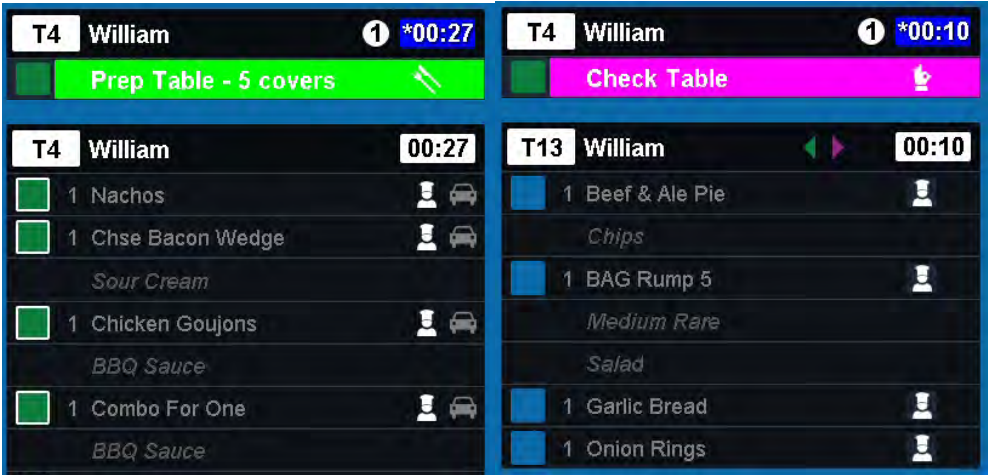How To - Using Waiter Notifications
When configured at head office, the kitchen screen can display notifications to prompt wait staff to either prepare a table for a new customer or check that a seated customer is happy with a particular course.
The Prep Table and Check Table notifications are displayed on the kitchen screen with the course details for which it has been configured:
The head office can use the Config application to configure the colour of the notification and the icon used. They can also define the recommended time by which the notifications should have been acted upon, setting the timer to change to orange and then red to indicate warning and alert levels.
If Zonal’s optional Message Hub solution has been installed, pager alerts will be integrated into Kitchen iQ and pager users will be able to acknowledge messages on the kitchen screen in the same way. This will also prevent other users from being paged when Round Robin paging has been activated.
To acknowledge a notification once a task has been carried out:
-
 Use the Item Up and Item Down arrows to navigate to the notification.
Use the Item Up and Item Down arrows to navigate to the notification. -
 Press the Bump button to acknowledge the notification.
Press the Bump button to acknowledge the notification.
"When All Items are Ready" notifications are for pager messaging only and these notifications do not need to be acknowledged.