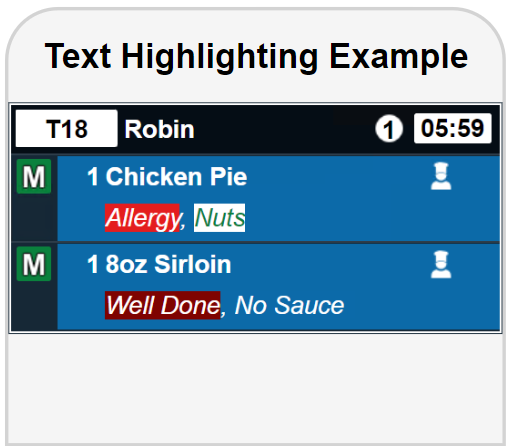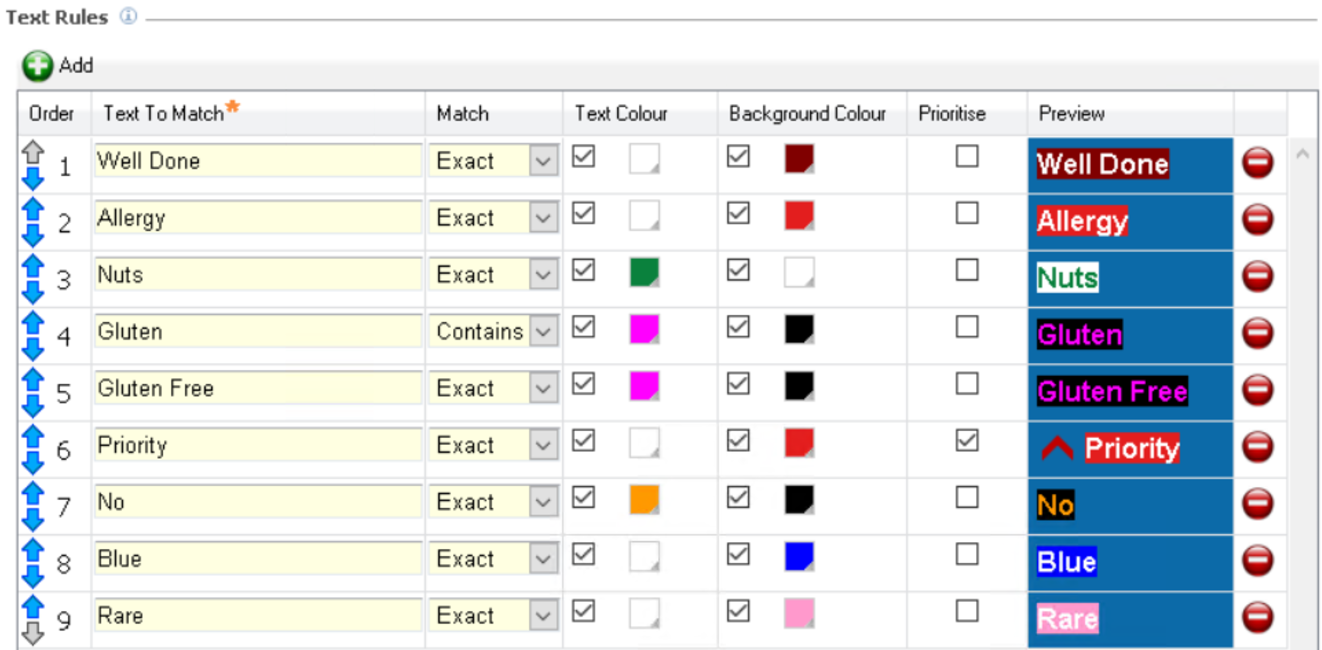Text Rules
Text rules are used to provide context to specific words for product items or modifiers that are used during the order process. There are two rules to be able to either change the text colour or highlight text (or a combination of the two) - having a change in colour can help particular items stand out so that operator take note of that item for example when there might be an allergy warning or a particular dish needs to be well cooked etc.
| Option | Description / Usage |
| Order | Arrows to re-order the text rules - when the system looks for any matching words it works down the list from order 1, when it finds a match it will stop searching for any others |
| Text to Match | Entry Box to define the text string that will be sent from the POS to trigger the text rule |
| Match |
Drop down to define the match option
|
| Text Colour | Check box and colour selector to define the colour of text when the rule is applied (text is optional and could just use a background colour) |
| Background Colour | Check box and colour selector to define the colour of the background when the rule is applied (background is option and could just use a text colour) |
| Prioritise | Check box to define if the text rule used should be marked as prioritised can be used in conjunction with message actions |
| Include Parent | Check box to define if text rules will also be applied to the title of the parent item. |
| Preview | Preview of the text as it would be displayed on a screen |
In order for text highlight to be enabled it must be configured against a view in Channels by enabling the "Highlight Text" check box
Adding New Text Rules
-
Select the Text Rules tab
-
Click Add
-
Enter the required Text to Match
-
Select the required Match option from the drop down
-
Exact - the wording must be exactly as shown
-
Contains - the text string should contain the text to match somewhere within it
-
-
Select the required check box for Text / Background Colours and define the colours
-
Select the Prioritise check box if the text rule is a priority rule
-
Adjust the Order as required using the up / down arrows
-
Click Save
Example Panel View Displays Text Rules