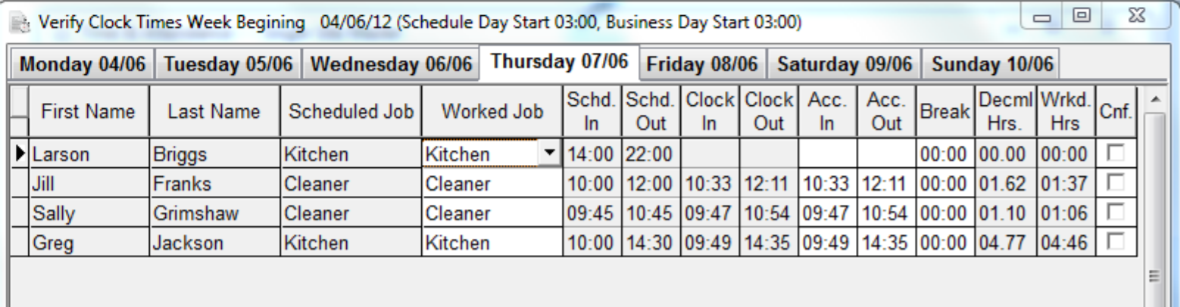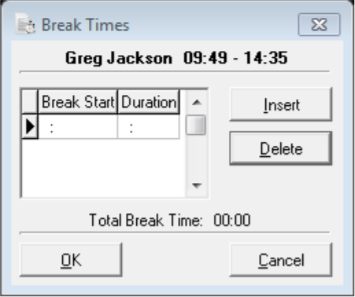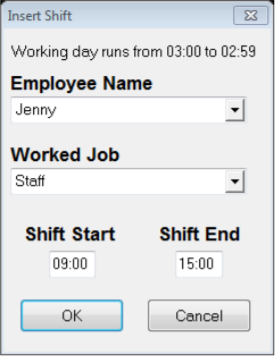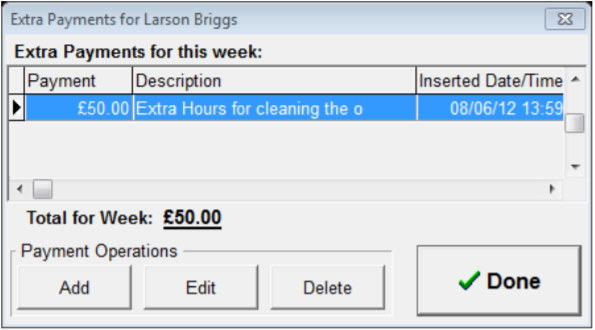Verifying Clock Times
The Time & Attendance module is used in conjunction with the clock in and out function on the PoS terminal. Within the module, rotas can be scheduled, worked hours are confirmed and the payroll week is signed off to complete the process.
After every day, when employees have clocked in and out on the PoS terminal, the clock times should be confirmed and verified.
To verify clock times:
-
Select the Verify Clock Times button.
- Press the OK button to continue and the clocked times screen will be displayed.
-
Select the required Day tab from the top of the screen. Each of the employees that were either scheduled, or have clocked in and out on the PoS without being scheduled, will be displayed.
-
Depending on the configuration the Actual In and Actual Out times may be automatically populated with either the scheduled times or the clocked times. These times can be adjusted as required and these will be the times that the staff would get paid against
-
Click into the box and adjust the times as required..
-
Double click the Break Time box and click the Insert button, enter the appropriate break times, and press the OK button.
-
Tick the Cnf box when the hours have been confirmed as correct. Once the box has been ticked the line will grey out.
-
If there have been any employees who were not scheduled but did work, and did not clock in and out, they can also be manually entered. To do this, click the Insert button and choose the relevant employee from the Employee Name drop down.
-
If the employee has more than one job, select the appropriate one from the Worked Job drop down.
-
Enter the Start and End times and press the OK button.
- From within the verify clock times screen, additional payments can be added to an employee. These are defined into three categories: Lump Sum Payment, No. of Days or No. of Hours.
-
Click the Add Extra Payment button and click the Add button
-
Select the required payment type
-
Enter a description if needed, and the amount in pounds, days or hours
-
Press the OK button, followed by Done.
By default the current business week is automatically highlighted.
If there are any breaks that have been taken on the PoS, these will be displayed in the Break time box. However, additional breaks or times can be edited.
If there are employees that have been scheduled but not clocked in and out, the times can be manually entered into the Actual In / Out fields.