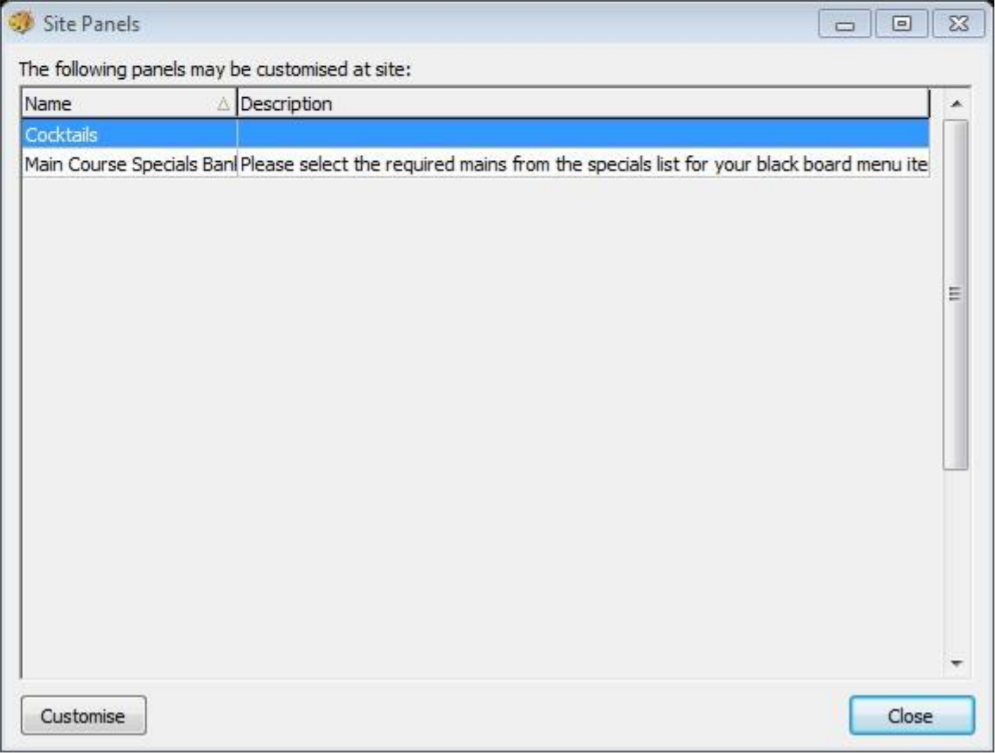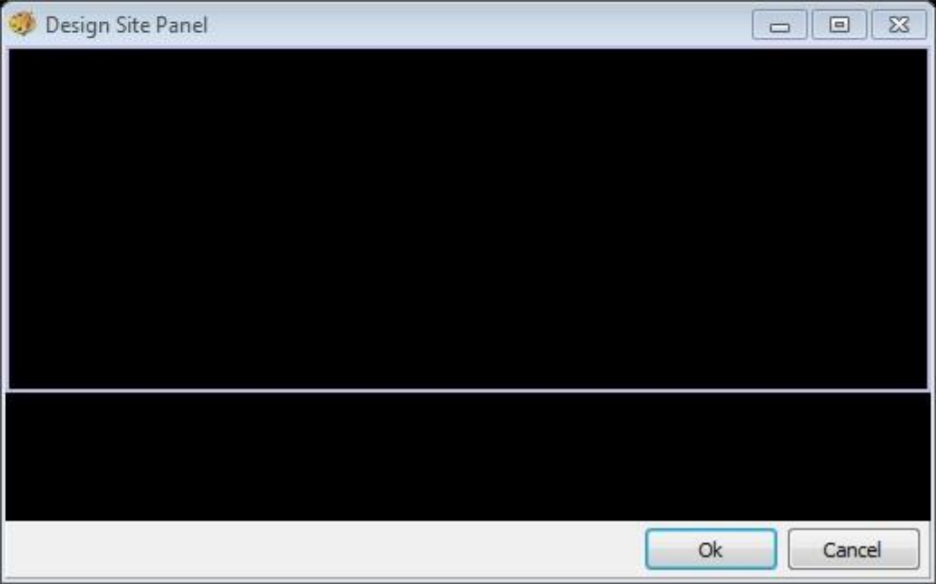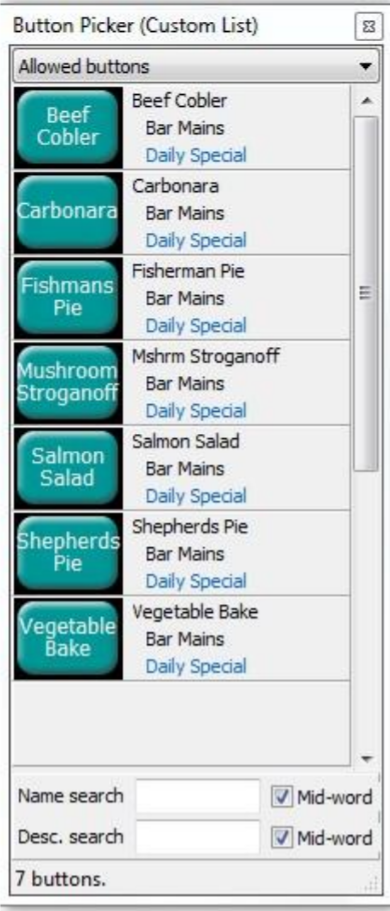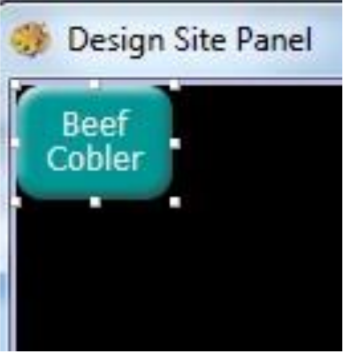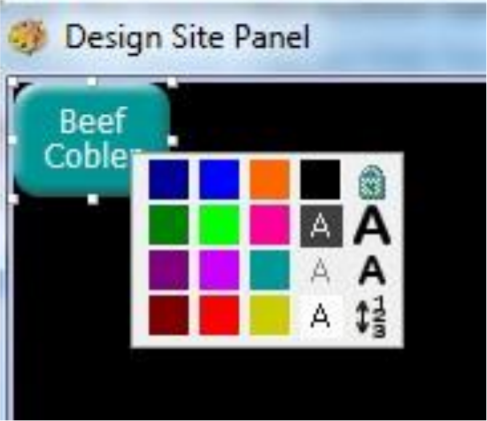Customising Site Panels
To customise your site panels:
-
Select the button for Site Panels from the main Theme Modelling menu; all available site panels will be displayed in the list.
-
Choose the required site panel and click the Customise button; the Design Site Panel window will appear along with the Button Picker to the right-hand side.
-
Choose the required button from the button picker, and drag it on to the panel;
-
When the button has been placed on the panel the button, it can be re-sized if required. To do this, click the button that you have just placed and you will see the toggle anchors appear (eight small squares around the button); simply select one of these squares and drag the button to the required size.
-
Right click on the button to change its properties; here, the font size and colour can be changed
-
When all buttons have been added, click the OK button followed by the Close button on the site panels window.
This option is only available if permissions have been granted in the configuration setup