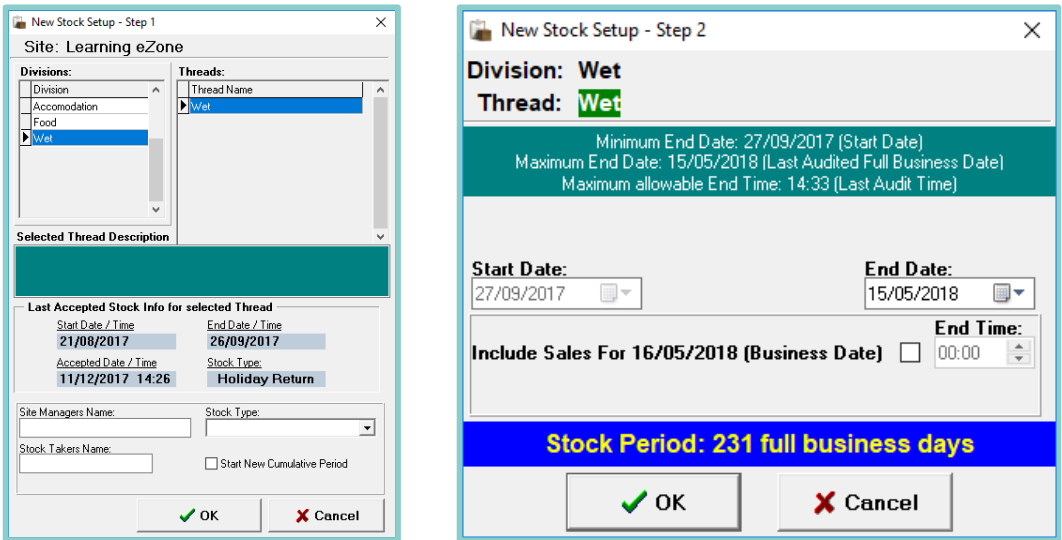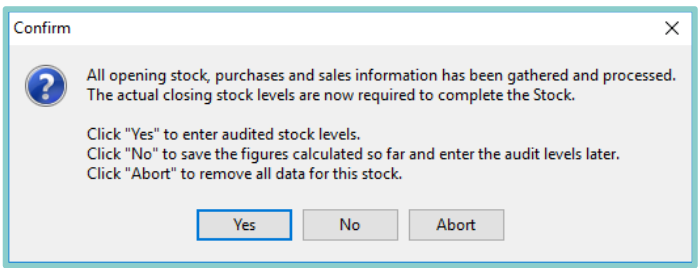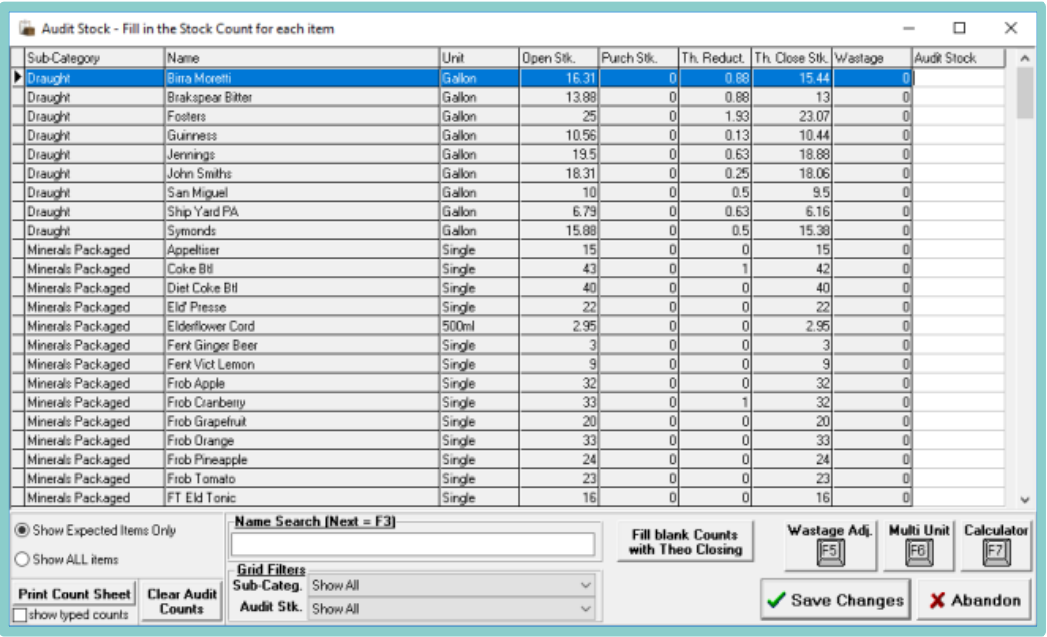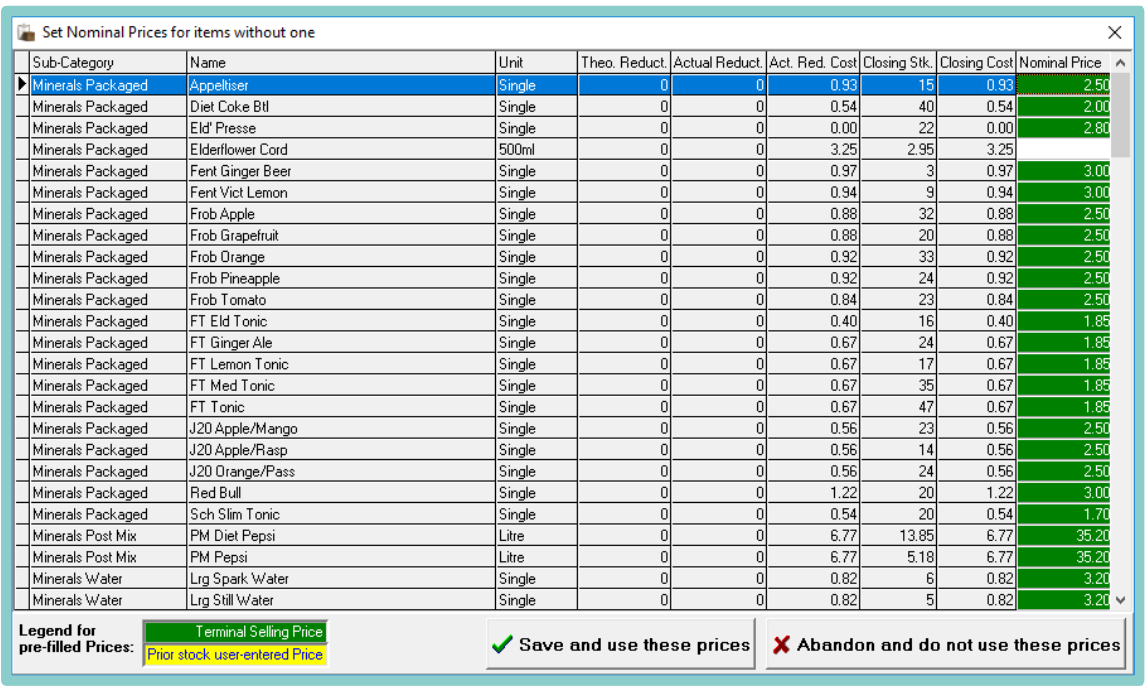How To - Entering a Stock Count
To enter a stock count:
-
Log in to Aztec and select the Stocks module icon
-
Select New Stock from the main stock screen
-
Select the division and thread you are counting and complete the mandatory details at the bottom of the screen.
-
Amend the stock period dates if required (above right). The number of days for the stock period is highlighted in blue at the bottom of this window.
- If you need to print Count Sheets, select the option that appears in the bottom left. Then, select the printer icon in the top-left of the screen to print. The audit figures will now be calculated.
-
Once you have your Count Sheets select one of the available options:
-
Yes - to go straight to the Audit Screen where you can begin to enter your figures.
-
No- to save your progress and view your stock on the Current Stocks screen.
-
Abort- to delete all progress. This is useful if you want to print the sheets the day before you physically enter the Audit Figures.
-
- If Yes is selected you will be taken to a Audit Entry screen. Here, the counted stock figures must be entered in the Audit Stock column based on each products unit size.
- It is also possible to see a products opening stock, purchases, theoretical reduction, theoretical closing stock and wastage figures.
-
If a product does not appear on the Audit Entry screen, select Show All Items. The Name search bar and Grid Filters can also be used to help locate products.
- Once all figures have been entered, select Save Changes. A summary of the takings for the Stock Period and any Automatic Wastage is displayed (if configured).
- Select Save Changes and Exit.
- If prompted, enter any nominal prices, remembering to enter the sales price of the product based on its unit size.
- Select Save to use these prices.
- Your Stock Audit is now saved and can be found in the Current Stocks tab.
If a stock is being counted before a day has been finalised, then select the 'Include Sales For' checkbox
If you abort the counts you will need to go back to the start of entering a new stock. Alternatively, you can go in to current stocks and continue.
All lines must have a count against them. Enter 0 if there is no stock on hand
If a product has more than one unit against it, the 'Multi Unit' button can be used to enter a different unit to the one specified. For example, Bottled Beer could have both Single and 24 Pack available. However when this is entered it is automatically converted to the base unit size, which is particularly useful when entering spirits.