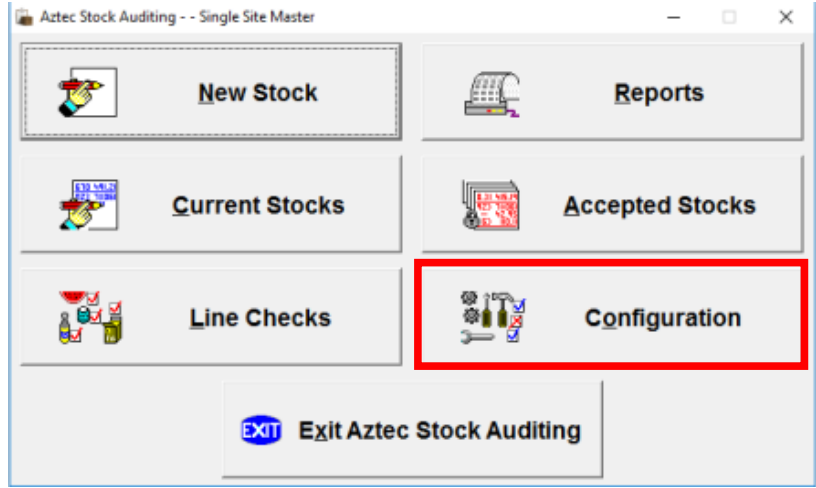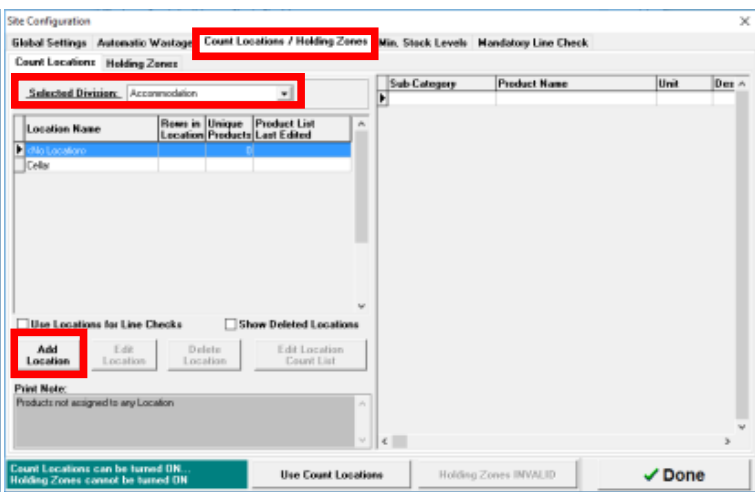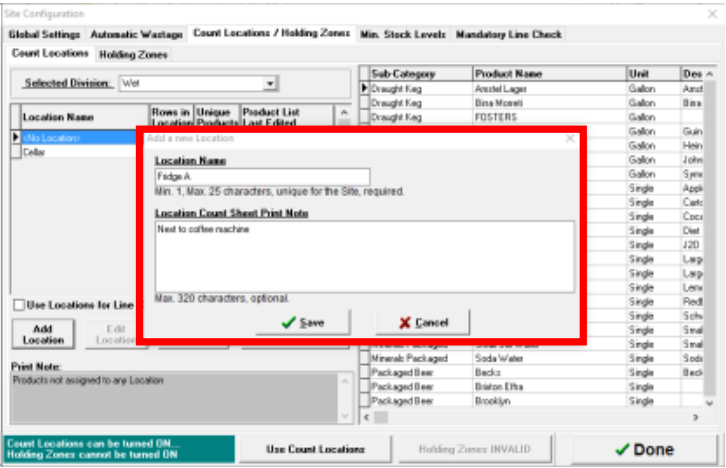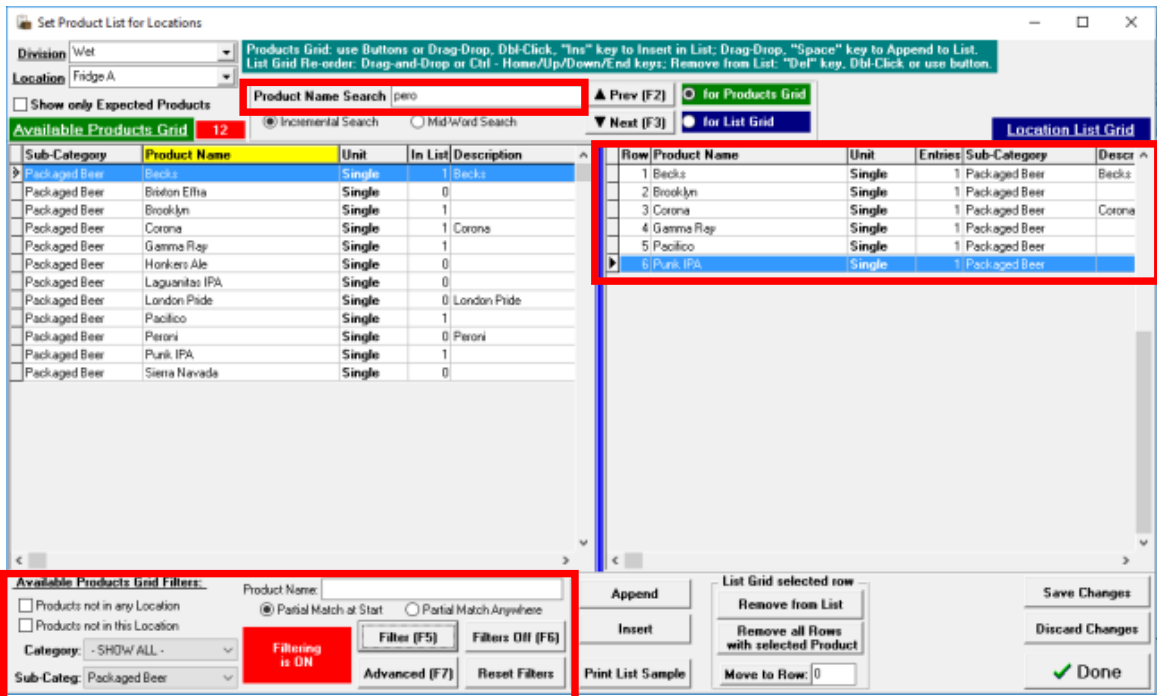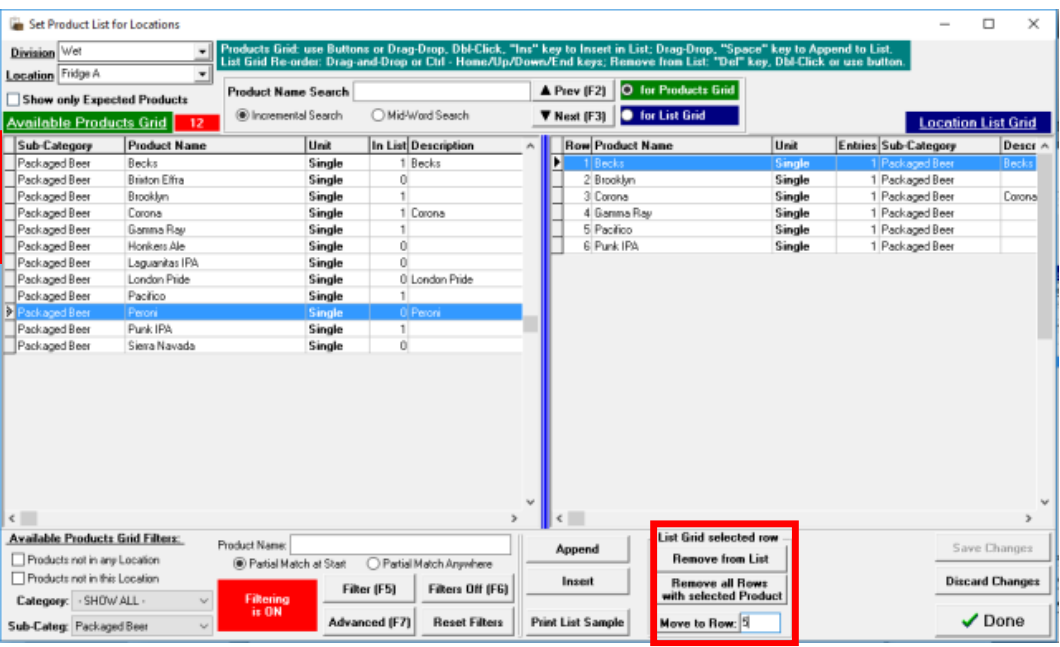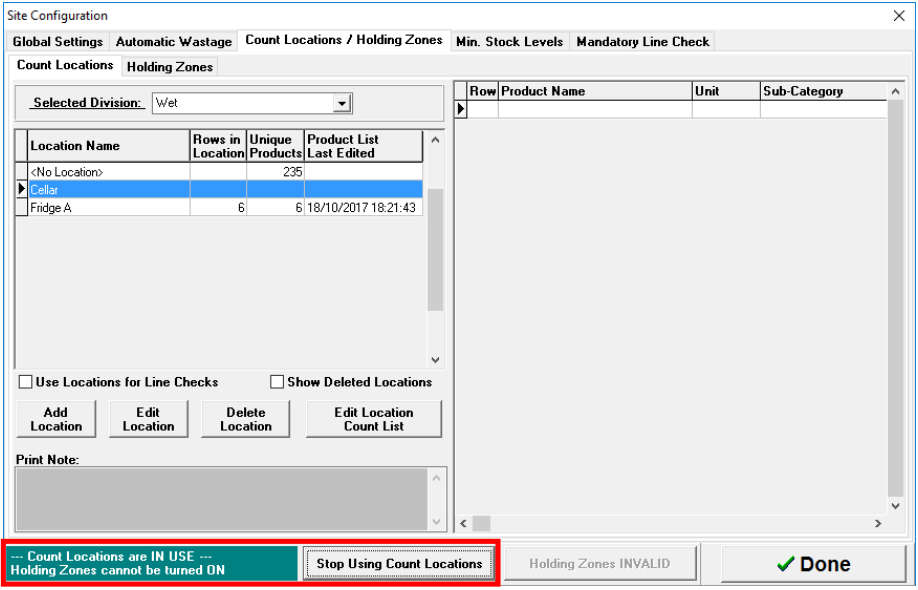How To - Creating and Editing Count Locations
In order to make the count process more efficient it is recommended that Count Locations are set up within the Stocks Module in Aztec.
Count Locations enable a user to group products together and create their own count sheets based on the layout of their products. For example, a count location of Spirit Locker could be created and the layout of the count sheets could be created so that they echo the physical layout of the spirit locker.
-
Log in to Aztec and locate the Stocks Module
-
Select Configuration
-
Navigate to the Count Locations/Holding Zones tab
-
Select the correct Division from the drop down box and select Add Location
-
Enter the Name of the Count Location, e.g. Cellar, Spirit Locker etc.
-
Add a description to the count location if required. This is particularly useful when more detail is required, e.g. a physical description of the surrounding area.
-
Use the Product Name Search function or the Grid Filters at the bottom of the screen, remembering to select Filter On to locate the product required.
-
Once the product has been located, double click on the product or drag it across to the area on the right to begin building the count sheets, ensuring that you have selected the correct unit size. If more than one unit size is required then also add those to the count location.
-
Repeat this process until every product for that particular count location has been added.
-
Once the Count Location has been created, select Done and your work will be saved.
- To enable the Count Location select Use Count Locations and the location will be visible on the Mobile Stocks App
Select Edit Count List to begin adding products to the count location.
The entire Aztec data base will now be visible so ensure that only relevant products are selected. This list can be reduced by ticking "Show only Expected Products"
Note that this unit variation must have been created in Aztec prior for it to be visible in the product database
If you need to add a product to a particular line of the count sheet, e.g. an item on to line 5 specifically, use the "Add to Row" button to add it to the exact location
Count Locations can then be edited as and when required.