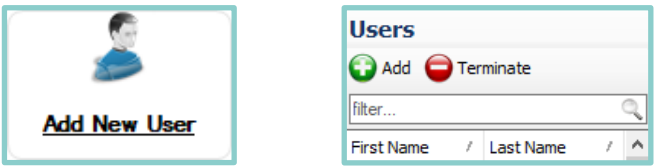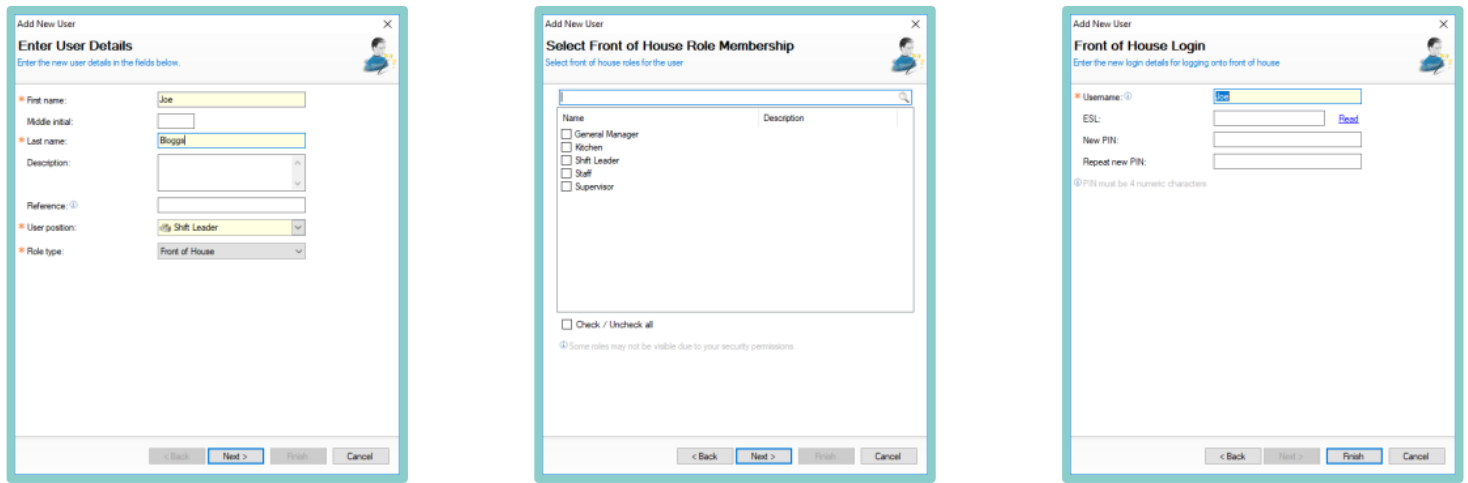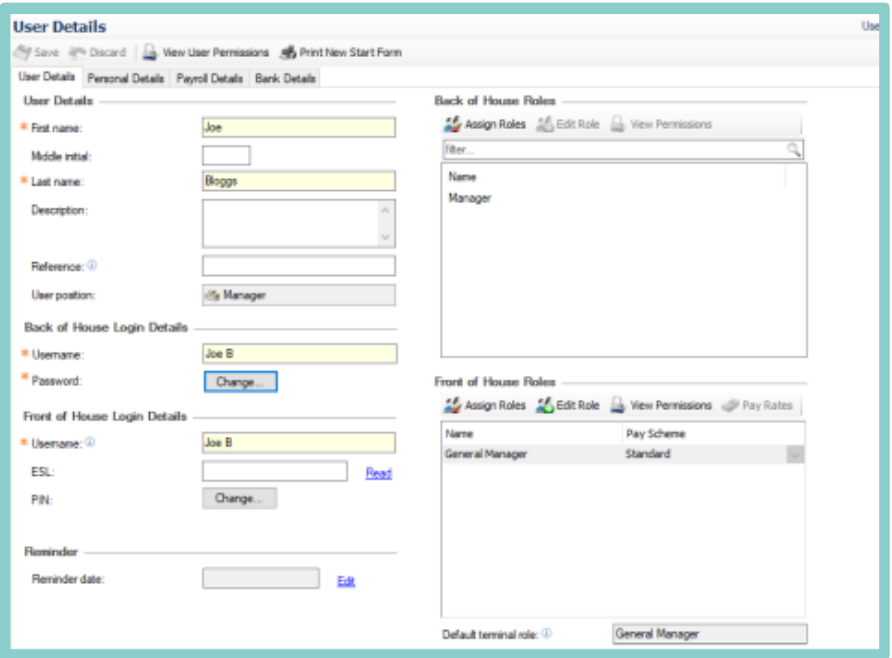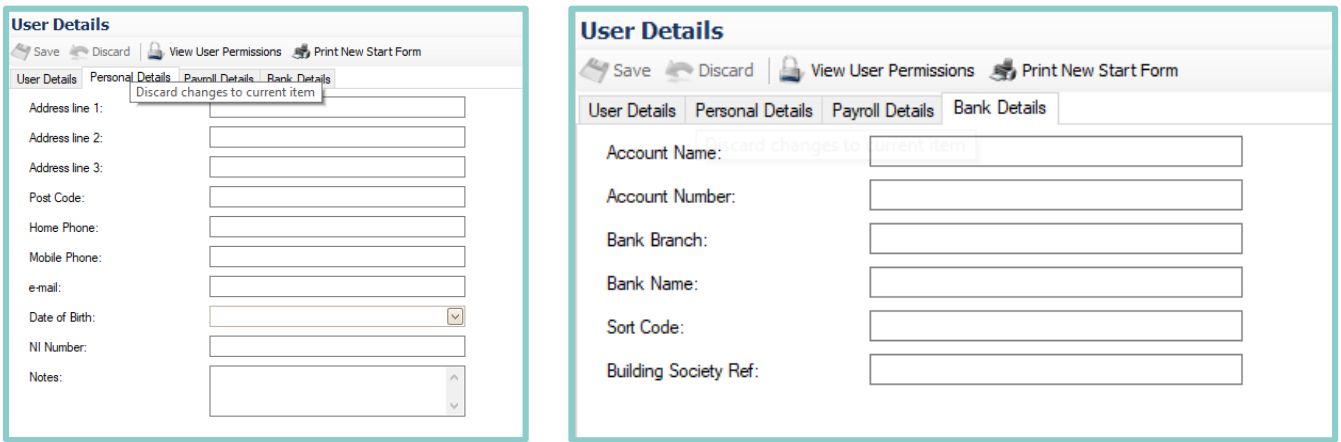Adding & Editing Pay Rates
To add or edit a pay rate:
-
Log on to Aztec and select the Staff & Security module icon.
-
Using the Quick Link options select the icon to Add New User or select users in the section on the left, and then select the green Add button.
-
The Add New User wizard screen will now appear and the appropriate details should be filled out as required
- Click Next when each section of the wizard has been completed.
- Name Details – Enter mandatory fields including selection of role type. Front of House is for POS users only and Back of House is for login to Aztec.
- Role Membership – select the required job for the user
- Front of House Login – amend username if required, and a Dallas key and/or a PIN code.
- Once the wizard has been completed, the User Details screen is displayed and all of the information entered is shown.
-
Further tabs are displayed across the top of the screen which enables additional information about the user to be entered if required.
- The default pay scheme is automatically inserted against the front of house role. Clicking the dropdown will display alternative options, and further pay schemes can be inserted as required.
- By clicking the Pay Rates button, if available, the user can also amend the rates.
- Further details about the user can also be entered. If desired, additional tabs or user defined details can also be included.
-
When any details have been updated or amended the user should be saved by selecting the Save icon at the top of the screen.
Sections indicated with a red star are mandatory fields
Some fields may have been set as mandatory fields
If you have selected either Back of House user, or both, when adding the user you will also be prompted to add back of house role membership and login/password defaults for the user.