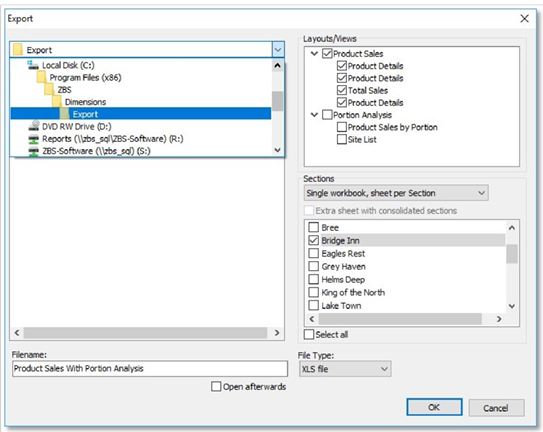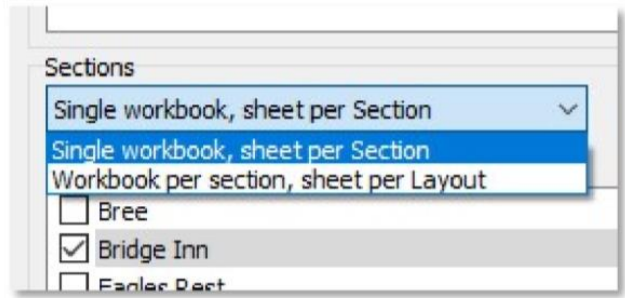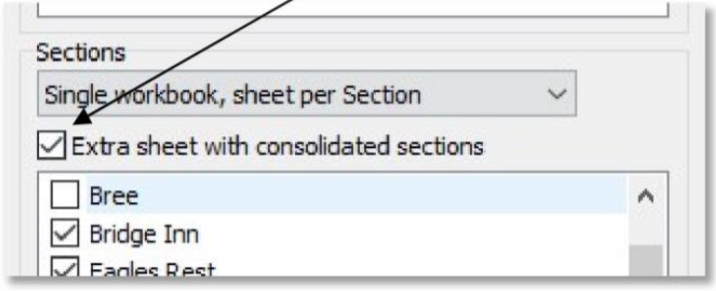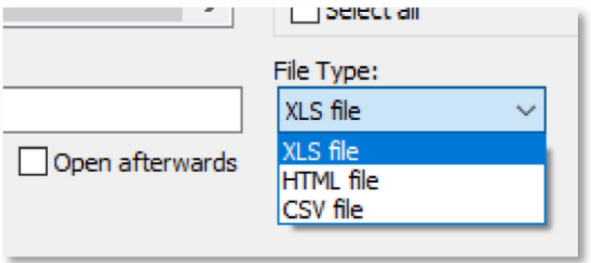How To - Exporting Reports
All Dimensions reports can be exported in either HTML format for displaying in a standard web browser, or into an Excel Spreadsheet for further manipulation if desired. The option to export a format free version to a CSV or comma separated text file is also available.
In addition, a number of options allow the export function to dictate exactly how the information in the report is exported, and which views or layouts should be included.
To export a report
-
To export the information displayed in a report, click Export on the toolbar. Once the Export button has been clicked, the following export screen will be displayed:
- The large left-hand panel allows the user to select which folder and location the export file is to be saved in.
-
The drop-down menu in the top-left allows the user to select an specific drive or network location
-
The Filename field, below the folder panel, allows the user to name the export file, which by default is populated with the default name of the report
-
If the report to be exported has multiple views or layouts, the Layouts/Views panel in the top-right hand portion of the Export window allows you to select which views and layouts should be included in the export. Placing a tick against these elements will include them in the export file.
- Beneath the Views panel are further export options. If the report contains a section index (for example a list of sites) you can choose to export more than one section at a time by ticking the desired sections to include.
- In addition to selecting multiple sections, a drop-down menu allows you to choose how those sections and layouts should be exported, namely in a single file or workbook, or multiple separate files for each section ticked (see example below).
- At the top of the Sections panel is a check-box entitled Extra sheet with consolidated sections. If this is checked, the export file will contain and extra page or worksheet tab with a consolidated layout of all sections combined.
- Beneath the ‘Sections’ panel is a drop-down menu which prompts for the desired ‘File Type’. You can choose from either a ‘HTML file’, ‘XLS file’ or CSV file format.
- The “HTML file’ option allows your exported report to be opened in a web browser, uploaded to your company intranet, or emailed to other individuals who do not have Dimensions installed on their computers.
- The “XLS file’ (Excel Spreadsheet version) will allow your report to be opened via Microsoft Excel. The export can then be used just like any normal spreadsheet for further analysis and graphing if desired.
- The “CSV file’ option creates a comma separate text file with no formatting. This option is useful if you just want the data and not the additional formatting in the report. This option is also quicker and less resource hungry if you are exporting large volumes of data.
In addition, ticking the Open afterwards check box will open your exported file in the appropriate application once the export is complete.
If the computer performing the export does not have the necessary software to display the exported file then the ‘Open afterwards’ option will not work.