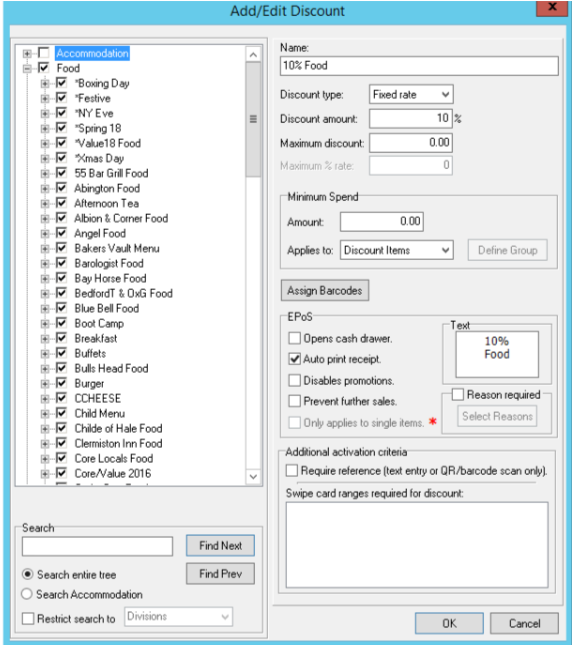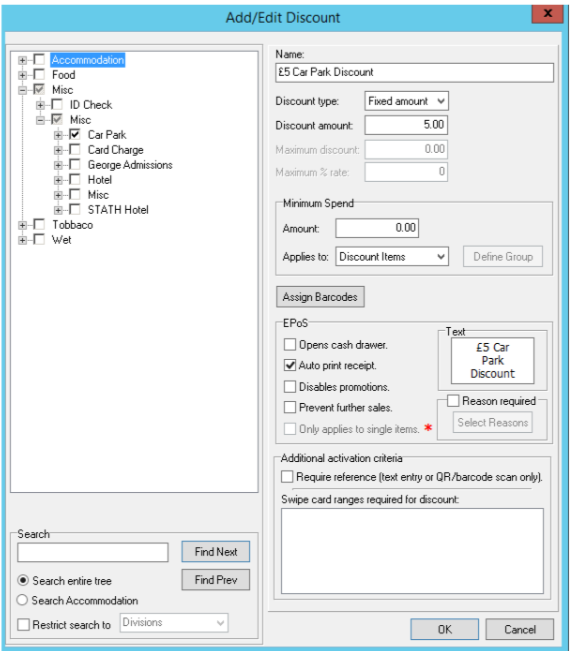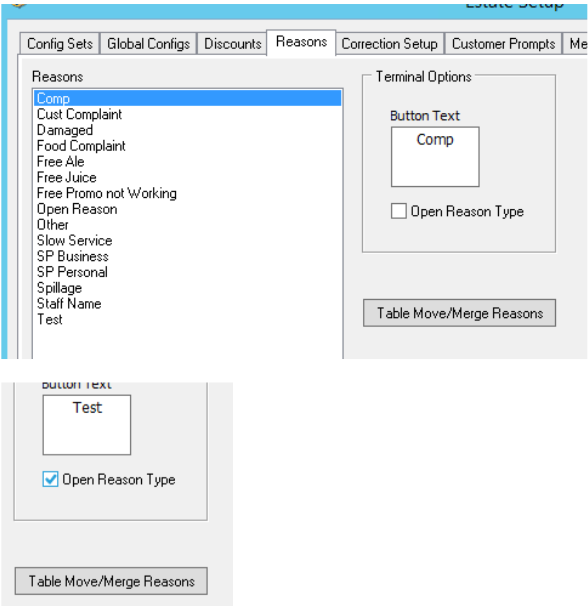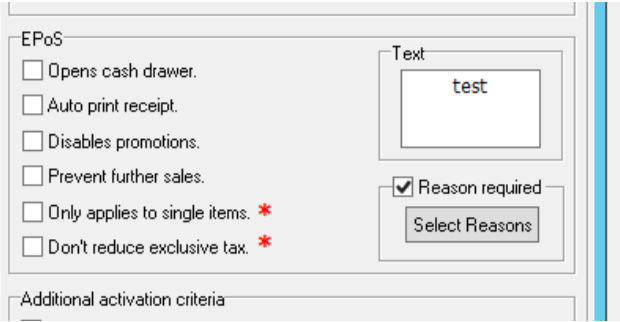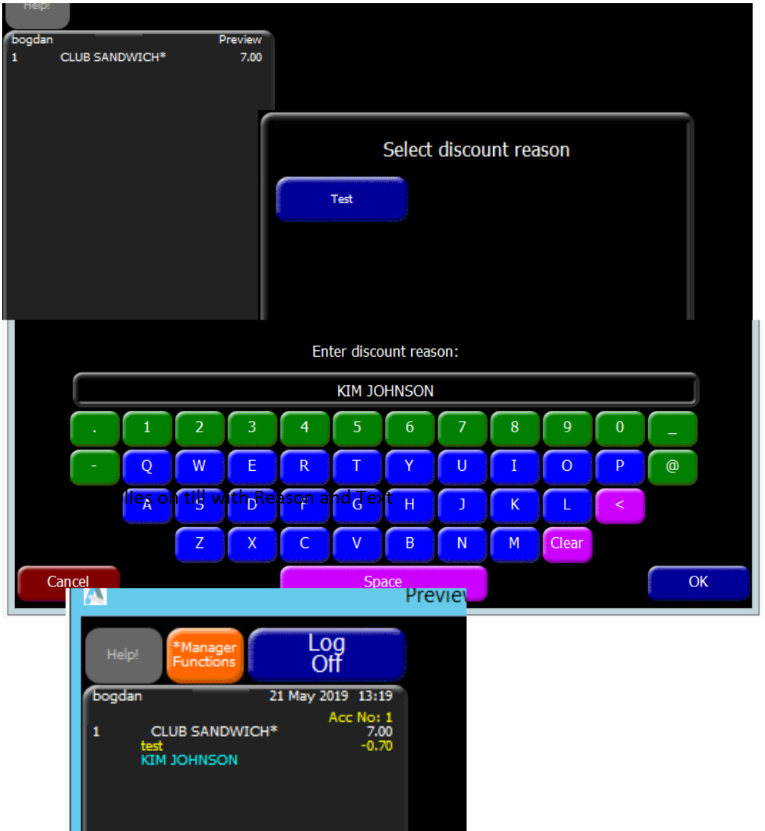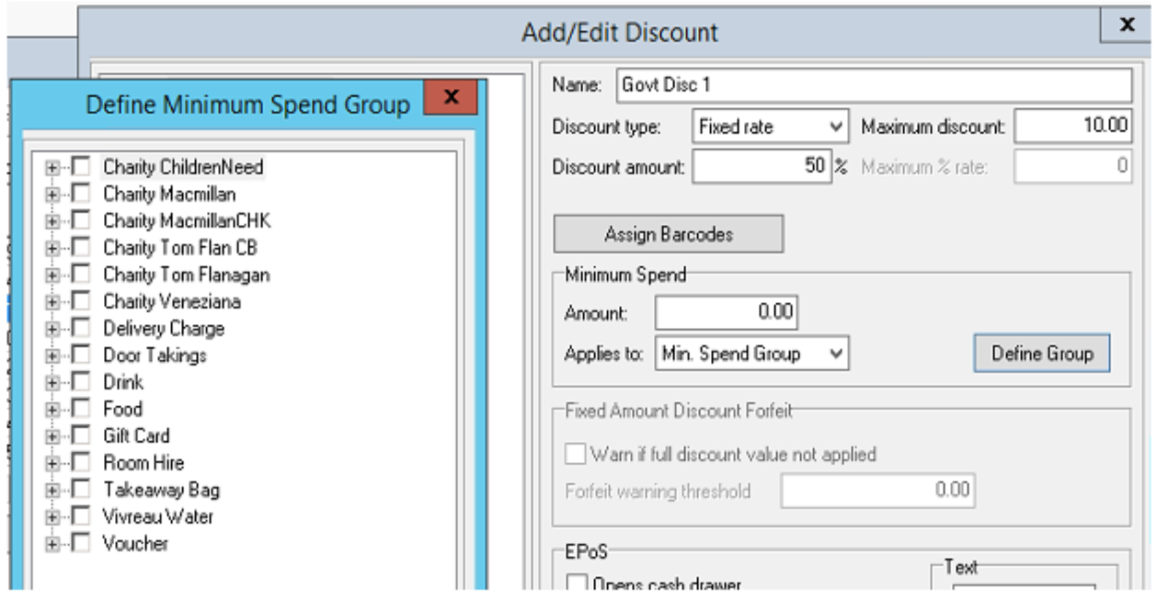How To - Discounts
Discounts can be defined by division, category, subcategory and product level; this way you have the flexibility to be able to say that a certain discount is only valid against certain products.
There are three different discount types:
-
Open amount – this allows the user to select an open monetary amount
-
For example, if you wanted to allow the GM to be able to let them take off an amount of money that they wanted to.
-
-
Fixed Rate – this will allow you to have a fixed rate, as in percentage.
-
For example, If you wanted to give 10% off food.
The above two discount type are able to have maximum discount values set against them so that they can not give more than a set amount off a bill/items.
-
-
Fixed Amount - this will allow you to apply a fixed value amount
-
For example, a fixed amount of £5 off a bill.
-
All of the above can have minimum spend attached to them before the user can select to give the discount, or a minimum spend on certain products before the discount button will become able to be used, e.g. if you had a £5 voucher off your bill but you had to spend a minimum of £10 on main meals before this would be available.
Discounts can also have the same as promotions with regards to having security card ranges, e.g. you may want to have a staff discount card that can be used in all sites, but they have to bear certain card numbers.
If you have discount cards that are no longer valid then you can add an exception to the card range which will block that card from being used.
All discounts can be set to print a receipt once the discount has been applied, and can also have the option to allow the cash drawer to open once the discount has been applied.
Discount Examples
10% Food Discount
£5 Car Park Discount
Discount Reasons
You can set up a discount where you specifically need to add a reason or a reference Name/Number
-
Navigate to Theme Modelling, followed by Estate Settings and finally Reasons
-
Add in what ever reasons you need, or select ‘Open Reason Type’ to add free text:
- Then go back to the Discounts Tab and create the discount
- Tick the Reason required box and then Select Reasons
- In the new box that opens, select the required reasons and use the right pointing arrow to add to the list
- Add the new discount button to the pay panel or discount panel
When using the discount button, the staff can select from the reasons that are included and if they have been set up with an open reason type they will then be presented with a keyboard to enter the relevant number or text:
Discount with Excluded Items
When you want to include items in the qualifying products for the discount, but don’t want them to be discounted, you need to add in the Applies to section:
You can then define the Sub Cats or products to apply the discount to.
Make sure to exclude the items that the discount is not to be taken from, e.g. if the Donations are included in the minimum spend, but not to be discounted, select them when setting up the discount, but do not select them in the 'applies to' option.