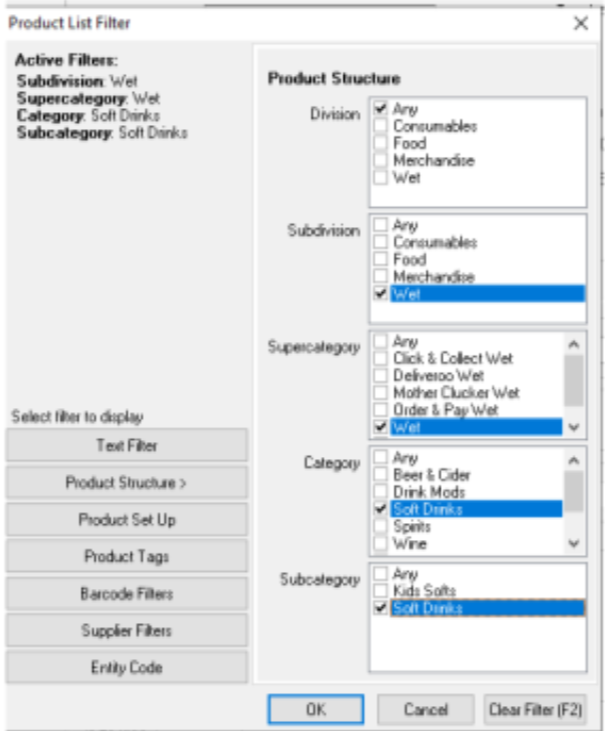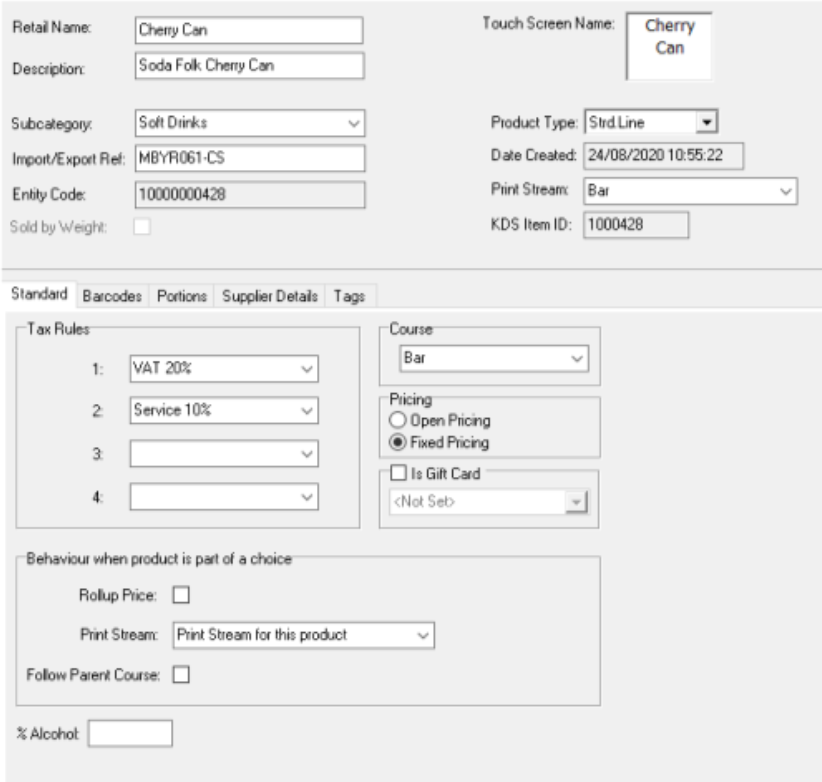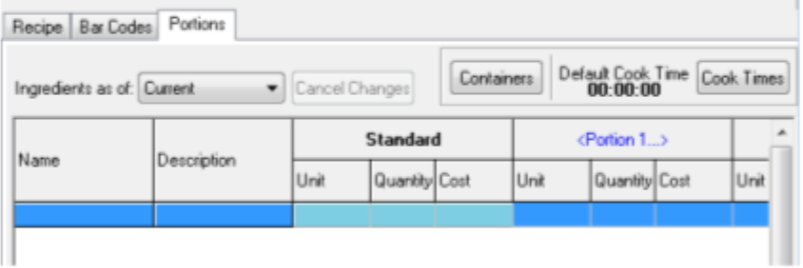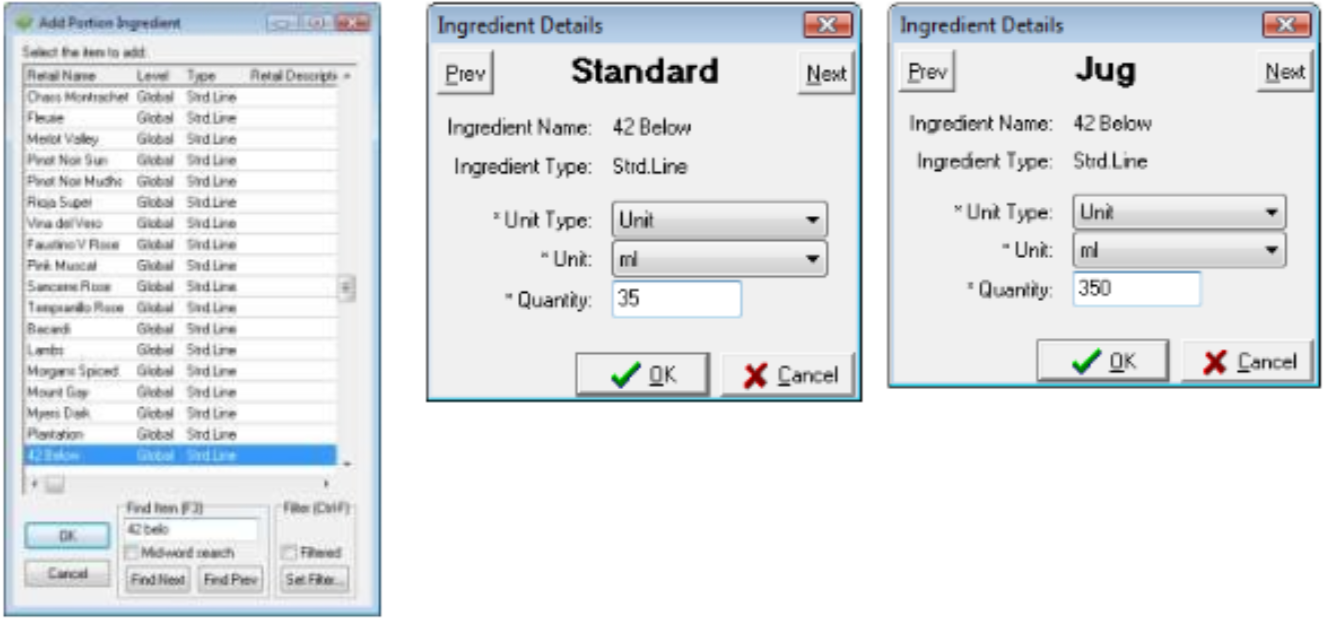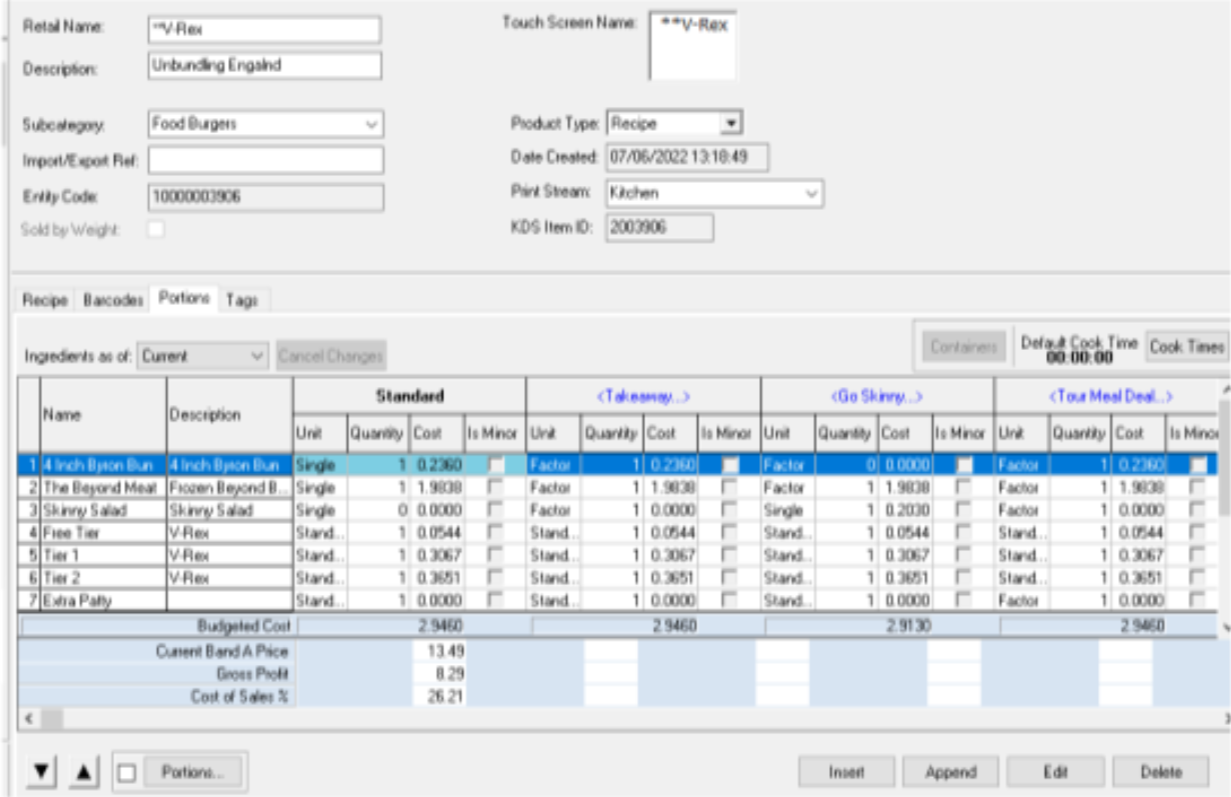How To - Recipe Building (Drinks)
Recipes are created in Product Modelling to allow the sale of items that are not directly bought in from a supplier but are made up in house. Some examples of recipe products can be course items, cocktails, mixed drinks etc.
In this How To guide it is assumed that there are already current recipe products set up to use as a template for further products.
This guide shows an example of setting up a cocktail, but the same method can be used for creating any other drinks that are a combination, e.g., orange and lemonade, shandy, spritzer, shooter etc.
-
Log in to the Aztec Shell.
-
Select Product Modelling from the icons displayed.
-
All products as well as recipes lines are created within Product Modelling, so when using this module it is always useful to apply filters so that the required items are showing.
Click the Set Filter button – this will then display the filter options -
Choose the required subcategory you wish to add a new product to.
-
Once selected press OK – this will return you to the main screen, but now only display the products within the subcategory selected.
-
Click the Insert Item button - this will automatically fill out all of the details contained for this product (aside from the Retail Name and Description
-
Enter a description for the new product.
-
If you are using the Aztec stock system, the ingredients that make up the cocktail need to be added within the portions section. Click the Portions tab.
- For a cocktail, it would be the norm just to have a standard portion with a single set of ingredients but it could also be possible to have alternative portions, e.g., a jug of a particular cocktail.
In this example only one standard set of ingredients are going to be used. -
Click the Insert Ingredient button, and from the Add Portion Ingredient window use the Find Item box to search for the required first ingredient.
-
Click the OK button and the ingredient details window will appear, requiring three selections.
"Unit Type – Portion" or "Unit – Portion" allows you to select a portion type in use in the product, and Unit allows you to select a particular unit type and the quantity, e.g. 35ml. -
When the required criteria have been selected, click the OK button; this will now update the ingredients window.
-
If there are multiple portions you have the ability to go directly to the next portion by clicking on the Prev and Next buttons – the name of the portion that you are applying the ingredient details to is displayed in the middle of the two buttons.
- Continue adding ingredients until all of the required ones have been added, remembering that some products that maybe included within the recipe may have different unit types, e.g., a single or item like a bottled product, such as a mixer.
The Insert Ingredient button will add items above the line highlighted and the Append Ingredient button will insert the items below the line highlighted.
Ingredients can be edited by highlighting them and double clicking the required line, pressing the <enter> on the keyboard or using the Edit Ingredient button.
Remember that the ingredients added must be accurate to the physical make up of the cocktail or other recipe item.
If the incorrect units are used, the correct stock values will not be updated which will result in inaccurate stock results.