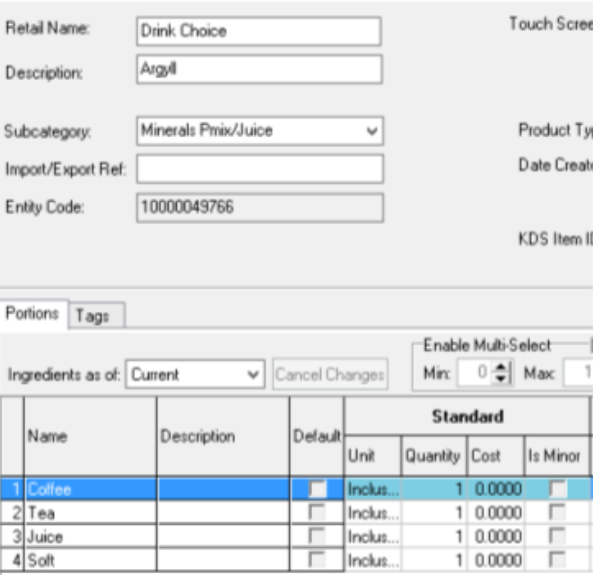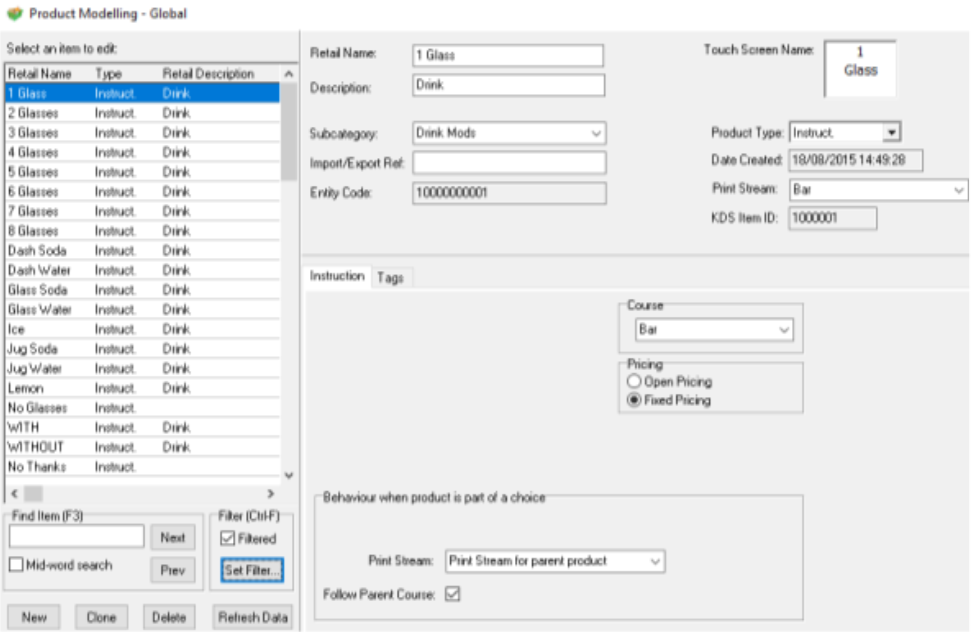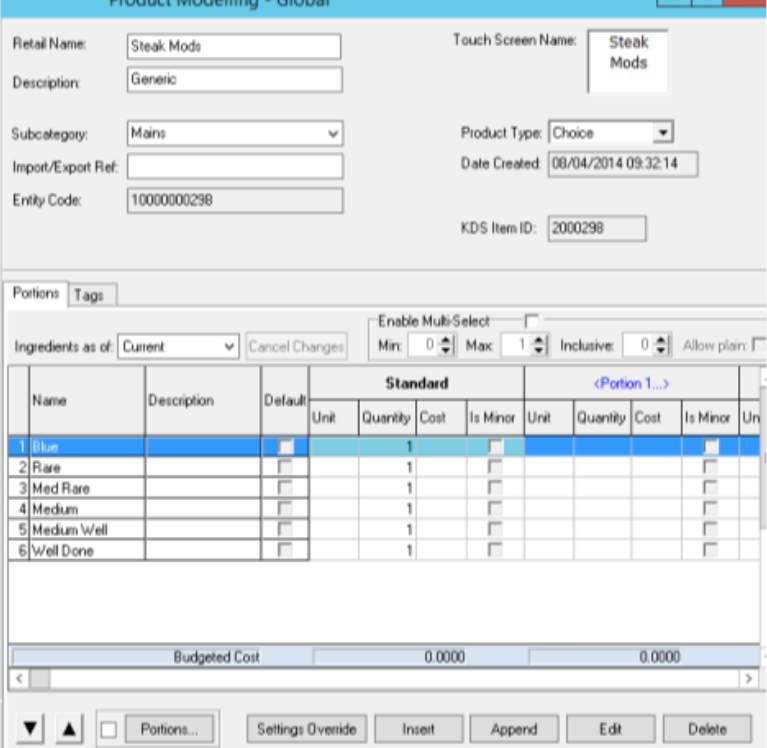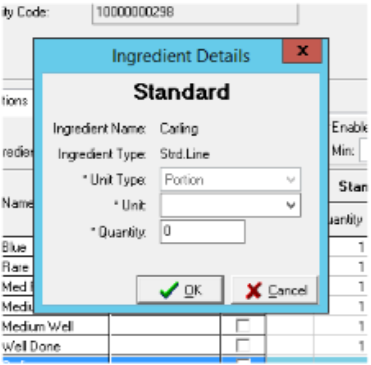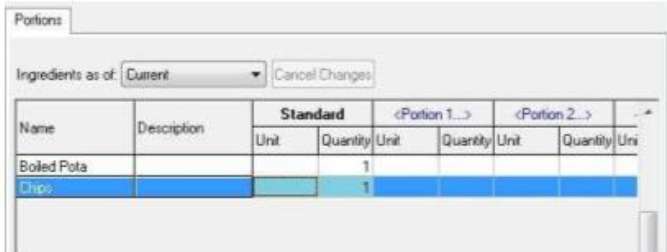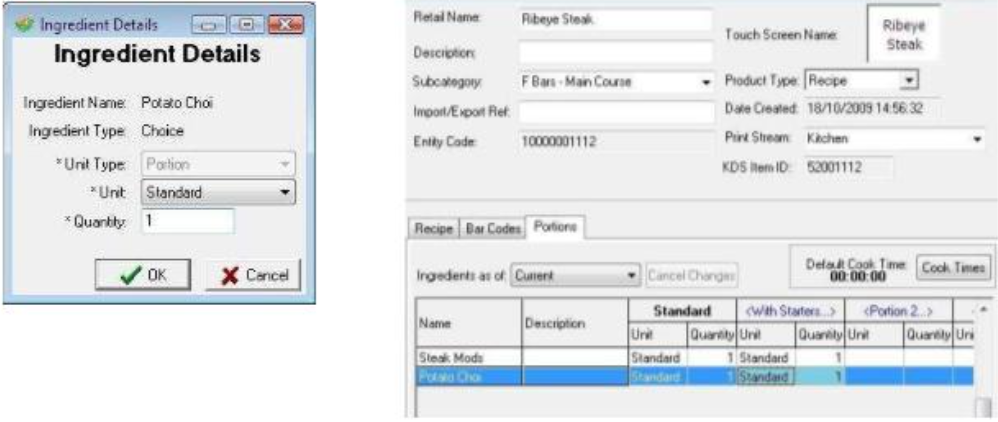How To - Instructions & Choices
Instructions
An instruction is strictly speaking not a product at all - they are included with products to give more information about the order; for example, a cooking instruction with a steak.
Instructions are not priced and have no effect on stocks or sales.
Instructions are simply messages to the Kitchen or Bar that are relevant to the product that they are attached to, e.g. the cooking temp of a steak is not a saleable item and so does not need a price; it is only to let the Chef know how the Steak is to be cooked.
Instructions do not work in iOrder, so instead use Recipe Lines with £0.00 cost
Choices
Choices are groupings of products that may or may not be sold; they can be ingredients, e.g., in a steak meal, the customer can be offered a choice of cooking temperature, or Standard Lines & Recipe Lines, e.g., mixer choice on a spirit product.
Products can have a portion added that will then be used in a choice or use the Standard Portion.
In this example a new Portion was created - "Inclusive" - and the Inclusive Portion was added to a choice. This gives you the option to change pricing on the choice, e.g. free choice or cheaper, etc.
All products including instructions and choices are created in Product Modelling – they are all displayed in the product list on the left hand side. The easiest way to manage any product type is to apply filters so that only the required items are showing.
-
Click the Set Filter button
-
Each instruction/recipe/Standard Line is linked to a subcategory – this is just a grouping for the instruction to be stored against. In this example we can see all the drink mods displayed, however, we are going to set up some new food instructions. To do this the set filter button is going to be pressed again and then a subcategory of food mods is going to be selected.
-
Once all the food mods are displayed click the Insert Item button to add a new instruction line
-
In this example we are going to setup two new instructions – Chips and Boiled Potatoes. In the retail name box, type the name of the instruction required; all of the other fields will be copied from the previous product.
-
Once the required instruction/recipe/Standard Lines have been created they are now ready to be added to a choice.
-
Instructions/Recipe/Standard Line can also be added to Panels, e.g., side choice might use the same items as on the site Panel. Instructions may also be on the Food or Drinks Mods Panel.
-
Click the Set Filter button and press F2 to clear current filters
-
Change the product type to be choice and choose the required subcategory.
-
Select Insert Item
-
Enter a name for the new choice to be created. In this example it will be called 'potato choice'.
-
Within the portions section, the instruction/recipe/Standard Line required are now to be added
-
Click the insert ingredient button and search for the newly created instruction/recipe/Standard Line by typing in their name in the search box or by using the product filters.
-
Once the required instruction/recipe/Standard Line has been found click the OK button which will then populate the portion ingredients.
-
For the next and further number of instruction/recipe/Standard Line click the Append Ingredient button – this will insert the next line after the last one, which helps by putting things in alphabetical order.
-
Repeat for each ingredient inserted.
-
Now that that choice has been created this can be added to the main product or Parent Product that we want the choice to be against. Navigate through the product list to find your dish - in this example we are attaching the choice to rib eye steak.
Also in this example we already have a steak mods choice attached to the steak but now the potato choice should also be attached. -
Press the Append Ingredient button, and again navigate through the add portion ingredient window to find the newly created choice.
-
Click the OK button and the instruction will now be added to the recipe.
- If a product has multiple portions set against it, then the second portion box should also have its ingredients edited - click into this cell and apply the same ingredient details; if this is not done the choice will not activate when that portion has been selected on the terminal.
Please note: for iOrder the additional portions must use the Standard portion of the choice, not a factor of the Choice