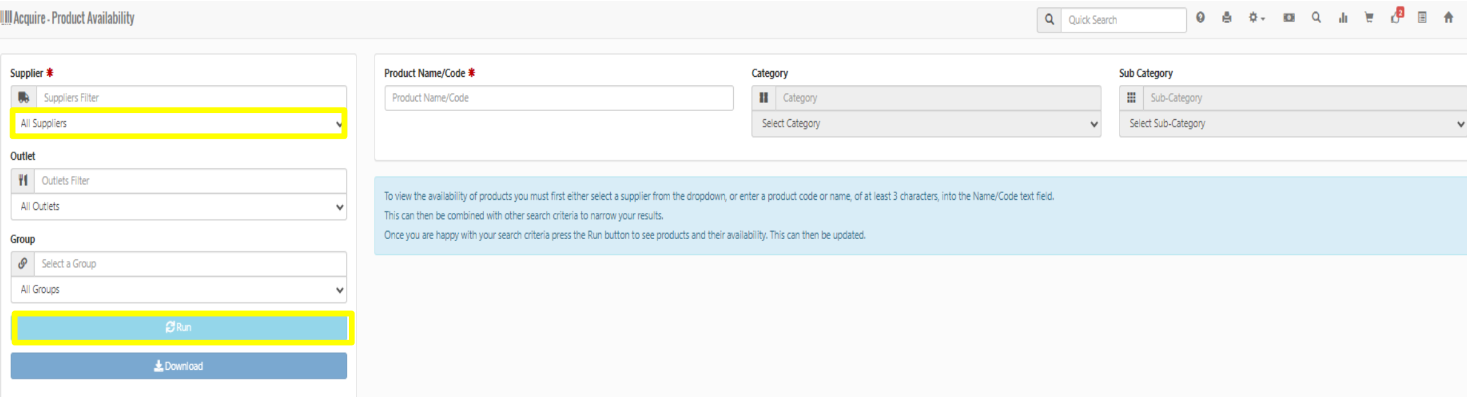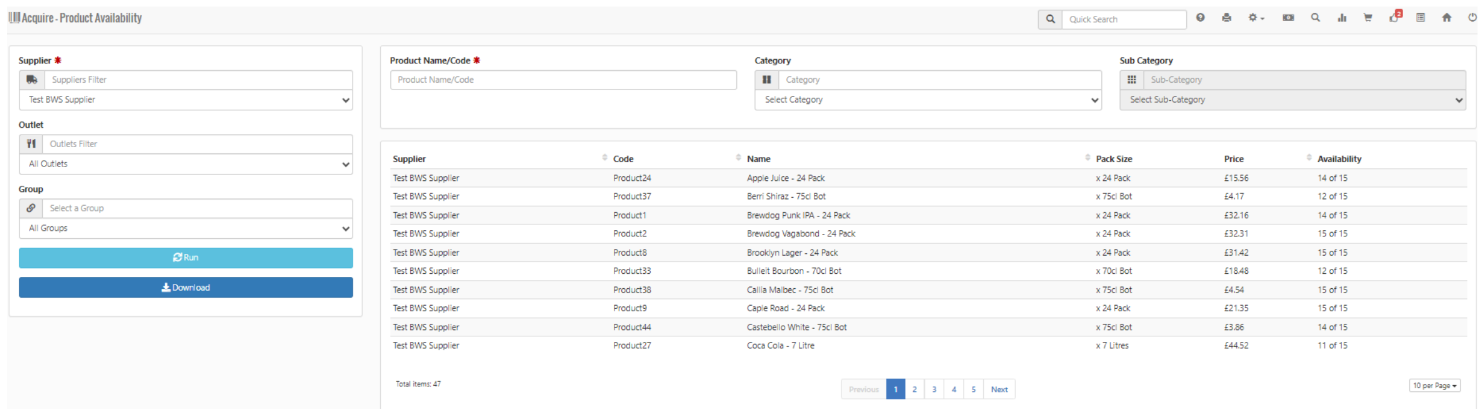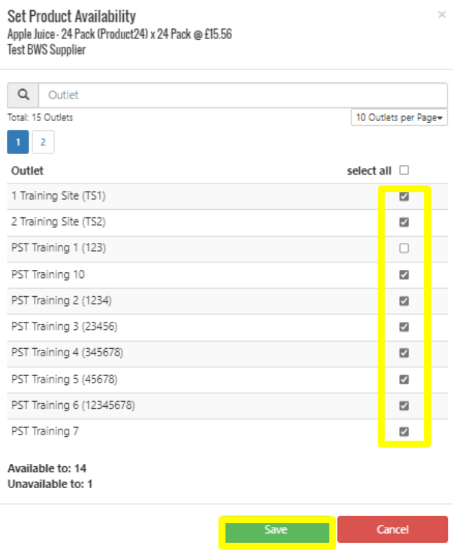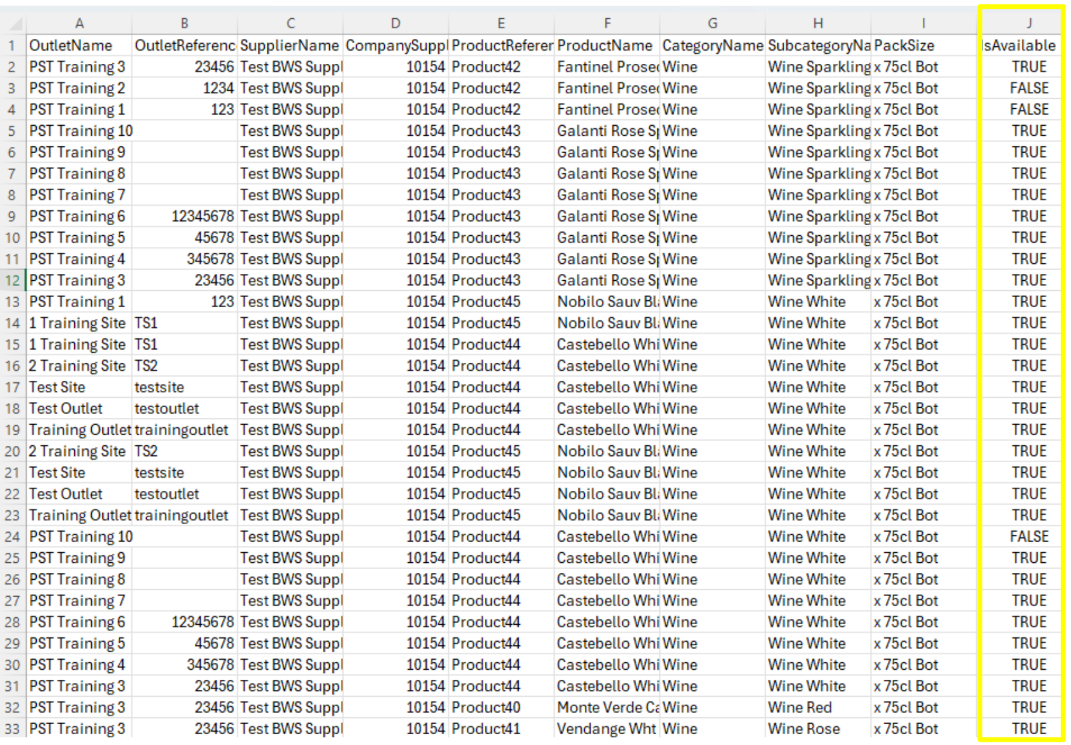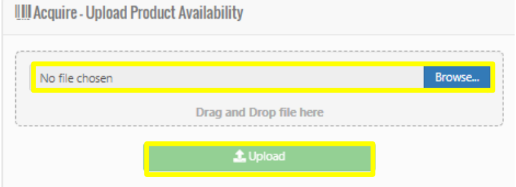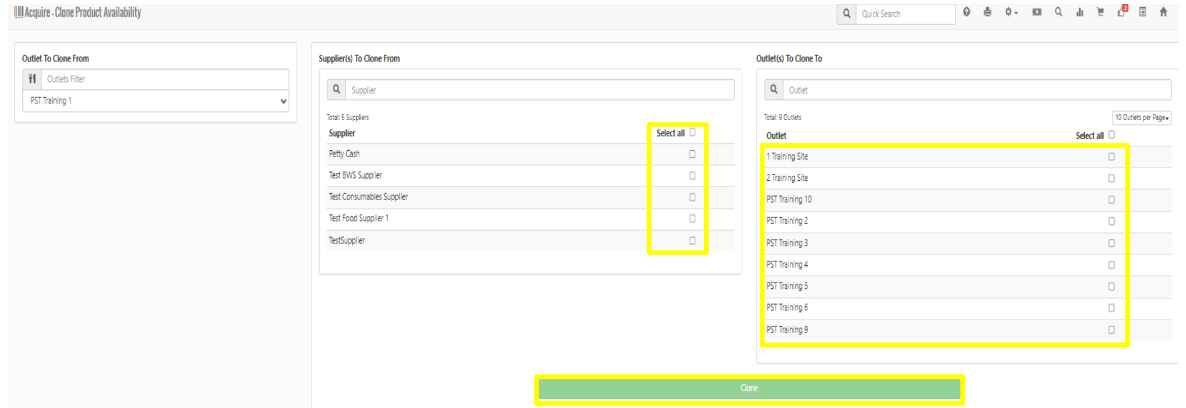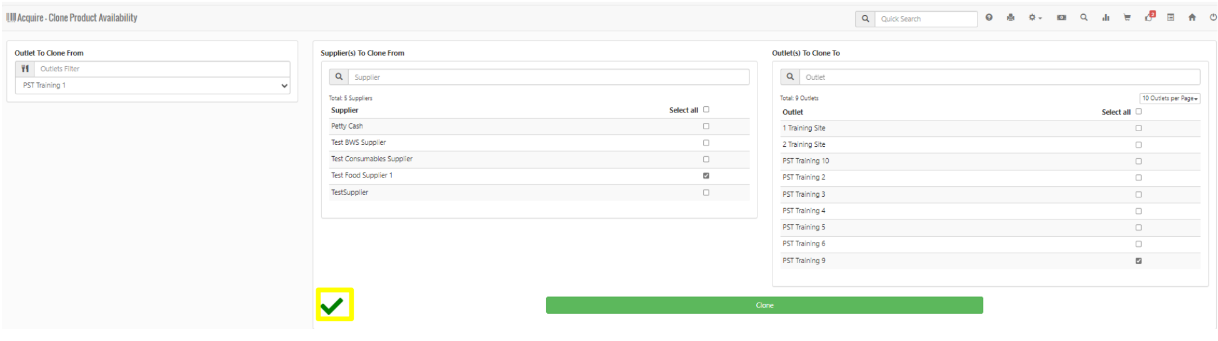How To - Product Availability & Cloning
-
Select Admin Functions, followed by Product Availability and then select the required Supplier and Outlet if required
-
Select Run
-
You can filter by Category and Subcategory for managing specific Product Availability, or alternatively double-click on the product required
-
We can now see all venues within our estate and can select or deselect the venue/s accordingly per product to make them available or unavailable to order, then select Save.
-
To make multiple changes to Product Availability, select the required Supplier then Outlet or Group if required
-
Choose Run and Download.
-
In Column J change the availability to either TRUE or FALSE then Save
-
Then, navigate to Admin Functions, followed by Upload Product Availability
-
Browse for and locate your saved sheet then select Upload.
- To clone product availability, navigate to Admin Functions, followed by Clone Product Availability
- Select the Outlet you want to clone from
- Select the Supplier you wish to Clone from and then the Outlet you wish to Clone to then select Clone
- Once successful a green tick will be displayed