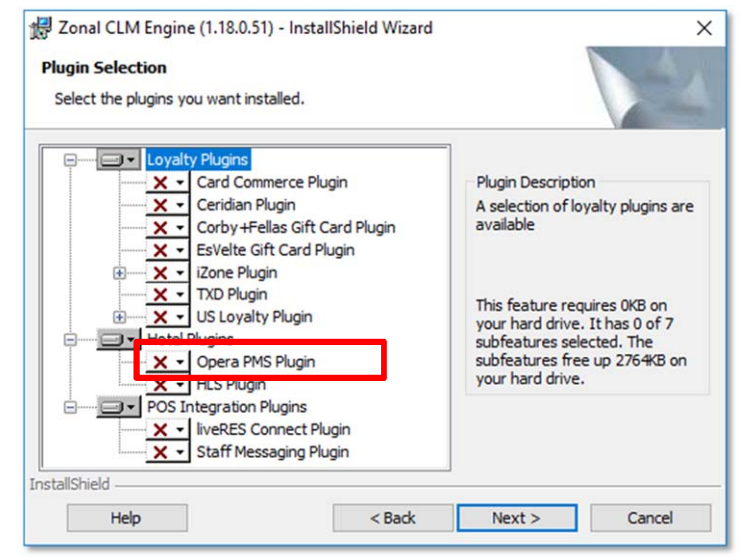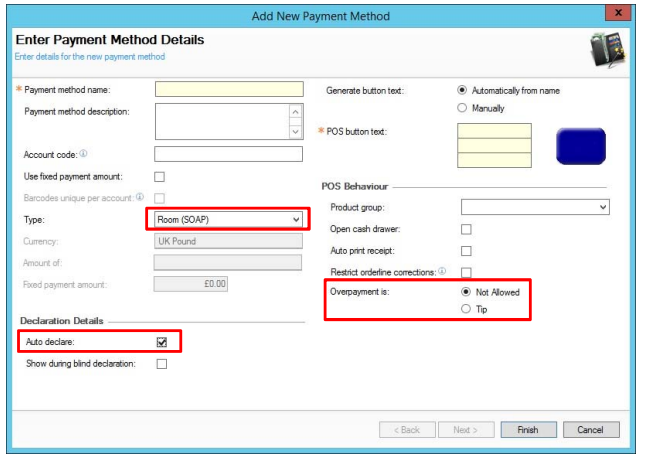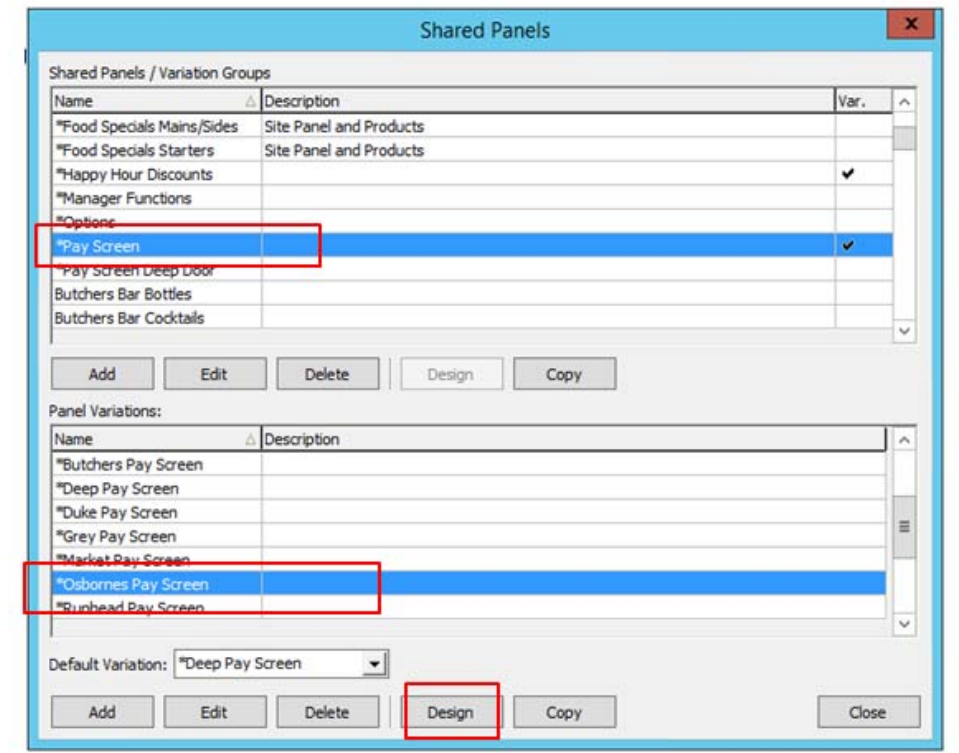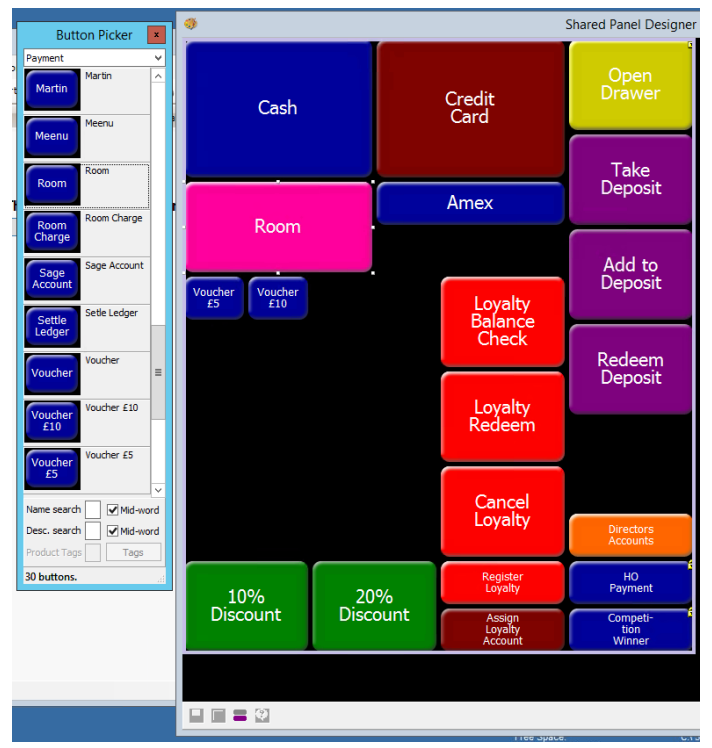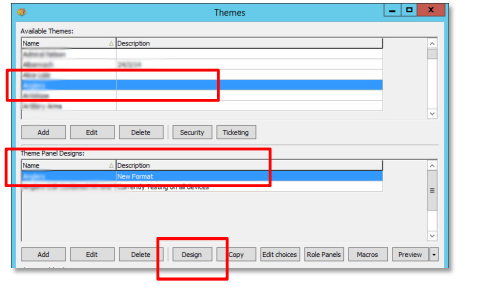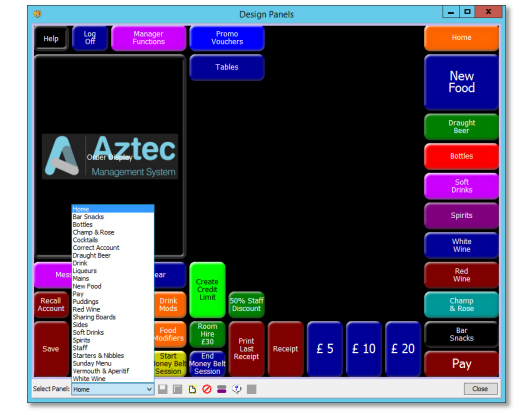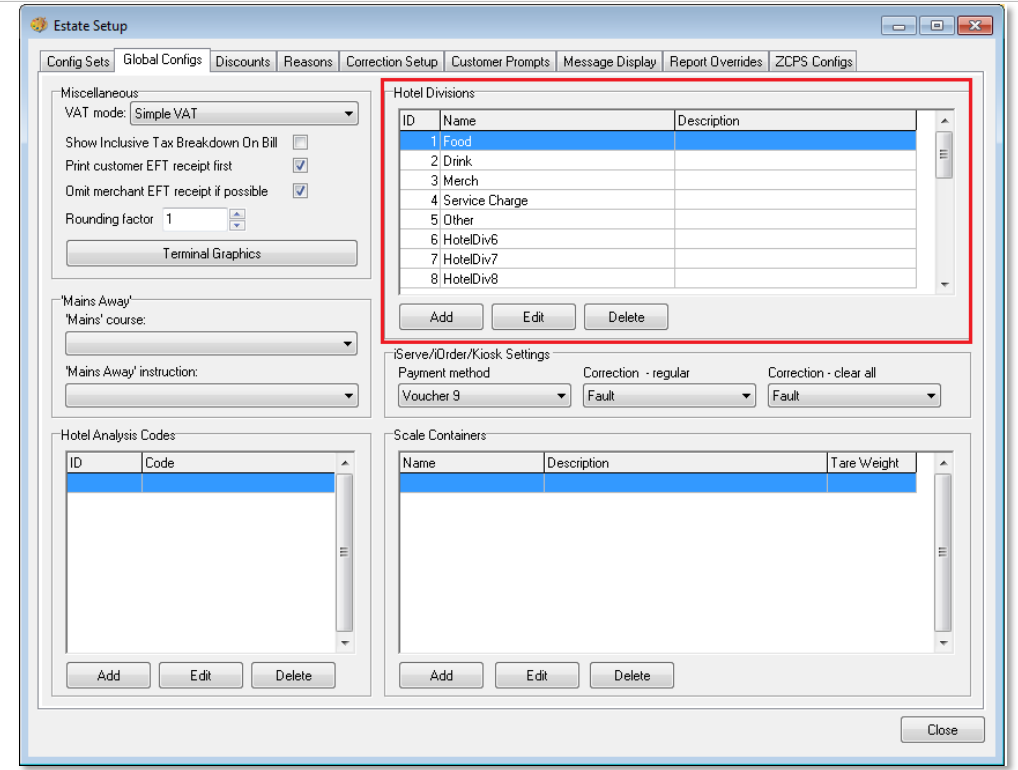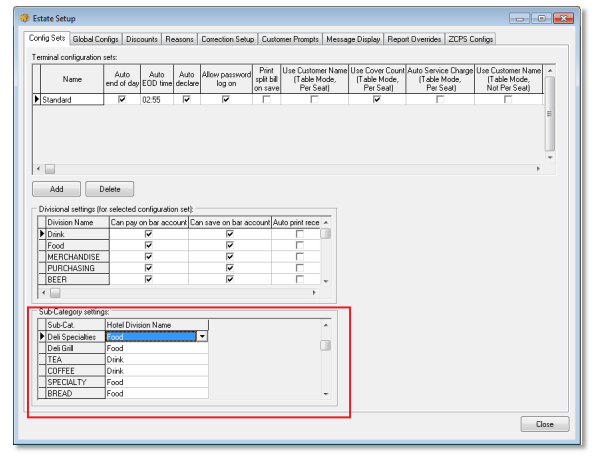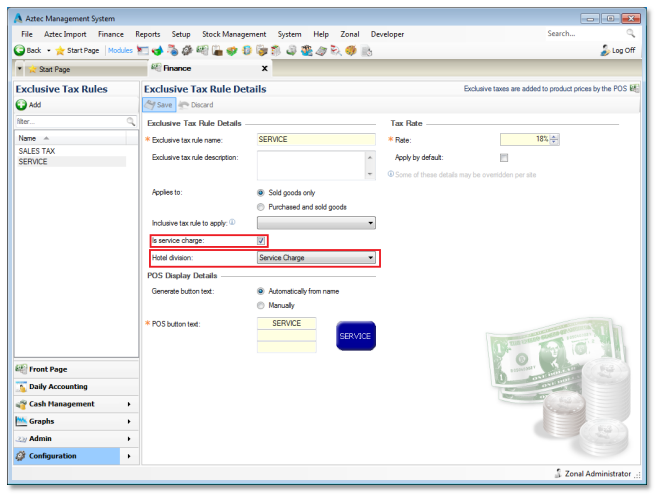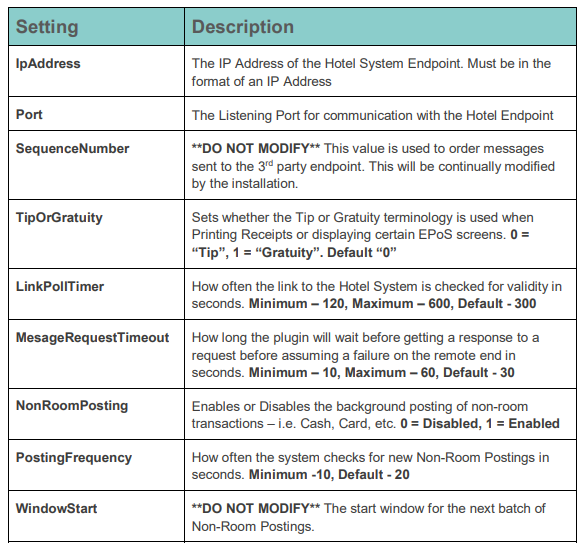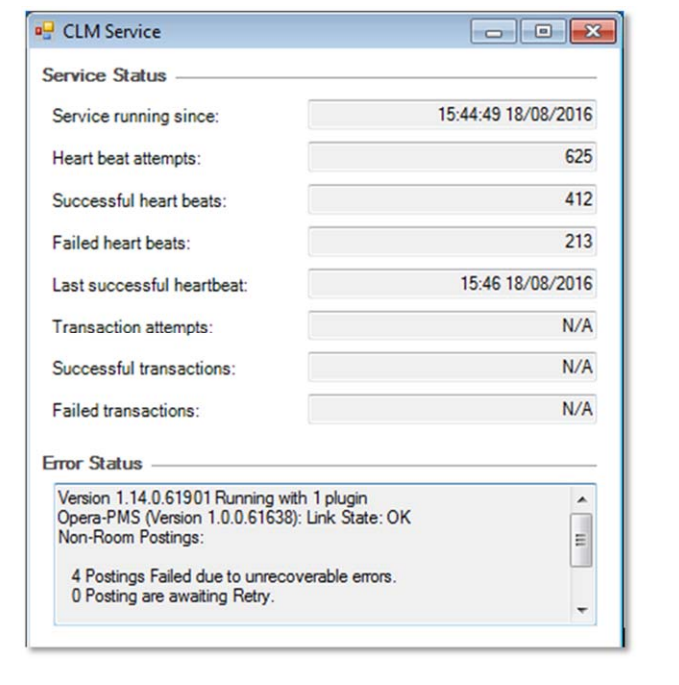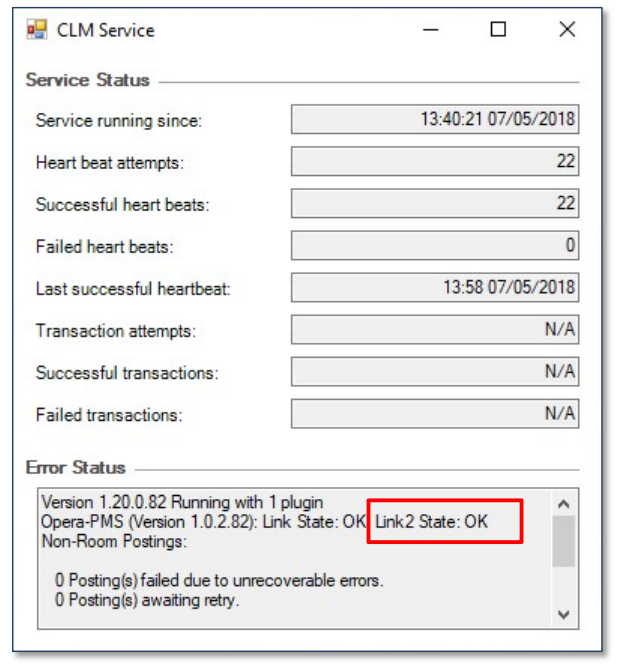Introduction
Document Scope
This guide is aimed at c head office staff and describes how to install or get the necessary components installed and configure all areas of the system.
Overview
Opera PMS is a plugin that integrates with Aztec to facilitate real-time room and non-room postings against an account in a hotel environment. Once configuration is completed in iOrder then hotel charging can be supported on digital menus also.
Prerequisites
The following apps and services are required to support Opera PMS operation within Aztec:
• Aztec 3.8.2 or later at head office and site. Aztec v3.11.0 introduces new features and changed GUI behaviour. Where described in the guide, the requirement for this version is highlighted.
• iZone v1.14.0.61901 or later at site iZone v1.18.0, v1.19.0 and v1.20.0 introduce new features and changed GUI behaviour. Where described in the guide, the requirement for the specific version is highlighted.
• Oracle Hospitality OPERA Property Management Solution: v5.0.03.03 e45 / v5.0.04.01 e24 / v5.0.04.02 e17 /v5.0.04.03 e10/ v5.0.05.00 or Oracle Hospitality Suite 8 v8.9.6.10
Installation
The Opera PMS Plugin is installed via the iZone installer, included in a separate section reserved for plugins. This task is carried out by Zonal Technical Support staff.
Aztec Configuration
Aztec must be configured as described in this section, before the Opera PMS plugin can be used to make room postings.
Define CLM Settings for Opera
This section is only applicable to Opera systems that are used in conjunction with iZone POS Integration v1.18.0 (and above) and Aztec v3.10.2 (and above). For Aztec systems lower than v3.11.1, the OperaPluginSettingsHO.sql script must be run at head office and the settings configured before upgrading iZone POS Integration. When the Opera plugin has been installed and run successfully, any further changes to the CLM settings (as described below), will require a restart of the CLM service.
For the Opera Plugin to operate correctly with CLM, the following procedure must be carried out to define the necessary settings:
1. From the Head Office Aztec Start Page, open Aztec Base Data and select Estate Structure | [Select Site] |CLM tab page.
2. Select Opera from the plugin drop-down list.
3. Enter the correct information for the site in the IP address and Port fields and select the Enable non-room postings check-box if appropriate for the site.
4. The following fields have defaults if left blank:
a. Posting frequency – defaults to 20s
b. Link check frequency – defaults to 300s
c. Request timeout – defaults to 30s
5. Show credit limit of guest – specific to iZone POS Integration v1.18.0 (or later) .
6. Report discount/promo amounts – specific to iZone POS Integration v1.19.0 (or later) and Aztec v3.11.0. Select this check-box to ensure a breakdown of promotions and discounts are sent to Opera PMS.
7. Endpoints – specific to iZone POS Integration v1.20.0. From v1.20, you can configure the Opera system to operate with 1 or 2 endpoints (for example two separate venues/hotels). The top field is the name of the default/primary endpoint and if required, the IP address, port and name can be defined for a second endpoint.The names of both endpoints are used as the POS button text and are limited to 20 characters.
8. When all Opera plugin settings are complete, click Save.
9. Exit Aztec Base Data.
10. Open Comms and carry out a Send to POS.
Create Room Posting Payment Method
A new payment method is required for the Opera Plugin to correctly be used by the POS:
1. From the Head Office Aztec Start Page, open Aztec Finance and select Configuration | Payment Methods from the left-hand navigation bar.
2. Click Add and create a new payment method as shown in the example below. Select type as ‘Room (SOAP)’.
3. The payment method should be set to Auto declare
4. Room posting payment methods require the overpayment options to be defined:
a. Not Allowed – This prevents the server from charging more than the account balance at the POS and the system does not prompt for Tips.
b. Tip – This option automatically assumes that any overpayment made at the charge screen is to be applied to the account as a Tip.
Additionally, if no overpayment is entered, the server is prompted to add a tip to the payment after the payment has been processed.
Assign Payment Method to Theme(s)
When the necessary room posting payment method has been created, it must be included on all the required theme panels in Aztec Theme Modelling to allow room postings to be processed.
1. From the Head Office Aztec Start Page, open Aztec Theme Modelling and select Shared Panels from the main menu.
2. Select to highlight the Shared Panel in the top pane and the Panel Variation (if applicable) to be changed in the middle pane, and click Design.
3. Open the button picker, locate the new button in the Other Lists | Payment folder and add to the panel.
4. Click Close and Close again to return to the Aztec Theme Modelling main menu.
Assign Room Enquiry button to Theme(s)
This section is only applicable to Opera systems that are used in conjunction with iZone POS Integration v1.19.0 and Aztec v3.11.0.
To enable POS operators to make a room enquiry to display guest information, the relevant enquiry button must be included on all the required theme panels in Aztec Theme Modelling to allow room postings to be processed.
1. From the HO Aztec Start Page, open Aztec Theme Modelling and select Themes from the main menu.
2. Select to highlight the Available Theme in the top pane and the theme panel design to be changed in the middle pane, and click Design.
3. Select the panel to which the new room enquiry button is to be added. Open the button picker ( ), locate the new button in the Other Lists | iZone folder and add to the panel.
4. Click Close and Close again to return to the Aztec Theme Modelling main menu.
Define Hotel Divisions
Hotel divisions must be defined to align Zonal product groups to the product groups that are already configured in the local Hotel System.
1. From the Aztec Theme Modelling main menu, select Estate Setup | Global Configs.
2. When all the required Hotel Divisions have been set up, they must be assigned to the appropriate subcategory. Still within Aztec Theme Modelling | Estate Setup, open the Config Sets tab page. Map each of the sub-categories to an appropriate Hotel Division.
It should be noted that each Config Set can have a different assignment of Hotel Divisions to Sub-categories. If not handled carefully, this could cause problems when reconciling data in the hotel system, as divisional data is assigned in the Hotel messages based on each ID.
Example:
• If on config set A, Sub-category A is assigned to Hotel Division 1. Any purchases for subcategory A will be sent under ‘Hotel Division1’ in the message to the Hotel Interface.
• If on config set B Sub-category B is assigned to Hotel Division 1. Any purchases for subcategory B will also be sent under ‘Hotel Division1’ in the message to the Hotel Interface.
This means that the Hotel System will receive two different subcategories in the same subtotal resulting in possible reconciliation errors.
Map Service Charges
To enable the Opera PMS Plugin to separate out the Service Charges from all other divisional data, the Service Charge Divisional Mapping must be configured.
1. From the Head Office Aztec Start Page, open Aztec Finance and select Configuration | Exclusive Tax Rules from the left-hand navigation bar.
2. Ensure the `Is service charge’ check-box is selected
3. Ensure a Hotel Division (configured in the previous section) is to create the mapping.
4. Complete the rest of the fields and click Save.
The mapping is again configured to Hotel Division ID (so a Service Charge mapped to Hotel Division 5 will be posted under Service Charge Slot).
If the Hotel Division assigned to the Service Charge is also assigned to another Subcategory, all purchases underneath this Sub-category will also be posted to the Hotel Interface as a Service Charge.
Payment Mapping
All payment types in Aztec must be mapped to one of five payment types in HLS:
• Cash
• CreditCard
• BACS
• Cheque
• GiftCard
When the HLS plugin starts, it will look for a file called HLSPaymentMapping.XML. This file should be stored in C:\ProgramData\Zonal\CLM
• If the file exists then it will be used on start-up
• If the file doesn’t exist then the system will generate a mapping file on first run using the default mappings
This file maps Aztec Payment Method Types to one of the five HLS options. If an Aztec method type ID does not exist in the XML, or exists without a mapping, the system will default to use HLS’s Cash method.
To make changes to the mappings, or if new payment types are added to Aztec in the future, this HLSPaymentMapping.XML file should be updated by a Zonal and the CLM service restarted.
Note that this is a file per site mapping.
Reporting Sessions
Reporting sessions (if required) are manually inserted into the Aztec DB and this task is carried out by Zonal Technical Support staff.
Session information is stored in the HotelDivision table.
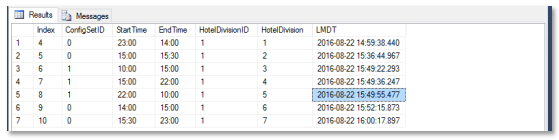
Sessions are assigned per Config Set, and must adhere to the following rules:
• Sessions for a single config must cover a 24-hour period
• No one session can cover a 24-hour period (only for iZone POS Integration systems of v1.19.0 (or lower);
from v1.20.0, single 24 hour-sessions can be configured)
Before any single 24 hour sessions can be configured, all sites on an estate, using Opera Room Postings, must first be upgraded to iZone POS Integration v1.20.0.
• No session can overlap another
• There must be no gaps between sessions for a single config (i.e. one session must start when another
ends)
• It is valid for no sessions to be assigned to a config, however the POS terminal using this config set cannot
in turn be used to process hotel postings
• If Non-Room posting is enabled, ALL config sets assigned to POS devices must have a set of sessions assigned
• Table HotelDivision must be edited at Head Office only. Never at site
Configuration.xml Modification
iZone POS Integration (Pre v1.18.0 systems only)
There are several options that need configured in the Configuration.xml for the Hotel Plugin to operate correctly. This task needs to be carried out by Zonal technical Support staff.
The below table lists each value and possible settings:
After making modifications to any of the above configurations it is recommended the iZone Engine is restarted to pick up the new changes properly.
iZone POS Integration (v1.18.0 only)
The Configuration.xml for the Opera plugin from this version of iZone POS Integration only contains the following:
<Section name="OperaPMS">
<SectionItem key="SequenceNumber" value="1" />
<SectionItem key="WindowStart" value="2018-02-02T09:16:25" />
</Section>
The sequence number is now stored in the Aztec Database in the `localvariables’ table with the keyname of `OracleSequenceNumber’. All other configuration is now in Aztec Base Data (as described in Define CLM Settings for Opera above).
iZone POS Integration (v1.19.0 and later systems only)
The Windows Start time is stored in the Aztec database in the LocalVariables table with the key name of ‘Clm_Opera_NonRoomPaymentPosting_NextWindowStart’
The sequence number is stored in the Aztec Database in the `localvariables’ table with the keyname of `OracleSequenceNumber’.
All other configuration is now in Aztec Base Data (as described in Define CLM Settings for Opera above).
Troubleshooting
Link State
When the Opera Plugin is running, it will continually check the state of the connection to the Opera Endpoint by performing a “LinkAlive”. If for any reason this request fails, the link will be marked as ‘down’.Requests can only be sent to the Opera Endpoint when the link is ‘OK’.
If the link does go down, a subsequent attempt to either perform a posting, or validate the link will attempt to reengage the link.
Service Monitoring
The service monitor has been configured to update one status of the Opera Plugin. Under ‘CLM Service’ heartbeats will fetch the status of the Opera plugin and other plugins installed.
Version 1.14.0.61901 Running with 1 plugin
Opera-PMS (Version 1.0.0.61638): Link State: OK
Non-Room Postings:
A message will be displayed in the Error Status with the current status such as:
For example:
4 Postings Failed due to unrecoverable errors.
0 Posting are awaiting Retry.
CLM systems of v1.20.0 (or higher) may also be configured for two endpoints/venues. The following example shows the presence of a second link (called `Link2’):
Logging
As with other iZone Plugins, the Opera Plugin logs to the ‘Zonal.CLMEngine.WindowsService.exe’ log file in the Aztec Log folder.
The log contains a record of all requests, transactions and errors performed through the Plugin. Logging performed by the plugin is prefixed with “Opera-PMS” and has 3 different levels: Debug, General and Error.
By default, General and Error logging is enabled, and Debug logging can be requested (enabled through a modification to the app.config).