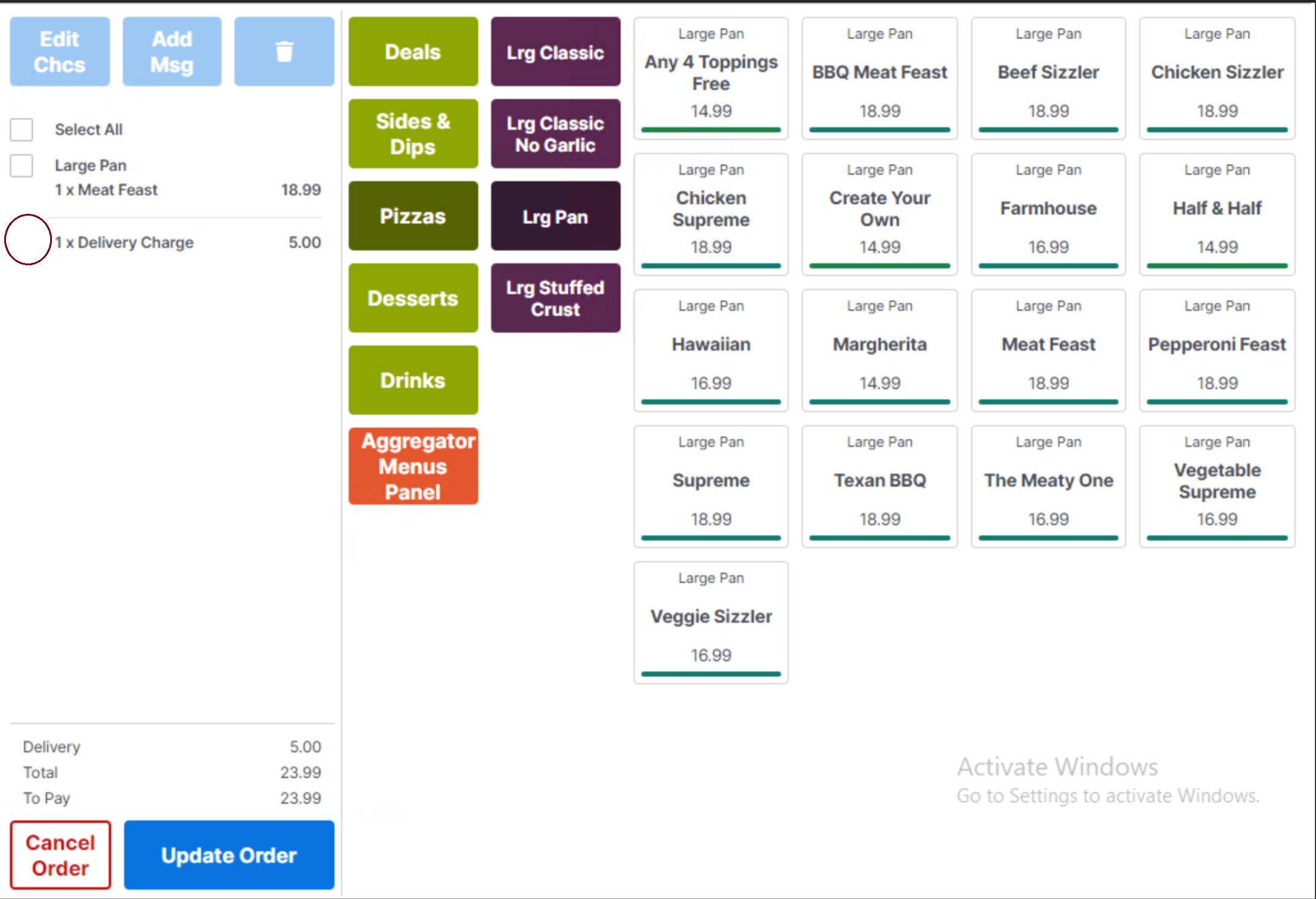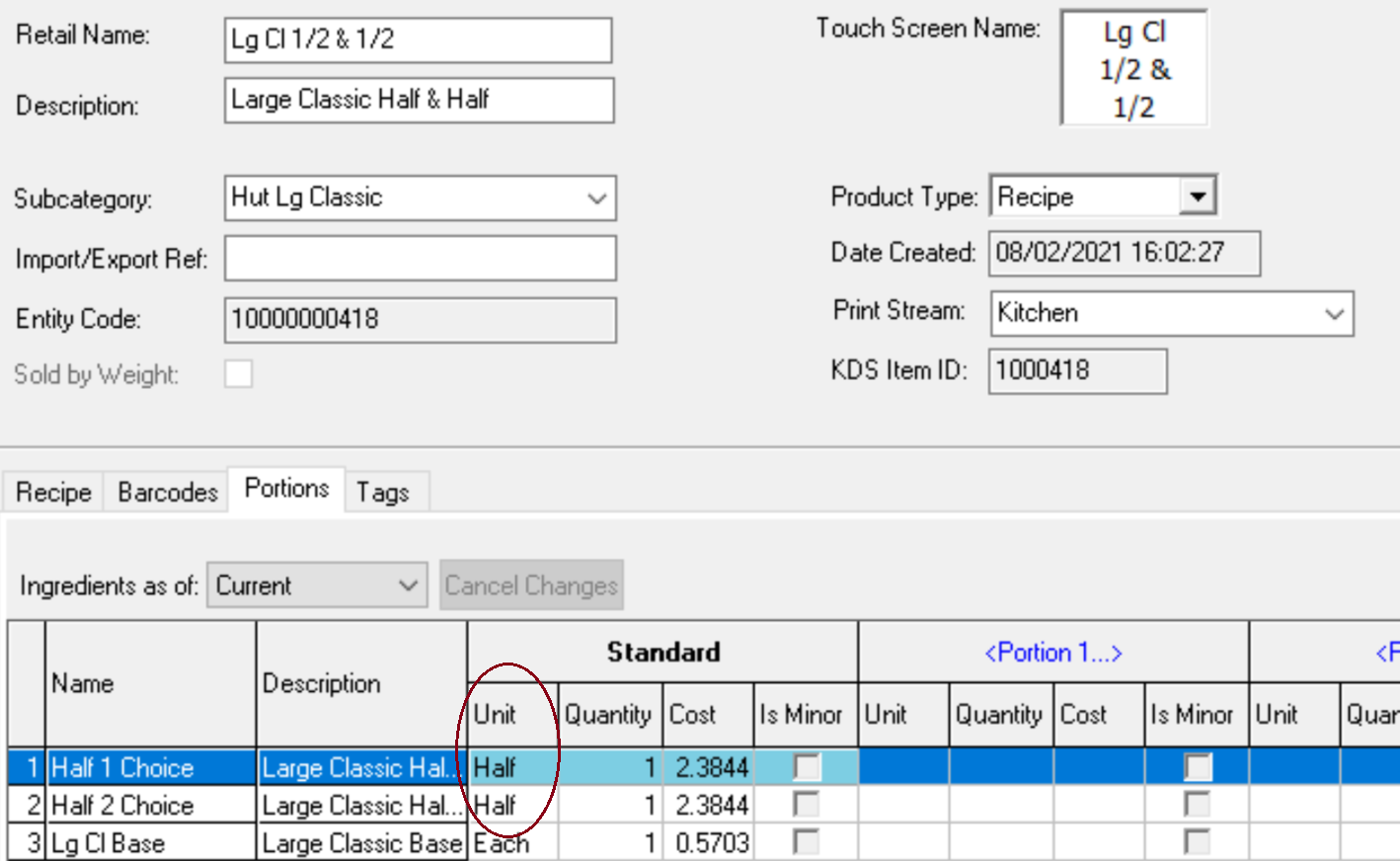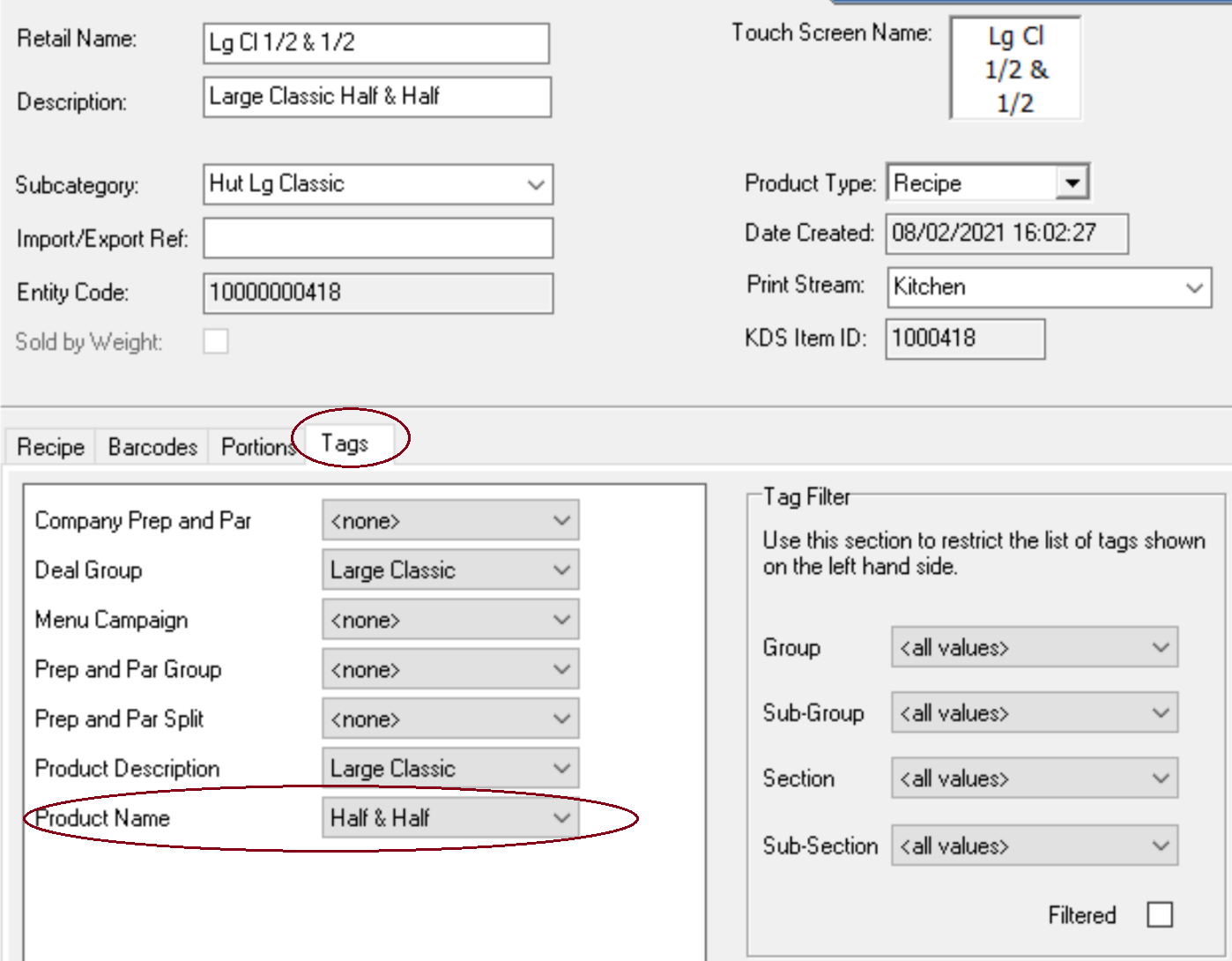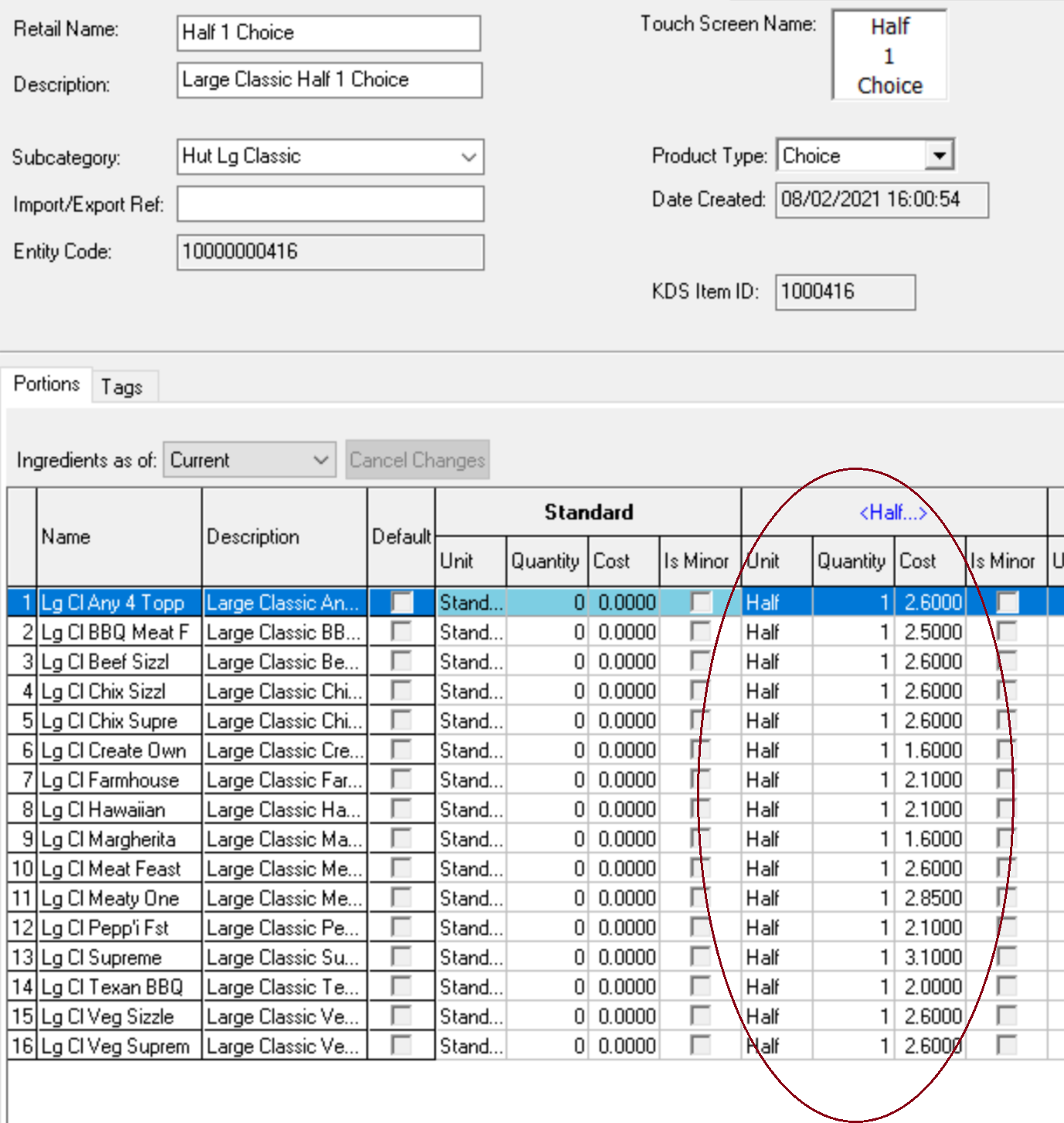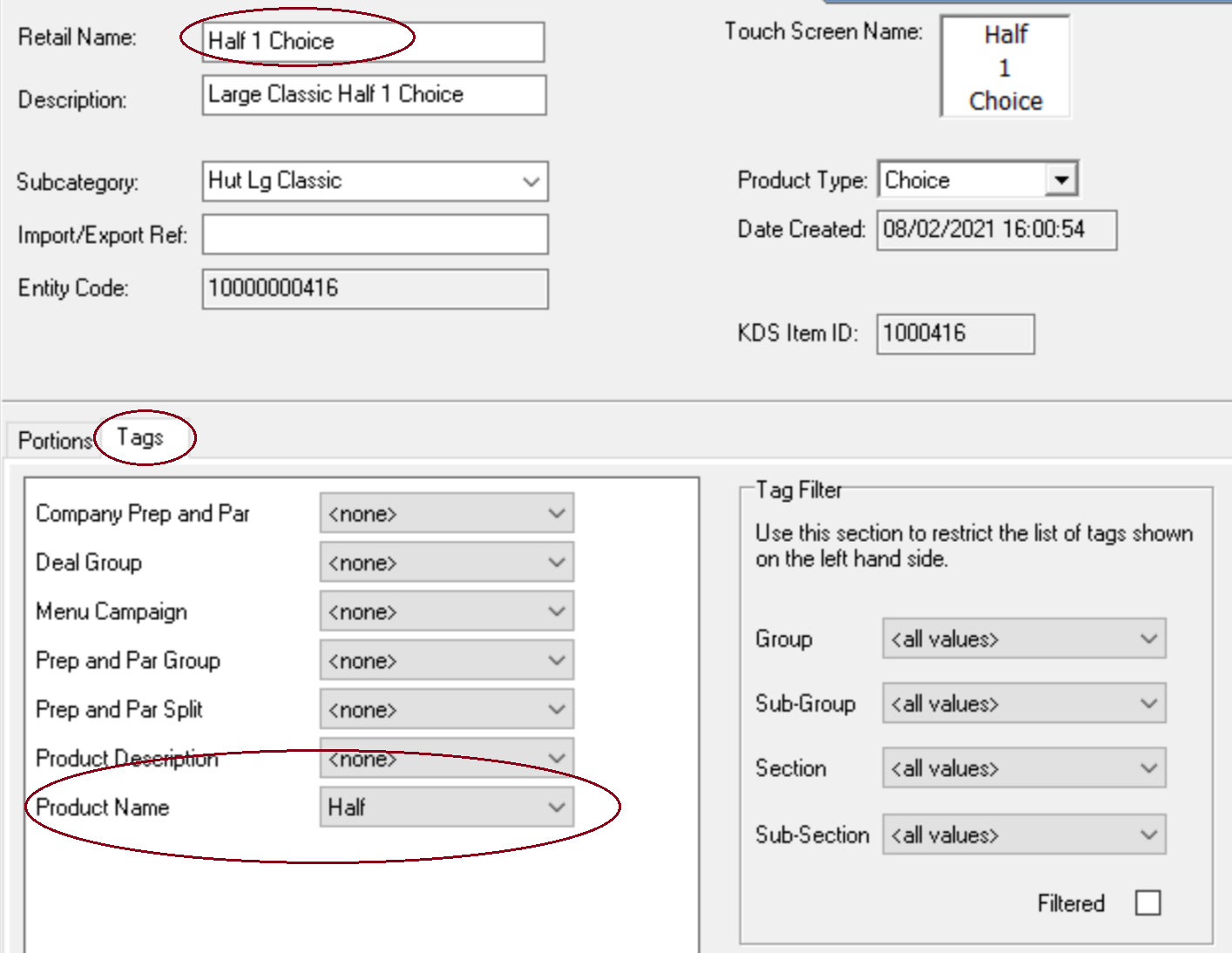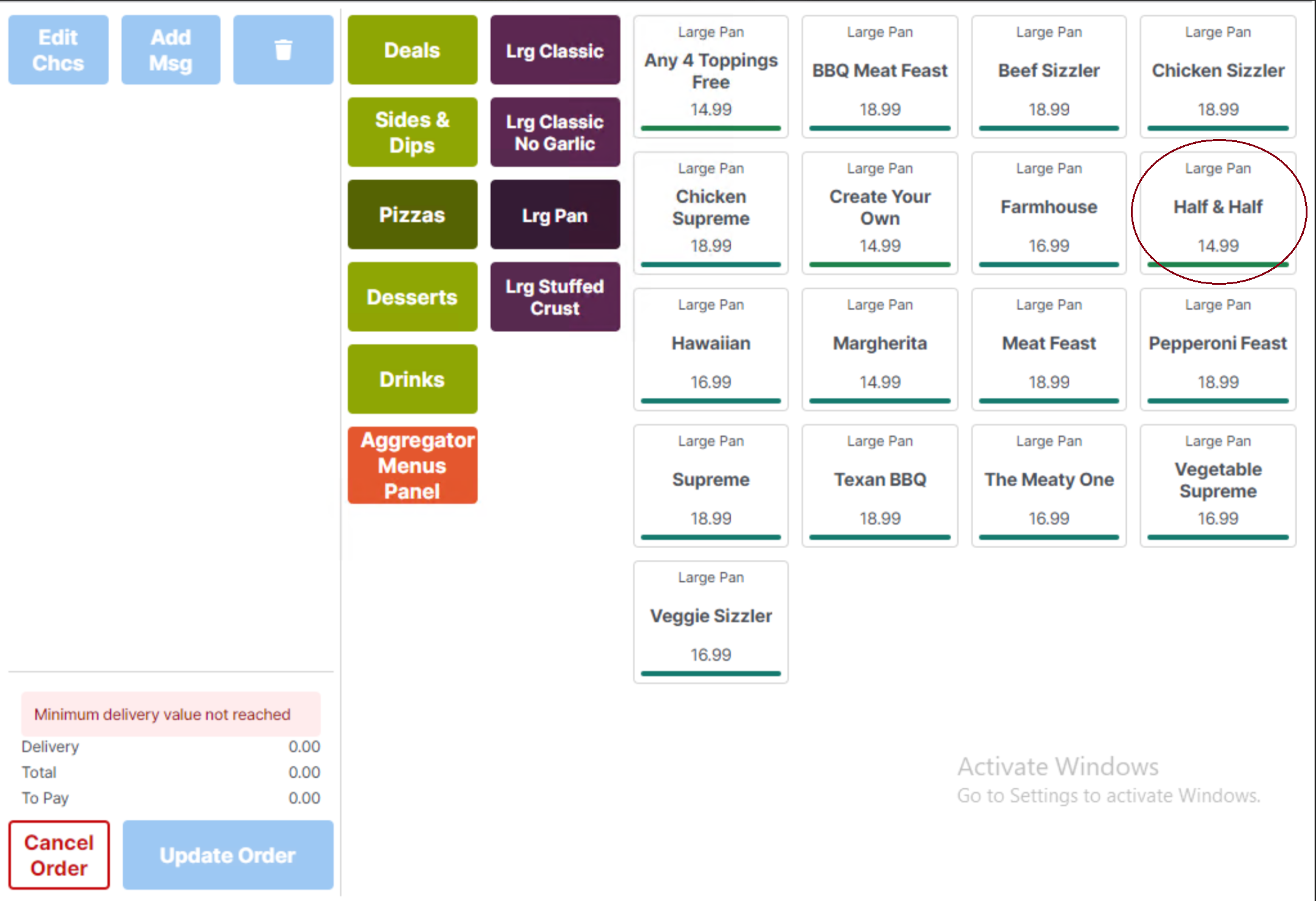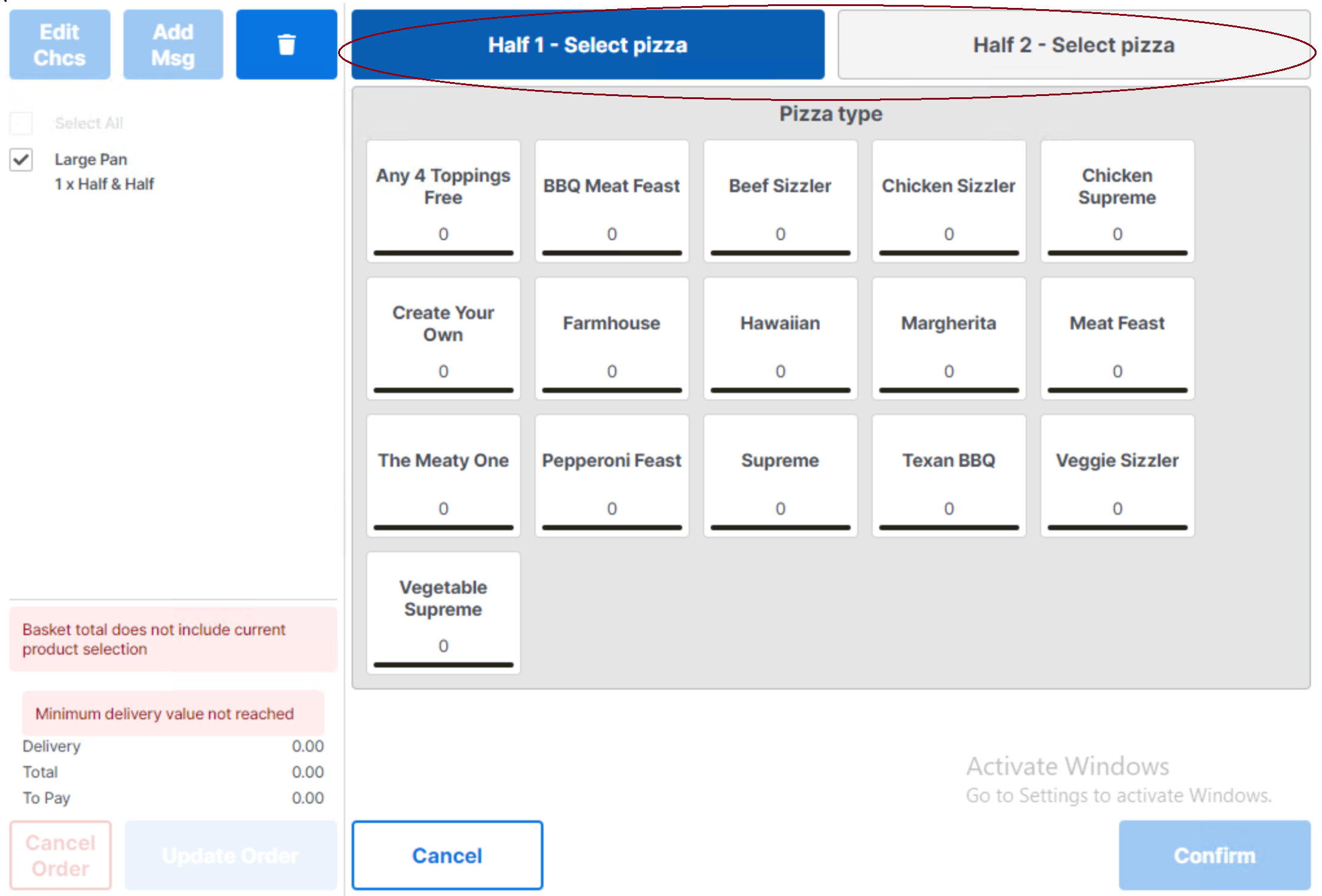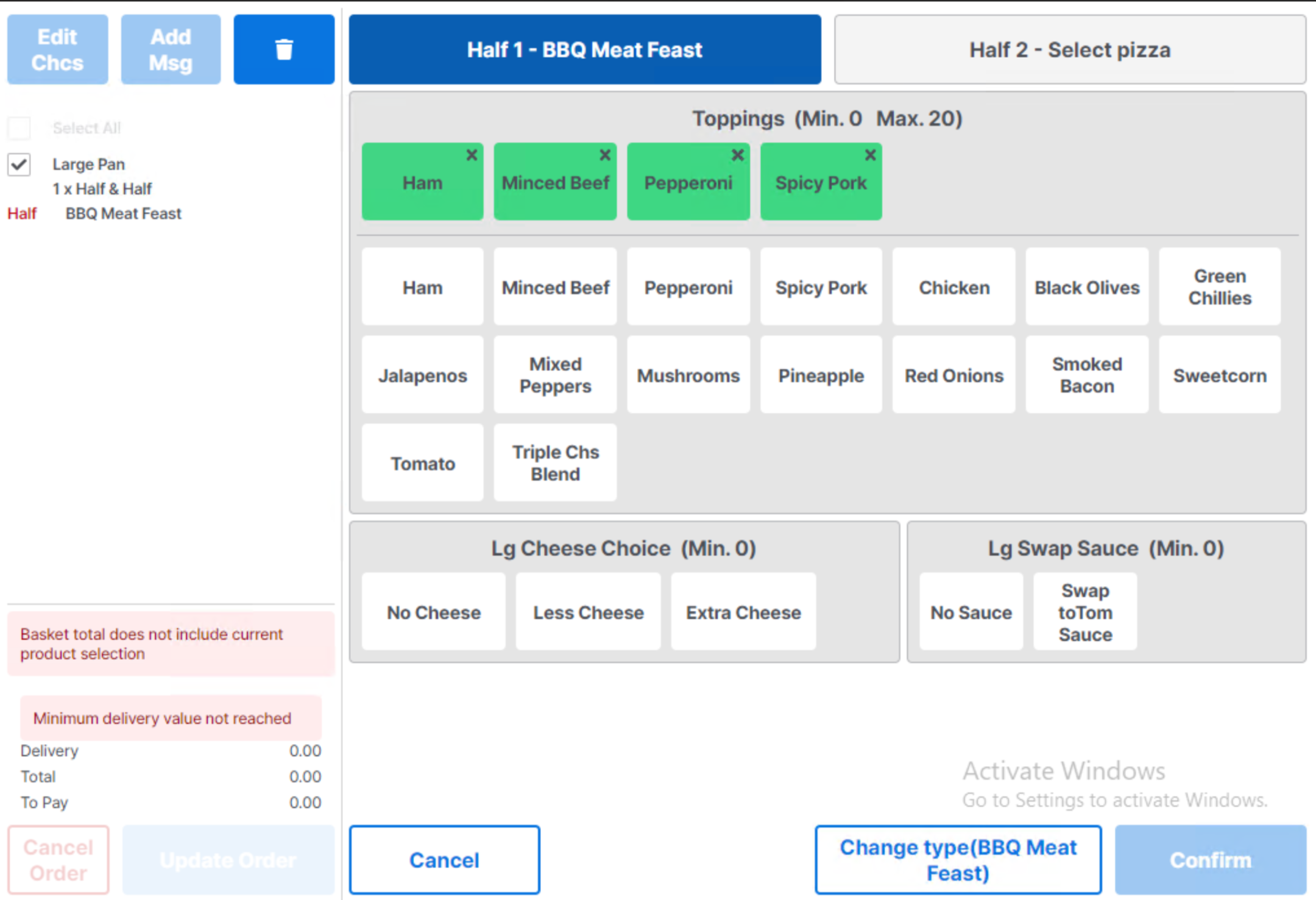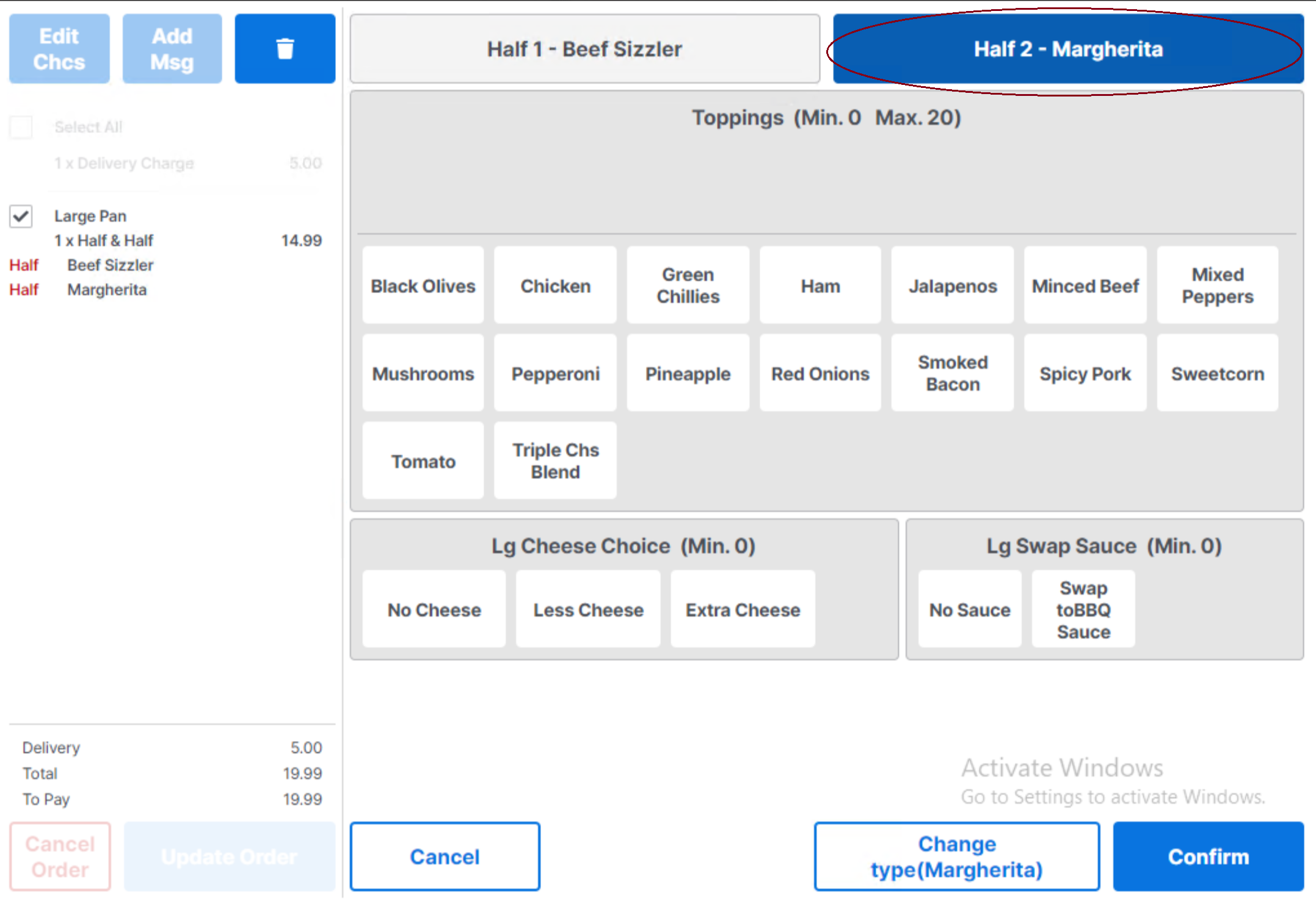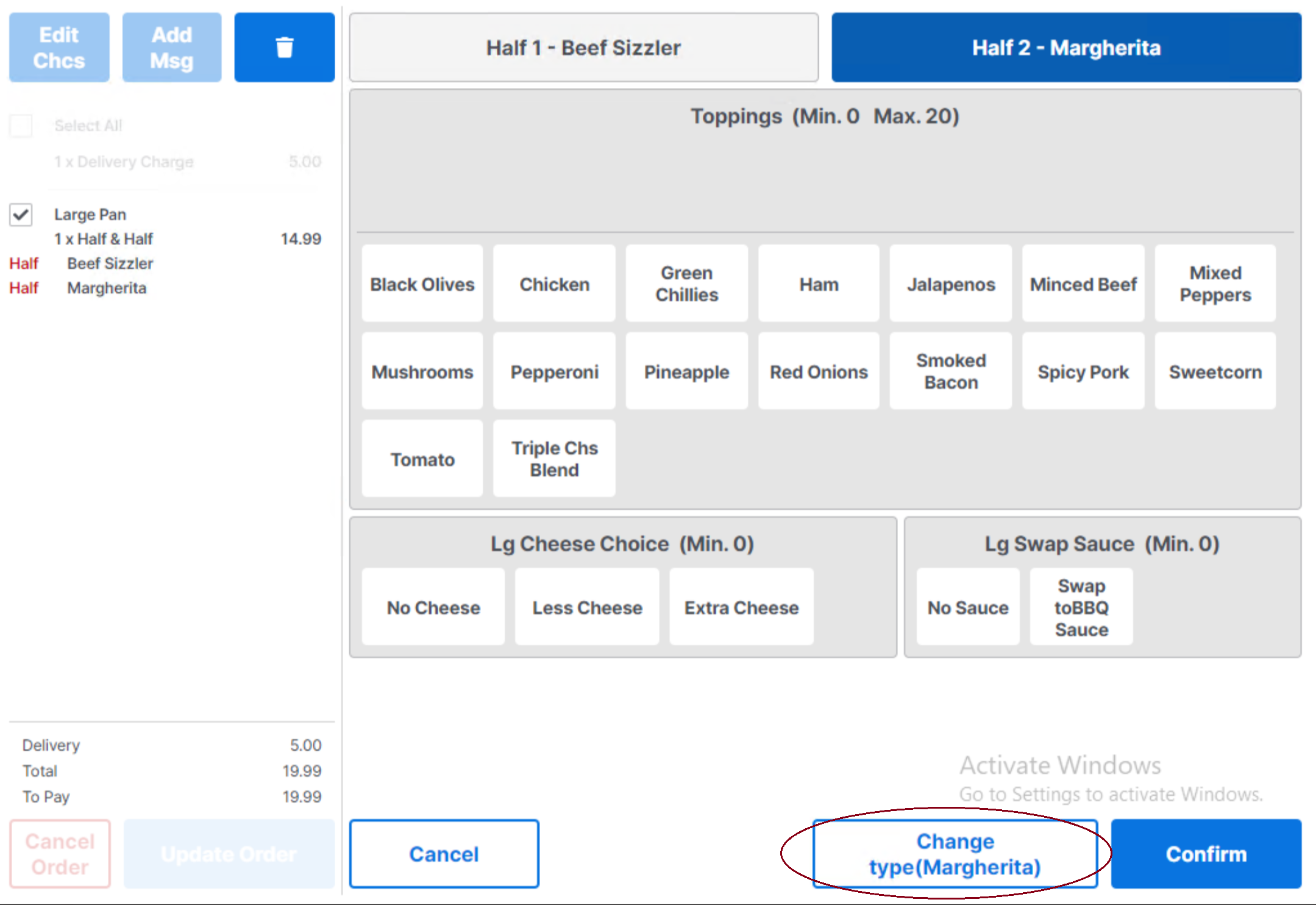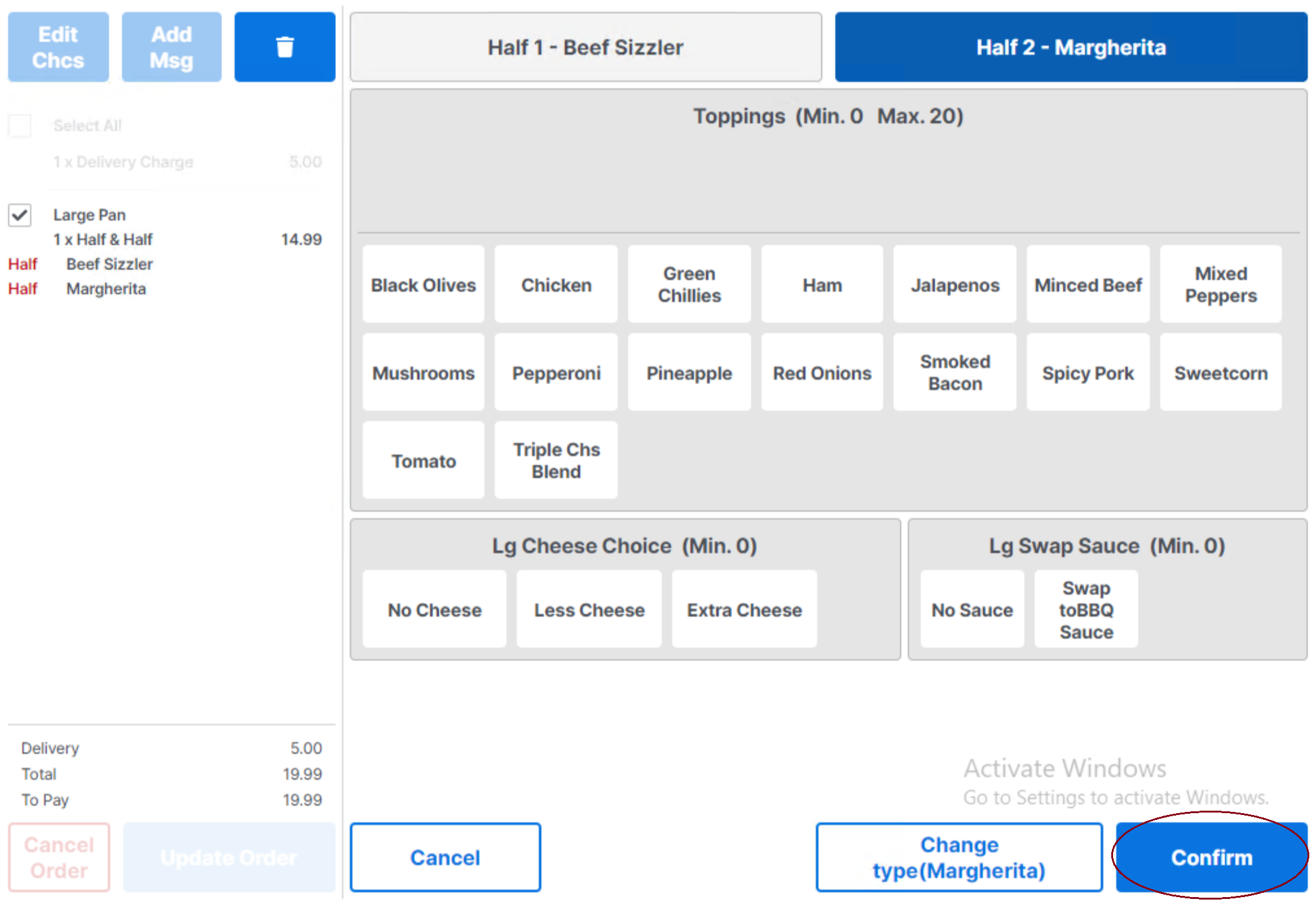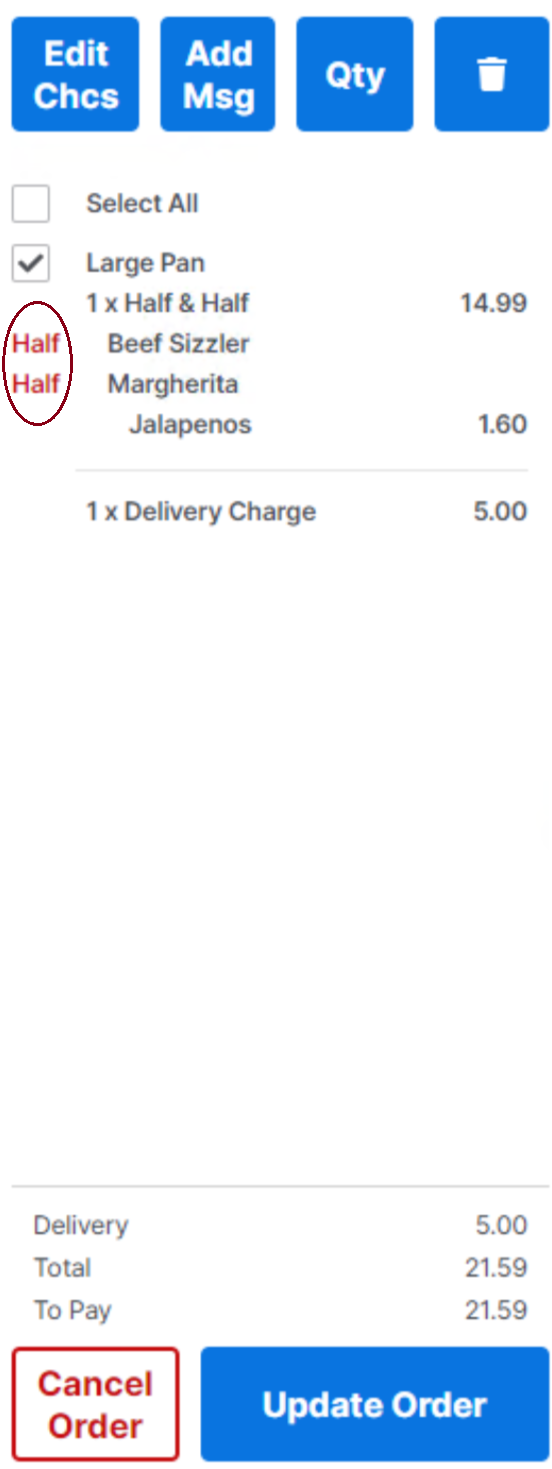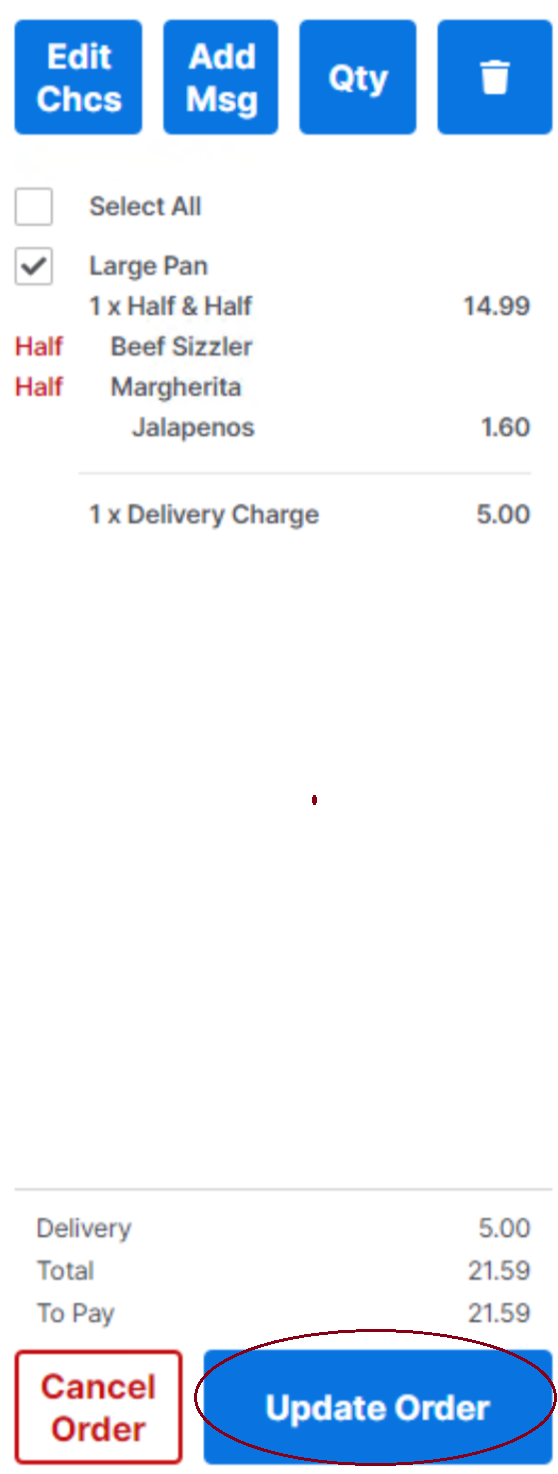Release Date: 30th November 2022
Status: Released
For detailed information on Order Builder 1.7.0 please view a section below.
Feature - Delivery Charge - Remove the ability to remove a delivery charge on the Orderbuilder app - PHDV-87
The delivery surcharge can be removed on the POS via the corrections screen which will then allow reporting of corrections. This feature prevents the ability to remove a delivery charge via the Orderbuilder app itself.
Feature - Half and Half support - PHDV-99
This supporting feature, allows a user to create a pizza with half and half toppings
As per existing functionality on the POS, a Half & Half pizza (recipe) first needs to be created in Product Modelling.
Head Office Configuration - Configure Recipe and Choices in Product Modelling.
When creating the Half & Half Pizza Recipe in Aztec | Product Modelling, the Half 1 Choice and Half 2 Choice must both be set up with the Standard Unit as Half.
The Half and Half Pizza Recipe created must have the Product Name in Tags tab set to Half & Half.
Half 1 Choice and Half 2 Choice both have to be set up as Product Type Choice.
All of the pizza toppings for each choice need to be set up as Portions with a Half Unit set up per topping.
The Product Name Tag also needs to be set to Half for both Half 1 Choice and Half 2 Choice.
Head Office Configuration - Send Changes to Sites
For the new settings made at Head Office to take effect at site, perform a communications job to the required sites.
For detailed information on running communications jobs click here.
At Site
Within the Orderbuilder application, after selecting the pizza base, press the Half & Half Pizza button.
When the Half & Half button has been selected there are now 2 additional buttons above the Pizza types: Half 1 - Select pizza and Half 2 - Select pizza.
Half 1 - Select pizza is selected by default.
Choose the pizza type and any additional toppings required for Half 1. The example provided in the screenshot below has BBQ Meat Feast selected.
Once the type of pizza has been selected for Half 1, this will update the Half 1 - Select pizza button to the selected pizza type.

When the pizza type and toppings have been selected for Half 1, select Half 2 - Select pizza . Select the pizza type and add any additional toppings. The screen shot below shows Half 1 with Beef Sizzler pizza type selected and Half 2 with Margherita pizza type selected.
It is possible to change a pizza type after one has been selected. Select the Half you want to change and then select the Change type (name of current selection) button at the bottom of the screen.
When pizza types and toppings have been chosen for both halves, please confirm this using the Confirm button.
The order display will identify that the pizza is a Half and Half as per screenshot below with Half in red preceding each pizza type.
When all of the items for the basket have been added, please Update Order to save to the POS and complete your order.
| Zonal ID | |
|---|---|
| 372245 | Invalid choice error when using nested choices |
| 385016 | Ordering of items in the basket will change when selecting any item from the basket |
| 385031 | ZCF: Site (503) Customer Cache is installed but not available |
| 385035 | Address Lookup does not work post upgrade, APP needs restarted individually to work |
| 385178 | Able to change quantity of Delivery Charge |
| 387758 | Delivery surcharge should not apply when order source is JustEat |
| 396107 | Ringing up items too quickly, with Delivery Charge enabled, will cause it to be duplicated in the basket - Totals are unaffected |
| 393326 | Error in Orderbuilder causing white screen issues on the POS. |