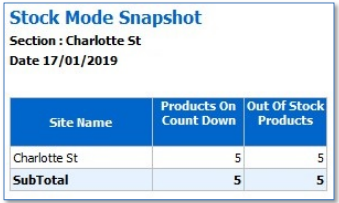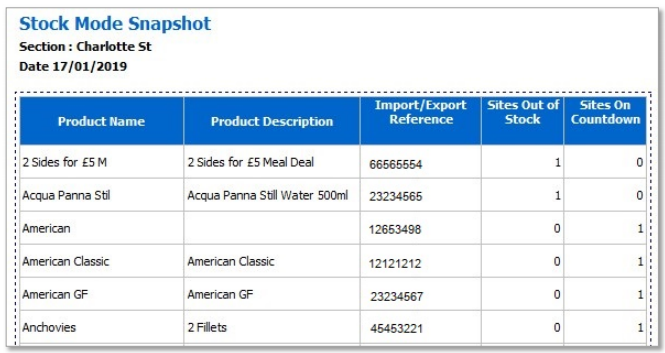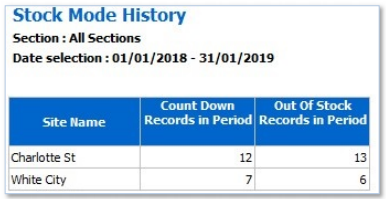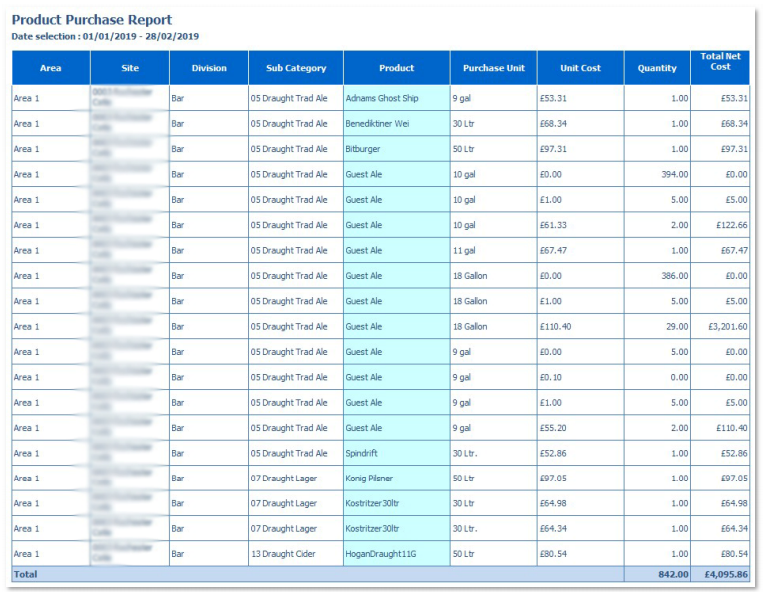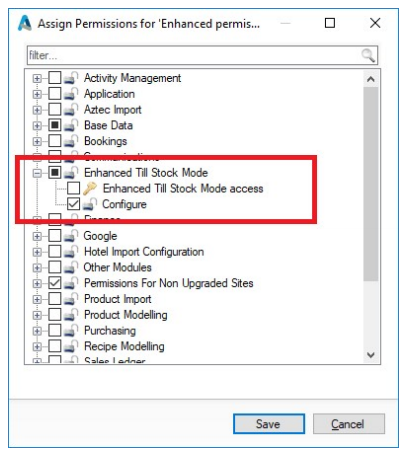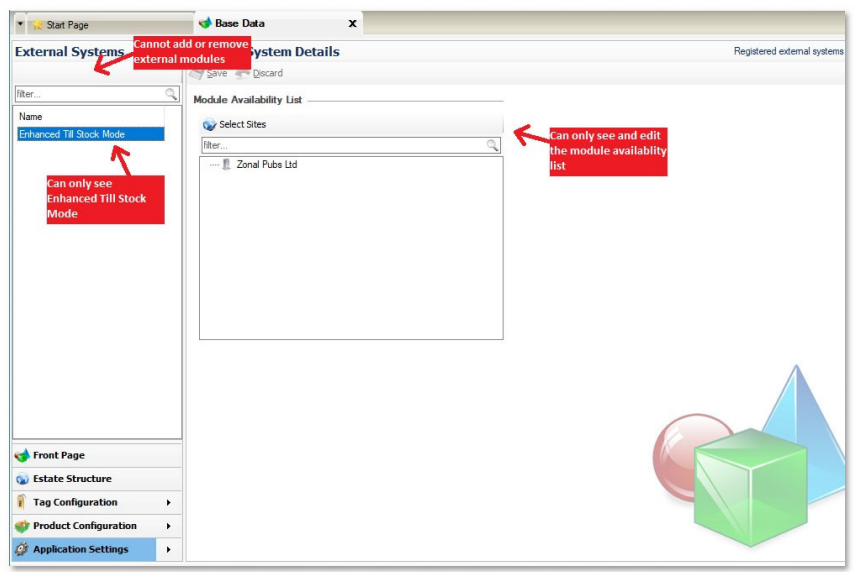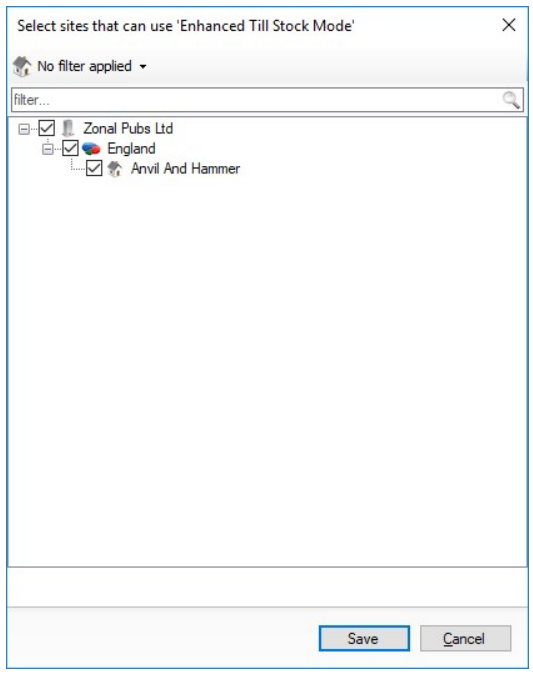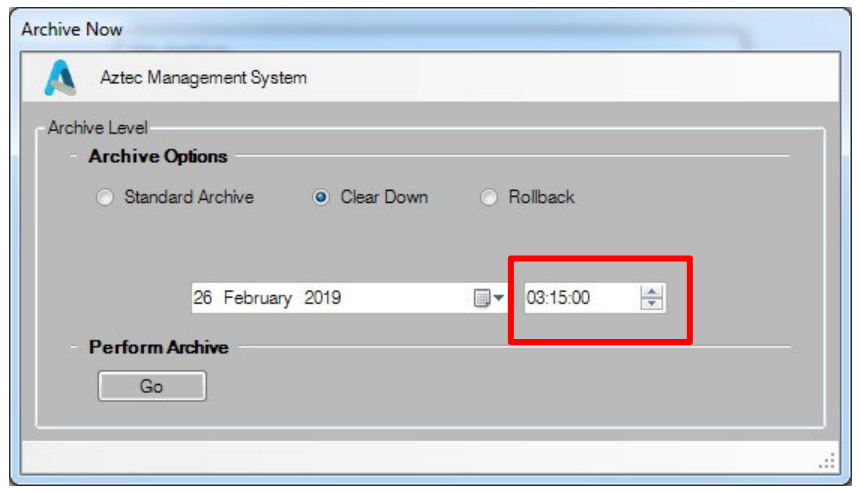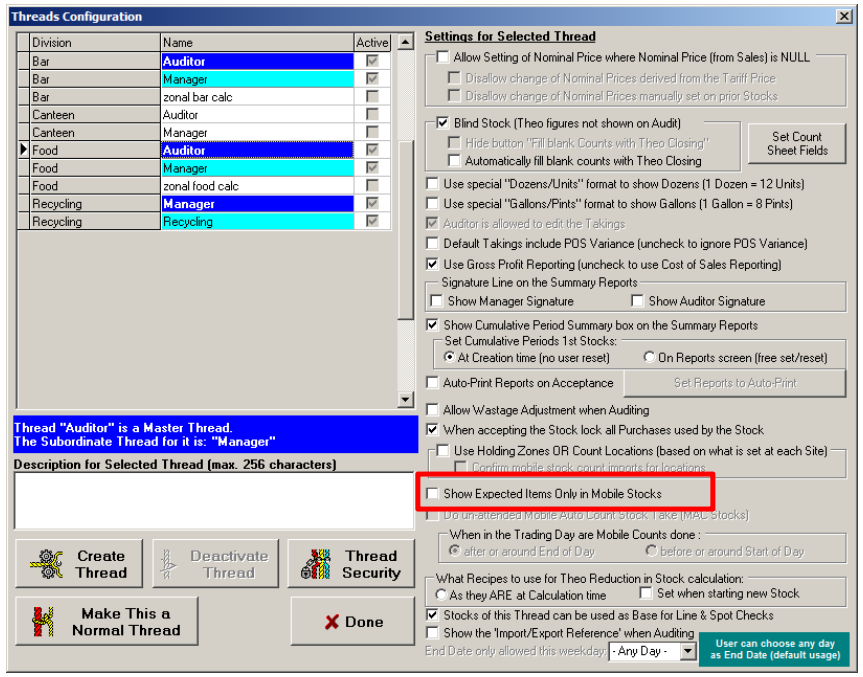Release Date: Production 1 March 2019
Status: Released to Production
For detailed information on Aztec 3.13.0 please view a section below.
For more information any of the features introduced in this release click the title link to navigate to the new feature information.
Stock Mode Snapshot and History Reports - AZT-30
-
Stock Mode Snapshot Report
-
Stock Mode History Report
Both reports operate in 'standard' or 'enhanced' till stock mode.
Stock Mode Snapshot
The report attributes can be summarised as follows:
-
Only reports "Today" (identical to the Open Accounts Report)
-
The report provides details for items which (still) have a Countdown set or are Out of Stock at a time of running the report, i.e. items which were put on countdown in the past and are still on countdown at the time of running the report are included
-
When run from the Head Office, the report has a Summary layout, summarising the number of products on Count Down and a number of Out Of Stock products for each Site at the time of running the report. Only Sites that have items on Countdown / Out of Stock are listed
-
You can drill down from the Summary layout (on Site Name) to view products on Count Down (Low Stock Products) and the number of Out Of Stock products for that Site. You can move between reports using the tabs at the bottom of the report:
The further you drill down, the more tabs become available to the user:

-
When drilling down from Product Name, you have the option to view a list of Sites with products that are set on Stock Countdown or currently Out of Stock
-
You can drill down further to see the number of Sites that have particular Products on Stock Countdown or Out of Stock
Stock Mode History
The report attributes can be summarised as follows:
-
You can select a single date or a date range to report on
-
The report provides details for items that were put on Count Down, marked as Out of Stock or Brought Back to Stock between the selected dates
-
When run from the Head Office and Site, the report has a "Summary" layout, summarising the number of Count Down, Out Of Stock and Brought Back to Stock entries at the time of running the report. The only difference being, when run from Head Office, multiple sites are included
-
You can drill down from the Summary layout (on Site Name) to a more detailed Site layout and when run from the Site, the report only shows data for that particular Site
-
When an item is marked as out of stock and then brought back to stock multiple times in the reporting window, a report entry is included each time an item was put on Countdown, went Out of Stock or was Brought Back in stock
Euro Symbol for POS Payments - AZT-51
The printers that are compatible with this feature are:
-
Orient BTP-R580II (all versions listed in Theme Modelling – IP, Pre-set Logo/IP)
-
Orient BTP-M300 (all versions listed in Theme Modelling – IP, Serial)
The POS terminal customer displays that are compatible with this feature are:
-
Z500 Gen1 and Gen2 – 2 line serial display and graphical display
-
i700 - 2 line display
For all other customer displays when the (€) symbol is updated in the BoH terminal config, the letter E symbol will be displayed on the following customer displays:
-
Torex A12 (Toshiba TEC ST-A12) - serial, graphical, serial (PTC Emulation)
-
Toshiba A20 - serial, graphical, serial (PTC Emulation)
-
IBM SurePOS 514- serial, graphical, serial (PTC Emulation)
-
IBM SurePOS 514 (500) - serial, graphical, serial (PTC Emulation)
-
IBM SurePOS 532- serial, graphical, serial (PTC Emulation)
-
Sharp UP-V5500- serial, graphical, serial (PTC Emulation)
-
Sharp RZ-X750- serial, graphical, serial (PTC Emulation)
-
Toshiba A10- serial, graphical, serial (PTC Emulation)
-
Toshiba A12- serial, graphical, serial (PTC Emulation)
-
Toshiba A20- serial, graphical, serial (PTC Emulation)
Low version sites do not support displaying the (€) symbol
German Language for POS Text on Bills and Receipts - AZT-334
The localisation to German language operates on head office and site PCs that have been set up in accordance with the specific Zonal guide created for this function. The steps include:
-
Euro denomination value inserted into relevant Finance database table (carried out by Zonal Helpcentre)
-
Head office and relevant site PCs set to UK locale
-
Language preferences set to English (United Kingdom) format
-
Currency symbol set to Euro
-
'Match Windows display language' setting changed to German (Germany)
-
'Language for non-Unicode programs' setting changed to German (Germany)
-
Head office only task: update default exchange rates to €-€ in Aztec Finance
-
Head office only task: German tax rules created in Aztec Finance
-
Head office only task: base currency set as Euro in Aztec Finance and existing payment methods using other currencies removed
-
Head office only task: currency set to Euro in regional preferences section
Language resource strings have been localised to German language for the following:
-
Database tables strings used by printers
-
EPoS program strings for use by printers
-
Theme previews on sites using German localisation. At head Office, when a site theme preview is carried out, the standard preview is shown in English language. However, if the option to choose terminal is selected, if the terminal uses German language localisation, then the preview will be in German.
The full setup guide for German language support is available on request from your Zonal Account Representative.
Aztec Standard Report - Product Purchase - AZT-327
The report provides a breakdown of products purchased by area and site, and the product header can be used to filter the products purchased over multiple sites to allow head office to view trends etc.
The report contains the following columns:
-
Area - Estate Area (as per estate structure)
-
Site - Site name
-
Division - Product division
-
Sub Category - product subcategory
-
Product - Product name purchased
-
Purchase Unit - Purchase unit (e.g. gallon, pint) shown in delivery note
-
Unit Cost - cost of unit excl VAT
-
Quantity - number purchased
-
Total net cost - Unit cost * quantity
Administrators can Assign Sites for Enhanced Till Stock Mode - AZT-314
Head Office Configuration
A new admin permission (in Aztec Staff and Security) is shown below that must be selected for the appropriate Head Office Administrator:
Head Office Admin staff with suitable permissions for both Aztec Base Data and the Enhanced Till Stock Mode (configured above) can then select Aztec Base Data | Application Settings | External Systems:
Within external systems, with Enhanced Till Stock Mode selected, you can add or remove sites using the tree structure and the respective check-boxes:
Update installer to set German language and Base Currency as Euro - AZT-362
This enhancement updates the Aztec installer to enable the setting of German language at a site as part of the initial installation (this does not include upgrades).
In addition to setting the language displayed on the EPOS programme as German, the base currency is set as Euro when German language is selected as above.
This can also be carried out for remote operation, such as for distro upgrades.
Installations of Aztec versions below 3.13.0 will not support specifying German language and base currency of Euro.
Virtual terminals, iServe devices and i700 POS terminals are currently out of scope for this feature
Clear Down Time can now be Specified in Site Archiver - AZT-326
When new sites go live, all training data needs to be archived. If the data to be archived is from the previous day (to going live) or earlier, no issues were previously experienced. However, if a site operated in the morning of Go Live day and then planned to Go Live at Noon that day, the morning data only could not be selected.
Site Archiver has now been enhanced to change the selection attributes to allow the user to define a time in addition to the date. The system defaults to the estate configured rollover time and this can be changed as required.
Theme Send Validation Checks on Moneybelts - AZT-308
An issue was experienced where a theme send could fail if "track money belts" was enabled for a site that did not use money belts.
The configuration of the theme generation is now automatically set to "off" during theme generation for sites where no money belts are defined.
Mobile Stocks Interface Excludes Items not Expected at Site - AZT-317
The mobile stock interface currently includes all products, regardless of whether they are expected at site or not.
This can result in an unnecessarily large file size and therefore cause unnecessary file transfer delays.
This enhancement adds a new configuration that excludes the following products (does not include Prep. Items that are always sent on the conditions below):
-
A product that has no opening stock or stock movement (sales, purchases, transfers or wastage)
-
A product that is marked as deleted and has no opening stock AND no stock movement
-
A product that is marked as discontinued AND has no opening stock AND no stock movement
To configure whether the interface only includes expected items for the site:
At Head Office, open Aztec Stocks | Configure Threads | Settings for Selected Thread.
The new check-box Show Expected Items Only in Mobile Stocks is highlighted below:
References to 'Forfeit' Removed in relation to Fixed Amount Discounts - AZT-310
In a previous release, Zonal ID 243760 'Prompt POS user when value of discount applied is less than the fixed amount of the discount' introduced a few references to the term 'forfeit'. This enhancement updates the language used to prevent ambiguity:
On the POS terminal display, when a fixed value discount greater than the applicable basket amount is applied, the dialogue previously read "Full discount not applied. Do you wish to proceed with forfeit?". This has now been changed to "Full discount value not applied. Do you wish to proceed?"
In Aztec, when configuring a discount, the section title that previously read "Fixed Rate Discount Forfeit" now reads "Fixed Rate Discount Warning".
In Aztec, when configuring a discount, the previous text of "Forfeit warning threshold" now reads "Warning threshold".