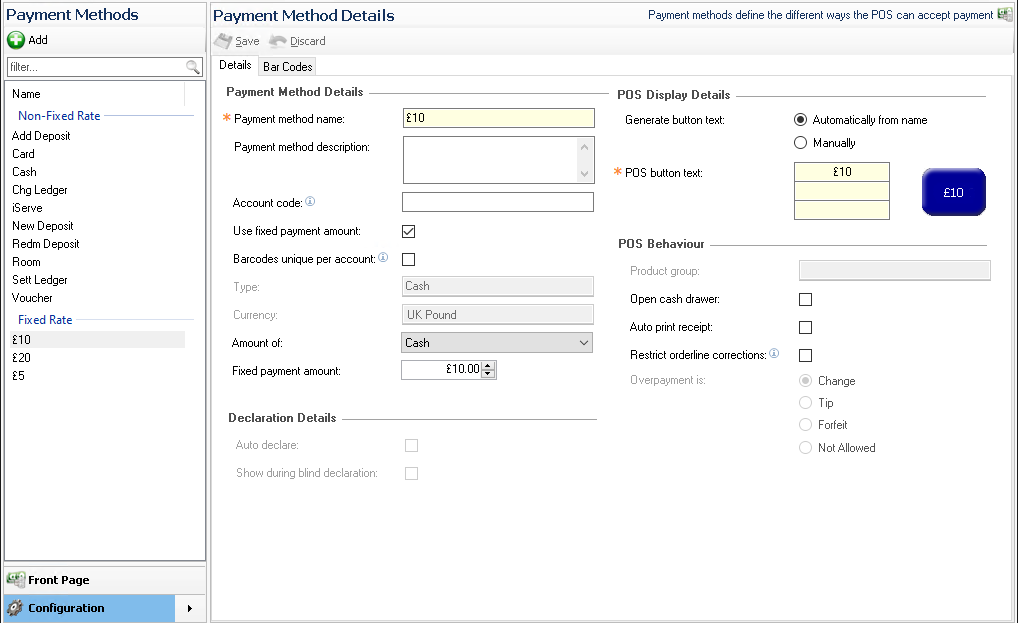When using new functions or have a requirement for additional payment methods these can be created in the Finance module at Head Office or in Site Master installations following the below steps.
-
Select Finance from the Aztec Start Page
-
Select Configuration | Payment Methods, the payment methods screen will be displayed
There are two types of payment methods:
-
Non Fixed Rate - payment methods that are used and can pay any amount
-
Fixed Rate - payment methods that have been set in predetermined values for example fast payment buttons by currency denomination
-
-
Click the Add button, enter the Name required for the payment method
-
The POS button text will automatically be populated based on the name entered, update this if required
-
Click the Type drop-down and select the required type
Types define the behaviour of the payment method and any other actions that may occur during the payment process
The standard types are:
-
Cash - used for any cash payments
-
Central - used for any non-cash and non-integrated payment methods such as "Non Integrated Credit Cards" "Offline Room", "Non Integrated Vouchers"
-
Others - there are many other types used for specific product integrations
For information on selecting the correct type please refer to individual setup guides that detail the correct type to use for the function being enabled
-
-
Set the required parameters for Declaration Details
-
Auto Declare - when using the Aztec finance "declaration" the payment method will be auto-reconciled and the value to be declared will be completed by the system, this is typically used where the payment method is "integrated" for example credit cards, room charges to a PMS, gift cards etc
-
Show During Blind Declaration - when the Aztec finance "declaration" process is configured to be blind (the expected values not displayed) a payment method can be overridden to show the expected values by enabling this check-box
-
-
Set the required parameters for POS Behaviour
-
Product Group - product groups can be created that restrict which products within an account the payment method will actually pay (typically this is only used in specific cases such as vouchers where there is a restriction for example food only)
-
Open Cash Drawer - if checked the cash drawer will open when using this payment method
-
Restrict Orderline Correction - if checked and the payment method has been used no correction can be made to products contained within the account
-
Overpayment - the behaviour the POS will take if the value entered when using the payment method is over the amount to pay on the account
-
-
Click Finish to complete the setup of the payment method
If a fixed rate payment is required - enable the check box Used Fixed Payment Amount, enter the fixed payment amount and select from the Amount of drop down the required payment method to link the fixed rate to, for example cash.