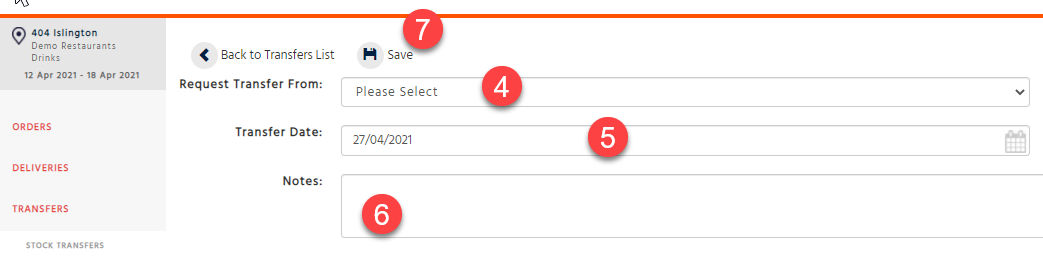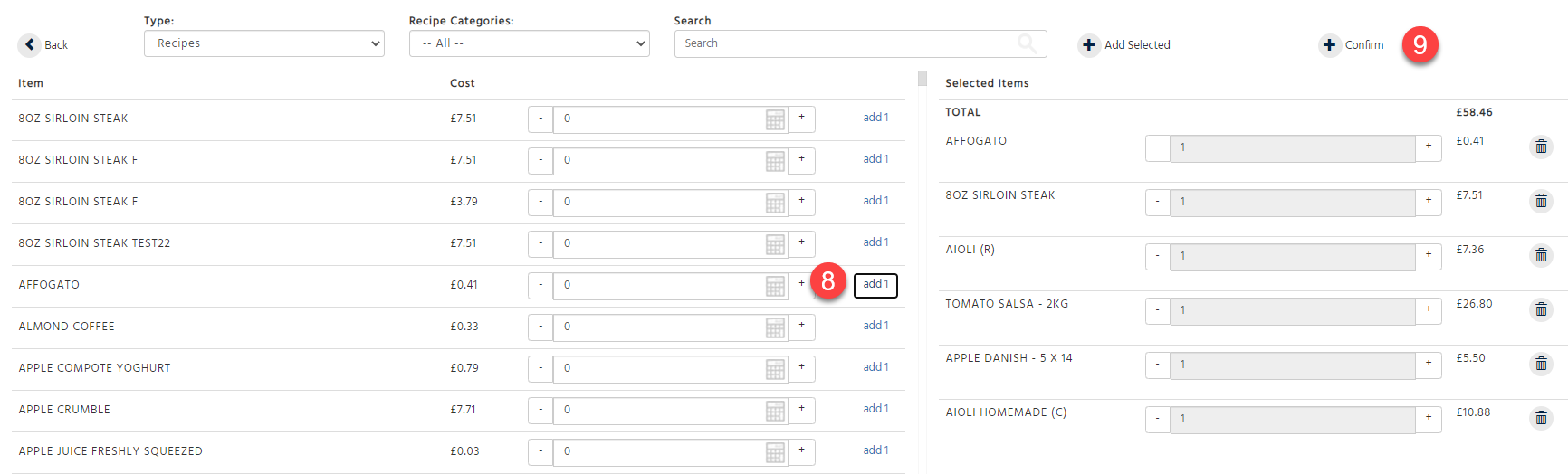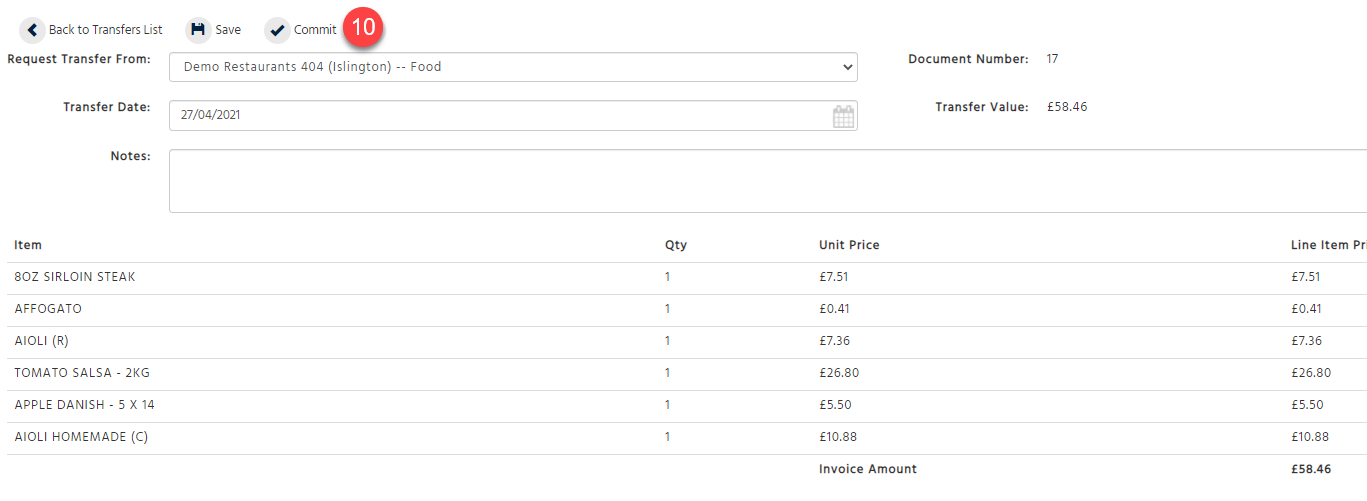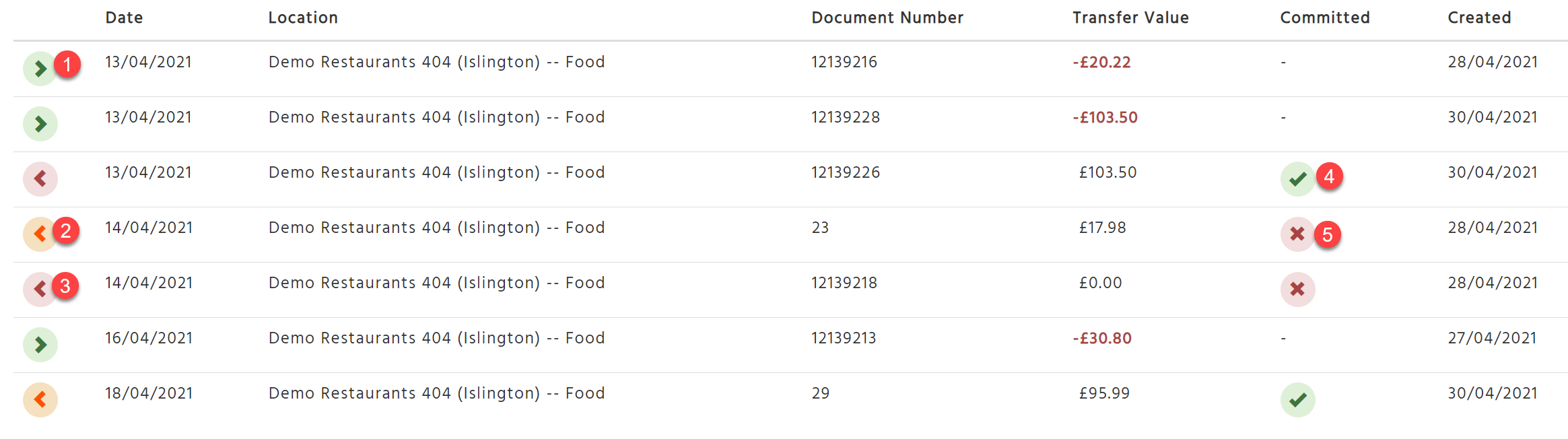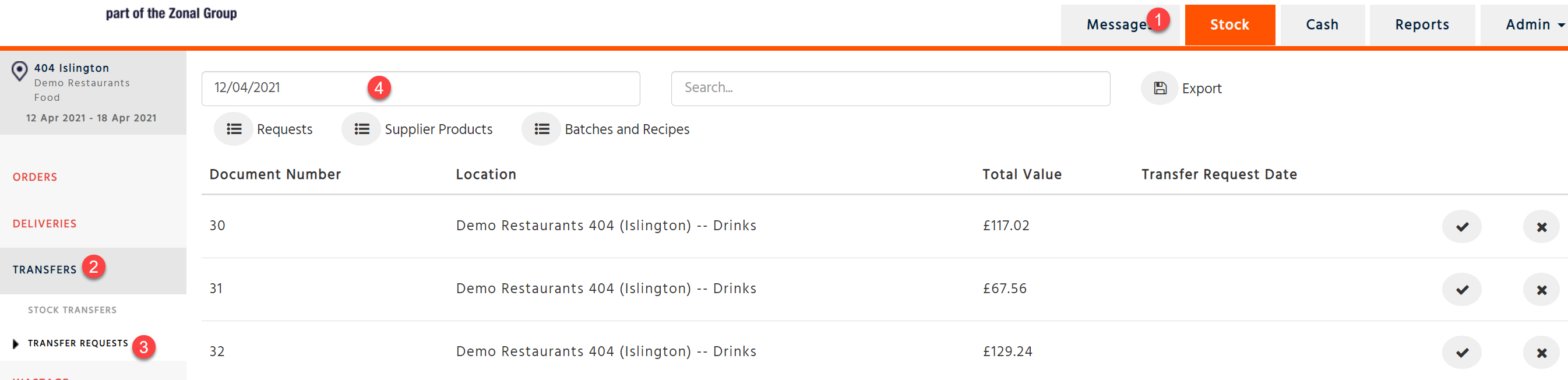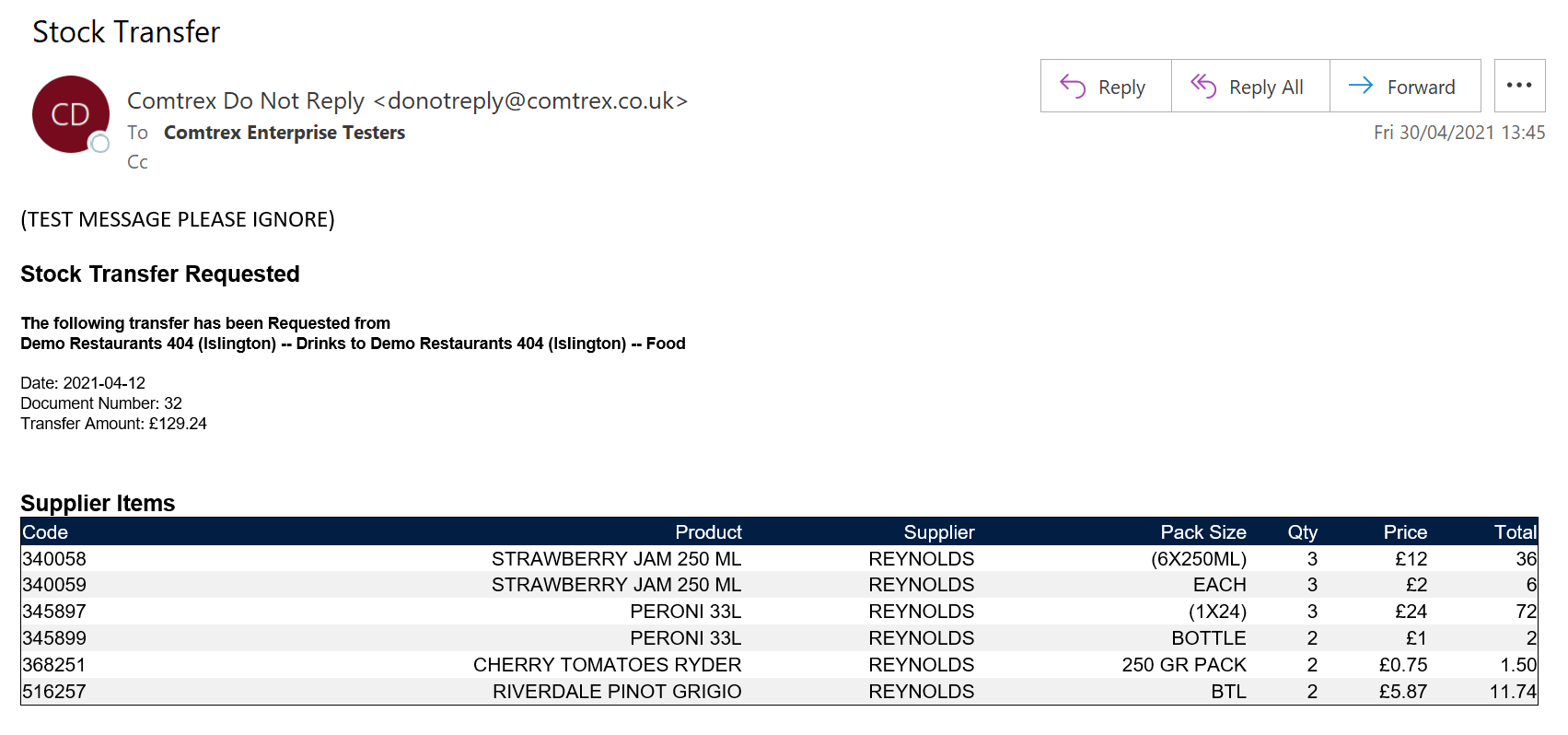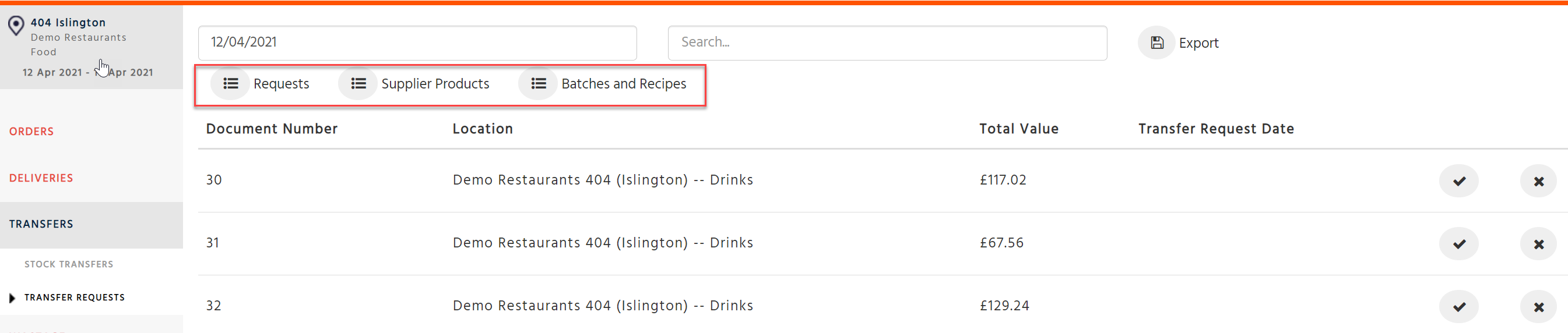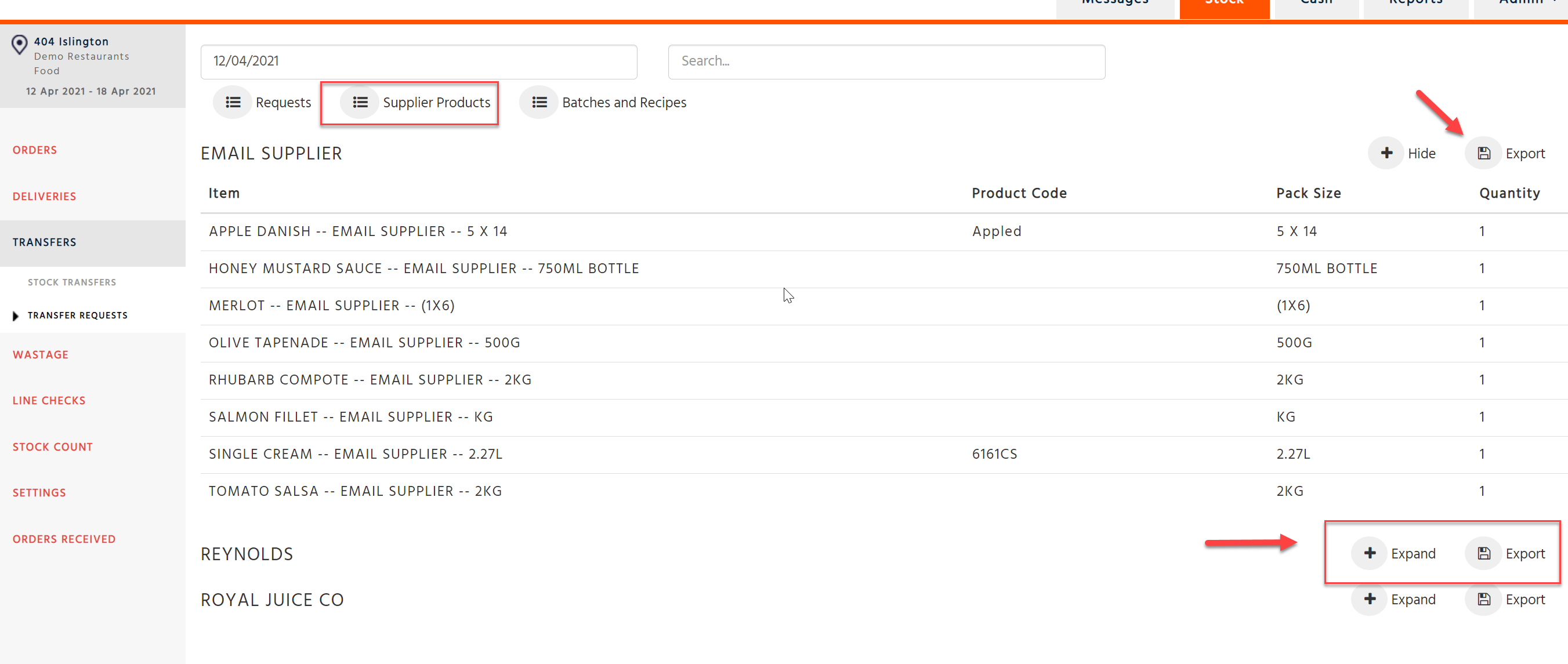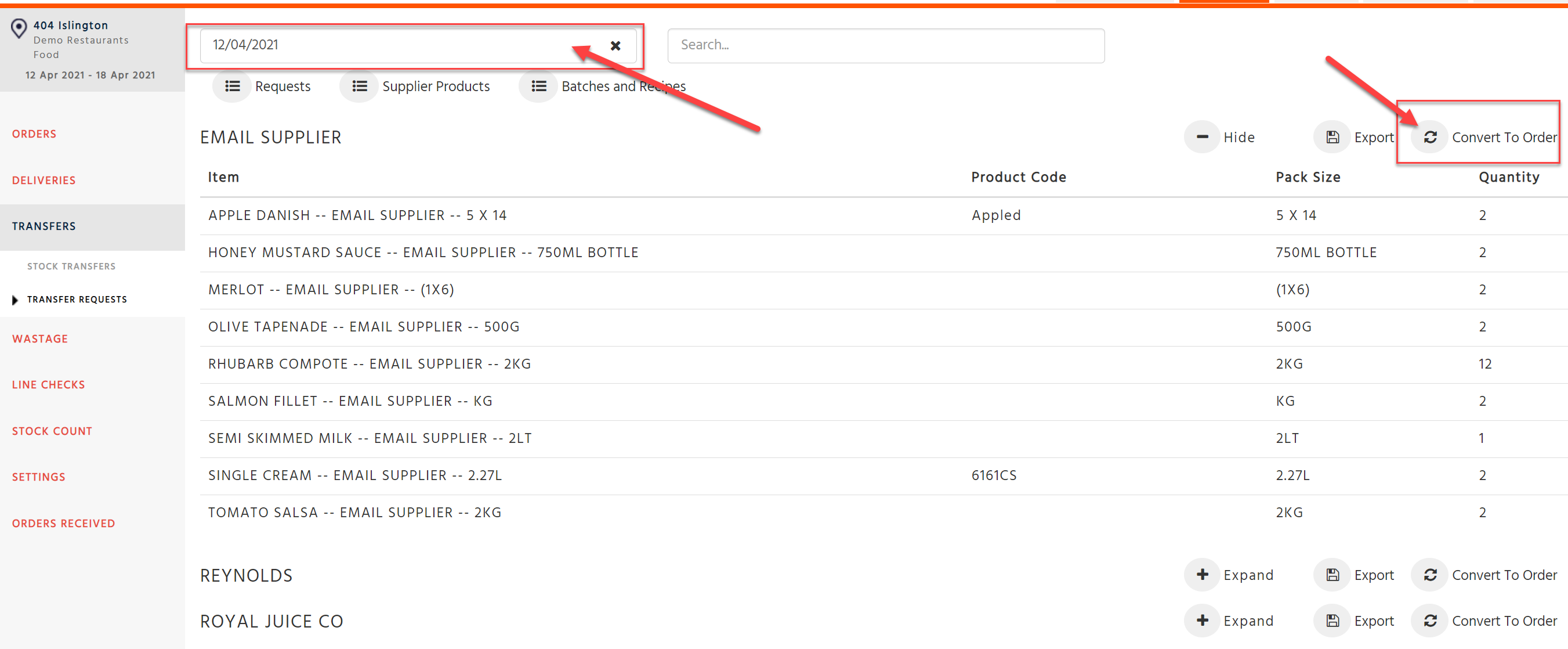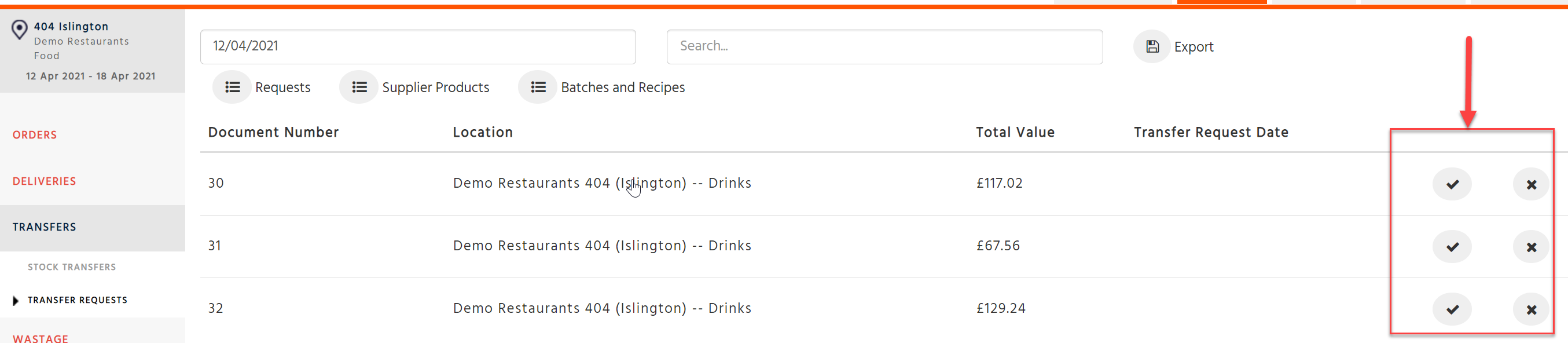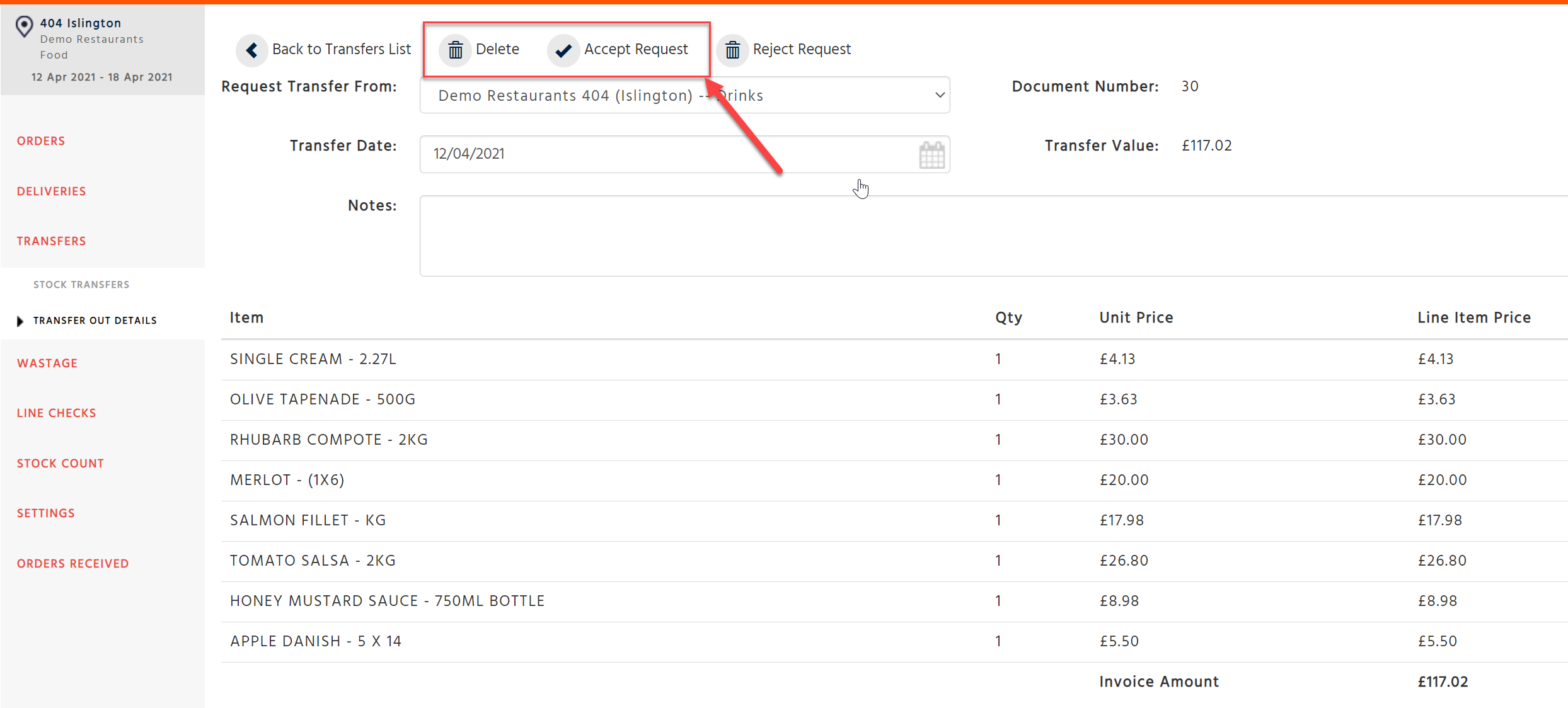Transfer Requests will allow you to ask another site or cost centre for stock. The stock transfer request can be a request for supplier products, recipes, or batches.
Sending a Transfer Request:
You will be able to request a transfer from another cost centre or site, if they belong to the same enterprise.
-
Select the Stock application tab
-
Select transfers
-
Select Transfer request
-
Enter the cost centre or site that you are asking for stock from.
-
Select the date you need the transfer of stock – you will be able to select a date for a future stock period.
-
Enter any notes that you would like the receiving branch to see.
-
Select save.
-
Select the supplier products, recipe or batches that you would like to receive from the sending site.
-
Select Confirm
-
Revise the transfer and press Commit.
Transfer list icons
-
Transfer in
-
Transfer request
-
Transfer out
-
Committed and sent.
-
Uncommitted and unsent*
If you have uncommitted and unsent transfers requests you will be able to reset and these will be viewable in the next stock period. If you have transfers out that have not been sent you will not be able to reset and you will have to delete or send these prior to resetting.
Rules & Considerations
-
All requests will be listed in the stock transfers page, an orange icon will be displayed which will indicate that this is a request
-
The receiving branch will now receive an email with the details and Items you have asked for
-
They will have the ability to accept or reject the transfer
-
If the transfer is rejected, you will receive a notification via email and the request will be deleted
-
If the transfer is accepted, you will see this as a transfer in and the request will drop off your list
-
You will not be able to delete a request, you will need to ask the site that you sent the request to, to reject that transfer. This will reject the transfer in full
Resetting your stock
-
If you have a request that has been created but not yet sent with a date that is in a future stock period, you will be able to reset the stock period and the requests will be seen in the next stock period
-
If you have sent a request for a future stock period, and you reset your stock, the request will be listed until the request has been accepted
-
Note if you have a normal transfer out that has not been committed you cannot reset until this has been either deleted or committed.
-
If you create a request with a date within the current stock period and it has not been committed, you will still be able to reset. If you undo the reset the request will remain in that period. It will not be seen in a future stock period unless the date is within the future stock period
Receiving Transfer Requests
All transfer requests sent to your location will be viewed in the transfer requests page.
If you do not have access to this page, please contact your stock administrator.
-
Select the stock application tab
-
Select Transfers
-
Select Requests just below transfers
-
Select the date to filter requests for specific required by date.
You will be able to group your request by Site, Suppliers, Recipes and Batches.
You will receive an email notification whenever a request has been sent to your location
Transfer List Views
You will be able to group your requests by:
-
Requests
-
Supplier Products
-
Recipes and Batches.
Requests View
All requests will be listed by location based on the required date selected.
The page by default will show all requests from all locations, you can filter this by selecting the request date.
Supplier Products View
Based on your selected date we will show all supplier products grouped by supplier which will indicate the number of items you will require for the given request date. You will need to expand each supplier to view the supplier products.
You will also be able to export this information in a csv format.
You will also be able to generate an order for the given supplier based on the items that have been asked to be transferred.
If you cannot see the “convert to order” button, ensure you have selected a request date in the page filter field.
You will also be able to generate an order for the given supplier based on the items that have been asked to transfer.
If you cannot see the generated order, ensure you have selected a request date.
Recipes and Batches view
Locations will be able to request batches and recipes.
These will be listed on the Batches and Recipes page.
The ingredients required to fulfil transfers based on recipes and batches will not contribute to the supplier products list, so when you generate an order, it will not include ingredients from the batches or recipes.
Accepting or Rejecting transfers
When accepting a transfer, the date of the transfer request needs to be within your current stock period. It creates a transfer out within your current location and creates a transfer into the receiving branch. If you reject the transfer the location that requested the items will receive an email notification.
You can accept a transfer by either going into the request itself. Or by accepting or rejecting the transfer from the requests list.
When accepting a transfer, as this creates a transfer out from your location, you can then edit the items you want to transfer out as you may not have all the stock that is being requested.
To edit the transfer out item you must select save before going into the items. If you have not selected Save, you can still go into the transfer out as it has not yet been committed and edit the transfer before committing it. Once committed you will not be able to amend it. The receiving site will need to return the transfer partially or fully if you have over committed. Alternatively, you will be able to create another transfer out if you have under committed the transfer.