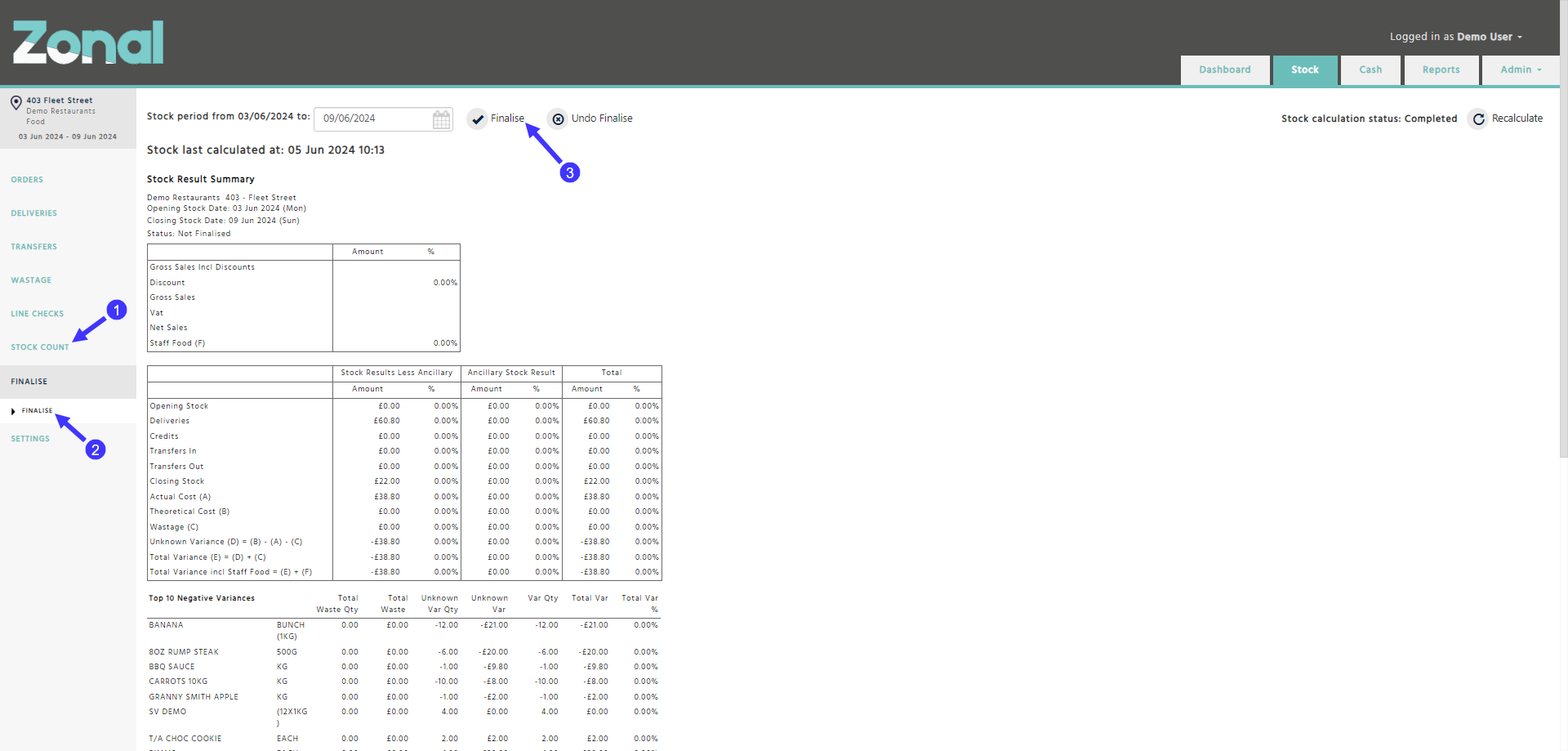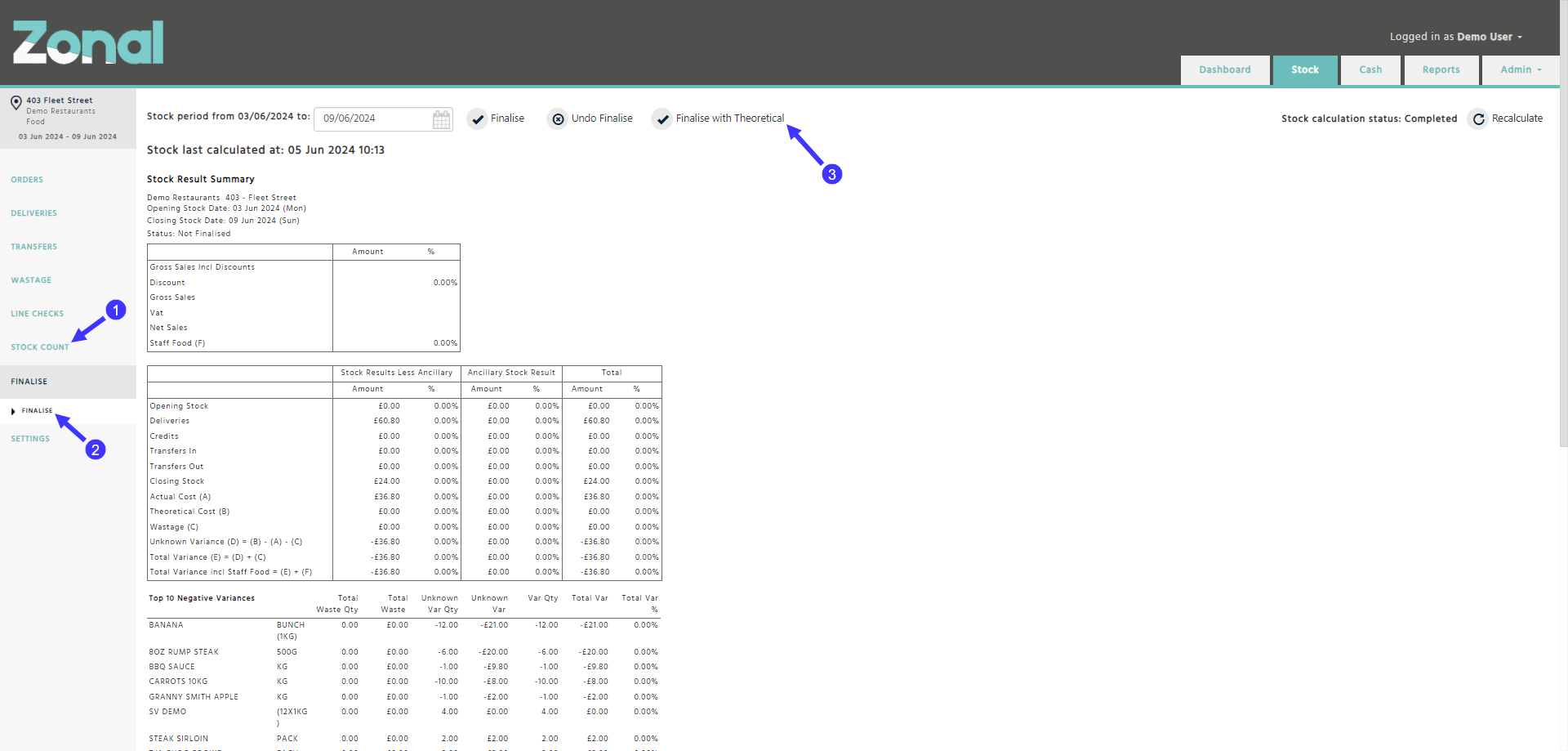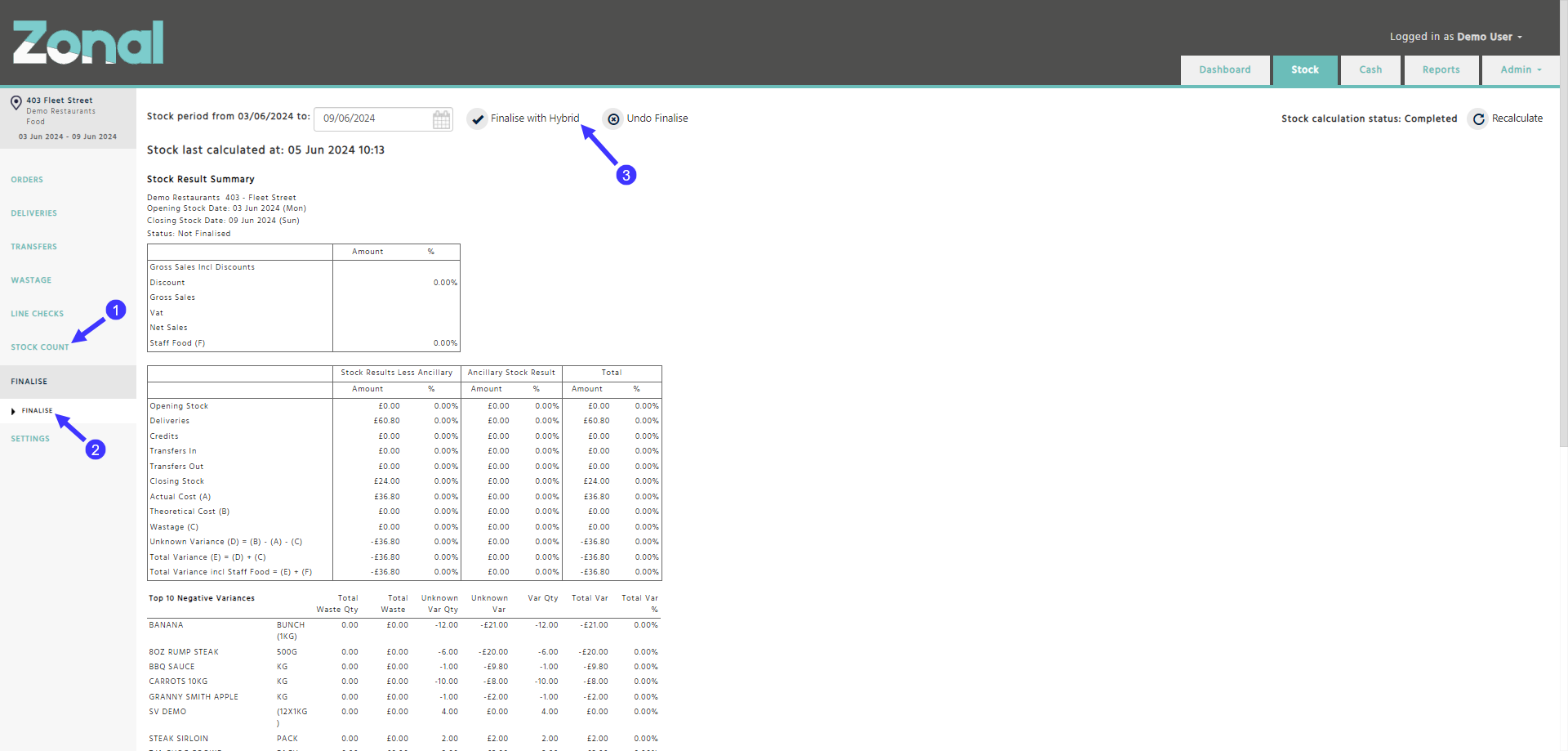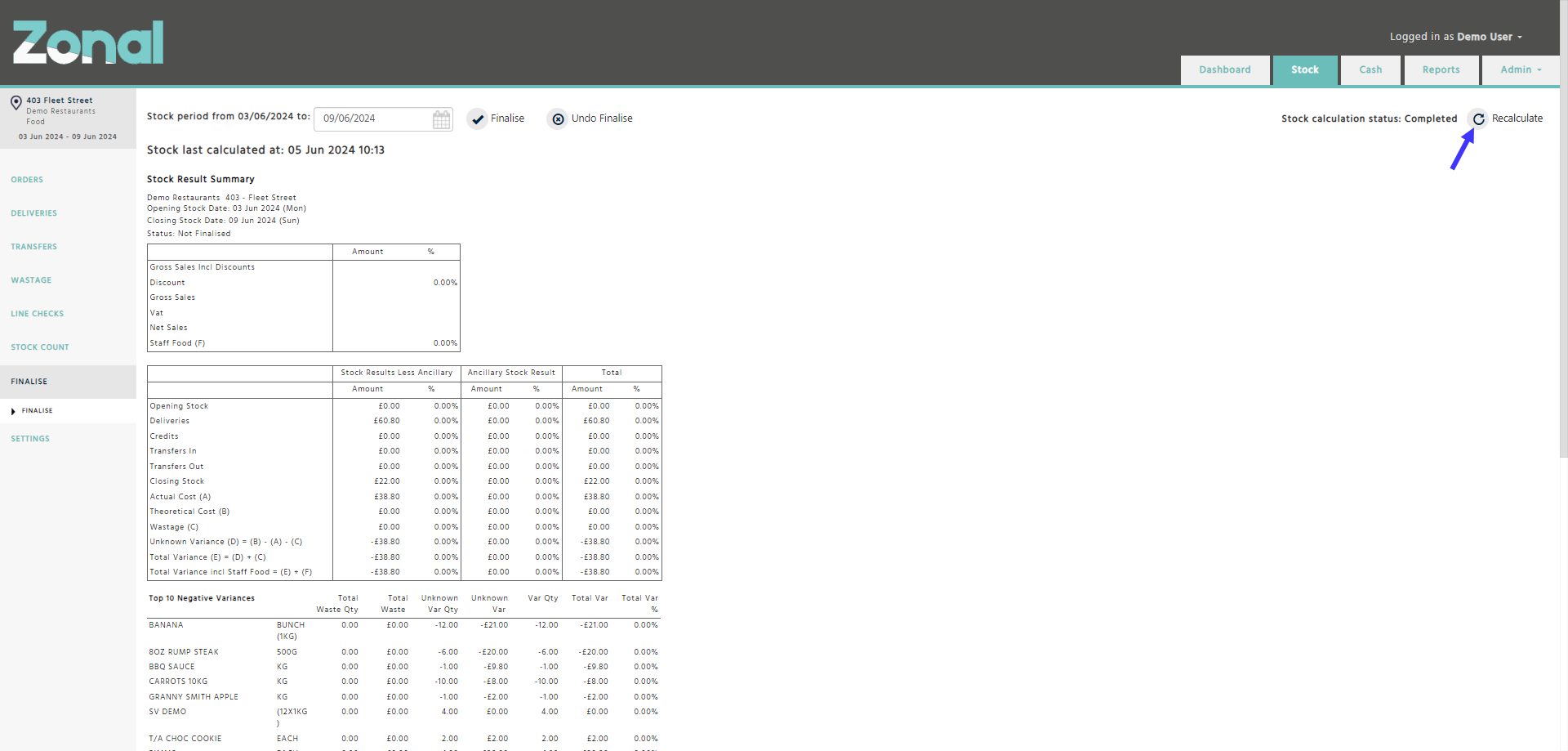The Stock application offers multiple stock period finalisation methods, which are explained in the sections below.
If you would like your sites to use a different method from the one they currently use, please contact your account manager. The desired method will then be configured for your sites by cost centre.
Actual Count
This method is activated by default for your sites.
When you have finished entering the actual stock count figures for your items on the Stock Count pages, navigate to the Finalise page. Once you click on the ‘Finalise’ button, only the figures you have entered will be considered and will affect your stock results. Any uncounted items will be recorded with a count of zero.
Theoretical Count
This method does not require any stock count figures to be entered for your items on the Stock Count pages.
When you navigate to the Finalise page and you click on the ‘Finalise with Theoretical’ button, theoretical figures will be populated as the actual stock count figures for your items and will affect your stock results accordingly.
Please note
-
The theoretical figure for each item is based on your opening stock, deliveries, credits, transfers, and sales.
-
If you have manually entered any stock count figures on the Stock Count pages, finalising your stock period using this method will clear all manually entered figures.
-
This method can be used in combination with the Actual Count method.
(Example: In weeks 1, 2, and 3, you finalise your stock periods using theoretical figures. Then, in week 4, you manually enter stock count figures and finalise that stock period using the Actual Count method.)
Hybrid Count
This method allows you to enter stock count figures on the Stock Count pages for your preferred items only.
When you navigate to the Finalise page and click on the ‘Finalise with Hybrid’ button, the figures you have entered will be taken into account, theoretical stock count figures will be populated for any uncounted items, and both will affect your stock results accordingly.
Please note, this method cannot be used in combination with either the Actual Count or the Theoretical Count methods.
Recalculating your stock results
When a new Delivery / Credit Request / Transfer is created or an existing one is updated, or a stock count figure is entered or changed, or sales have been made within your current stock period, the stock results of your current stock period will be automatically updated within a few minutes.
If you haven’t updated the ingredients of your Recipes at the beginning of your stock period and you need to make changes to them, once you have updated them, click on the ‘Recalculate’ button on the top right-hand side of the Finalise page. This will recalculate the stock results for your current stock period using the current configuration of your Recipes.
Important notes
-
If you would like to recalculate the stock results (for example the ‘Food’ cost centre’s stock period with the example date range of 03/06/2025 - 09/06/2025), you won’t need to reopen the other cost centres’ stock periods with the same date range.
-
WARNING: If you update a Recipe’s ingredients but your stock period is still not finalised for last week, do not click on the ‘Recalculate’ button because this will update your stock results for last week using the Recipe’s current configuration.