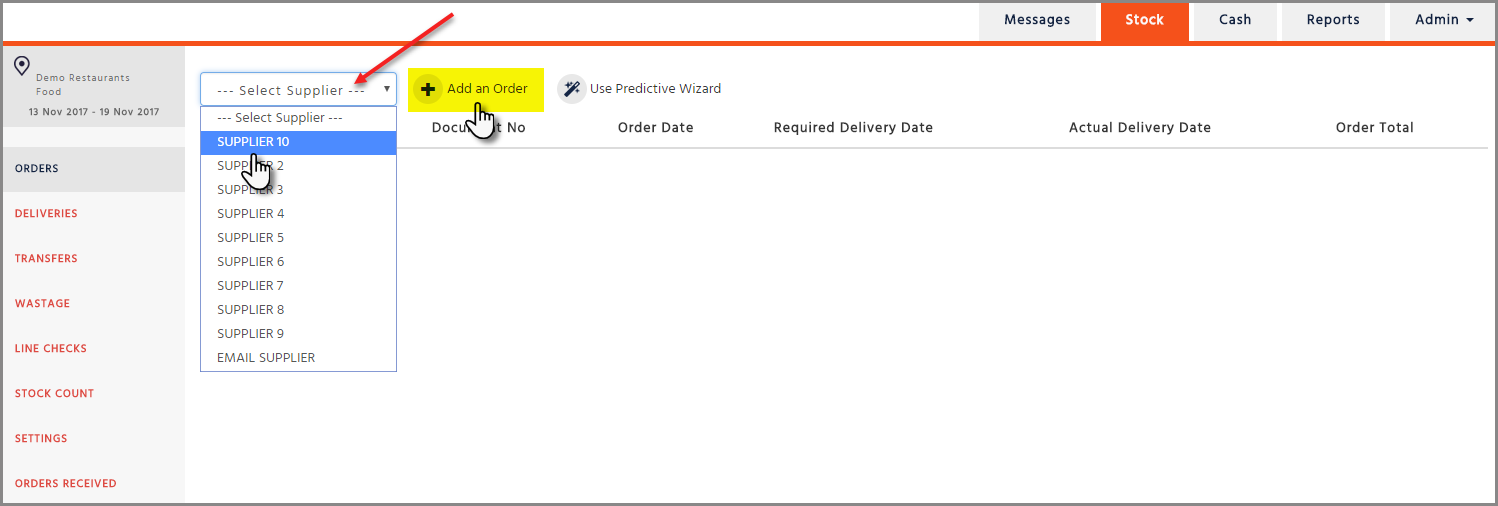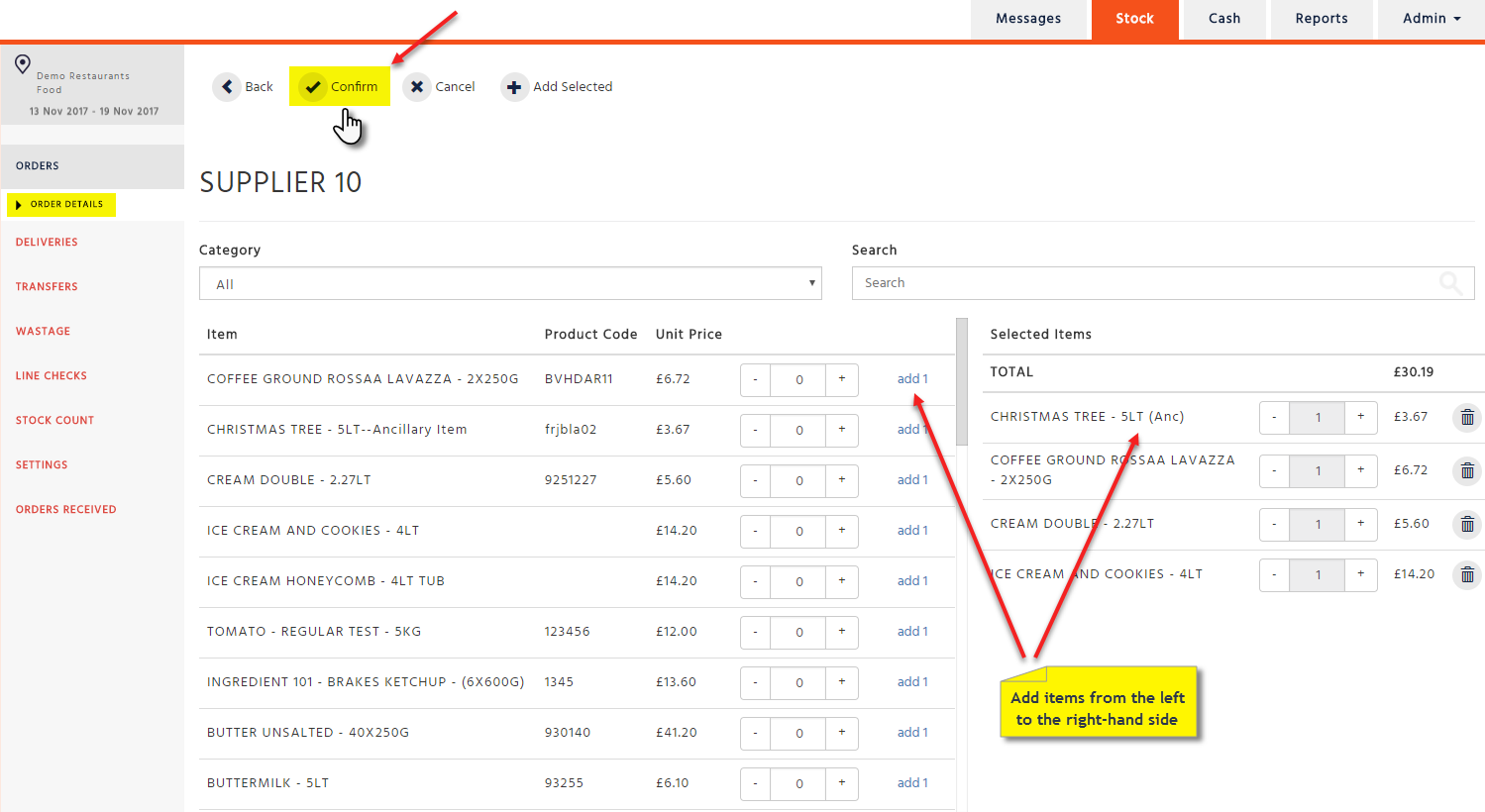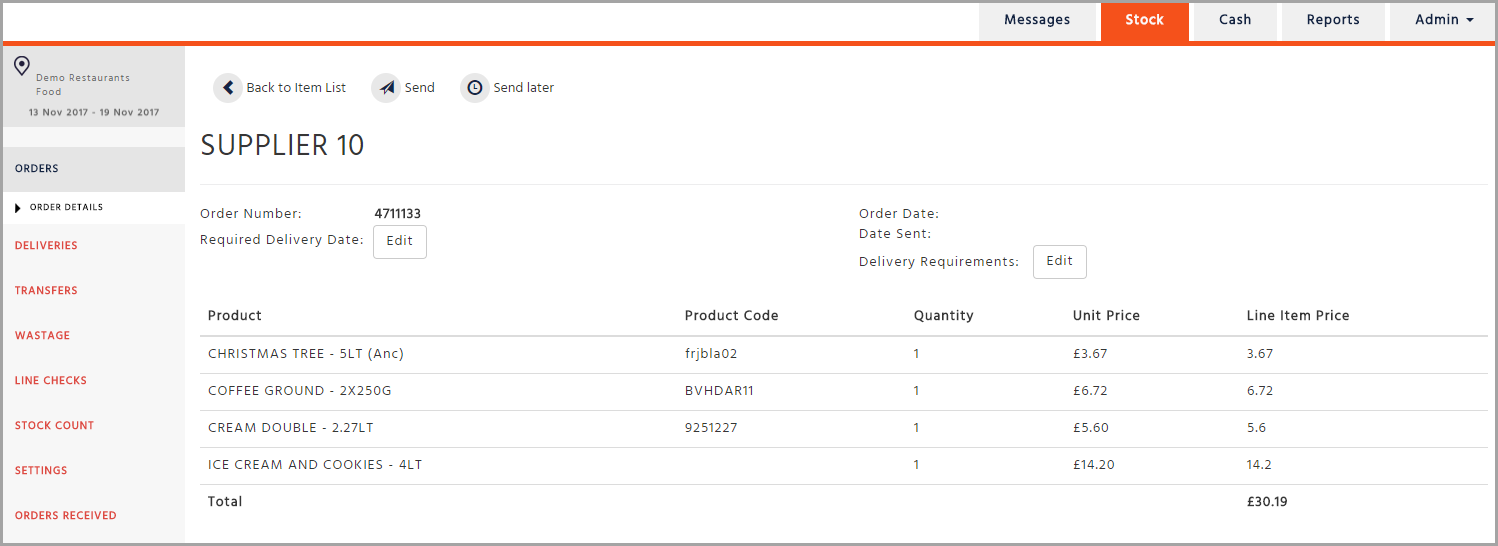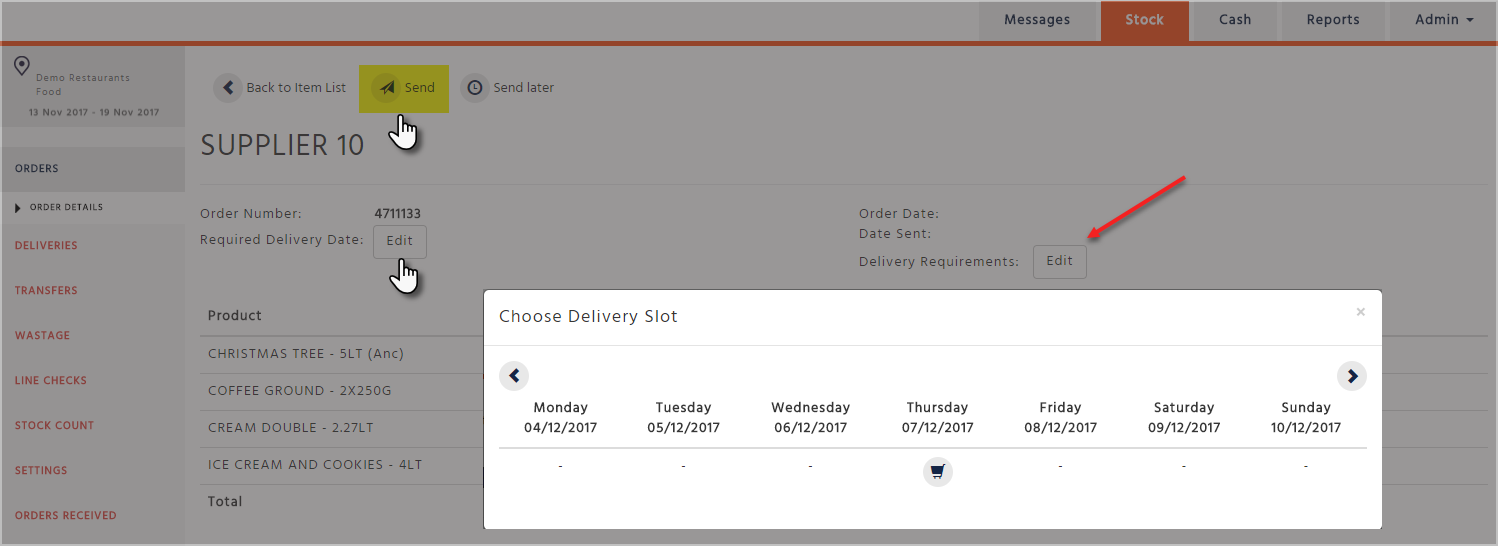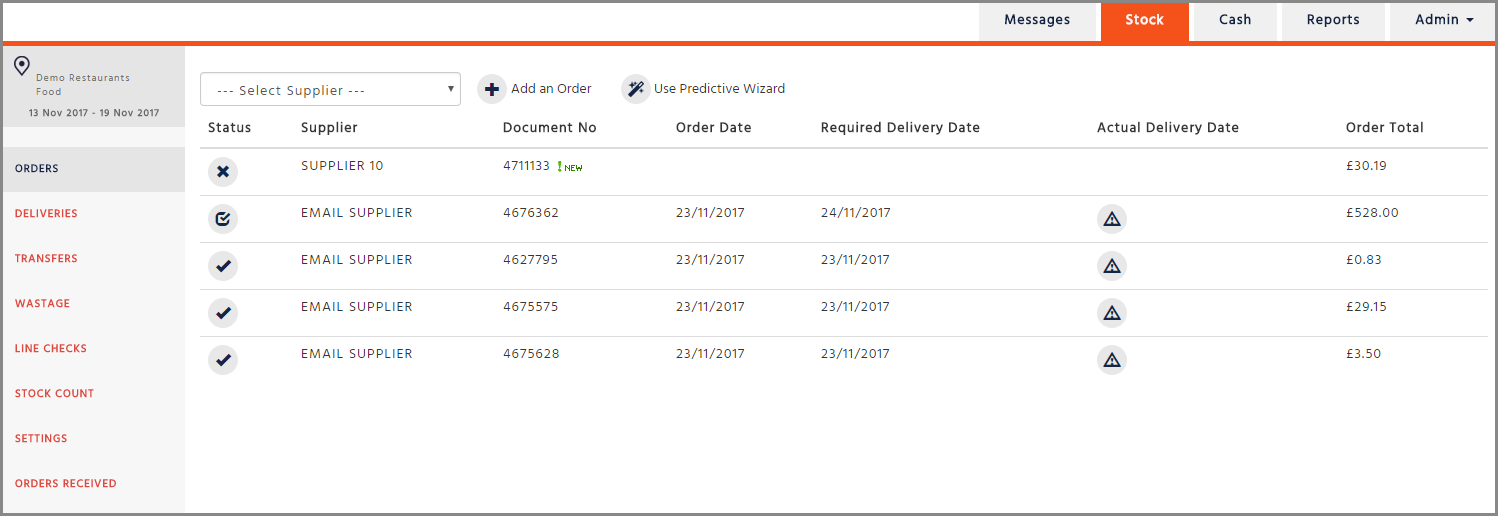Creating an Electronic / Email order
Once you have sent the order it goes directly to the supplier and you can track the status of it by checking the icon in the Status column - this is explained in more detail below.
-
Create an order
Go to the Stock section of the website and select ‘Orders’ on the menu on the left-hand side of the screen. Select the supplier from the Dropdown List then click on ‘Add an Order’
-
Select items to order
This is done in the same way as entering a manual delivery or transfer. Once you have made your selection click on the ‘Confirm’ button
-
Review the order
-
Select the required delivery slot
The delivery slot is the day you would like the order to be delivered
Select a delivery slot by clicking on the ‘Edit’ button next to the caption ’Required Delivery Date’, then choose a date from the pop-up window
If you want to enter some notes to accompany the order, click on the ‘Edit’ button next to the caption called ’Delivery Requirements’ (e.g.: ‘Do not leave at front door’)
Some suppliers will have the delivery requirements section disabled as they cannot accept notes within orders
-
Send the order - to send the order click on the ‘Send’ button
The Status of an Order
The ‘Orders’ page shows you the list of orders that have been created.
The icon on the left-hand side of the table in the ‘Status’ column shows you the status of an order.

This means the order has not been sent.
If you want to send it you need to repeat steps 2 to 5.

This means the order has been sent but not yet acknowledged by the supplier.
(If the status of the order hasn’t changed for some time, please contact the supplier to make sure that they have received the order.)

This means that the order has been sent and the supplier has acknowledged the order.

This image appears next to orders that have been placed today.
Considerations
-
For Email suppliers the supplier will receive an email with a link within the order. They need to click on the link to acknowledge the order. If they do not this will not update the status of the order
-
For EDI suppliers, once the order is received by the suppliers procurement system it will send a MDN receipt to us, to which this will update the status of the order