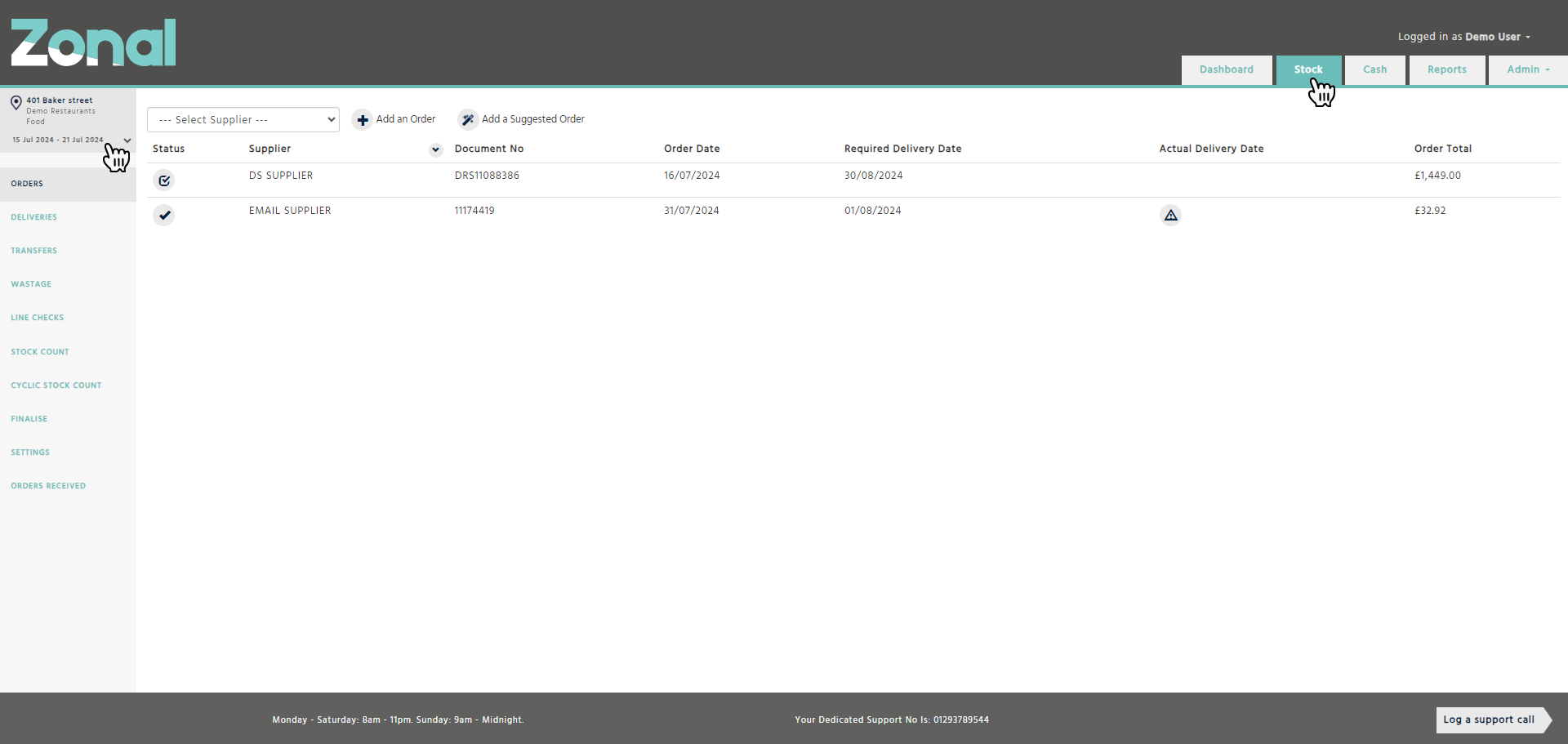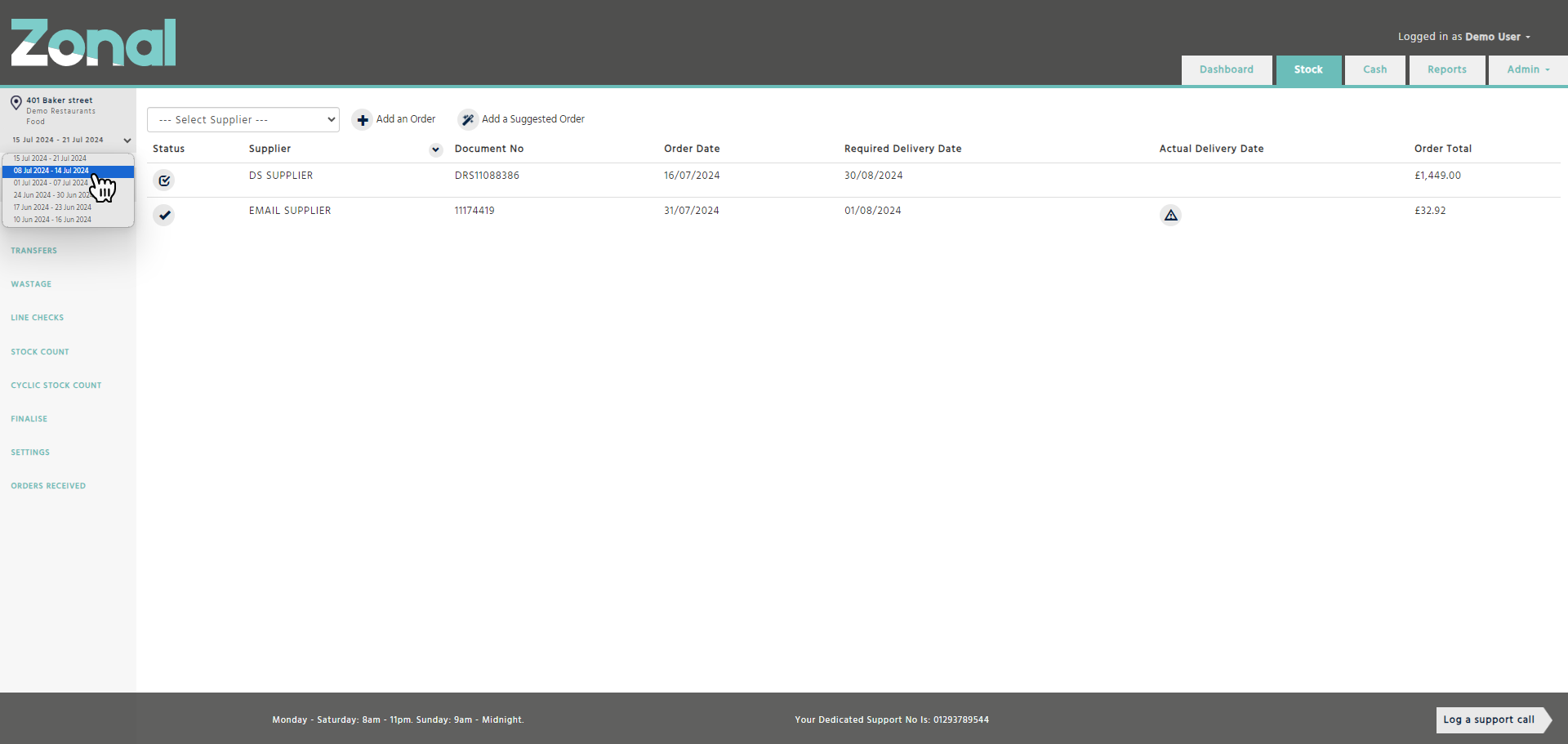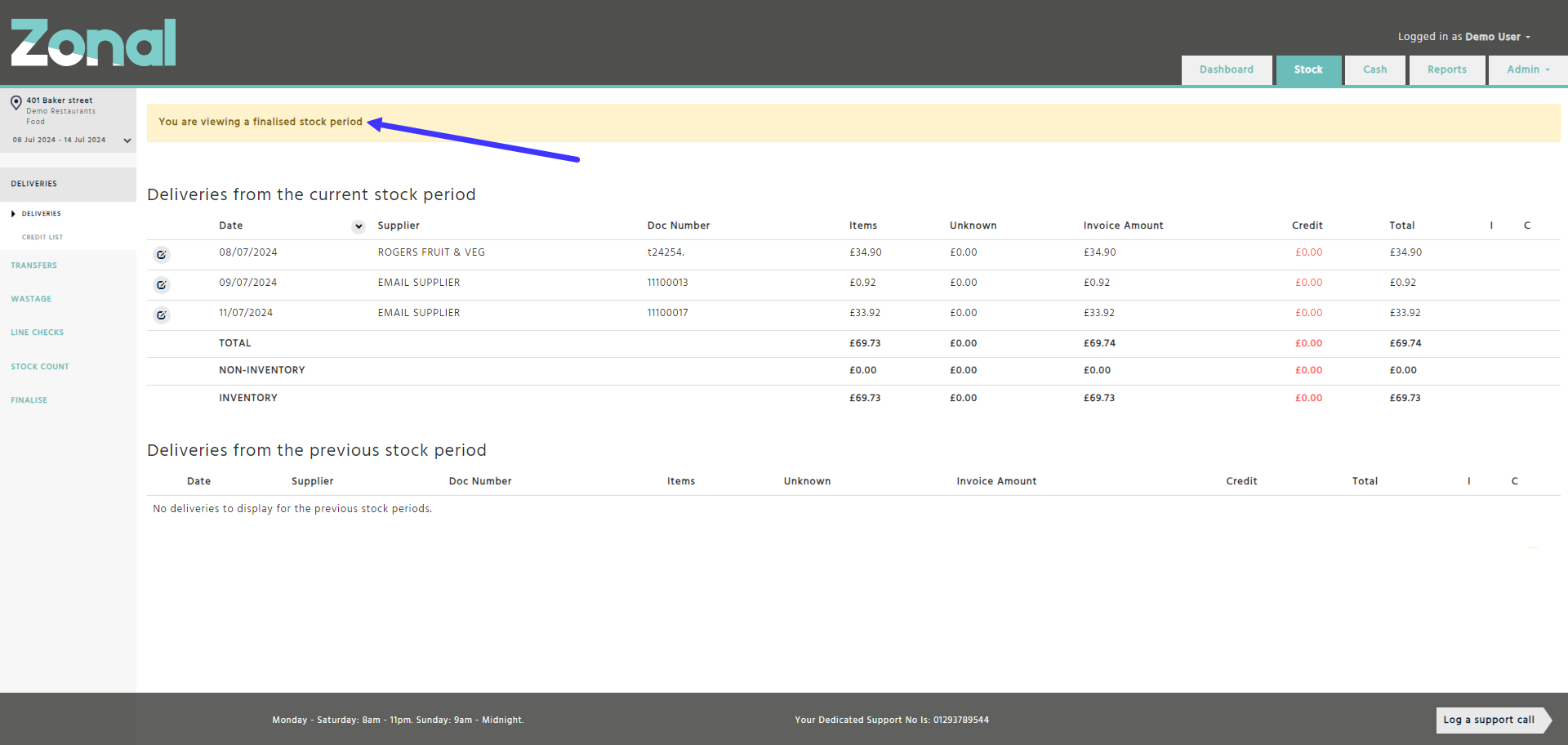This functionality allows you to go to a finalised historical stock period and analyse your deliveries, credits, wastages, transfers, line checks and stock count figures without the need of reopening the stock period or running multiple reports. This will minimise the time it takes to investigate any variances.
How to navigate to a historical stock period
Step 1
Go to Stock and click on the stock period date field on the top left-hand side of the page.
Step 2
Select a finalised historical stock period from the drop-down field.
Please note, you will only be able to select the last 5 finalised historical stock periods.
Step 3
Once you are taken to a finalised historical stock period, a yellow banner at the top of the page will indicate to you that you are now viewing a finalised historical stock period.
Important notes
-
You can only access the below pages within the Stock application when viewing a finalised historical stock period’s data:
-
Deliveries page including the Credit List page
-
Transfers page
-
Wastages page
-
Line Checks pages
-
Stock Count pages
-
Finalise page
-
-
When you are viewing deliveries, credits, transfers, wastages, line checks, or stock count figures within a finalised historical stock period, you can only view them without being able to edit any of their fields.
-
When you log out and then log back into Enterprise, you will always be taken to the current stock period of your Cost Centre.