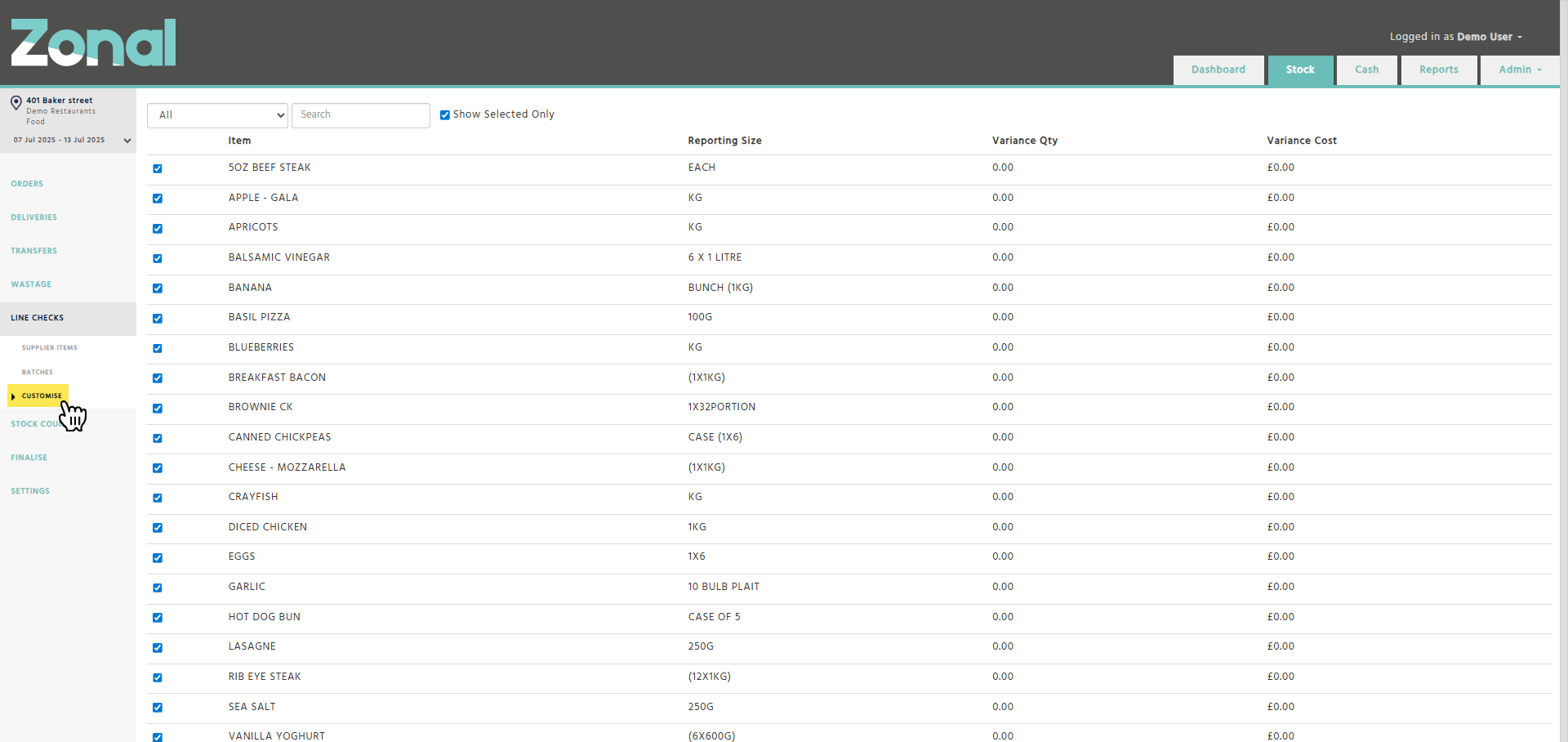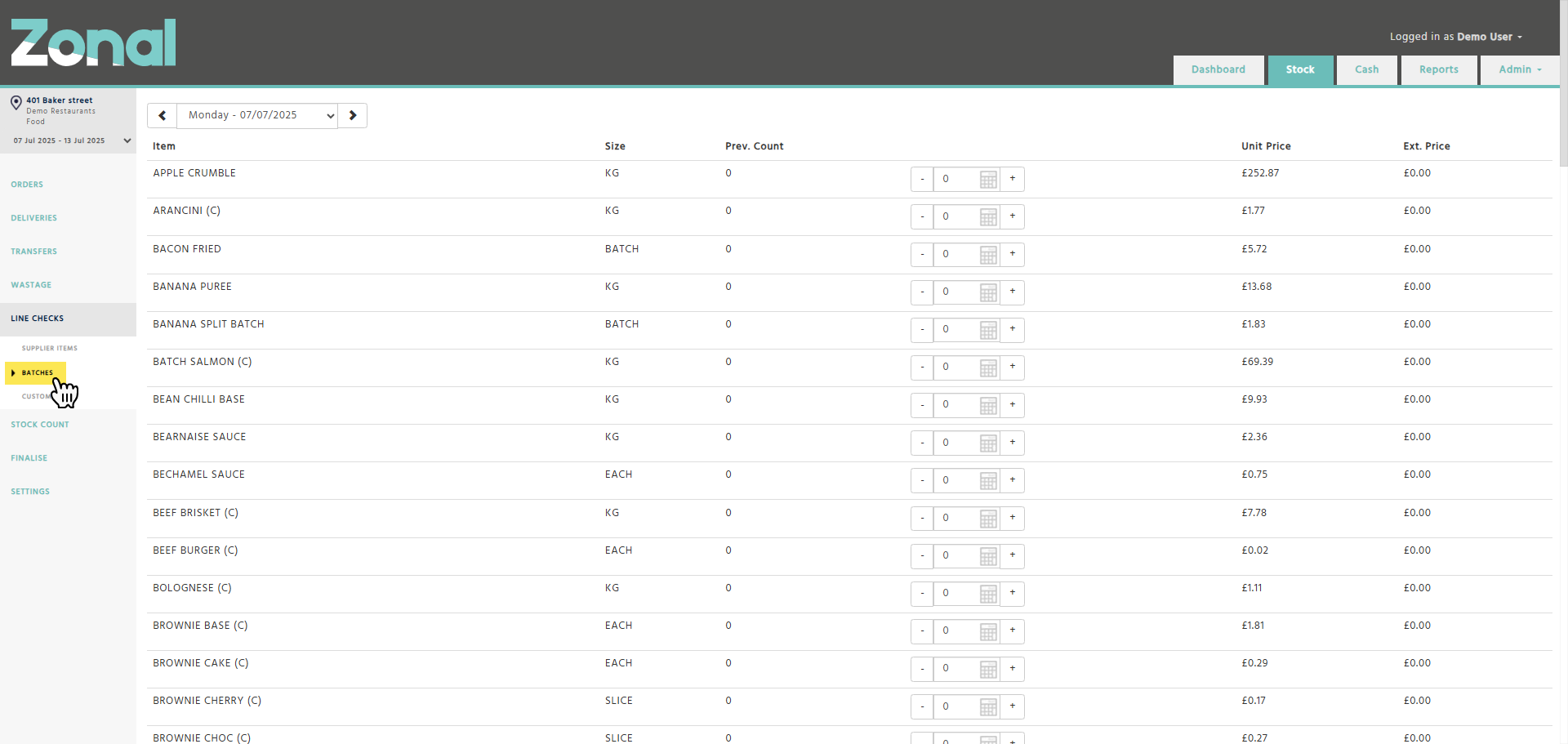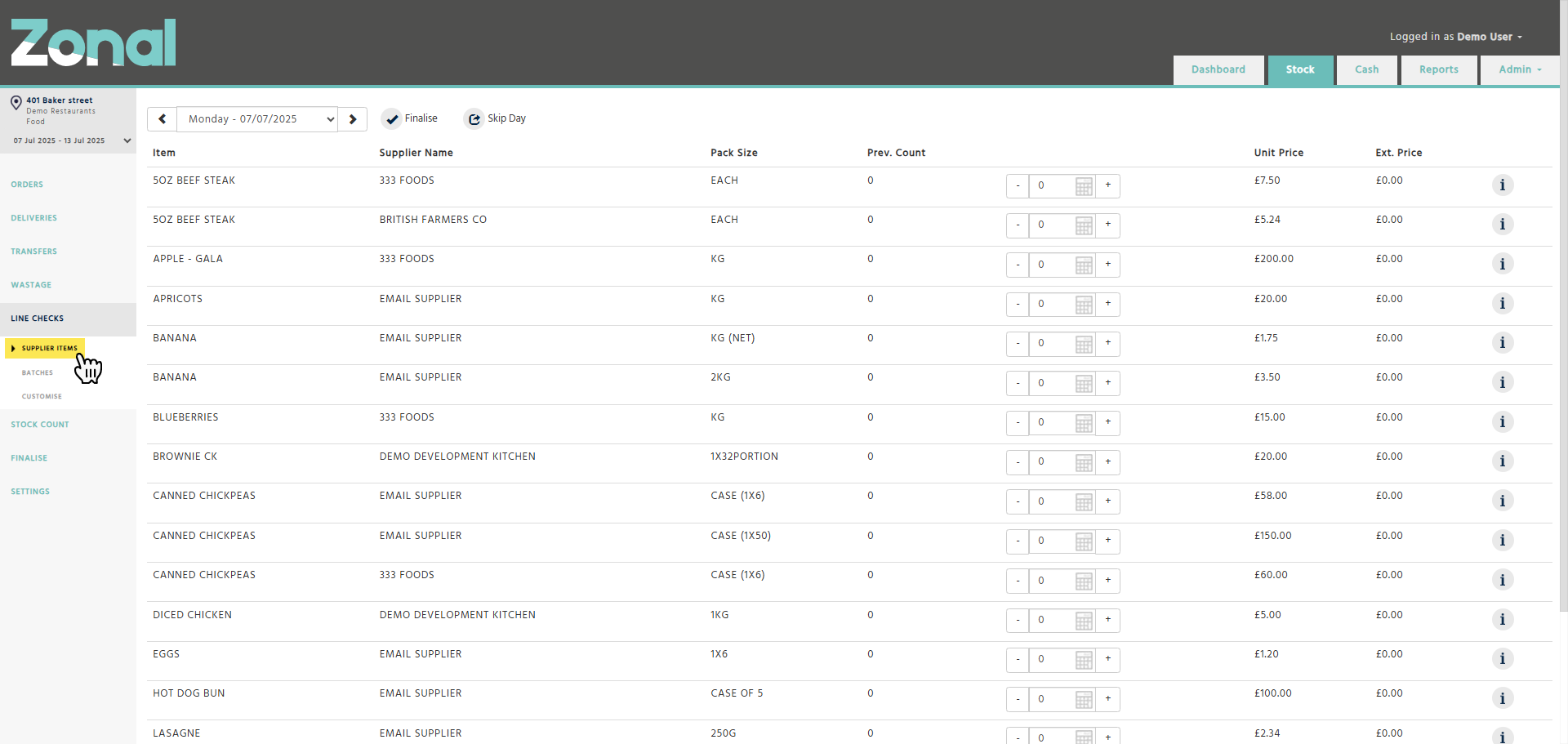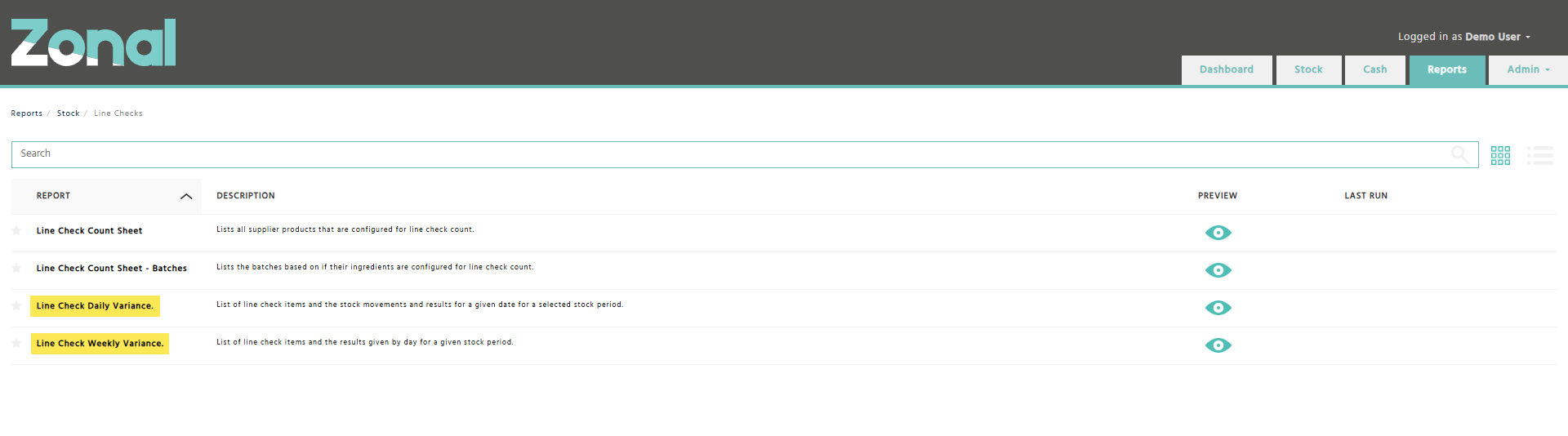The Line Checks functionality allows you to perform an interim stock count on selected items that had large stock variances during your previous stock period. Line checking is very similar to conducting a weekly stock count.
How to perform Line Checks
Step 1
Go to the Stock application, click on Line Checks from the left-hand side menu, then select the Customise page and choose the list of items you would like to count.
Please note, by default, the system automatically preselects the items with the top 10 positive and top 10 negative variances from the previous stock period’s results.
Step 2
As some of the items could be included in Batches, you will also need to count the relevant Batches to ensure accurate stock results. Therefore, select the Batches page from the left-hand side menu, ensure that the correct Line Check day is selected, then enter your count figures for the relevant Batches.
Please note, the system automatically lists those Batches that include the items you selected on the Customise page.
Step 3
Select the Supplier Items page from the left-hand side menu, ensure that the correct Line Check day is selected, then enter your count figures for the selected items.
Once you have finished entering your count figures, finalise the day by clicking the ‘Finalise’ button.
If required, you can skip a day by clicking the ‘Skip Day’ button.
Please note, you will not be able to finalise a day if your sales have not been imported yet.
Obtaining your Line Checks results
Once you have finalised a Line Check day, you will be able to obtain your results by day or by week.
To do that, go to the Reports application, navigate to the Stock / Line Checks folder, then run the ‘Line Check Daily Variance’ or the ‘Line Check Weekly Variance’ report.
Important notes for the 'Line Check Daily Variance' report
-
For the first Line Check day of a stock period, an item's opening stock figure is always populated with the previous stock period's closing stock figure. Therefore, if your previous stock period was finalised using the ‘Theoretical Closing Stock’ functionality, your first Line Check day’s result will be based on the theoretical opening stock, which means, you will see a variance accumulated since your last actual stock count.
For each subsequent Line Check day, the item's opening stock figure is always populated with the previous Line Check day's actual stock count figure.
Please note, if an item is added to the Line Checks after the first day of the stock period, the opening stock figure will be populated with the previous stock period's closing stock figure. Therefore, it is recommended to add the relevant items to the Line Checks at the beginning of each stock period and count them every day to ensure accurate stock results. -
By default, the report includes only those deliveries, credits, transfers, and sales for a selected Line Check day that were declared for that day. However, if a Line Check day is skipped, the report will carry over that day's deliveries, credits, transfers, and sales to the next Line Check day.