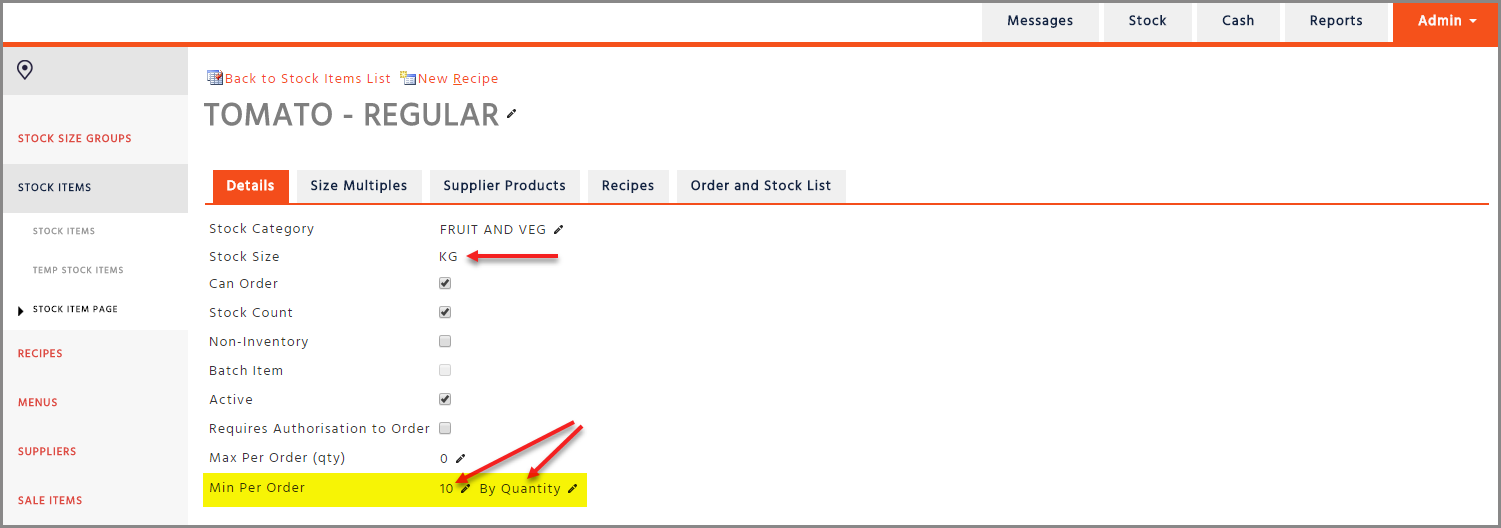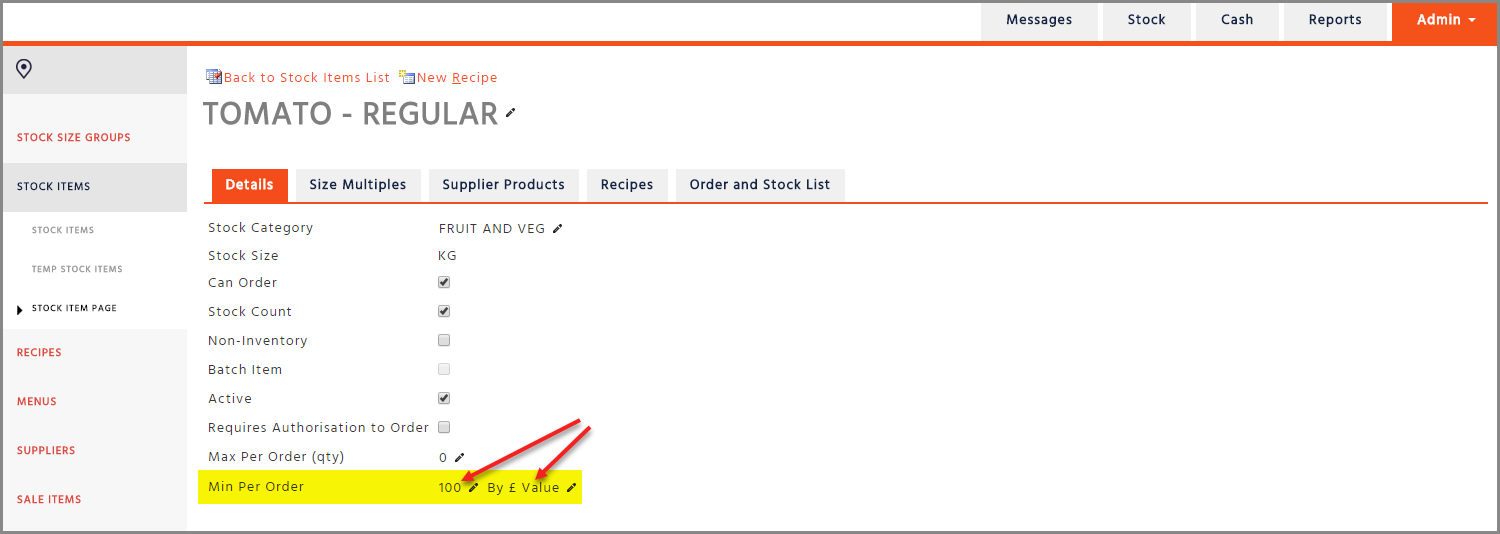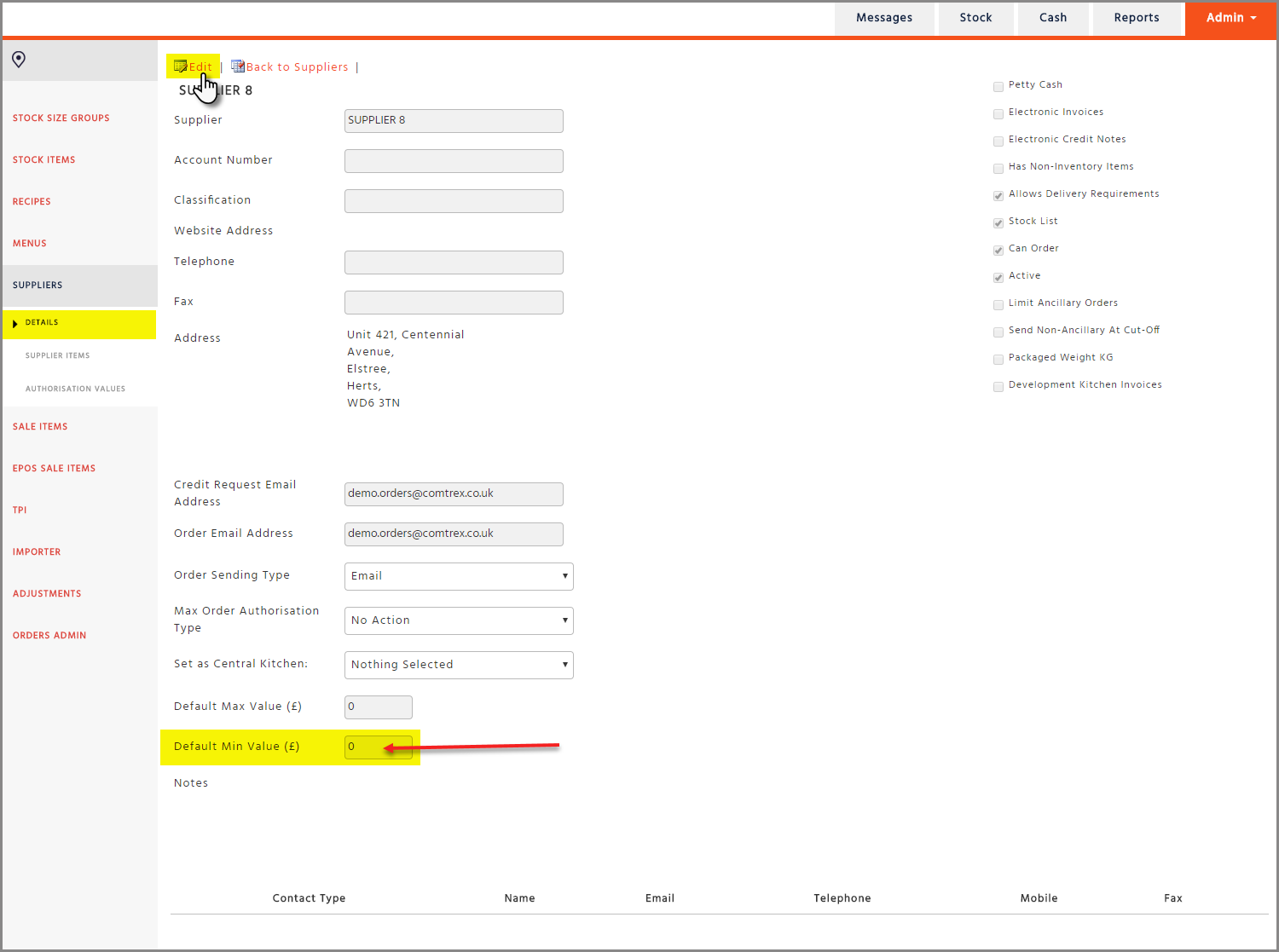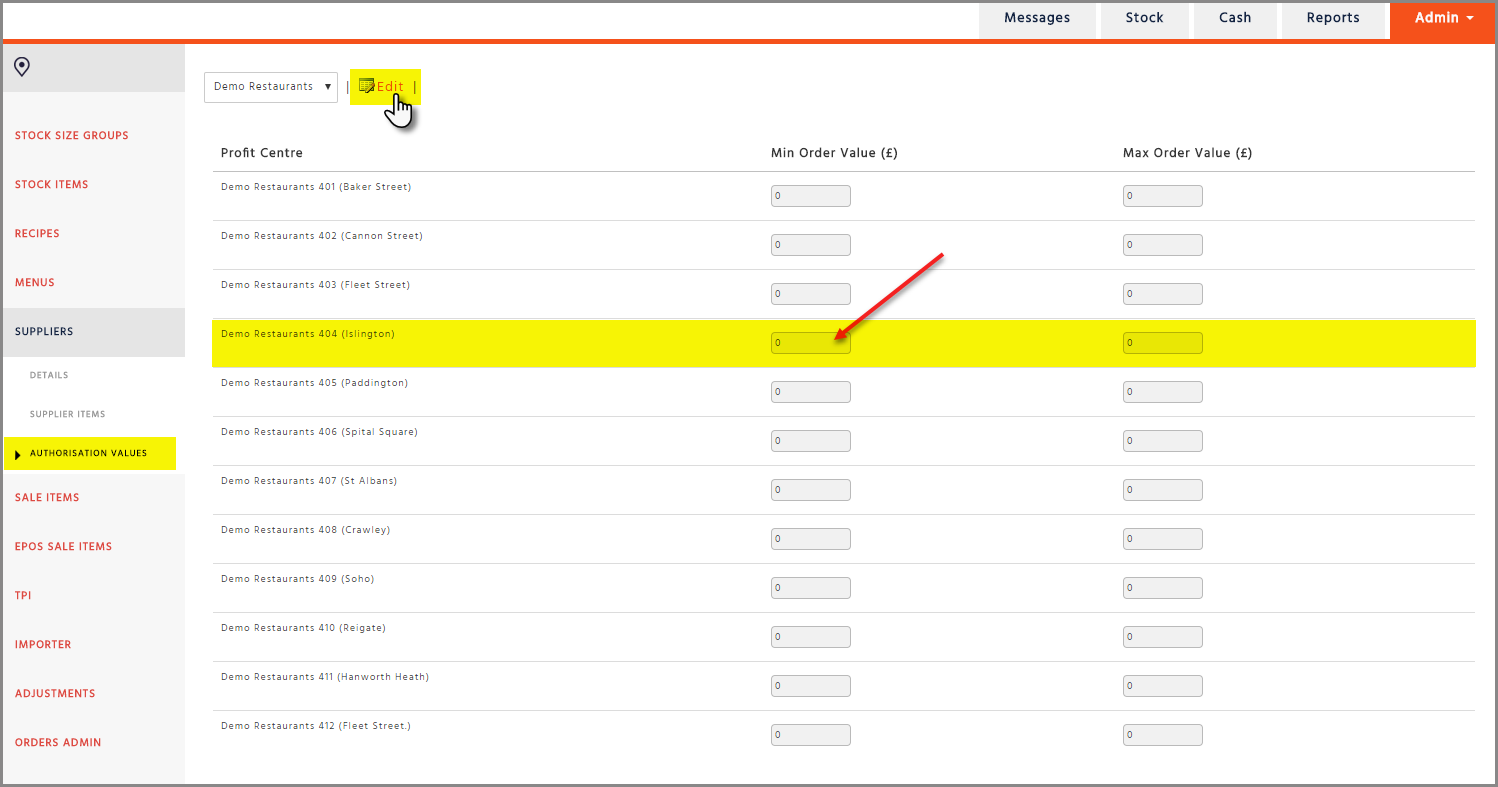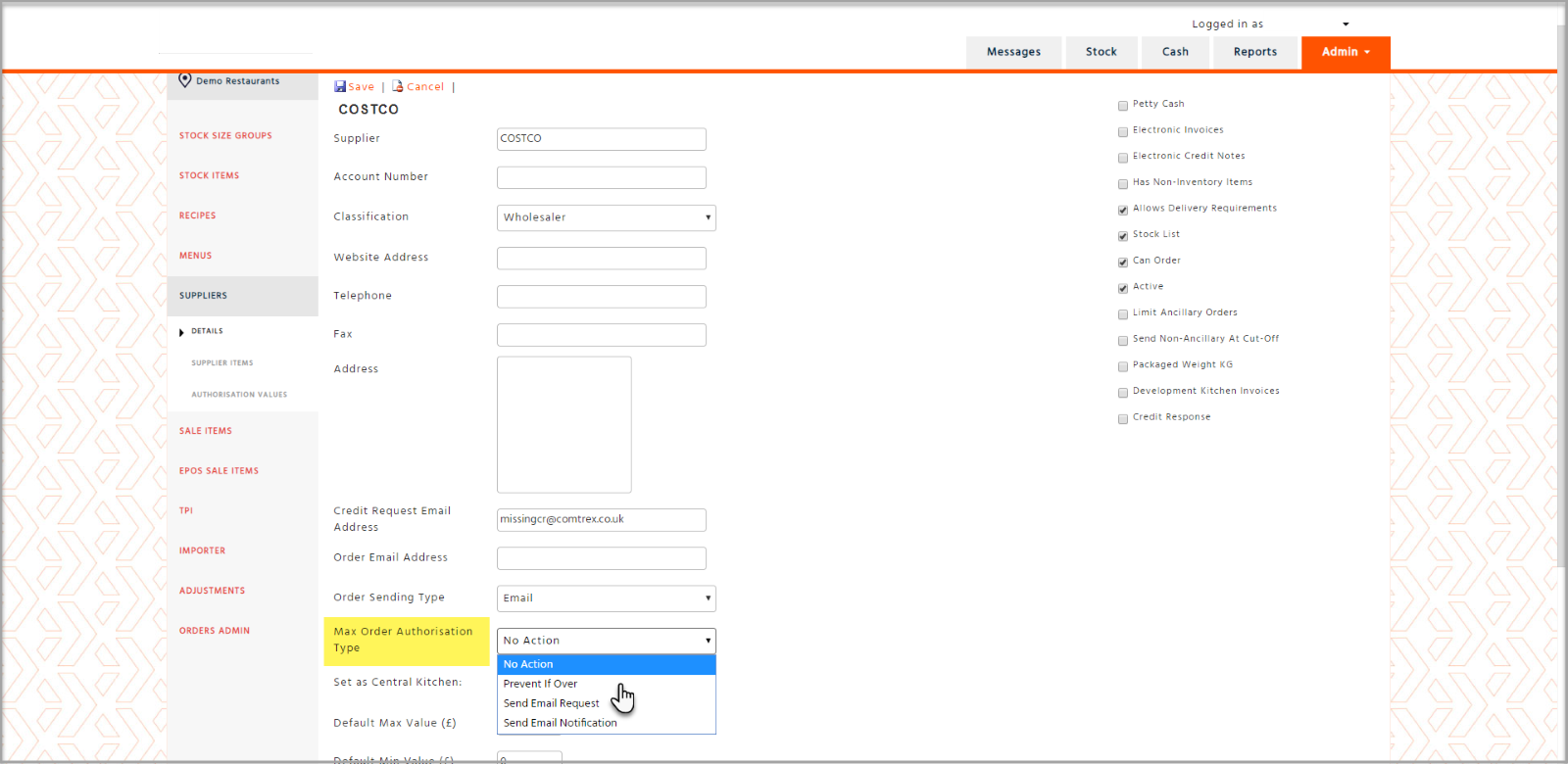Setting a Min / Max Order Limit for a Stock Item
Minimum ordering allows you to restrict a restaurant from under ordering an item which you can set by quantity and by value.
Setting a maximum order limit allows you to restrict a restaurant from over ordering an item which you can set by quantity or value.
-
In Stock Admin search go to the Stock Items page and select the stock item you want to set a minimum / maximum order to
-
Choose if you would like to set the minimum maximum order by value or quantity and enter the value in the text field
Example below: you will have to order more than 10 Kg of Tomatoes
When you set a minimum order by quantity, that value is expressed by the stock size: 10 x KG
Example below: you will have to order more than £100 worth of Tomatoes
Setting Min / Max Order Limit for an Entire Order
Minimum / maximum ordering also allows you to set a limit for an entire order so that you do not incur any additional delivery charges.
There are 2 ways you can do this, either by:
-
Default Minimum/Maximum value: Each restaurant will have the same value.
-
Authorisation values, where you set each branch with a different value.
Setting a Default Min / Max Value
-
In Stock Admin go to the ‘Suppliers’ page, select the supplier you wish to set to have a minimum/maximum order value limit for, then press the ‘Edit’ button
-
In the ‘Details’ page you will be able to set the ‘Default Min Value (£)’ or ‘Default Max Value (£)’ by entering the value in the numeric field provided
Setting the Authorisation Values
-
Go to the ‘Suppliers’ page and click on the supplier that you wish to set the minimum/maximum order values for, then select the ‘Authorisation Values’ in the left-hand side menu
-
Click on the ‘Edit’ button, then enter the values into the ‘Min Order Values (£)’ or ‘Max Order Value (£)’ column
-
Select ‘Save’ button
Setting up Order Authorisation for Budget Ordering
Here you will be able to dictate what happens to the order if it goes over the budgeted amount.
If an order goes over the budgeted amount there are 4 settings that can be selected for each supplier:
-
No Action – Nothing happens to the order, so it can still be sent.
-
Prevent if over – The order cannot be sent. The user must edit the order to be within the budgeted amount.
-
Send email request – An email will be sent to the Operations Manager for them to accept or reject the order.
-
Send email notification – The order can still be sent but the Operations Manager will be notified via email.
Email requests and notifications will need to be configured for each site, please contact the Enterprise department to get this configured.
Your settings can be changed in the ‘Max Order Authorisation Type’ field
Considerations For Min / Max Ordering
If you place an order that is over the minimum order amount for a given delivery slot (order today for delivery tomorrow) and you would like to place another order for the same delivery day (tomorrow) you will need to order over the minimum amount again.
If there is a maximum order limit in place for a restaurant the system will take all orders placed for that supplier into account for the current stock period and the combined total must not exceed the maximum limit entered in the ‘Authorisation Values’.