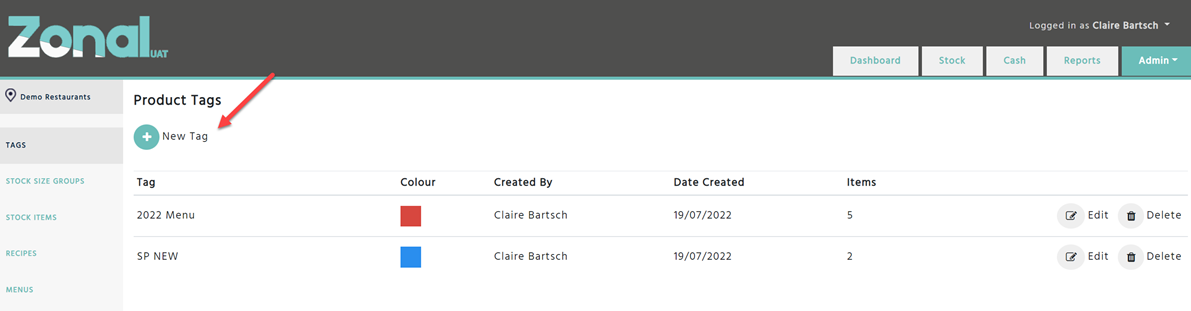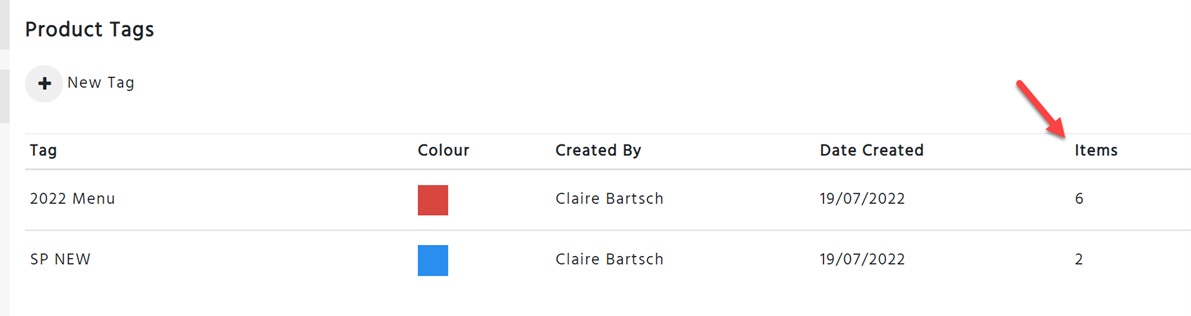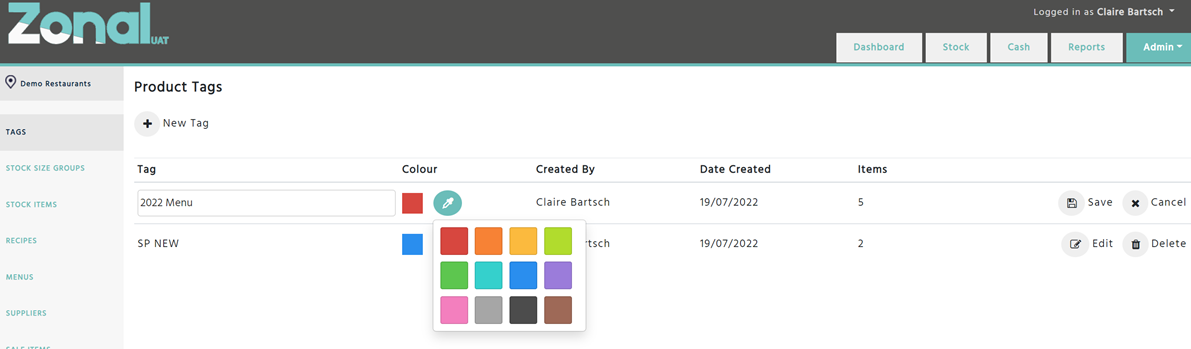Managing Tags
If you are not using Aztec you will be able to create, edit and delete a tag.
If you are an Aztec client tags will need to be administered in base data within Aztec. Any new tag that is added in Aztec base data will be added to stock admin once a successful import is done into Enterprise.
If any of these tags have list values (child tags) these will be bought into Enterprise as parent tags. They will be displayed as [Parent Tag Name – Child Tag Name]
Creating New Tags
When in Stock Admin, Select Tags in the left-hand menu.
Select Add new tag, Select the name and the colour of the tag and select save
*If you are an Aztec client, you will not be able to create new tags this has to be done in Aztec base data. When you export to Aztec, we will then collect any new tag or if a tag has been removed or updated in Aztec it will also update the tag in Stock Admin.
Updating Existing Tags
If you would like to edit the name or colour of a tag, select Edit and make your changes, then select save.
The tag will be updated on all items that have that tag.
The items column will show how many active items have that tagged added to it. This shows active items that have this tag. You may have inactive items that include this tag.
*If you are an Aztec client, you will not be able to edit a tag. This must be done on Aztec base data.
Deleting Tags
To delete a tag, select the delete icon. This will remove the tag from the list and remove it from all items that it has previously been added to.
*If you are an Aztec client, you will not be able to delete a tag. This must be done on Aztec base data.
Adding Tags to Items
You can add tags to the following areas with Enterprise.
• Stock items
• Batches
• Recipes
• Choices
• Instructions
When creating new items, the tag can only be added once the item has been created. You cannot add a tag to an item during the creation process.
To add a tag to an item, select the tag icon, you can either search for a tag or select a tag from the
You cannot add more than 5 tags to an item at one time.
You will be able to search for a tag – to do this, start typing the text of the tag and the tag selection will filter the results based on your search text.
If you cannot see the tag icon, please contact the help centre to give you access. You will require a user permission added to your user group called “Can Add and Remove Tags”.
*When adding a tag to a stock item that is a standard line, it will apply the tag to the standard recipe and its alternate recipes.
Considerations for Aztec Clients
*In the 30 August release we will be working on deleting of tags in Aztec base data and removing the tag from Enterprise. In the interim if a tag is deleted from Base data, it will not delete in Enterprise.
*List values tags if renamed in Aztec base data this will create new tags in enterprise.
*As an Aztec client you cannot change the colour of a tag