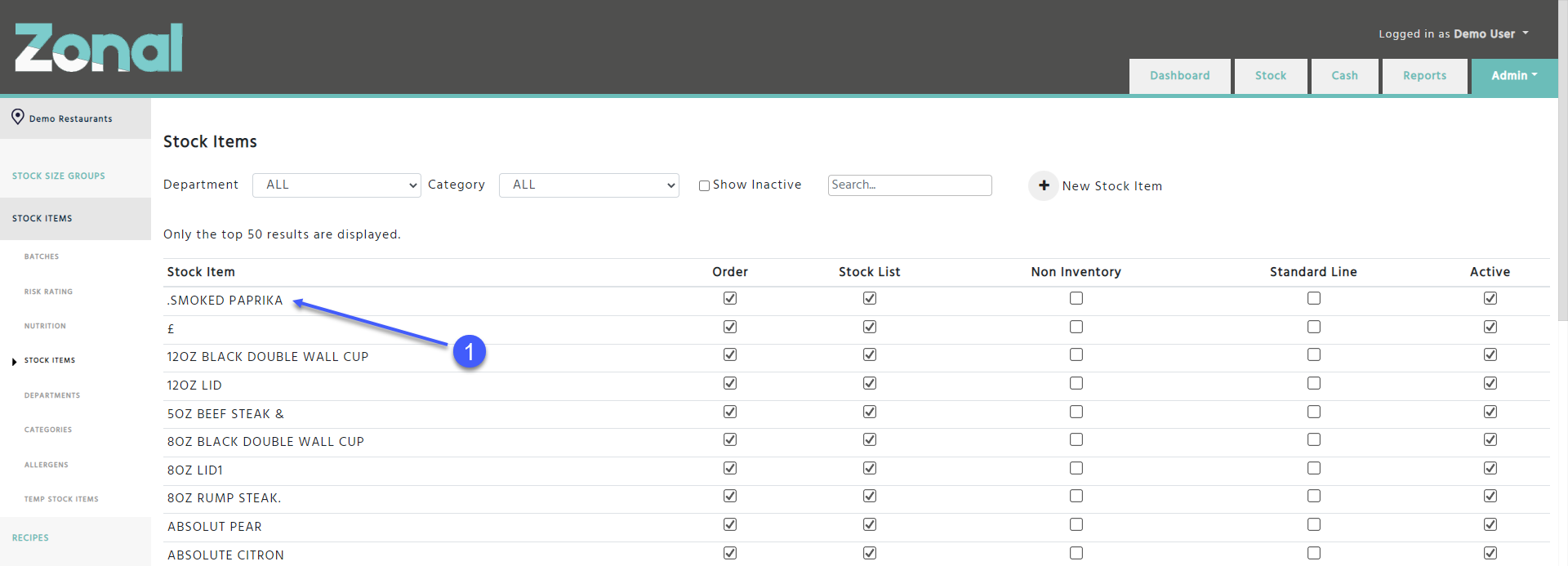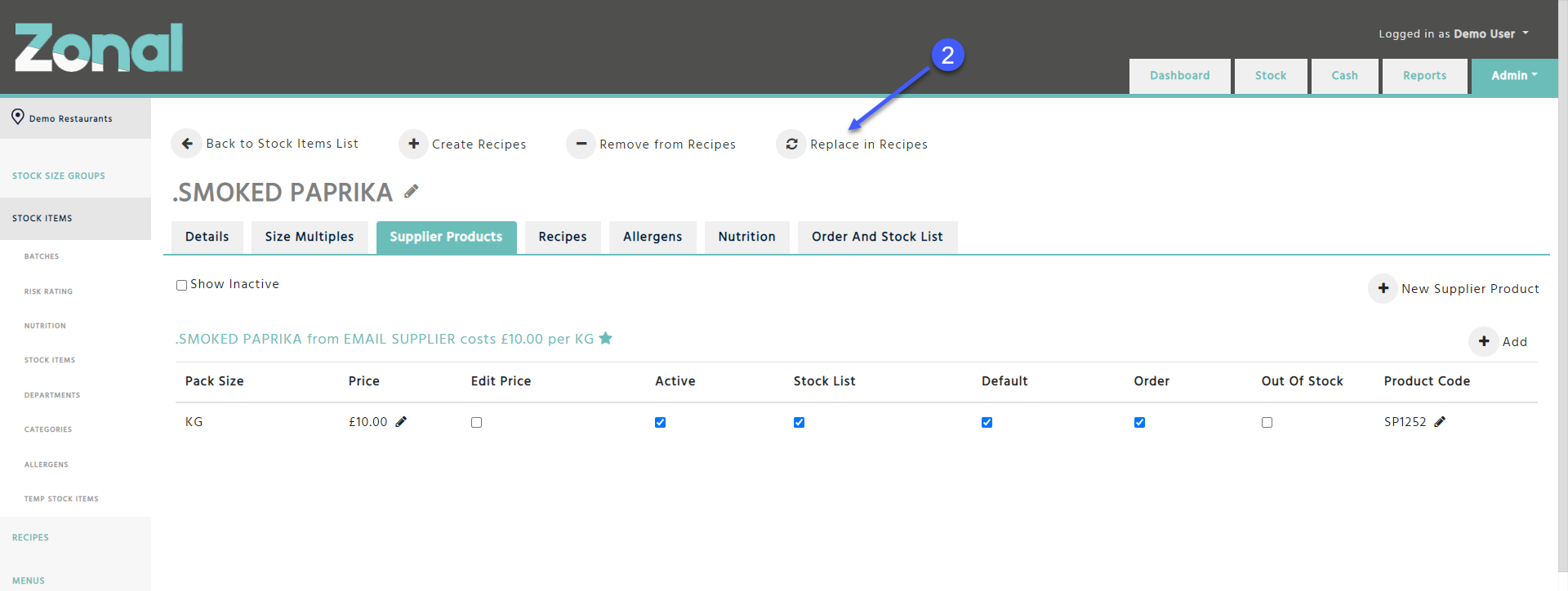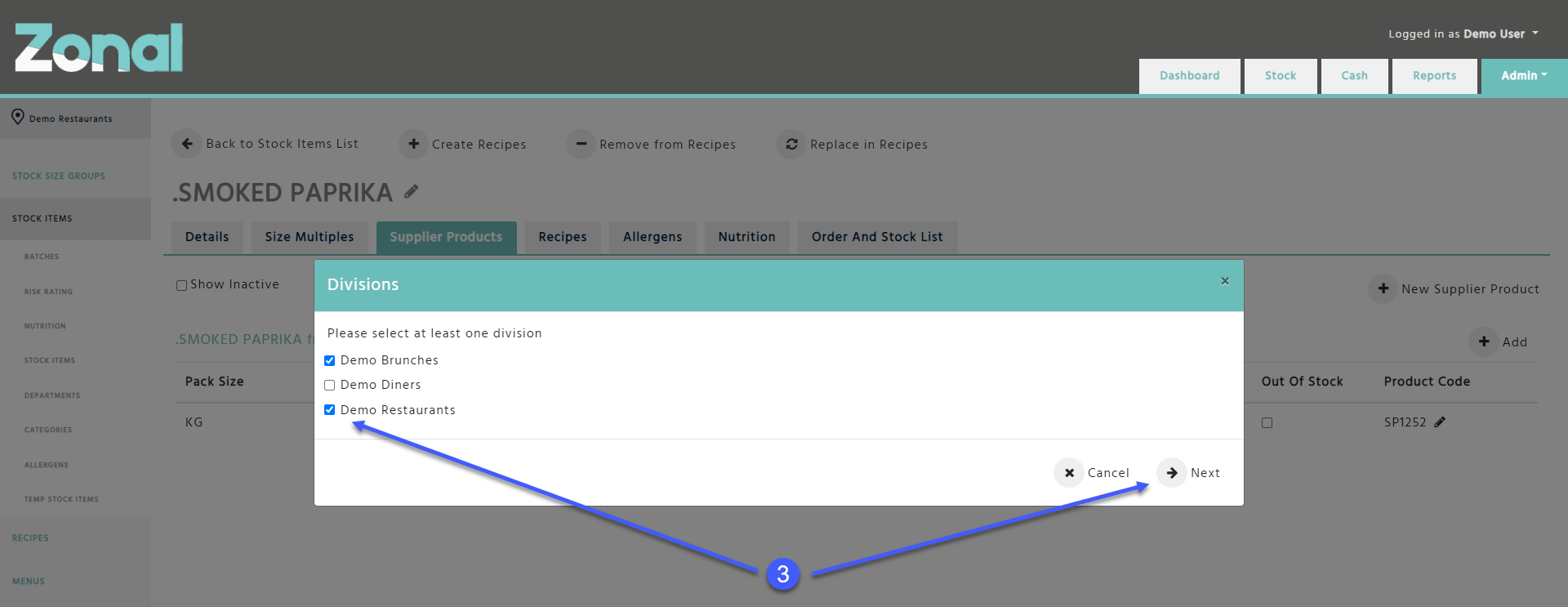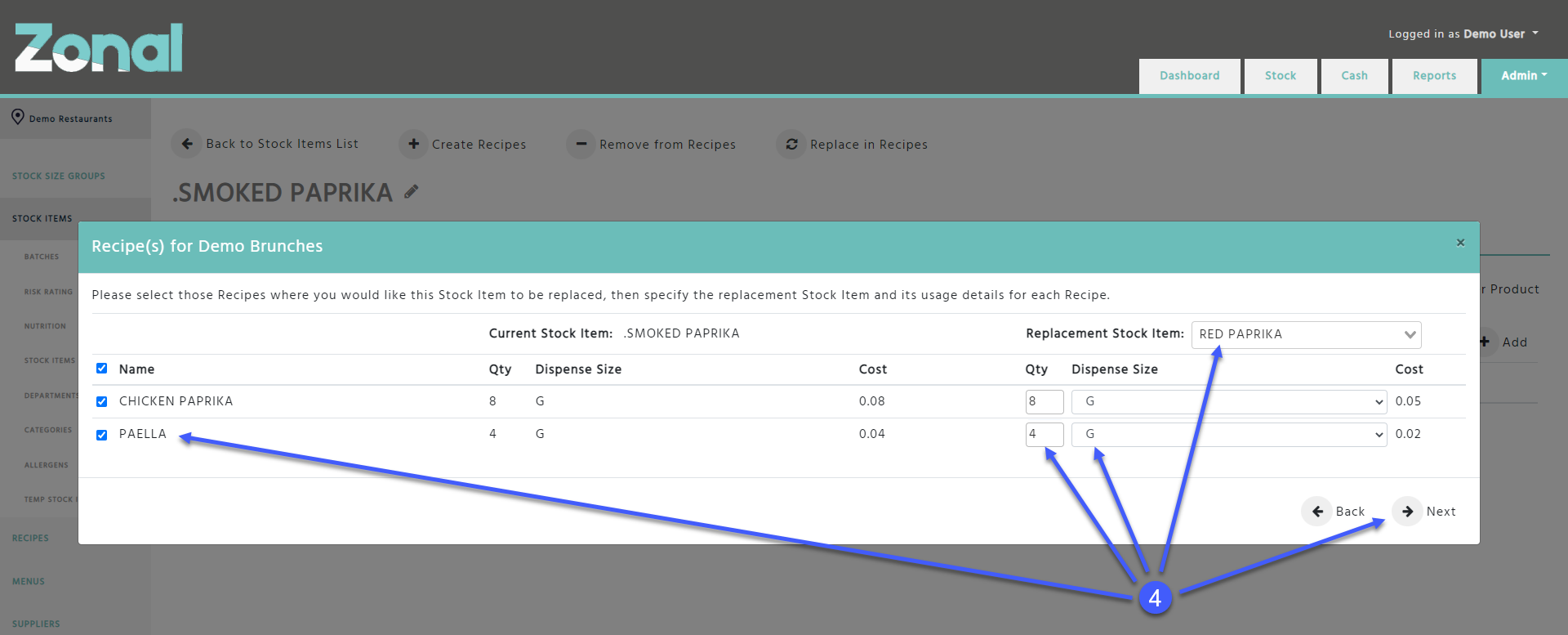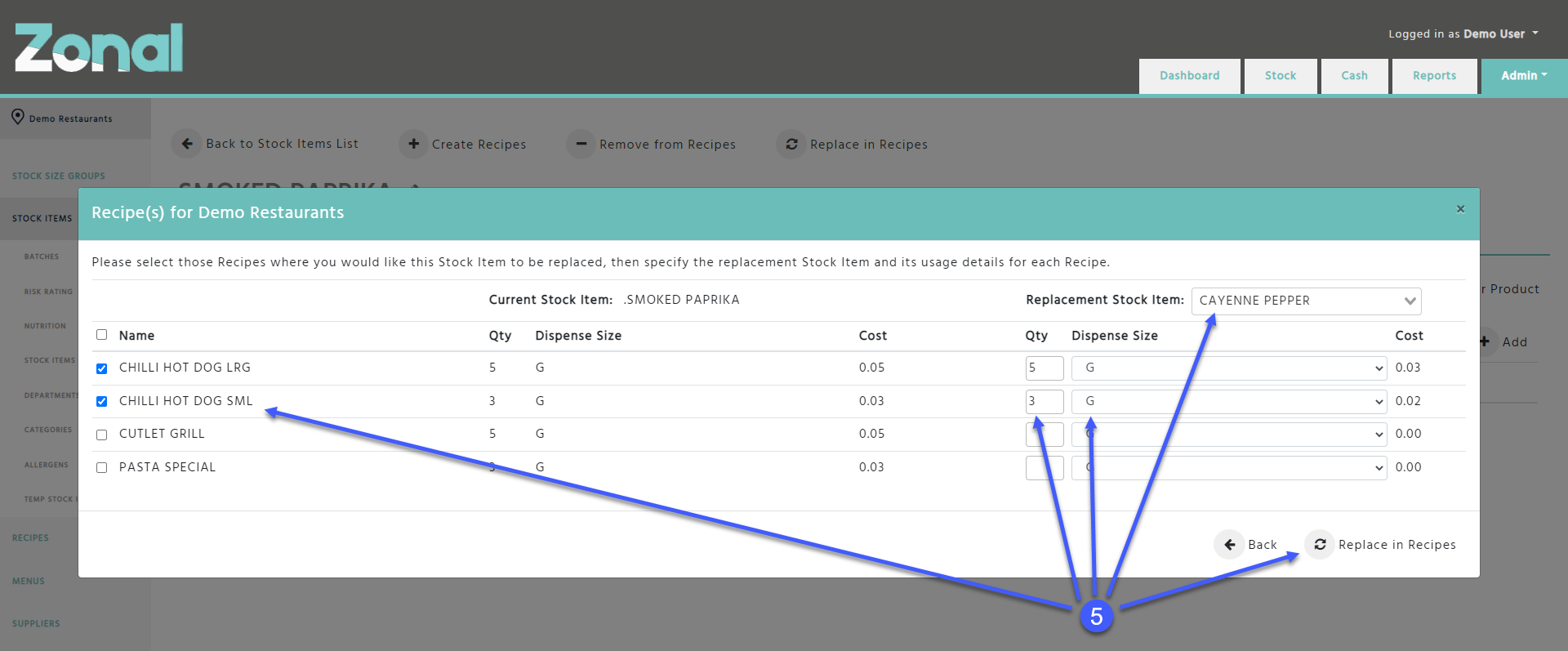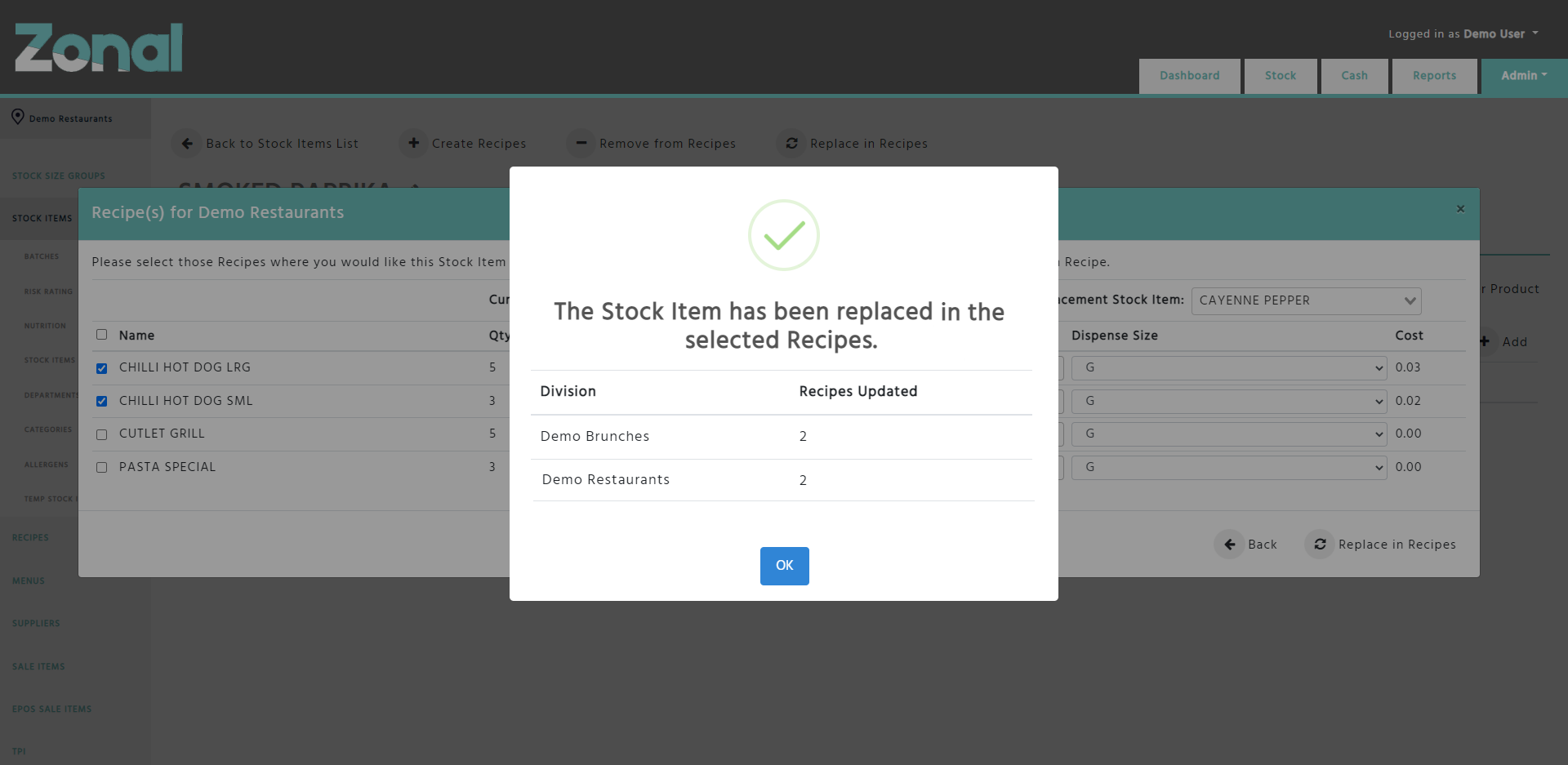Replacing A Stock Item In Recipes
If you would like to replace a Stock Item as an ingredient with another Stock Item in multiple Recipes in bulk, you will be able to do this by using the ‘Replace in Recipes’ functionality.
Replace a Stock Item in Recipes
-
Go to the Stock Items page and select a Stock Item
-
Click on the ‘Replace in Recipes’ button at the top of the page
-
Select those Divisions where you would like to update the Recipes, then click on the ‘Next’ button
-
Depending on how many Divisions you selected, the wizard will display separate pages for each Division listing all active Recipes where the Stock Item is used as an ingredient. You will have to flag those Recipes where you would like the Stock Item to be replaced, then you will have to select a replacement Stock Item and clarify its usage quantity and Dispense Size for the selected Recipes. Once completed, click on the ‘Next’ button to go to the next Division’s Recipe configuration page
-
Once you configured the selected Recipes on the last Division’s Recipe configuration page, click on the ‘Replace in Recipes’ button which will then replace the Stock Item with the replacement Stock Item in the selected Recipes within the selected Divisions
-
When the Stock Item is replaced in the selected Recipes, the system will display the total number of updated Recipes for each Division in a confirmation pop-up window
Notes
-
The Stock Item will only be replaced in the selected Recipes within the selected Divisions when you click on the ‘Replace in Recipes’ button at the last Division’s Recipe configuration page
-
If a Stock Item is not used in any active Recipes within the Divisions that you have access to, but you click on the ‘Replace in Recipes’ button, the system will inform you about this in a pop-up window
-
If a Stock Item is only used in some of the Divisions’ Recipes, the wizard will only list those Divisions in the Divisions step
-
If a Stock Item is only used in Recipes within one Division, the wizard will skip the Divisions step and it will only display that Division’s Recipe configuration page
-
If a Stock Item is used in multiple Divisions’ Recipes but you only have access to one Division, the wizard will skip the Divisions step and it will only display that Division’s Recipe configuration page that you have access to
-
When you go to a Division’s Recipe configuration page and you select a Replacement Stock Item, the wizard will populate its available Dispense Sizes. The selected Dispense Size and quantity will dictate how the Replacement Stock Item will be used in a Recipe
-
If a Stock Item is a Standard Line Stock Item, the wizard will not display its Standard Line Recipes and its Alternative Portion Recipes