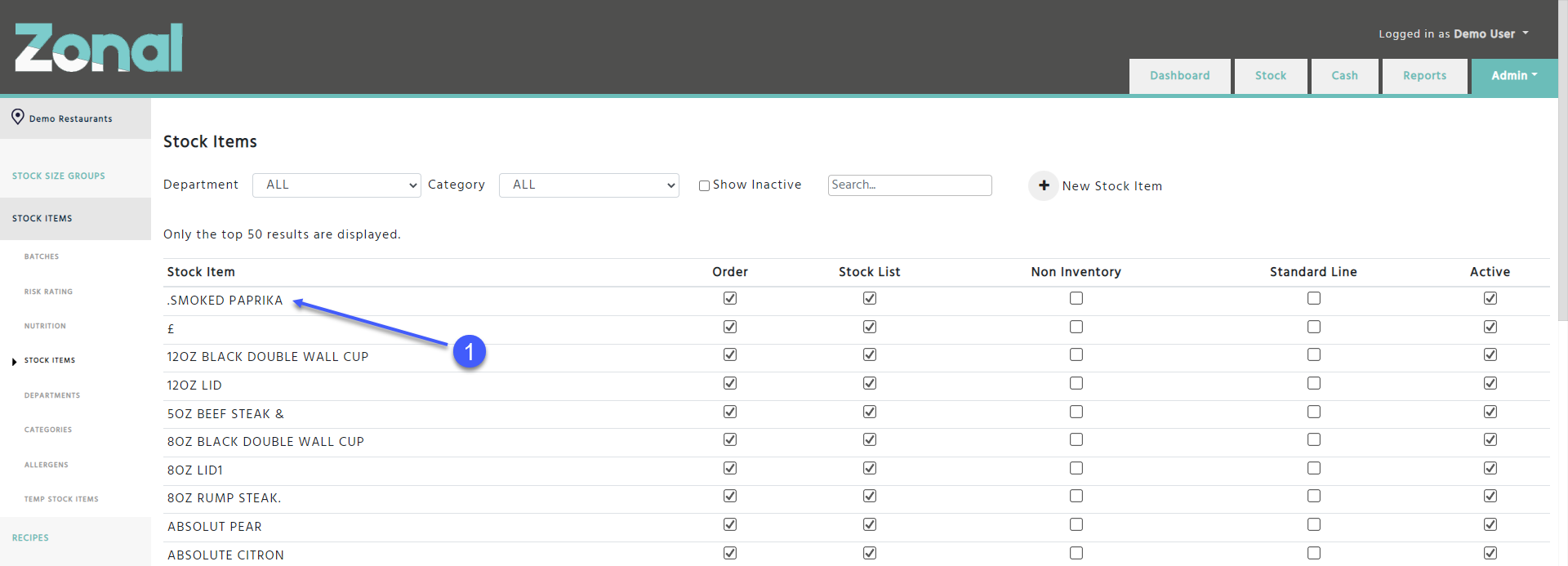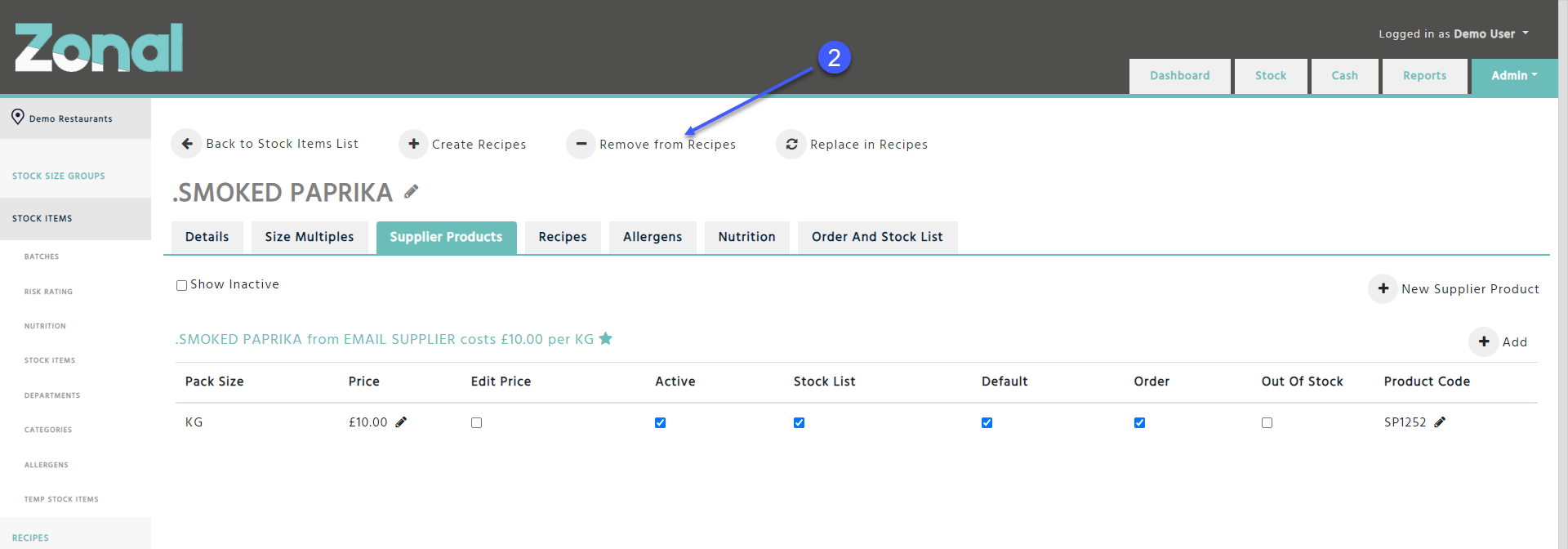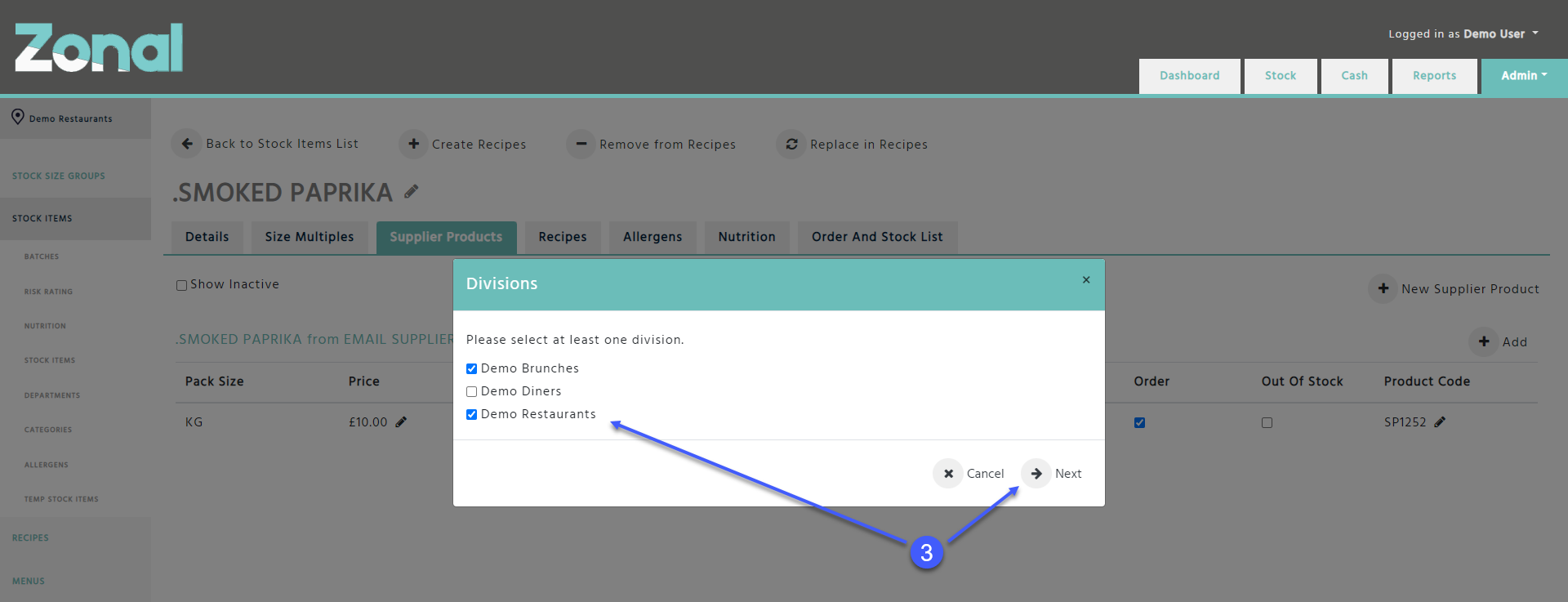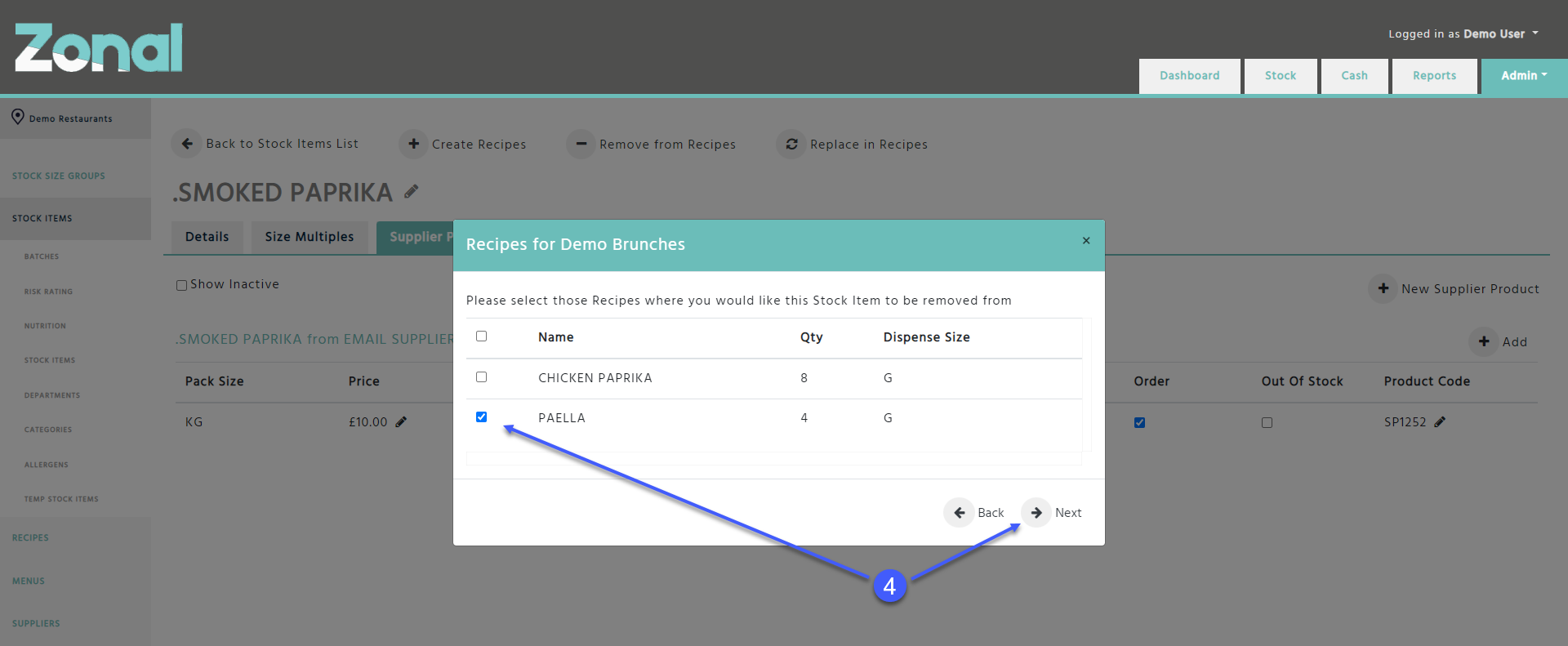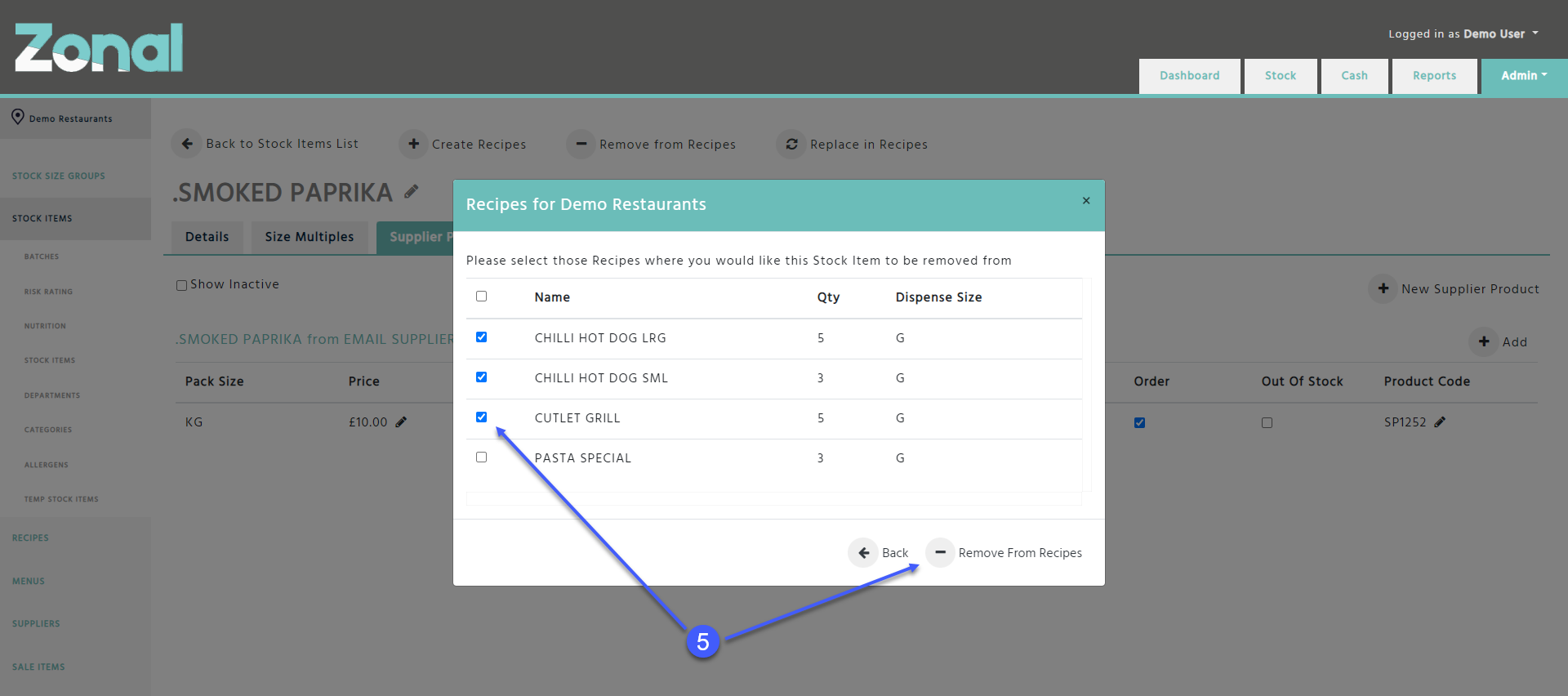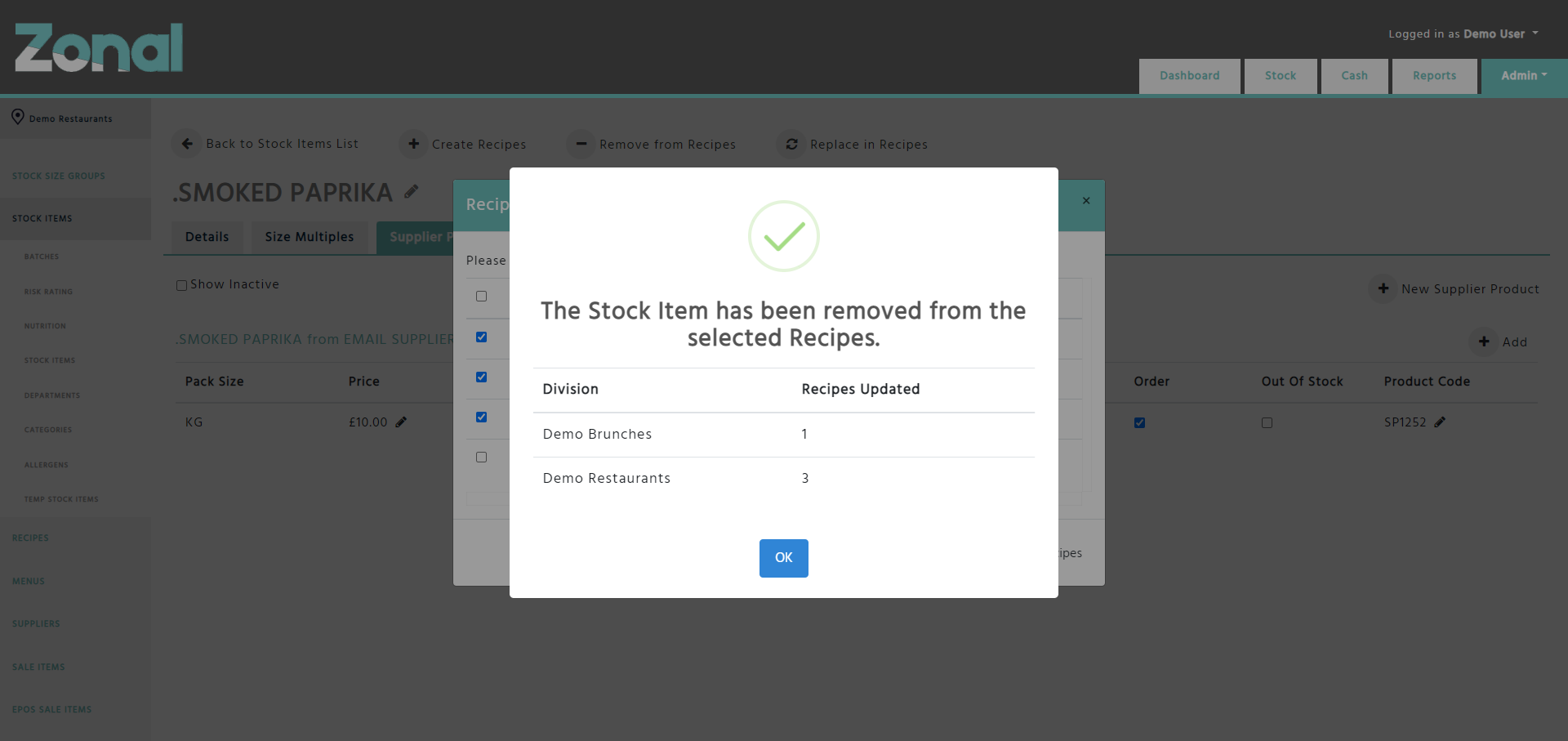Removing A Stock Item From Recipes
If you would like to remove a Stock Item as an ingredient from multiple Recipes in bulk, you will be able to do this by using the ‘Remove from Recipes’ functionality.
Remove a Stock Item from a Recipes
-
Go to the Stock Items page and select a Stock Item
-
Click on the ‘Remove from Recipes’ button at the top of the page
-
Select those Divisions where you would like the Recipes to be updated, then click on the ‘Next’ button
-
Depending on how many Divisions you selected, the wizard will display separate pages for each Division listing all active Recipes where the Stock Item is used as an ingredient. You will have to flag those Recipes where you would like the Stock Item to be removed from, then once completed, click on the ‘Next’ button to go to the next Division’s Recipe configuration page
-
Once you selected the Recipes on the last Division’s Recipe configuration page, click on the ‘Remove from Recipes’ button that will then remove the Stock Item from the selected Recipes within the selected Divisions
-
When the Stock Item is removed from the selected Recipes, the wizard will display the total number of updated Recipes for each Division in a confirmation pop-up window
Notes
-
The Stock Item will only be removed from the selected Recipes within the selected Divisions when you click on the ‘Remove from Recipes’ button on the last Division’s Recipe configuration page
-
If a Stock Item is not used in any active Recipes within the Divisions that you have access to, but you click on the ‘Remove from Recipes’ button, the system will inform you about this in a pop-up window
-
If a Stock Item is only used in some of the Divisions’ Recipes, the wizard will only list those Divisions in the Divisions step
-
If a Stock Item is only used in Recipes within one Division, the wizard will skip the Divisions step and it will only display that Division’s Recipe configuration page
-
If a Stock Item is used in multiple Divisions’ Recipes but you only have access to one Division, the wizard will skip the Divisions step and it will only display that Division’s Recipe configuration page that you have access to
-
If a Stock Item is a Standard Line Stock Item, the wizard will not display its Standard Line Recipes and its Alternative Portion Recipes